如何使用 Outlook 訪問 Windows Live Hotmail
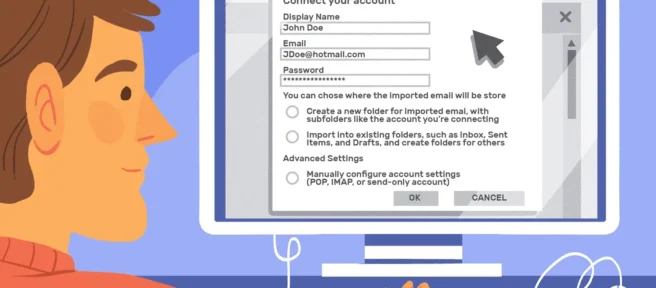
須知
- Outlook.com:選擇齒輪圖標以打開“快速設置”菜單。選擇查看所有 Outlook 設置>同步電子郵件>其他電子郵件帳戶。
- Outlook 2010:在 Outlook 2010 郵件中,轉到“文件” > “信息” > “添加帳戶” 。選擇電子郵件帳戶。輸入您的 Hotmail 憑據。
- Outlook 2007、2003:安裝Microsoft Hotmail 連接器。選擇Outlook Connector >添加新帳戶。輸入您的憑據。
本文介紹如何使用 Outlook 訪問 Windows Live Hotmail。它包括 Outlook.com、Outlook 2010、Outlook 2007、Outlook 2003 和舊版本的說明。
如何在 Outlook for Microsoft 365 中設置 Hotmail
Windows Live Hotmail 和 Outlook 本身就很棒。將它們配對,這樣 Windows Live Hotmail 就可以與 Outlook 一起工作,並且您將獲得完美的匹配。您可以在 Outlook 中通過 Windows Live Hotmail 帳戶發送和接收電子郵件,並且可以在本地存檔郵件。
2018 年,微軟從網頁版 Outlook 中移除了關聯賬戶功能。因此,您必須將您的電子郵件帳戶重新連接到較新的版本。
要將您的 Windows Live Hotmail 帳戶與 Outlook.com 同步:
- 訪問 Outlook.com 並選擇右上角的齒輪圖標以打開“快速設置”菜單。
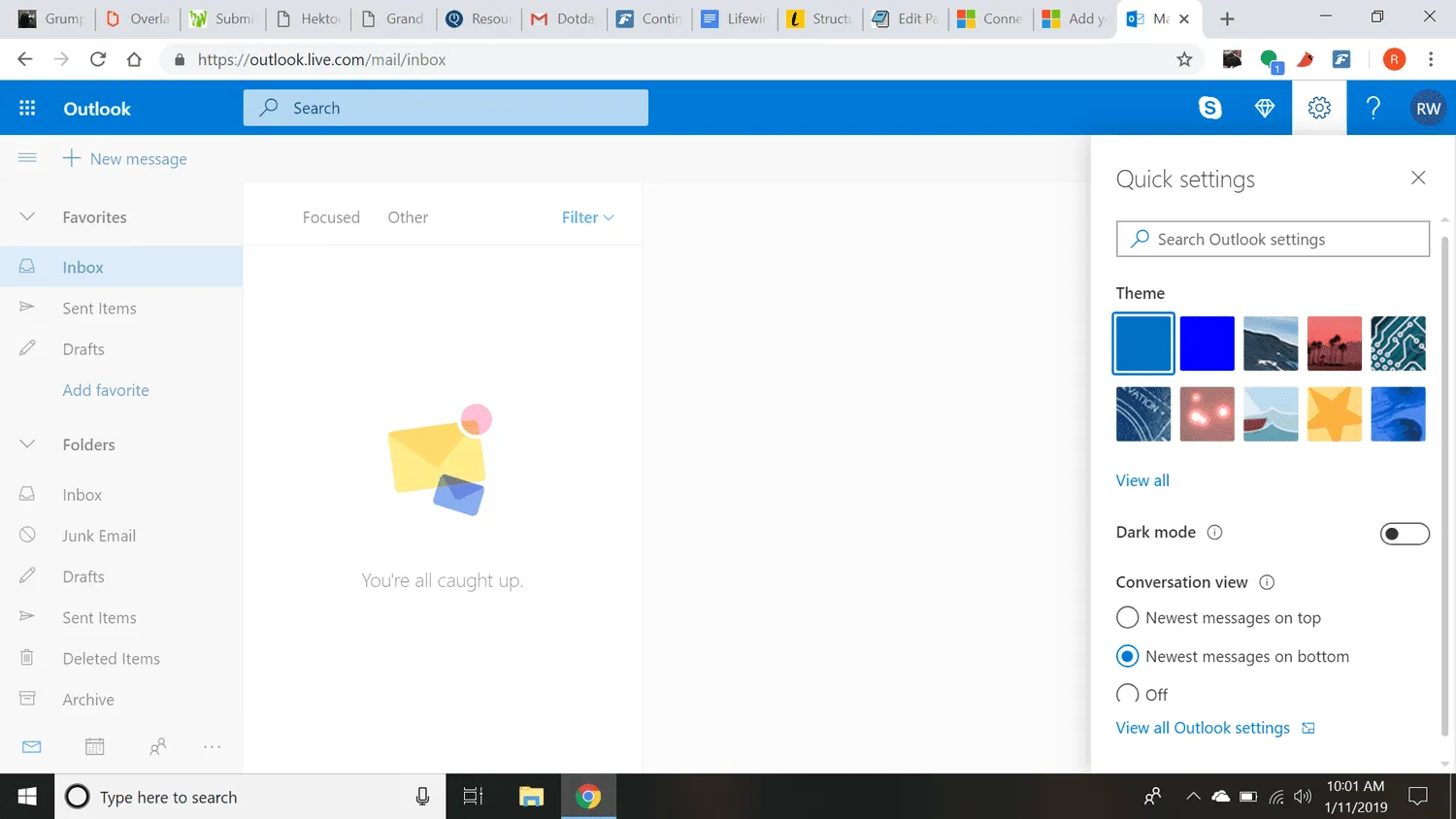
羅伯特·厄爾·威爾斯三世 - 選擇菜單底部的查看所有 Outlook 設置。
- 在下一頁上選擇同步電子郵件。
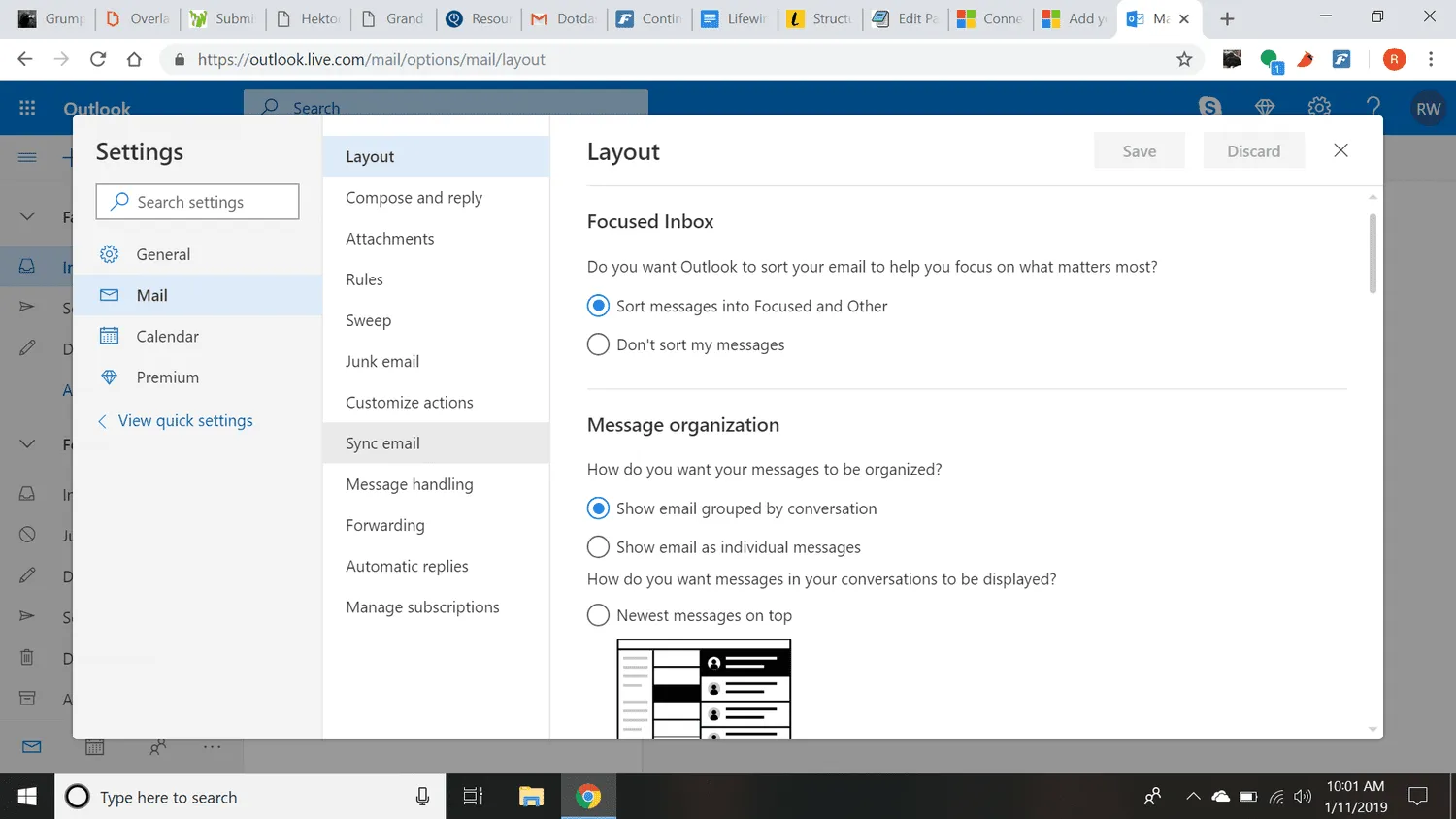
羅伯特·厄爾·威爾斯三世 - 在已連接帳戶下,選擇其他電子郵件帳戶。
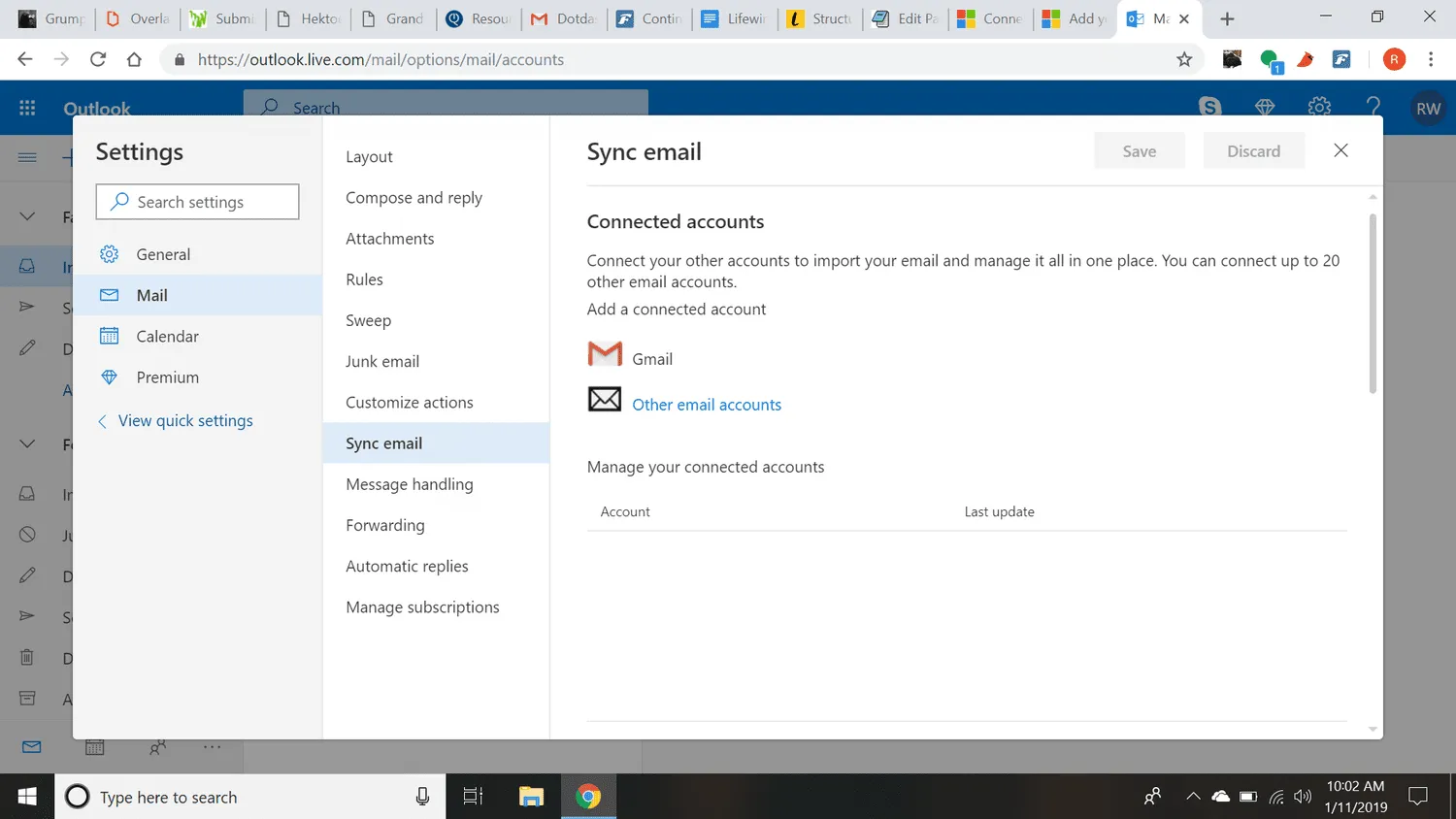
羅伯特·厄爾·威爾斯三世 - 在“連接您的帳戶”頁面上,輸入顯示名稱(收件人在收到您的電子郵件時會看到的名稱)以及您要連接到 Outlook.com 帳戶的電子郵件帳戶的完整電子郵件地址和密碼。
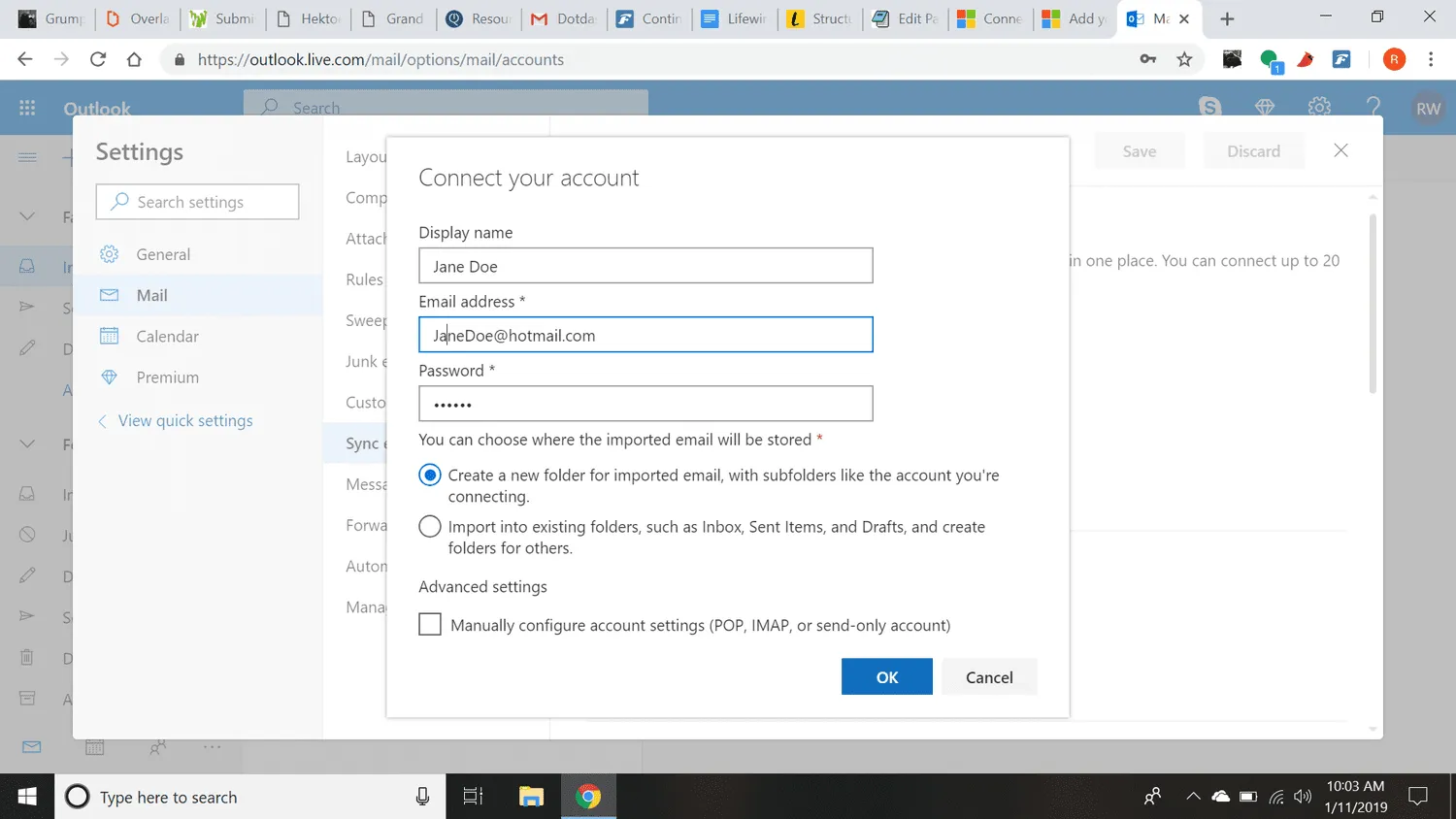
羅伯特·厄爾·威爾斯三世 如果您為連接的電子郵件帳戶啟用了兩步驗證,則還必須為該帳戶創建一個密碼。
- 選擇確定。
在 Outlook 2010 中訪問免費的 Windows Live Hotmail
要將免費的 Windows Live Hotmail 帳戶添加到 Outlook 2010:
- 在 Outlook 電子郵件中選擇“文件”>“信息”。
- 單擊添加帳戶。
- 確保選擇了電子郵件帳戶。
- 在您的姓名下輸入您的姓名。
- 在電子郵件地址下鍵入您的 Windows Live Hotmail地址。
- 在密碼和重新輸入密碼下輸入您的 Windows Live Hotmail密碼。
- 單擊下一步。
- 現在點擊完成。
在 Outlook 2003 和 Outlook 2007 中訪問免費的 Windows Live Hotmail
要在 Outlook 2003 和 2007 中設置免費的 Windows Live Hotmail 帳戶:
- 下載並安裝 Microsoft Outlook Hotmail 連接器。
- 從 Outlook 的菜單中選擇Outlook Connector > 添加新帳戶。
- 在電子郵件地址下鍵入您的 Windows Live Hotmail地址。
- 在密碼下輸入您的 Windows Live Hotmail密碼。
- 在名稱下鍵入您的姓名。
- 單擊“確定”兩次。
- 重新啟動 Outlook。
作為 Outlook 連接器的替代方案,請嘗試使用一種工具,該工具允許您通過任何 POP 或 IMAP 帳戶(如 Outlook)訪問基於 Web 的電子郵件帳戶。例如,FreePOPs 通常效果很好。
使用 POP 在 Outlook 中訪問 Windows Live Hotmail 帳戶
除瞭如上所述使用 Outlook Connector 設置 Windows Live Hotmail 之外,您還可以使用 POP 從 Windows Live Hotmail 收件箱將新收到的郵件下載到 Outlook。
要在 Outlook 中將 Windows Live Hotmail 設置為 POP 帳戶:
- 從 Outlook 的菜單中選擇工具>帳戶設置。
- 轉到“電子郵件”選項卡。
- 單擊新建。
- 確保選擇了Microsoft Exchange、POP3、IMAP或HTTP。
- 單擊下一步。
- 在您的姓名下輸入您希望在外發電子郵件中顯示的姓名。
- 在電子郵件地址下輸入您的 Windows Live Hotmail地址。
- 確保選中手動配置服務器設置或其他服務器類型。
- 單擊下一步。
- 確保選擇了Internet 電子郵件。
- 單擊下一步。
- 確保在帳戶類型下選擇了POP3。
- 在Incoming mail server下輸入pop3.live.com。
- 在發送郵件服務器 (SMTP)下鍵入smtp.live.com。
- 在用戶名下輸入完整的 Windows Live Hotmail 地址(例如,“example@hotmail.com”)。
- 在密碼下鍵入您的 Windows Live Hotmail密碼。
- 單擊更多設置。
- 轉到發送服務器選項卡。
- 確保選中我的發件服務器 (SMTP) 需要身份驗證。
- 驗證使用與接收郵件服務器相同的設置已被選中。
- 轉到“高級”選項卡。
- 確保在Incoming server (POP3)下選中This server requires an encrypted connection (SSL) 。
- 確保在Outgoing server (SMTP)下為Use the following type of encrypted connection選擇SSL。
- 檢查995是否出現在Incoming server (POP3:)下,25出現在Outgoing server (SMTP)下。
- 單擊確定。
- 現在單擊下一步。
- 單擊完成。
- 單擊關閉。
使用 Outlook 2000 和 2002 訪問 Windows Live Hotmail
要配置 Outlook 以訪問您現有的 Windows Live Hotmail 帳戶(您不能從 Outlook 中設置新帳戶):
- 確保您訂閱了要離線訪問的 Windows Live Hotmail 帳戶。
- 從 Outlook 的菜單中選擇工具>電子郵件帳戶。
- 確保選擇了添加新的電子郵件帳戶。
- 單擊下一步。
- 選擇HTTP作為服務器類型。
- 再次單擊下一步。
- 在“電子郵件帳戶”對話框中輸入您的帳戶詳細信息:
- 在您的姓名下鍵入您的全名。
- 在電子郵件地址下鍵入您的 Windows Live Hotmail地址。
- 如果 Outlook 沒有自動為您輸入,請鍵入您的 Hotmail 電子郵件地址用戶名。
- 在密碼下鍵入您的 Windows Live Hotmail密碼。
- 在HTTP 郵件服務提供商框中選擇Hotmail 。
- 單擊下一步。
- 單擊完成。



發佈留言