Spell check not working in Microsoft Edge
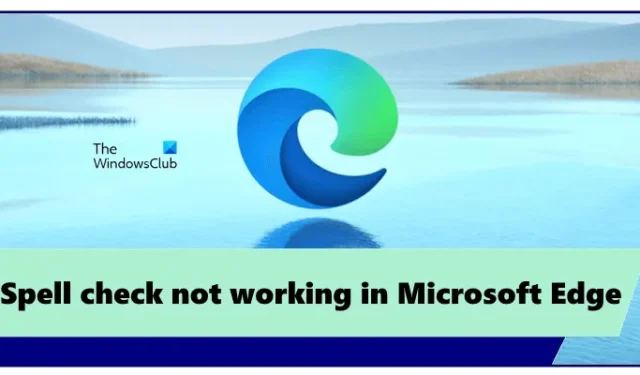
Microsoft Edge has a built-in spell check that highlights the misspelled words while writing. However, some users found the Spell check not working in Microsoft Edge. If you also experience such a problem in Microsoft Edge, you can use the solutions provided in this article.
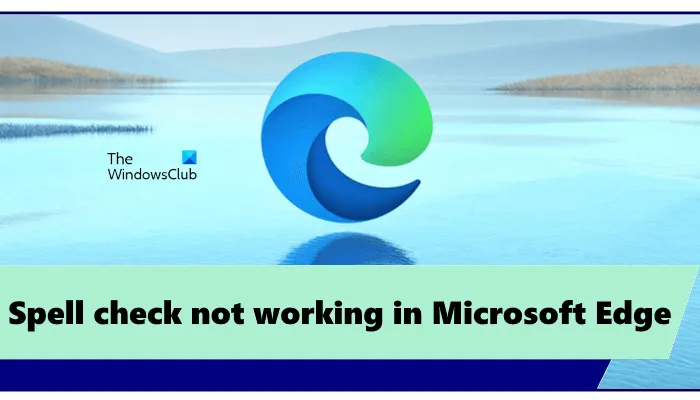
Spell check not working in Microsoft Edge
If the Spell check is not working in Microsoft Edge on your system, use these fixes to resolve the issue.
- Check the Writing assistance settings in Edge
- Add your preferred language
- Clear cache and cookies
- Reset Edge Settings to default
- Install a third-party extension
Let’s see all these fixes in detail.
1] Check the Writing assistance settings in Edge
The first step that you should do is check the settings of Writing assistance in Edge. Microsoft Edge writing assistance includes the following two types of Editors:
- Microsoft Editor
- Basic editor
The Basic editor provides basic spell-checking assistance, whereas the Microsoft Editor provides enhanced grammar, style, and spelling suggestions. That’s why Microsoft Editor is recommended.

If the Spellcheck assistance is turned off, the Spellcheck will not work in Edge. Follow the steps written below:
- Open Microsoft Edge.
- Click on the three dots on the top right side and select Settings.
- Select the Languages category from the left side.
- Turn on the “Enable grammar and spellcheck assistance” button.
- Select the recommended Microsoft Editor for best results.
Relaunch Edge and see if the problem is fixed.
2] Add your preferred language
Your language should also be added to Microsoft Edge Spellcheck. Use the following steps to add your language to Microsoft Edge Spellcheck.
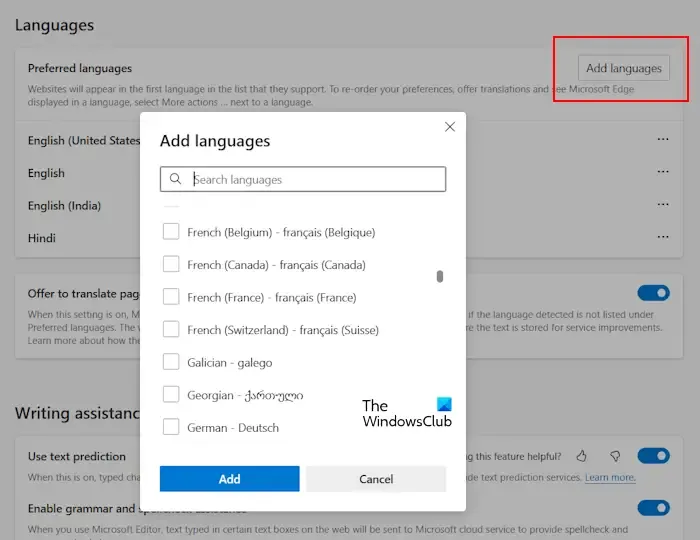
- Open Edge.
- Open its Settings.
- Select Languages.
- If your preferred language is not available under the Languages section, click Add languages.
- Select your language from the list and click Add.
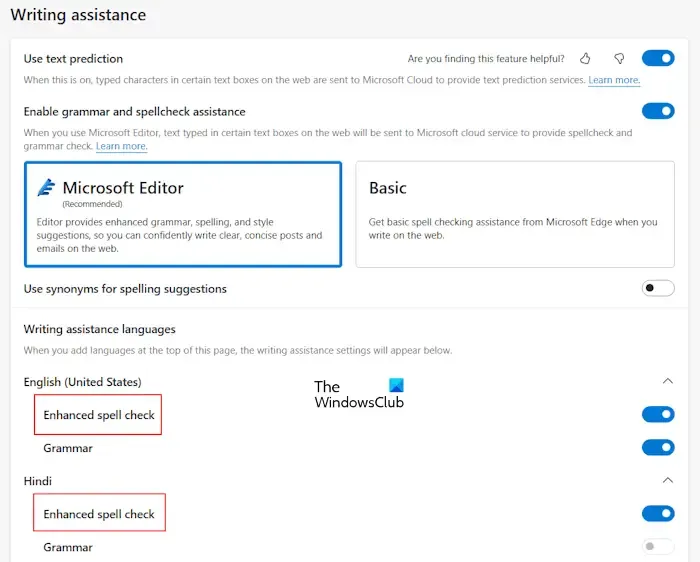
After performing the above steps, your preferred language will automatically appear in the Writing assistance section. Now, expand your language under this section and turn on the Enhanced spell check option.
Now, restart Edge. After doing that, the spell check should work as expected.
3] Clear cache and cookies
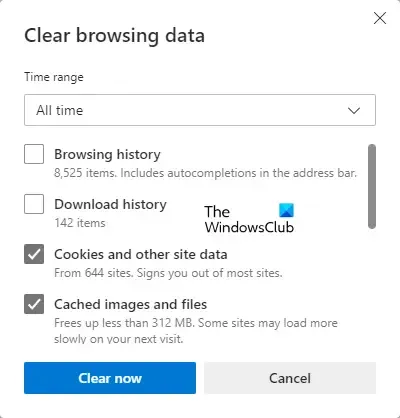
If the spell check is still not working in Edge, clearing the cache and cookies may help. You can launch the Clear browsing data popup window in Edge by pressing the Ctrl + Shift + Delete keys. After that, select the following two options and click Clear now.
- Cookies and other site data
- Cached items and files
4] Reset Edge Settings to default
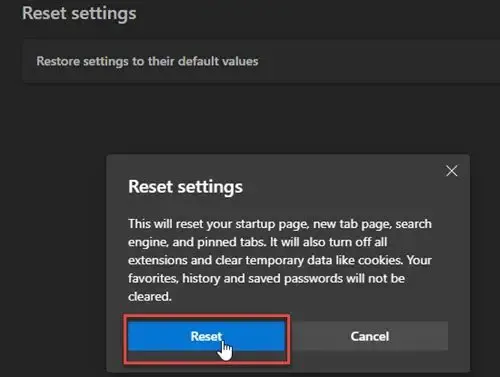
您也可以嘗試將 Edge 設定重設為預設值。此操作將重置您的啟動頁、新選項卡頁、搜尋引擎和固定選項卡。在繼續之前,請確保使用您的 Microsoft 帳戶登入 Edge,以將所有書籤儲存到雲端。
5]安裝第三方擴展
如果問題仍然存在,您可以安裝第三方擴充功能進行拼字檢查。 Grammarly 是一個非常流行的擴展,可以檢查拼字和語法錯誤。您可以透過在 Edge 中開啟 Google Chrome Store 來安裝它。所有 Chrome 擴充功能也可在 Edge 中使用。
Grammarly 僅支援英語。您可以搜尋支援多種語言(包括您的首選語言)的拼字檢查器擴充功能。
就是這樣。我希望這有幫助。
如何讓 Microsoft Word 再次進行拼字檢查?
要讓 Microsoft Word 再次進行拼字檢查,您必須在設定中啟用它。開啟 Word 並前往 檔案 >選項>校對。啟用「鍵入時檢查拼字」選項,然後按一下確定儲存設定。
如何在 Windows 上開啟自動修正?
您可以透過「設定」在 Windows 11 中啟用自動修正。打開“設定”並轉到時間和時間語言>正在輸入。現在,開啟自動更正拼字錯誤的單字選項。



發佈留言