Sticky Notes stuck in fullscreen mode; How do I get out of it?
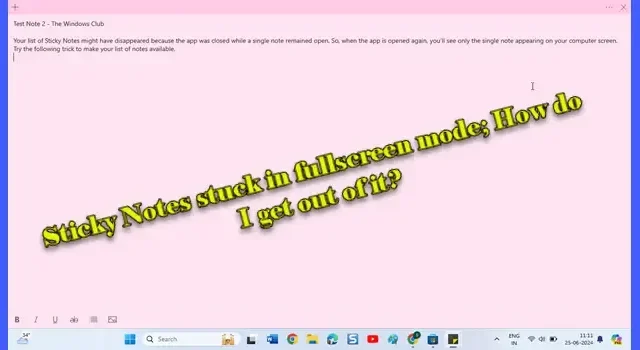
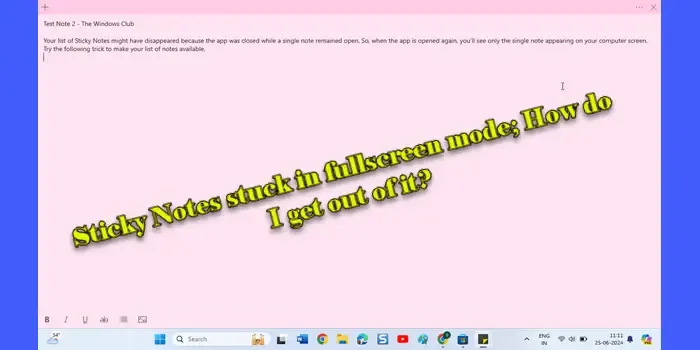
One such issue reported by users is Sticky Notes getting stuck in fullscreen mode, covering their entire screen and disrupting workflow. This occurs unexpectedly and is particularly frustrating because it limits access to other applications and the desktop itself.
Sticky Notes stuck in fullscreen mode
If Sticky Notes are unexpectedly stuck in full-screen mode on your Windows 11/10 PC, double-click the note’s title bar, or drag the title bar down. The note should return to its original size, making it easier for you to use and manage it on your desktop. If that doesn’t work, use these fixes:
- Use keyboard shortcut to toggle out of fullscreen mode
- Use the Restore option
- Re-register the Sticky Notes app
- Reinstall the Sticky Notes app
How do I get out of Sticky Notes fullscreen mode?
1] Use keyboard shortcut to toggle out of fullscreen mode
F11 or Alt + Enter are often used to exit fullscreen mode in many applications. Press ‘F11′ or ‘Alt + Enter’ and see if it returns Sticky Notes to windowed mode. If it doesn’t work, press Alt + F4 to close the notes. Closing and reopening Sticky Notes might reset their state.
2] Use the Restore option
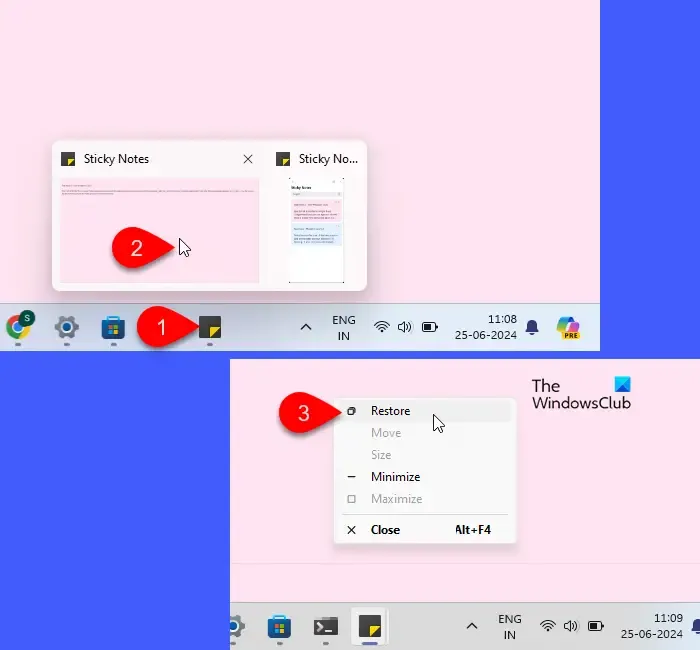
Next, try using the Restore option.
Hover over the Sticky Notes icon in your taskbar. Look for a mini preview of the Sticky Notes window that appears. Right-click on this mini preview and select the Restore option from the menu that pops up.
This action should bring Sticky Notes out of fullscreen mode and restore it to its normal windowed size.
3] Re-register the Sticky Notes app
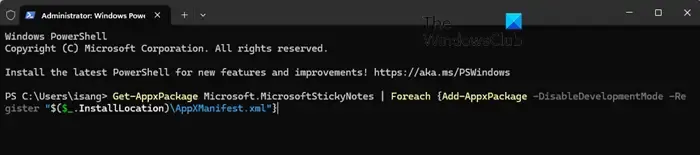
Re-registering Sticky Notes can often resolve issues like being stuck in fullscreen mode, especially if the issue started after an update. Re-registering essentially reinstalls the app without losing your data, refreshing its integration with Windows.
Here’s how you can re-register Sticky Notes on your Windows 11/10 PC:
Right-click the Start button icon and select Terminal (Admin) from the WinX menu. Click Yes in the User Account Control prompt.
In the PowerShell window, type the following command and press Enter:
Get-AppxPackage Microsoft.MicrosoftStickyNotes | Foreach {Add-AppxPackage -DisableDevelopmentMode -Register "$($_.InstallLocation)\AppXManifest.xml"}
PowerShell will run the above command, and you might see some status messages. Wait for a few seconds until the process completes.
Close PowerShell and restart Sticky Notes. Check if the issue with fullscreen mode is resolved.
4] Reinstall the Sticky Notes app
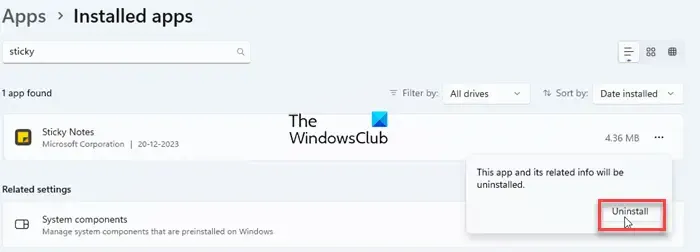
If re-registering doesn’t solve the problem, consider reinstalling the Sticky Notes app as a last resort. Reinstalling involves removing the app from your system (including its data and settings) and installing it again. This is the most thorough way to deal with app issues as it ensures a fresh installation.
Click the Start button icon and select Settings. The Settings window will appear. Click on Apps in the left panel and then Installed apps in the right panel. Type ‘sticky’ in the Search bar on top.
The Sticky Notes app will appear on top of the search results. Click the three-dots icon next to the app’s name and select Uninstall from the menu. A confirmation popup will appear. Click Uninstall again.
Once the app is removed, click the Start button icon, and go to All apps > Microsoft Store. Search for the Sticky Notes app in the Microsoft Store and click the Get button to install the app.
This method ensures a clean start but will remove all local data, including your unsynced notes.
How do I get my Sticky Notes back?
If you have deleted your Sticky Notes, you may not undone it, since notes deletion is permanent. However, if your Sticky Notes have disappeared or you’re having trouble accessing them, check your notes through the Outlook app or at Outlook Online if they’re synced with your Microsoft account. To minimize the chances of deleting notes by mistake, make sure you’ve turned on the note deletion prompt in the Sticky Notes app.
How do you reset Sticky Notes?
Resetting the Sticky Notes app returns it to its default state as if just installed. This removes all user data, configurations, and preferences associated with the app, but keeps synced data safe. To reset the app, go to Settings > Apps > Installed apps. Search for the Sticky Notes app. Click the three-dots icon next to Sticky Notes and select Advanced options. Scroll down and click the Reset button.


Deixe um comentário