[Solved] Windows 11/10 Update Error 0x80071AA8
![[Solved] Windows 11/10 Update Error 0x80071AA8](https://cdn.thewindowsclub.blog/wp-content/uploads/2024/07/solved-update-error-0x80071aa8-1-600x375.webp)
Did you fail to install a pending Windows update on account of an error 0x80071AA8? If yes, you must be looking for ways that might address this issue. Well, worry not, as you have come to the right place. Here, in this post, we will be discussing the reasons behind it and six solutions that would resolve this issue.

How to Solve Update Error 0x80071AA8
If you are facing trouble installing Windows updates on your device, go through the below suggestions and check if any resolve this issue –
1. Check Internet Connectivity
To download pending Windows updates, the system is required to connect to Microsoft servers online. So, if you are connected to a slow or weak network, the system finds it difficult to access Microsoft servers.
Open your default web browser and try browsing for a few minutes. You may surf Youtube, or other net-consuming sites and check if web pages open fast. In case, they don’t, you need to change your modem/router. Otherwise, follow the solutions discussed below.
How to Reset the Network Settings on Windows 11/10
2. Run Windows Update Troubleshooter
When the network connectivity is all good, the troubleshooter is the first tool to try. This is an in-built tool that can diagnose and repair the underlying causes on your computer. Here’s how to run this utility program –
- Press the Windows key on the keyboard and type “Settings” .
- Click the Settings app under Best Match.
- Go to System and then Troubleshoot on the right pane.
- Click to expand Other troubleshooters.
- Under Most Frequent, locate Windows Update, and hit the Run button.
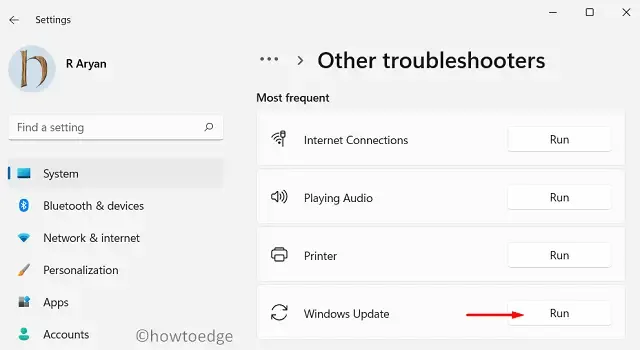
- When the troubleshooter launches, hit Next and follow the on-screen instructions.
I hope this tool will address the update error code 0x80071AA8 on your computer. If not, follow the next set of solutions discussed below.
3. Disable Third-party Antivirus
Third-party apps mainly antivirus often interact with “system files and folders” and make them corrupt. This might result in Windows updates failing on an error code 0x80071AA8. In case you don’t have any third-party antivirus but are using Windows Defender, stop this internal app as well.
Try disabling/uninstalling the external/internal antivirus and see if you can now install pending updates on your PC. If things work in your favor, you may re-enable your security app after installing Windows updates.
4. Run SFC/DISM
The presence of corrupted files and folders may also cause Windows updates to fail on this error code 0x80071AA8. If that’s the case, you better repair those corrupted files/folders using SFC and DISM tools first. Here’s how to perform these scans –
- Launch Command Prompt as administrator first.
- When the CMD comes into view, run this code –
sfc /scannow
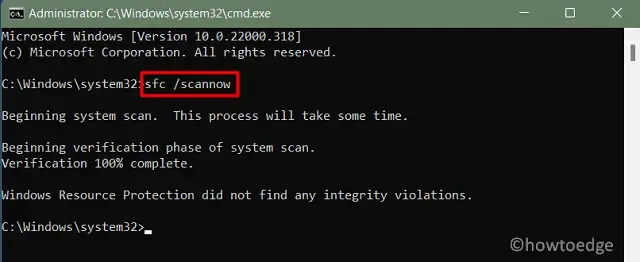
- Wait for the System File Checker to automatically find and repair damaged files on your device. This tool will even re-generate the missing system files on your computer.
- When the SFC scan completes, copy/paste the below command, and press Enter –
DISM /Online /Cleanup-Image /RestoreHealth
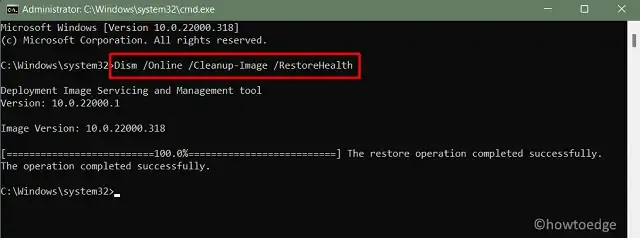
- The DISM is yet another in-built program and it works to repair any corruption inside the System Image.
- Just like SFC, this will take 10-15 minutes to complete the scanning process. Wait patiently till then.
- Once both these scans run successfully, you may restart your PC.
When Windows 11/10 reloads, check if you can update Windows normally.
5. Reset Update Components
Windows updates also fail to comply when the contents inside the cache folders get corrupted somehow. Every time you install a cumulative update, a little information about it gets accumulated inside the Windows Cache folders.
When the stored data inside any folder exceeds the permissible limit, it starts causing abnormalcy. This could also be a reason behind a failing Windows update. So, reset the update components first, and check if this resolves the update error 0x80071AA8.
6. Manually install pending updates
If none of the above solutions work to resolve this error code 0x80071AA8, you are left with only one solution. This is manually downloading and installing the pending updates on your computer.
- Download and install pending Windows 11 updates
- Download and install pending Windows 10 updates
This solution will work, however, the update error may appear again when a new update is available for your PC. The update error could be the same 0x80071AA8 or a different error code.
Do tell us in the comment section if any solution discussed above resolves the 0x80071AA8 error. I hope you find this article helpful and easy to follow.


Deixe um comentário