No Photos available in Photo Widget in iPhone: Fix
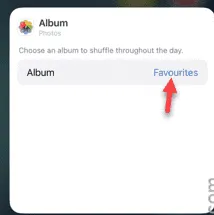
Not seeing any images in the Photo widget on your iPhone? The Photo widget is an excellent addition to your Home Screen, as it occasionally shows up featured images from your Photos library. The reason why you are not seeing any of your photos in the widget is the configuration problem.
Fix – Change the Library settings in the Photos widget
Photos widget source the images from a particular folder on But, Photos widget won’t show up any image on the widget if there are no photos in the particular library. So, there are two choices you can make, either you can move some of your preferred images in that particular library or include a different library altogether.
Step 1 – Unlock your iPhone and tap&hold the Photos widget on your screen.
Step 2 – After this, tap the small i button beside the “Edit Widget” option.
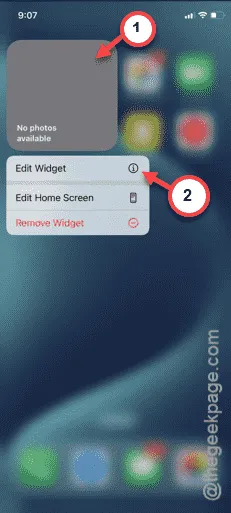
Step 3 – Tap the existing album name to change that.
You have to choose a certain folder that contains the images that you want to showcase in the widget.
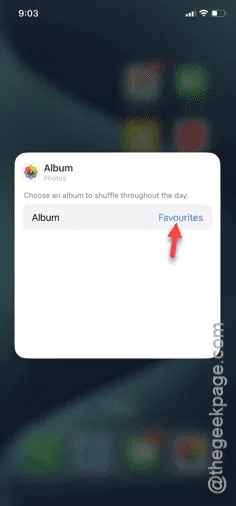
Step 4 – The list of all the albums in your Library will show up in there.
Step 5 – Select the particular library from there. Here, you need to note that you can showcase the images of any one particular album.
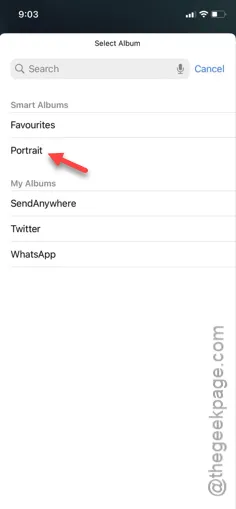
You don’t need to save these changes, as these are updated automatically.
After this, just return to your Home Screen and you will see an image has appeared on the widget.


Deixe um comentário