Error 54 in Valorant: Here’s How to Fix it Quickly
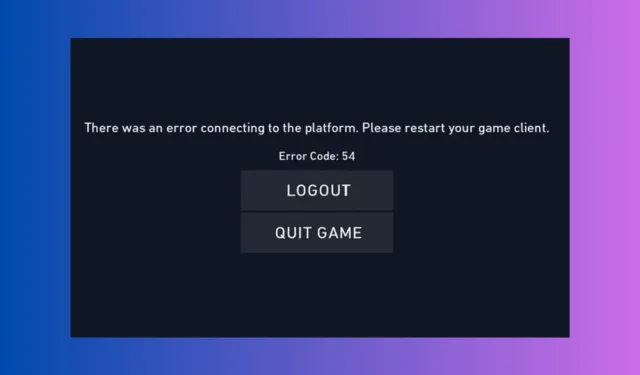
For time to time, gamers are getting the Error 54 in Valorant which is under the Content service failure moniker from Riot Games. You might also see the message VALORANT was unable to retrieve your content. Go ahead and restart the Riot Client. Don’t panic, because this is usually a server-side issue. So, the first thing you should do is to check the Riot Games server status page and if there are any issues, the only thing to do is to sit and wait for them to come back online.
However, the Valorant Error 54 may also be caused by Vanguard issues or permission problems, so if the servers are ok, go ahead with the solutions below.
How do I fix the Error 54 in Valorant?
1. End Valorant and Vanguard processes and set the vgn service to Automatic
- Right-click the Start button and select Task Manager.
- Look for all the Valorant and Vanguard processes and click on End Task.
- Press Win + R to start the Run console, type services.msc and press Enter .
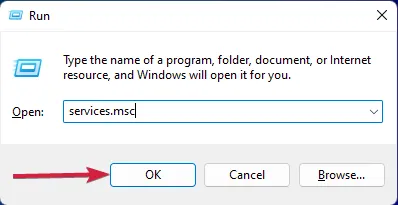
- Look for the vgc service (click on one item and press v to find it faster), right click on it and select properties.
- Make sure that the Startup type of the service is set to Automatic, and start the service by hitting the Start button below.
- Click on Apply and OK to change its startup mode.
- Once the service has started try to launch Valorant again and see if you still get the Error 54.
The Error 54 in Valorant may be triggered if Vanguard is not starting before Valorant and the solution above is taking care of that.
2. Flush DNS and reset the network settings
- Open the Start menu, type cmd and run it as an administrator.
- Type or paste the following command and press Enter:
ipconfig /flushdns - Restart your PC to complete the winsock reset process.
As the Error 54 in Valorant may be triggered by connection problems, flushing the DNS and resetting the network settings may restore things to normal. Restarting your router may also fix the connection problem.
3. Use a VPN
Whether the Valorant servers are down or under maintenance, in most cases, they won’t all have that status. For example, if the servers in the U.S. are down, you may still access the ones in Europe and the other way around. However, when your client starts, it will reach the closest server to you.
Of course, you can circumvent that by using a VPN for gaming. You just set a new location in the VPN and the game will pick it up. For instance, if you’re in the U.S., you can choose a server from Europe.
That’s all about fixing Error 54 in Valorant! You may also reinstall the Riot Games client and the Valorant game, but only as a last resort.
We hope that our solutions helped you fix the Valorant Error 54 and now you’re back to your gaming session. If Valorant is not opening in Windows 11, check out the highlighted guide for helpful solutions.
Let us know in the comments if you have any other questions or suggestions.


Deixe um comentário