Workaround for Apple Watch Battery Drain After watchOS 10 Update

Has your Apple Watch battery life tanked after updating to watchOS 10? You pick up your watch in the morning and the battery has already drained down to 50%? Or does your watch not even make it through a full day anymore before needing a recharge?
You’re not alone. Many Apple Watch users have reported severe battery drain issues after installing the latest watchOS 10 update.
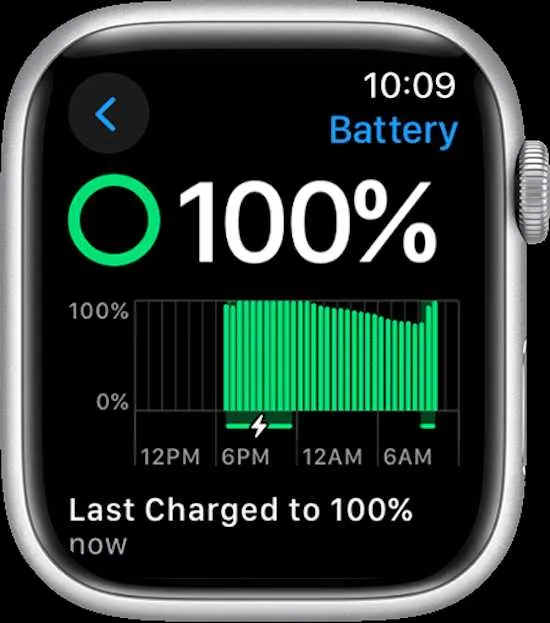
But don’t panic yet. There are several potential fixes you can try to get your Apple Watch battery life back to normal again. This article will walk you through the top troubleshooting tips for Apple Watch.
Methods to Resolve Apple Watch Battery Drain After watchOS 10 Update Issue
With a few quick tweaks, you can probably resolve any Apple Watch watchOS 10 battery drain problems. Read on to find out how.
Restart Your Apple Watch
Restarting your Apple Watch is one of the first things to try if you notice battery life problems after updating.
Here’s why: Major software updates often cause temporary glitches. Your watch may need to fully reboot for the new OS to run smoothly.
To restart your Apple Watch:
- Press and hold the side button until the Power off slider appears.
- Drag the slider to turn your watch completely off.
- Wait 30 seconds.
- Press and hold the side button again until you see the Apple logo.
Give it a day or two after the restart to see if your battery goes back to normal. If not, move on to the other troubleshooting tips below.
DON’T MISS: Awesome deals await you on your next purchase of Apple Watch available on Amazon and Walmart!
Wait a Few Days for Indexing and Syncing of Apple Watch
Another reason to wait before panicking about watchOS 10 battery life – your Apple Watch needs time to fully adjust to the new update.
Here’s what’s happening in the background:
- Indexing – your watch re-indexes content to optimize it for the new OS. This is a temporary battery drain.
- Syncing – your watch works in the background to sync your settings, apps, and data with the new software. Also temporary.
- Learning your usage – your watch battery will normalize after it learns your usual usage patterns.
So don’t stress about battery drain for the first few days. It takes time for everything to re-optimize after a major update like watchOS 10.
Be patient and give it about a week before moving on to other troubleshooting steps.
Update to the Latest watchOS Version
If you recently updated to watchOS 10 but are still noticing battery issues, make sure your Apple Watch is now running the latest watchOS 10.x version.
Apple will often quickly release incremental updates after a major OS launch. These contain bug fixes, battery improvements, and performance optimizations.
Updating to the latest available version may resolve battery drain problems.
- Aby zaktualizować, otwórz aplikację Watch na sparowanym iPhonie.
- Przejdź do Ogólne > Aktualizacja oprogramowania.
- Zainstaluj wszelkie dostępne aktualizacje.
Dzięki temu Twój zegarek Apple Watch będzie działał w najbardziej zoptymalizowanej wersji systemu watchOS.
Wyłącz funkcje z baterią na Apple Watch
Niekoniecznie warto się włączyć każdą nową funkcję dodaną w WatchOS 10. Niektóre mogą przyjść kosztem żywotności baterii.
Spróbuj wyłączyć niektóre z potencjalnych przyczyn rozładowywania baterii:
- Zawsze na wyświetlaczu-widoczna twarz zegarka przez cały czas zmniejsza żywotność baterii. Wyłącz to w wyświetlaczu i jasności, jeśli go nie potrzebujesz.
- Pomiary tlenu we krwi – Wyłącz ciągłe pomiary tła, jeśli nie potrzebujesz stałego monitorowania.
- Szybkie ładowanie – Wyłącz to pod baterią> Zdrowie baterii, ponieważ szybkie ładowanie może z czasem zmniejszyć pojemność baterii.
- Automatyczne uruchamianie aplikacji audio – wyłącz tę opcję w obszarze Ogólne, jeśli z niej nie korzystasz.
- Odświeżanie aplikacji w tle – ogranicz tę opcję w obszarze Ogólne w przypadku aplikacji, których nie potrzebujesz aktualizować w tle.
Sprawdź włączone ustawienia i wyłącz wszystko, czego nie potrzebujesz. Może to pomóc zoptymalizować wydajność baterii.
NAJLEPSZA OFERTA: Sprawdź najnowsze oferty na najnowszy Apple Watch tylko w Amazon i Walmart !



Dodaj komentarz