Microsoft Designer Keyboard not pairing or working
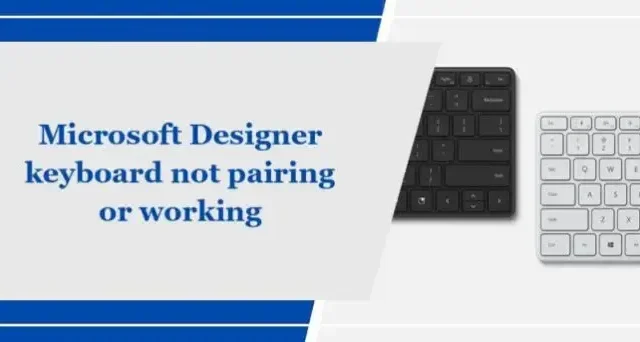
This post will show you how to fix Microsoft Designer Keyboard not pairing or working issue. Microsoft Designer keyboard is a sleek and modern wireless input device designed for a seamless typing experience. But recently, some users have complained that their Microsoft Designer keyboard is not pairing or working. Fortunately, you can follow some simple suggestions to fix the error.
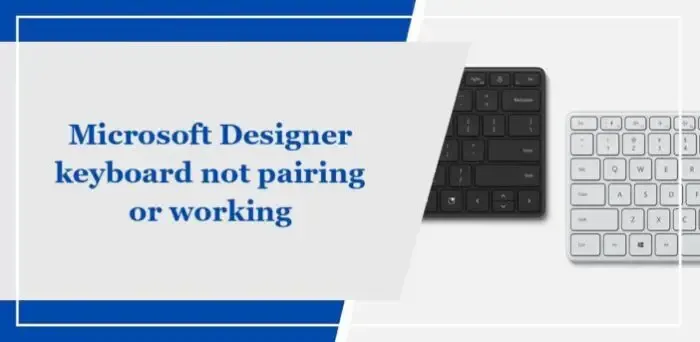
Why is my Microsoft wireless keyboard not connecting?
If your Microsoft wireless keyboard is not working, start by checking and replacing its batteries. However, this can also happen due to several other reasons. Some of them are:
- Bluetooth Compatibility Issues
- Interference Due to Other Devices
- Outdated or Corrupted Bluetooth Devices
- Physical Damage on Keyboard
Fix Microsoft Designer keyboard not pairing or working
Follow these suggestions to fix the Microsoft Designer keyboard if it is not pairing or working with your Windows PC:
- Check if your Device is Bluetooth 4.0 Compatible
- Try Connecting the Keyboard to another PC
- Run Bluetooth Troubleshooter
- Update Keyboard Drivers
- Check the Keyboard’s Batteries
- Check the Keyboard for Physical Damages
Now, let’s see these in detail.
1] Check if your Device is Bluetooth 4.0 Compatible
Start by checking if your PC supports Bluetooth 4.0. If not, it won’t be able to connect with the Microsoft Designer keyboard.
2] Try Connecting the Keyboard to another PC
If the Microsoft Designer keyboard is not pairing or working, the error may lie within your PC. If that’s the case, try connecting to another PC. However, if the keyboard connects with another device, troubleshoot your PC.
3] Run Bluetooth Troubleshooter

Run the Bluetooth troubleshooter on your PC, as the keyboard connects via Bluetooth. Here’s how:
- Press Windows Key + I to open Settings.
- Scroll down and select Troubleshoot > Other Troubleshooters.
- Click on Run beside Bluetooth.
- Once the process is complete, restart your device to see if the error has been resolved.
4] Update Device Drivers
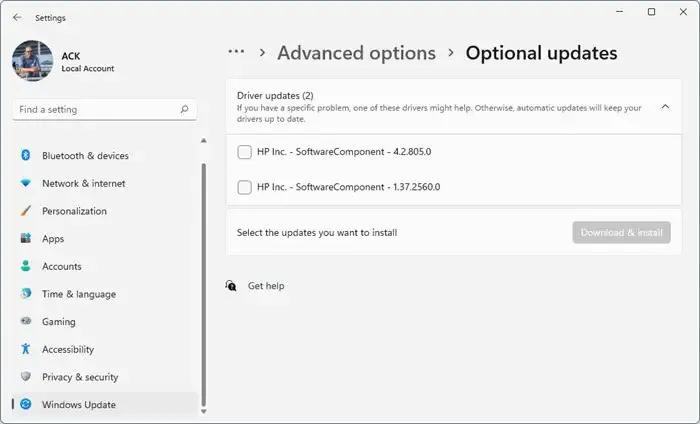
Next, update all the drivers to their latest version. Outdated or corrupted drivers can also be responsible for why the Microsoft Designer keyboard is not pairing or working. Update your device drivers and check if the issue gets fixed. Here’s how you can do it:
- Open Settings and navigate to Update & Security > Windows Update.
- Right under it, look for a clickable link— View optional updates.
- Under Driver Updates, a list of updates will be available, which you can choose to install if you are facing an issue manually.
Alternatywnie możesz także użyć Intel Driver & Support Assistant, aby zainstalować najnowsze sterowniki Intel i Automatyczne wykrywanie sterownika AMD, aby zainstalować najnowsze sterowniki AMD.
5] Sprawdź baterie klawiatury
Klawiatura Microsoft Designer do prawidłowego działania wymaga dwóch baterii AAA. Jeśli baterie te się rozładują lub są wyczerpane, klawiatura może mieć problemy z parowaniem. Włóż nowe baterie i sprawdź, czy błąd został naprawiony.
6] Sprawdź klawiaturę pod kątem uszkodzeń fizycznych
Na koniec, jeśli żadna z tych sugestii nie pomoże, sprawdź klawiaturę projektanta Microsoft pod kątem uszkodzeń fizycznych. Klawiatura może działać nieprawidłowo, jeśli zostanie w jakiś sposób uszkodzona.
Mam nadzieję, że te sugestie ci pomogą.
Jak sprawić, by klawiatura Microsoft Designer była wykrywalna?
Aby umożliwić wykrycie klawiatury Microsoft Designer, przesuń dolny przełącznik. Klawiatura przejdzie teraz w tryb parowania, a diody LED zaczną migać.
Jak naprawić nieodpowiadającą klawiaturę bezprzewodową?
Jeśli klawiatura bezprzewodowa przestanie reagować, wymień baterie lub naładuj ją, jeśli można ją ładować. Jeśli jednak to nie pomoże, spróbuj ponownie podłączyć odbiornik.



Dodaj komentarz