OneDrive videos not playing [Fix]
![OneDrive videos not playing [Fix]](https://cdn.thewindowsclub.blog/wp-content/uploads/2023/11/onedrive-videos-not-playing-1-1-640x375.webp)
OneDrive allows you to store your videos so that you can play your videos without saving them on your hard drive. Some users reported that OneDrive videos are not playing. It is possible that the unstable or weak internet connection or using the wrong video format is causing this problem. In this article, we will show you some solutions to fix the issue if OneDrive videos are not playing.
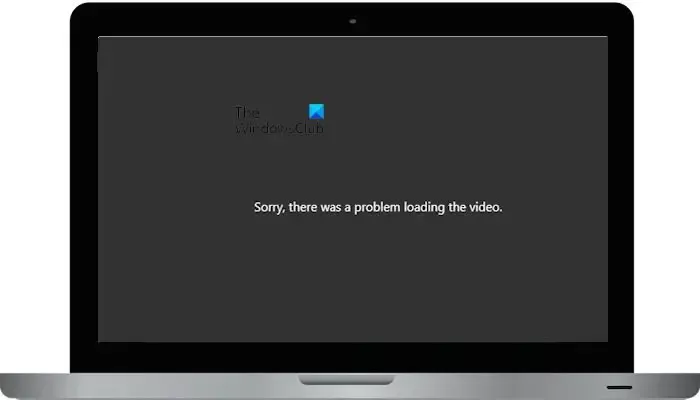
The complete error message is:
Sorry there was a problem loading the video.
Fix OneDrive videos not playing
If your OneDrive videos are not playing, use these solutions to fix this issue.
- Check your internet connection
- Clear the cache and cookies
- Convert the video to a compatible format
- Use a different browser
- Check if the video is DRM-protected
- Uninstall and reinstall OneDrive
Let’s start.
1] Check your internet connection

Poor internet connection can be a reason for this issue. Therefore, the first step is to check your internet connection. If an ethernet cable is available, connect your system to it and then see if it brings any changes. You can also do one more thing: switch to another network connection (if available) or switch to the 5GHz WiFi band if your system supports it.
2] Clear the cache and cookies
Sometimes this issue can interfere with video playback. If this is the case, it can be resolved by clearing the cache and cookies. The steps to clear cache and cookies are different for different web browsers, including Chrome, Edge, Firefox, Opera, etc.
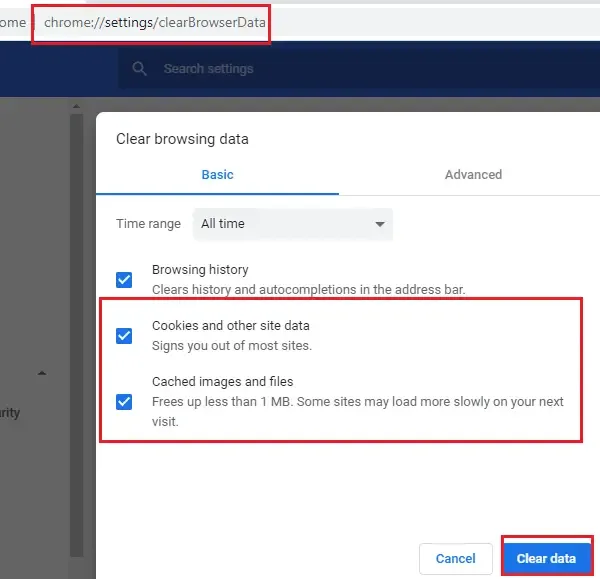
The easiest method to do this is to use the keyboard shortcut. Press the Ctrl + Shift + Delete keys. This will open the Clear browsing history window or tab. Now, you can easily clear cache and cookies.
After clearing cache and cookies, open your OneDrive in your browser and play your videos. Check if the issue still persists or not.
3] Convert the video to a compatible format
An incompatible format can be the reason why OneDrive videos are not playing. If your video is in a format not supported by OneDrive, OneDrive will not be able to play it. You can try to convert your video to some of the most popular video formats, like MP4, AVI, FLV, etc. You use some best free video converter tools to convert videos from one format into another format.
4] Use a different browser
If your video format is correct and you’re still unable to play your video in OneDrive. Use another web browser. If one browser is having trouble playing a video, another browser may be able to play it. OneDrive is the product of Microsoft. Hence, we suggest you first try Microsoft Edge and see if the problem persists.
5] Check if the video is DRM-protected
Usługa OneDrive nie obsługuje odtwarzania filmów chronionych systemem DRM. Dzieje się tak, ponieważ OneDrive nie ma niezbędnych licencji do odszyfrowywania treści chronionych systemem DRM. Aby sprawdzić, czy film jest chroniony systemem DRM, wykonaj poniższe czynności.
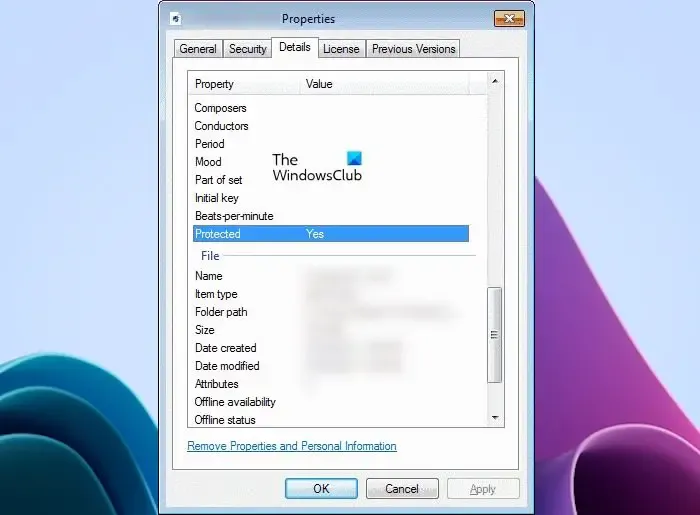
- Otwórz folder wideo w Eksploratorze plików.
- Kliknij prawym przyciskiem myszy film, który chcesz odtworzyć i wybierz Właściwości.
- Kliknij kartę Szczegóły w oknie Właściwości.
- Teraz przewiń w dół do kategorii Chronione. Jeśli film jest chroniony systemem DRM za pomocą jakichkolwiek kluczy, jego status będzie następujący: Tak.
Jeśli wideo jest chronione systemem DRM, nie będzie odtwarzane w usłudze OneDrive, mimo że jest w zgodnym formacie.
6] Odinstaluj i ponownie zainstaluj OneDrive
Jeśli problem nadal występuje, spróbuj odinstalować i ponownie zainstalować usługę OneDrive. Odinstalowując je, nie stracisz żadnych danych w OneDrive, pod warunkiem, że wszystkie Twoje pliki zostaną całkowicie zsynchronizowane z chmurą. Będzie ono dostępne po ponownym zalogowaniu się na konto OneDrive. Wykonaj poniższe kroki, aby ponownie zainstalować usługę OneDrive.
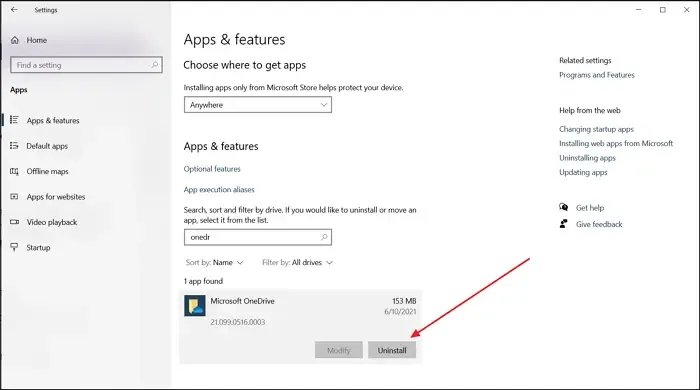
- Otwórz Ustawienia systemu Windows.
- Wybierz kategorię Aplikacje z lewej strony, a następnie kliknij Zainstalowane aplikacje< a i=4> lub Aplikacje & funkcje (w zależności od tego, która opcja ma zastosowanie).
- Wyszukaj Microsoft OneDrive.
- Kliknij trzy kropki, a następnie kliknij Odinstaluj.
Po odinstalowaniu OneDrive pobierz jego najnowszą wersję z oficjalnej strony Microsoftu, a następnie zainstaluj ją ręcznie.
Mam nadzieję, że powyższe rozwiązania pomogą Ci rozwiązać problem.
Jakiego formatu wideo używa OneDrive?
Usługa OneDrive obsługuje obszerną listę popularnych formatów wideo, w tym kodeki wideo, takie jak MJPEG, HEVC, MPEG1VIDEO, MPEG4 itp. Pełną listę formatów wideo obsługiwanych przez usługę OneDrive można wyświetlić na oficjalnej stronie firmy Microsoft.
Dlaczego OneDrive nie odtwarza plików MP4?
MP4 to najpopularniejszy format wideo obsługiwany przez OneDrive. Jeśli nie możesz odtwarzać filmów MP4 w OneDrive, możliwe, że Twoje połączenie internetowe jest niestabilne. Lub Twój plik wideo mógł zostać uszkodzony. Usługa OneDrive pozwala naprawić uszkodzone pliki, ale ta funkcja jest dostępna tylko dla użytkowników Microsoft 365.



Dodaj komentarz