How to Clear the Outlook Cache
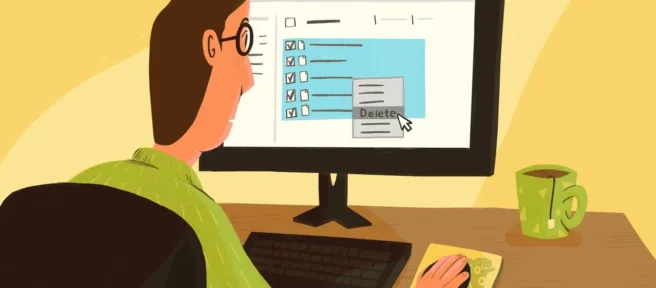
What to Know
- Seeing removed Outlook items? This happens when add-ins are removed/reinstalled, contacts are deleted, or software is reinstalled.
- In the Run dialog box, enter %localappdata%\Microsoft\Outlook and press Enter. View and delete files in the RoamCache folder.
This article explains how to delete Microsoft Outlook’s cache and how to clear the auto-complete cache. Instructions apply to Outlook 2019, 2016, 2013, 2010, and Outlook for Microsoft 365.
Delete the Outlook Cache
Removing the cache in Outlook doesn’t delete emails, contacts, or other useful information. Outlook automatically makes new cache files when you open it.
- Save any work and close Outlook.
- Press Windows key+R.
- In the Run dialog box, enter %localappdata%\Microsoft\Outlook and press Enter.
- Double-click the RoamCache folder to view the cache files.
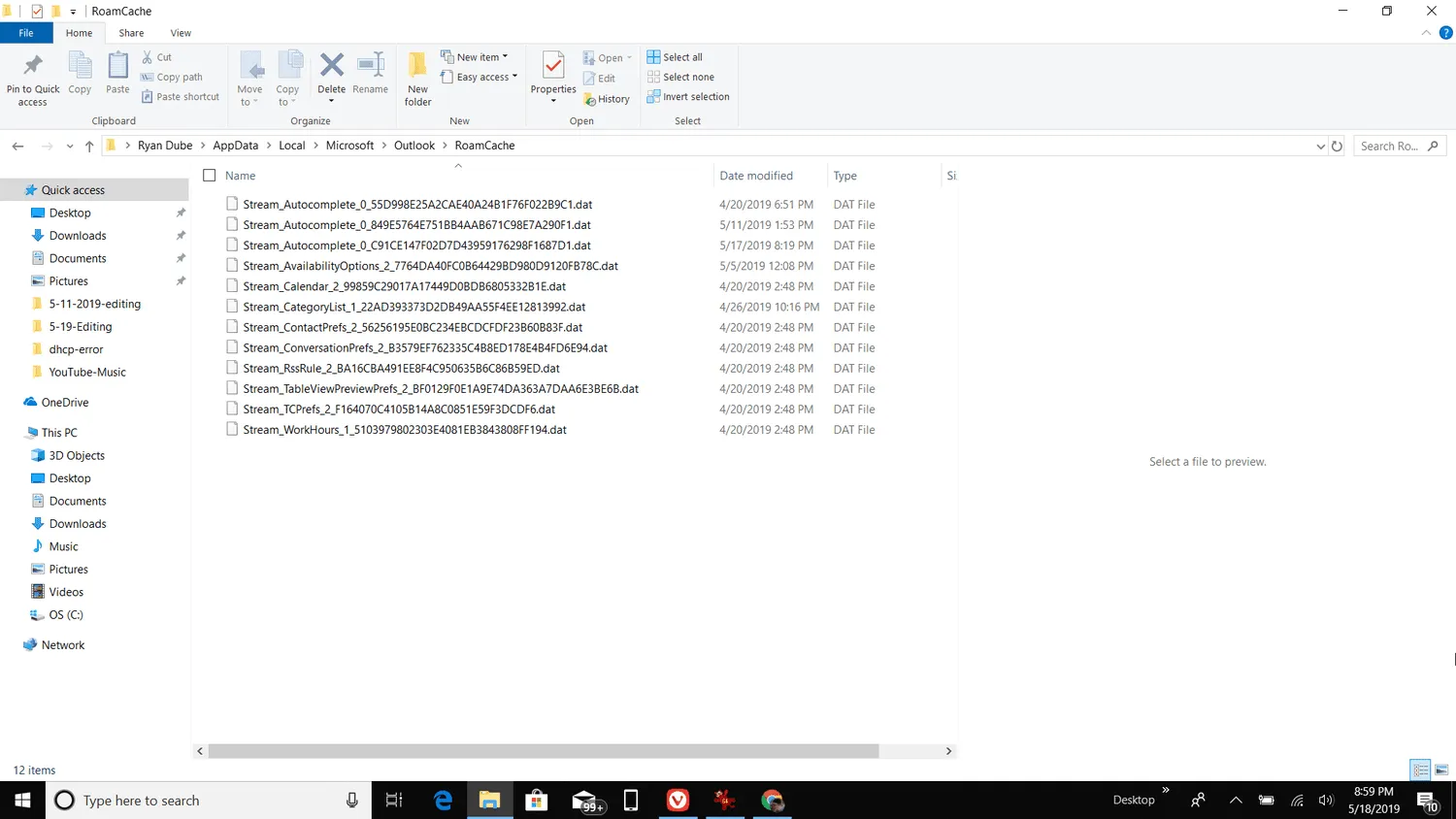 Back up the cache files to another folder or external hard drive so that you can restore the files if something goes wrong.
Back up the cache files to another folder or external hard drive so that you can restore the files if something goes wrong. - To delete the cache files, press and hold the Shift key while selecting all of the files. Then press the Delete key, or right-click the highlighted files and select Delete.
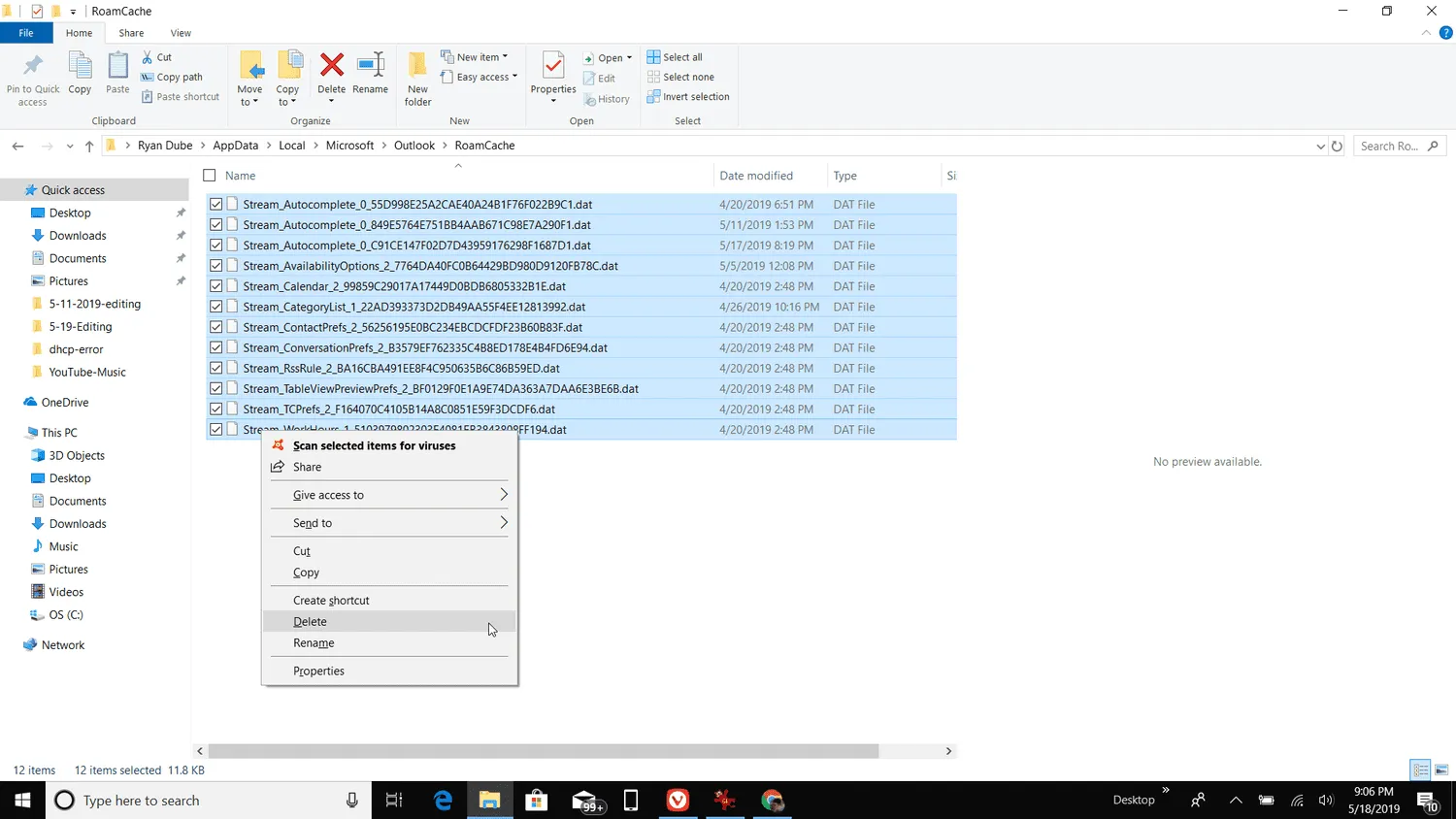
- If you’re prompted to confirm the deletion, press Yes.
Clear Auto-Complete Cache
If you only want to clear the auto-complete cache, either turn off auto-complete so the cached data doesn’t display or delete the auto-complete cache completely.
- Go to the File tab and choose Options.
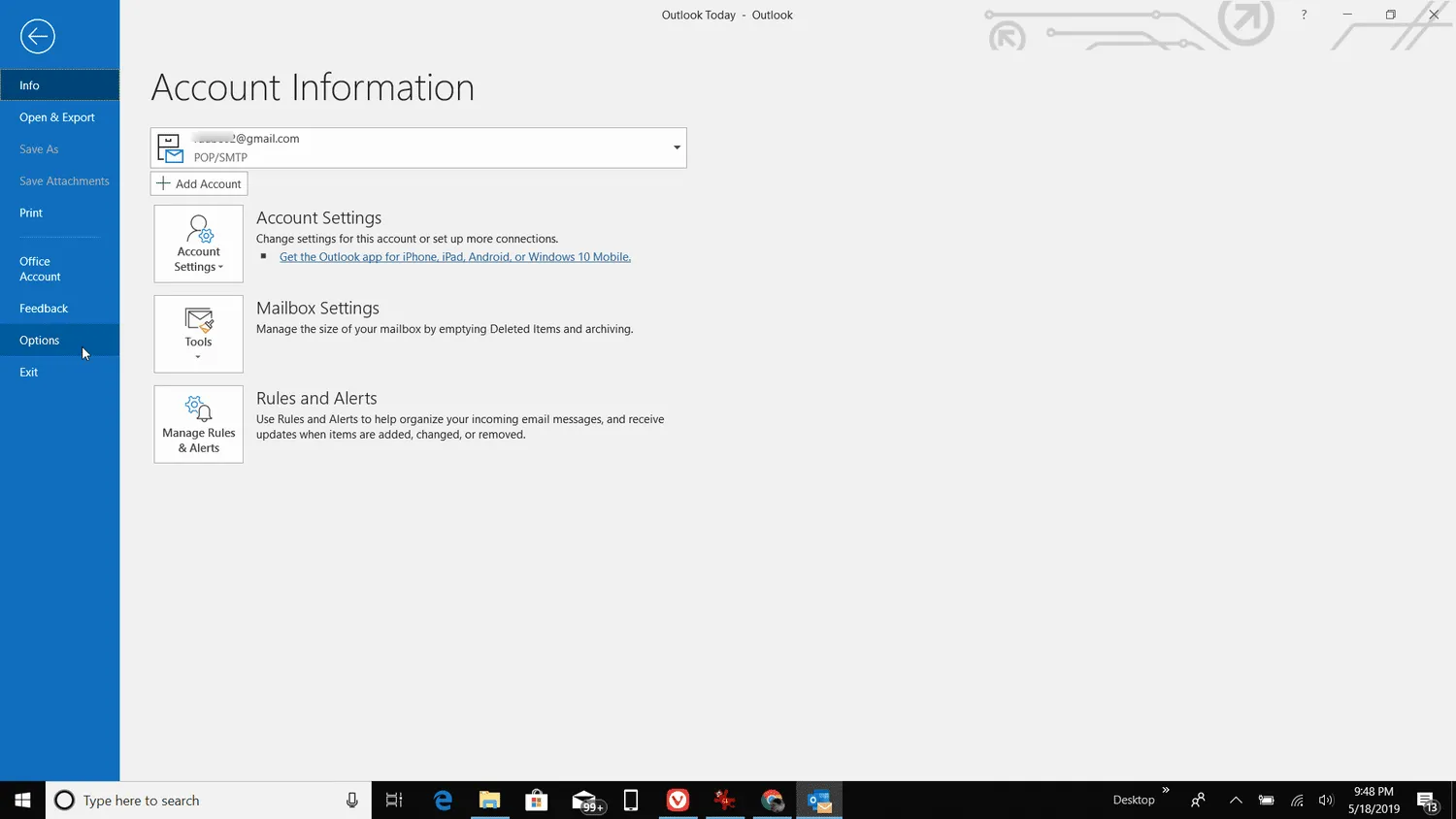
- In the Outlook Options dialog box, select the Mail tab.
- To turn off autocomplete, go to the Send messages section. Uncheck the box next to Use Auto-Complete List to suggest names when typing in the To, Cc, and Bcc lines.
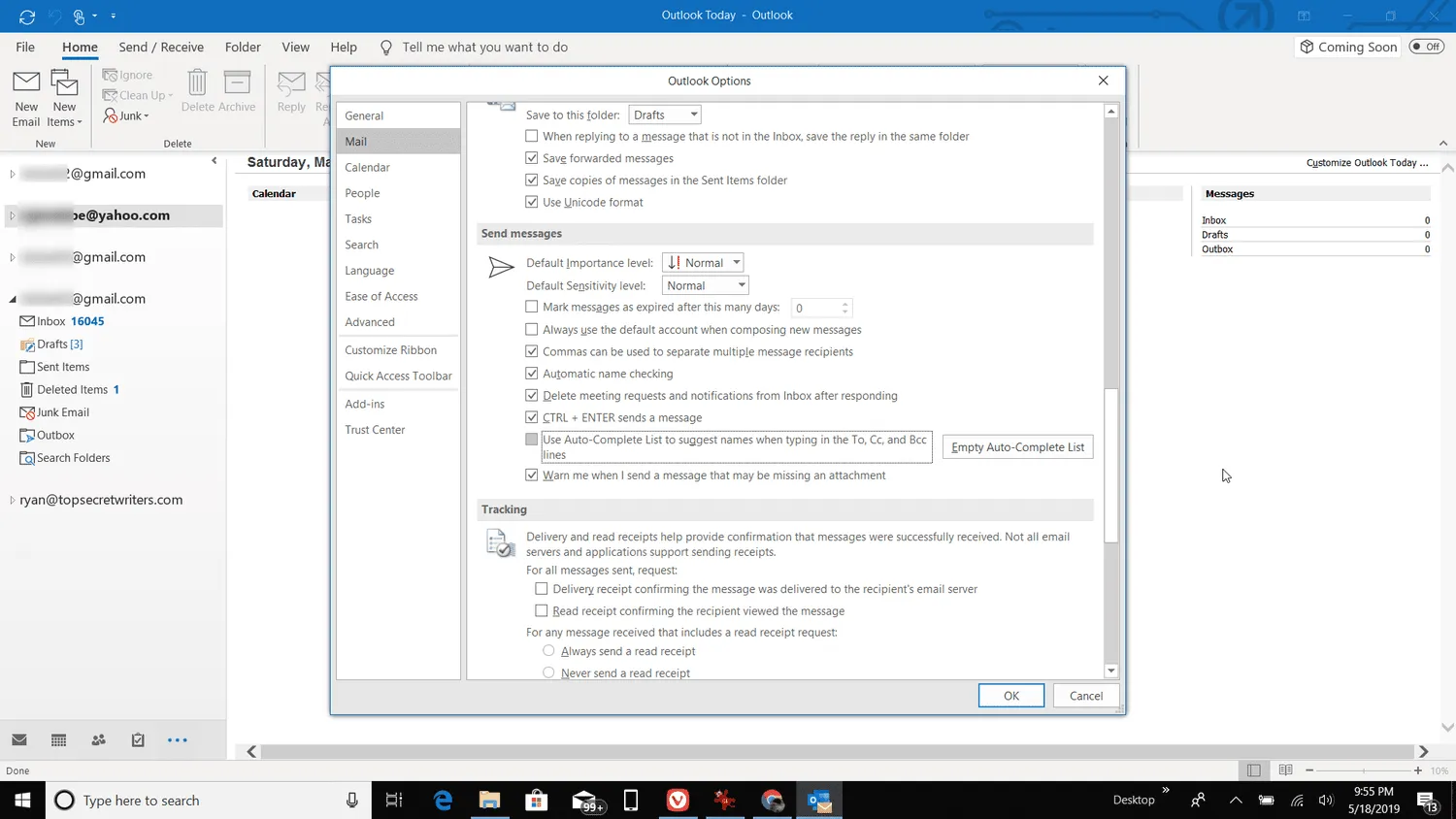
- If you want to clear the auto-complete cache without disabling the feature, select Empty Auto-Complete List. In the confirmation dialog box, select Yes.
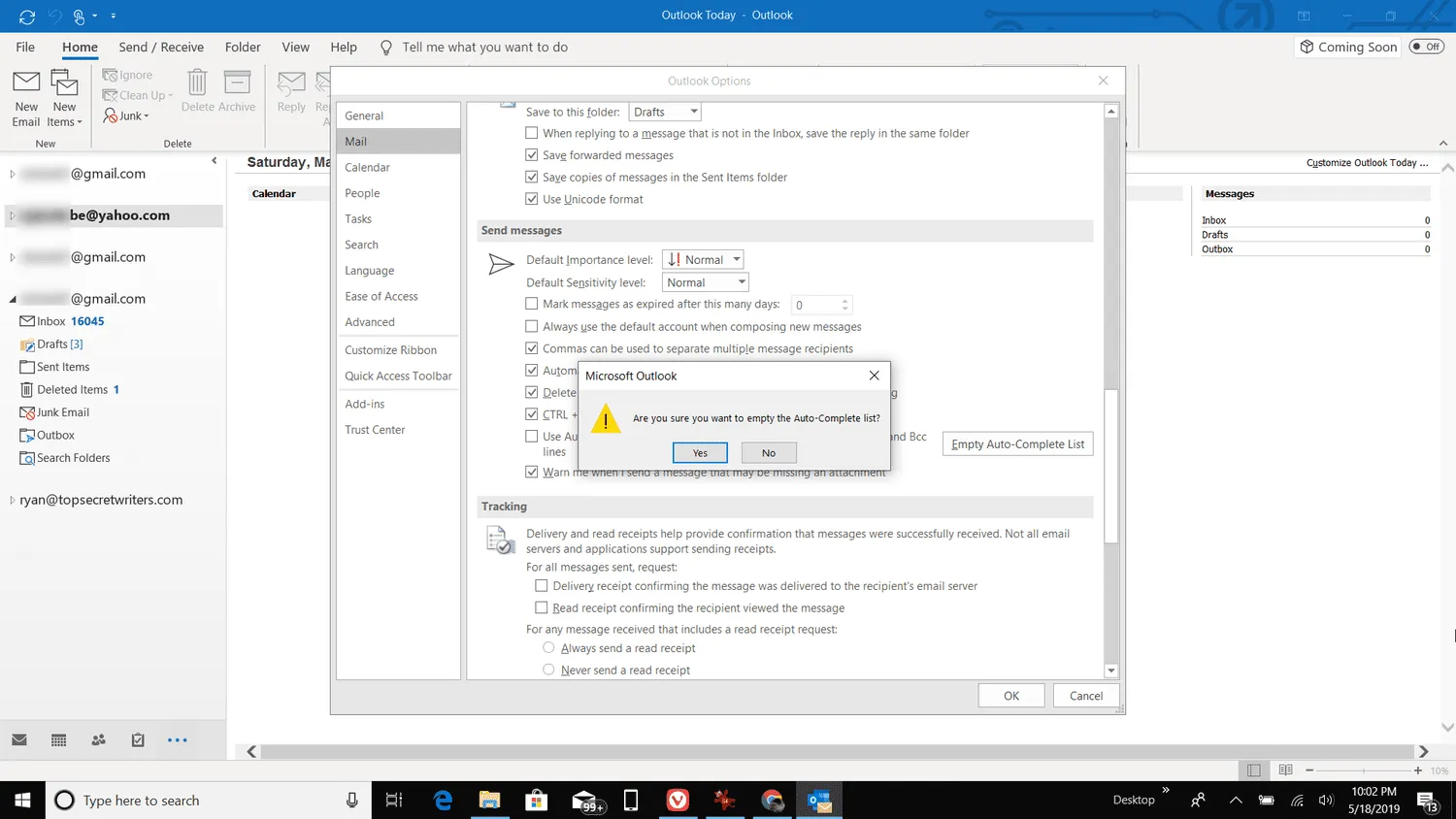
- In the Outlook Options dialog box, select OK.
- How do I delete an address from my autocomplete list in Outlook?To delete an address from your Outlook autocomplete list, open a new message, enter the name in the To field, then highlight the name in the autocomplete list and select X. In Outlook Online, go to the View Switcher and select People, choose a contact, select Edit, then delete the address.
- How do I permanently delete emails in Outlook?To delete emails in Outlook permanently, select the message and press Shift+Delete, then select Yes to confirm. To permanently delete Deleted Items folder contents, right-click the folder and select Empty Folder.
- How do I automatically empty the trash in Outlook?To empty the trash in Outlook automatically, go to File > Options > Advanced > Empty Deleted Items folders when exiting Outlook.



Dodaj komentarz