Microsoft adds improvements to Excel’s Web Connector for Microsoft 365 users
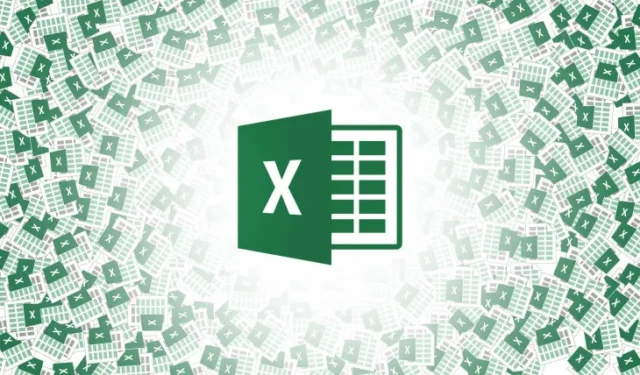
Microsoft has been very busy adding new improvements to versions of its Excel spreadsheet app. Today, there’s another new announcement, with two new features that have been added to Excel’s Web Connector tool for Microsoft 365 subscribers.
Web Connector allows Excel to connect to websites and extract and import data from those sites into an Excel workbook. Today’s blog post revealed the two new features:
- Suggested Tables: Provides auto-detection of suggested tables, so you can easily structure your data.
- Add Table Using Examples: Allows you to provide examples of what you want your data to look like, and select from AI-generated table structures based on the examples provided.
If you are a Microsoft 365 subscriber, you can use the Excel Web Connector tool by launching the app and either open an existing workbook or make a new one. You then click on the Data tab and then click on From Web. Finally, just copy and paste the website URL you want to access in the provided box.
The new Suggested Tables feature can be found in the Navigator dialog box. As the name suggests, the data from the website is automatically turned into one or more tables that can be edited later.
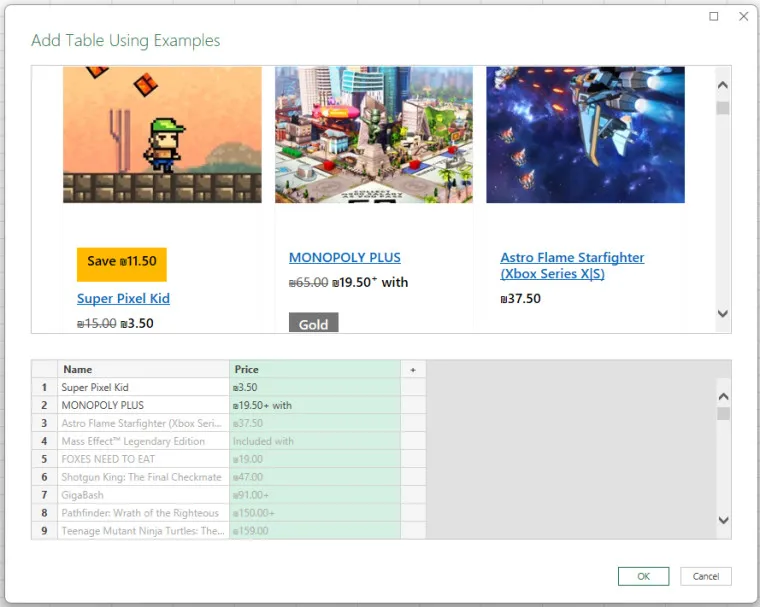
The Add Tables Using Examples feature lets users view the website from the URL that was entered into the Web Connector tool. In the above example from a Microsoft Store games page, the blog states:
In this example, you’ll extract the Name and Price for each game on the page. You can do that by specifying a couple of examples from the page for each column. As you enter examples, Power Query extracts data that fits the pattern of example entries using smart data extraction algorithms.
You can then add that data to the list in Excel under the Custom Tables option.
Earlier this week, Microsoft announced some new accessibility Narrator screen reader improvements to Excel, along with new formula authoring features for the web version.



コメントを残す