ISO에서 빌드된 Azure Edition 가상 머신에 대해 Hotpatch를 활성화하는 방법
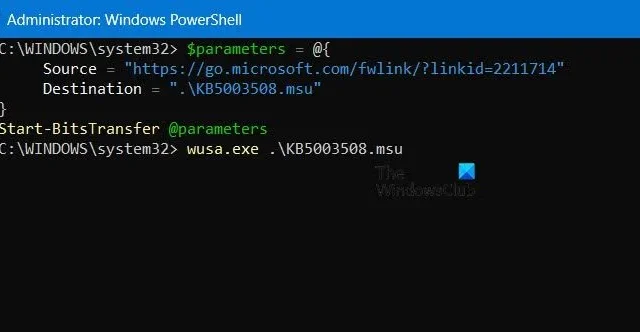
Windows Server 2022 Datacenter: Azure Edition에 Hotpatch를 설치하면 재부팅하지 않고도 보안 업데이트를 설치할 수 있습니다. Desktop Experience와 Server Core 모두에서 사용할 수 있습니다. 이 게시물에서는 ISO용으로 빌드된 Azure Edition 가상 머신에 Hotpatch를 활성화하는 방법을 살펴보겠습니다.
Azure Edition Hotpatch란 무엇인가요?
Azure Edition Hotpatch의 목적은 서버를 재부팅하지 않고도 보안 업데이트를 설치하여 서버의 고가용성을 보장하는 것입니다. 보다 안전한 환경과 더 빠른 업데이트를 포함한 몇 가지 다른 특전이 있습니다.
$registryPath = "HKLM:\SYSTEM\CurrentControlSet\Control\DeviceGuard" $parameters = $parameters = @{ Path = $registryPath Name = "EnableVirtualizationBasedSecurity" Value = "0x1" Force = $True PropertyType = "DWORD" } New-ItemProperty @parameters
이제 컴퓨터를 재부팅할 수 있습니다. 컴퓨터가 시작되면 다음 명령을 실행하여 Hotpatch 테이블 크기를 설정합니다.
$registryPath = "HKLM:\SYSTEM\CurrentControlSet\Control\Session Manager\Memory Management" $parameters = $parameters = @{ Path = $registryPath Name = "HotPatchTableSize" Value = "0x1000" Force = $True PropertyType = "DWORD" } New-ItemProperty @parameters
마지막으로 Hotpatch에 대한 Windows Update 엔드포인트를 구성하려면 다음 명령을 실행해야 합니다.
$registryPath = "HKLM:\SOFTWARE\Microsoft\Windows NT\CurrentVersion\Update\TargetingInfo\DynamicInstalled\Hotpatch.amd64" $nameParameters = $parameters = @{ Path = $registryPath Name = "Name" Value = "Hotpatch Enrollment Package" Force = $True } $versionParameters = $parameters = @{ Path = $registryPath Name = "Version" Value = "10.0.20348.1129" Force = $True } New-Item $registryPath -Force New-ItemProperty @nameParameters New-ItemProperty @versionParameters
Hotpatch 레지스트리를 구성한 후에는 이를 설치해야 합니다.
Hotpatch 서비스 패키지를 다운로드하고 설치하세요
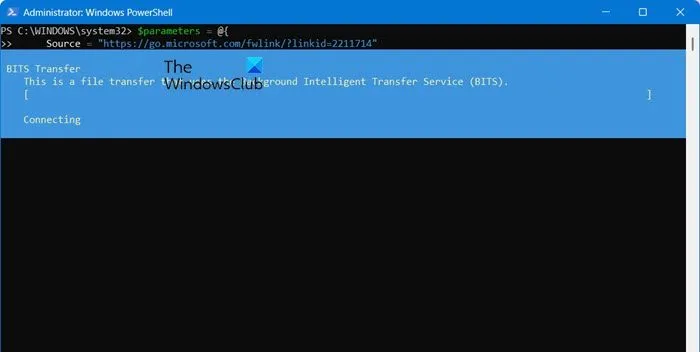
마지막으로, Hotpatch 서비스 패키지를 다운로드하고 설치해야 합니다. 그러나 이를 위해서는 Microsoft Update Catalog에서 Microsoft Update Standalone Package KB5003508을 다운로드하여 컴퓨터에 복사해야 합니다. 이를 위해 아래에 언급된 명령을 실행합니다.
$parameters = @{ Source = "https://go.microsoft.com/fwlink/?linkid=2211714" Destination = ".\KB5003508.msu" } Start-BitsTransfer @parameters
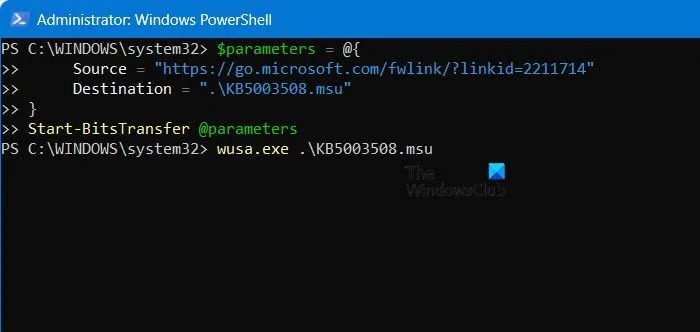
이제 방금 다운로드한 패키지를 설치해야 합니다. 이를 위해 아래 명령을 실행하세요.
wusa.exe. \KB5003508.msu
패키지가 설치되었는지 확인하려면 아래 명령을 실행하세요.
Get-HotFix | Where-Object {$_.HotFixID -eq "KB5003508"}
그게 다예요! 당신의 일은 끝났어요.
Azure VM에 ISO 파일을 첨부하는 방법은 무엇입니까?
ISO 파일에서 Azure VM을 만들 수 없습니다. VHD, Managed Disks 또는 Managed Disk Images/Snapshots에서만 VM을 만들 수 있습니다. Azure에서 이 ISO를 사용하려면 HyperV 온프레미스와 같은 것을 사용하여 VM을 만들고 VHD를 내보내고 Azure에 업로드해야 합니다.


답글 남기기