How to Play PS3 Games on PC with RPCS3


Emulating the PS3 on a PC used to be impossible due to the console’s complicated architecture. But thanks to RPCS3, you can easily play PS3 games on your PC now. Here we show you how to play PS3 games on your PC.
System Requirements
Before you start, you’ll need to make sure your PC is up to the task of running RPCS3.

Although you can run RPCS3 with the bare minimum hardware requirements, users should run it within the development team’s recommended requirements for the best experience:
Intel Laptop
- CPU6 cores and 12 threads, 8 cores or moreIntel Skylake architecture or newer
- Operating SystemWindows 10 22H2 or later, Windows 11 22H2 or later, Linux 6.5, 6.1 (LTS) or later
- Graphics CardDedicated graphics card with Vulkan compatibility and 4GB of VRAM or greater
- RAM16GB RAM or greater
- StorageSSD storage for emulator data, SSD or HDD storage for games
AMD Laptop
- CPU8 cores and 16 threads or greater
- Operating SystemWindows 10 22H2 or later, Windows 11 22H2 or later, Linux 6.5, 6.1 (LTS) or later
- Graphics CardDedicated graphics card with Vulkan compatibility and 4GB of VRAM or greater
- RAM16GB RAM or greater
- StorageSSD storage for emulator data, SSD or HDD storage for games
Mac Desktop
- CPU8 cores or greater
- Operating SystemmacOS 12.6+, 13.0+, 14.3+ or later
- Graphics CardRadeon dGPU with 2GB of VRAM or greater and Vulkan compatibility (Intel CPU Macs only)
- RAM16GB of RAM/Unified RAM or greater
- StorageSSD storage for emulator data, SSD or HDD storage for games
Download and Install RPCS3
Visit RPCS3’s official site, and download the emulator for your operating system. This guide shows how to set up RPCS3 in Windows, but the process is similar for all supported operating systems.
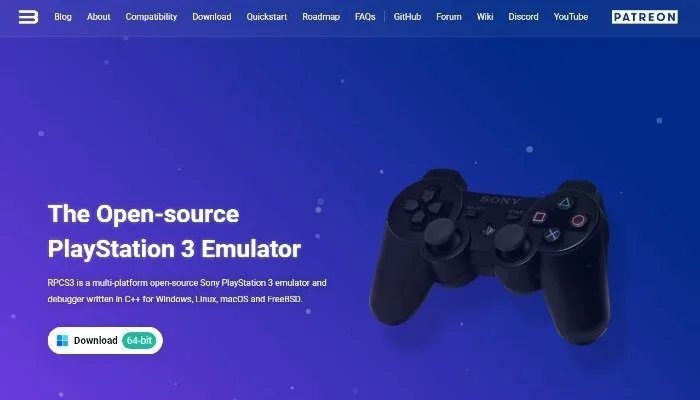
The Windows version is available as a ZIP archive. Extract the downloaded archive, and run the rpcs3.exe file.
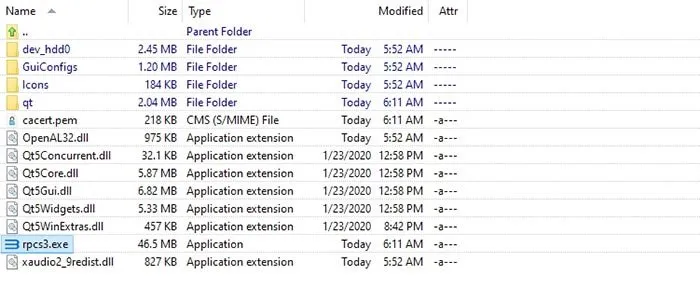
Download the PlayStation 3 Firmware
RPCS3 emulates the PlayStation 3’s hardware, but you will need to download Sony’s official PS3 firmware from the official PlayStation site to run games or apps.
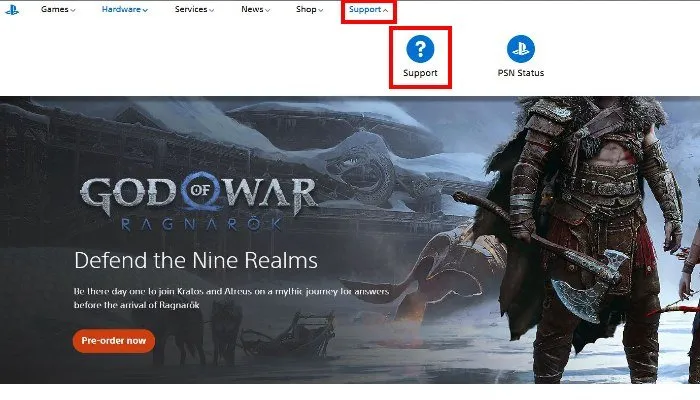
On the Sony PlayStation homepage, click on Support, then select the Support button from the drop-down menu.
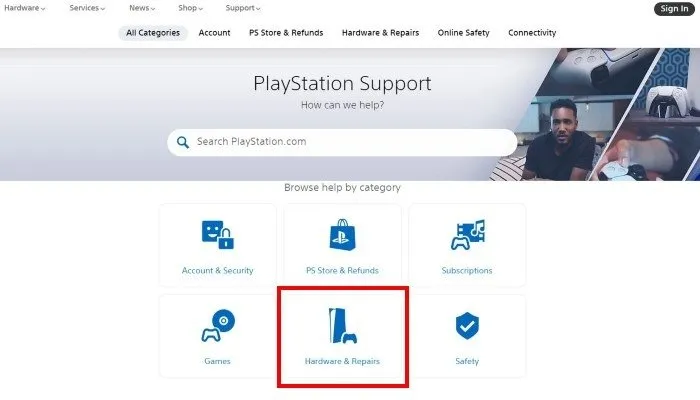
On the PlayStation support page, click the Hardware & Repairs button.
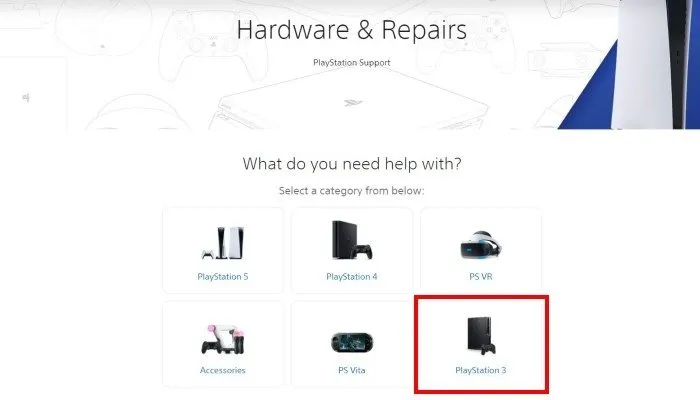
Click the PlayStation 3 button.
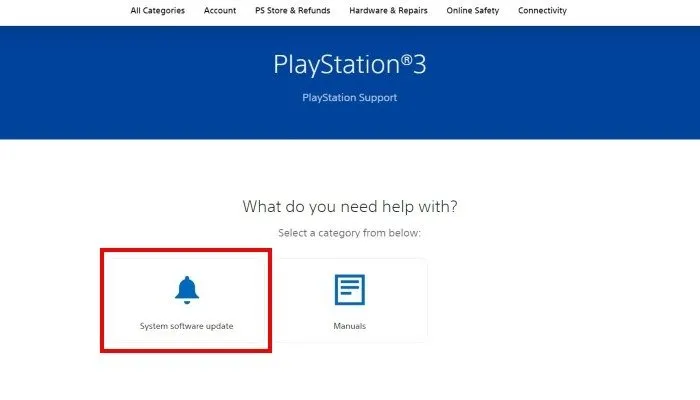
Click on System software update -> PS3 System update.
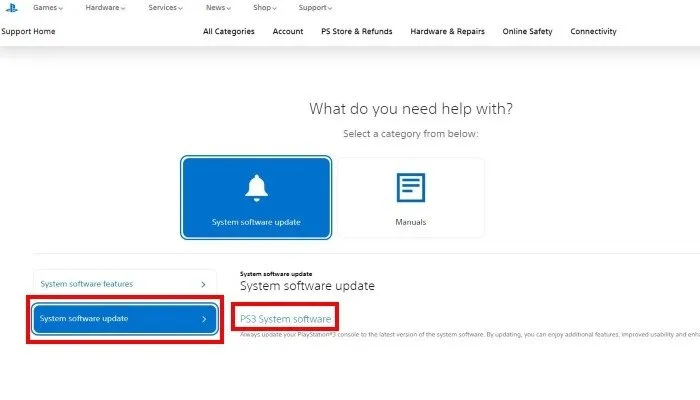
Right-click the Download PS3 Update button, and select Save As.
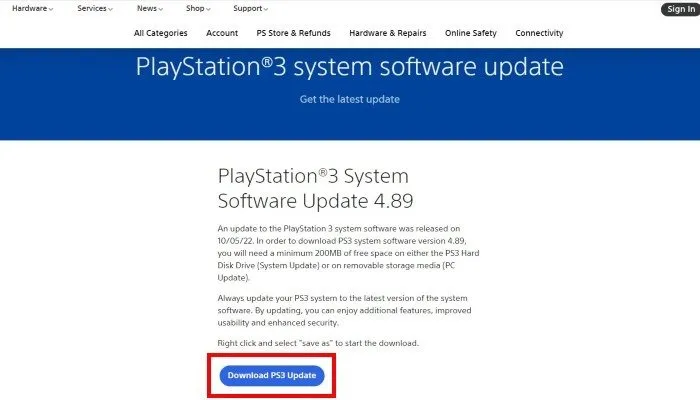
In the dialog box, choose the location for the PS3 system update file download. Return to the RPCS3 emulator. Click on File in the menu bar at the top, and select Install Firmware.
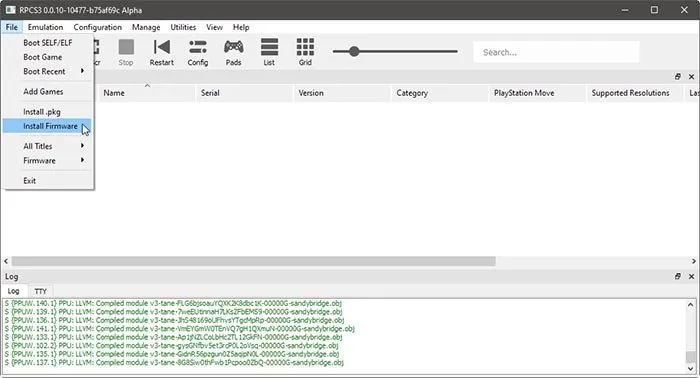
Point RPCS3 to the PlayStation 3 firmware file you downloaded for the necessary files to be downloaded.
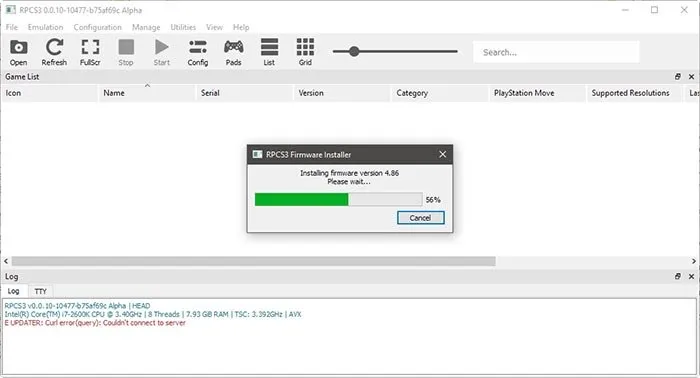
RPCS3 will inform you when the process is done.
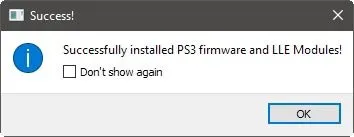
RPCS3 will pre-compile modules to help your games load faster.
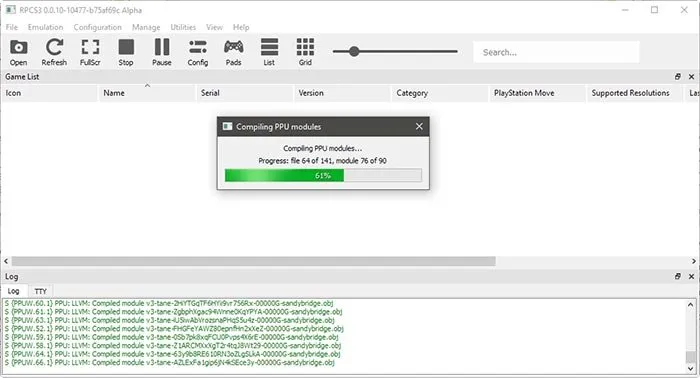
Now that RPCS3 is properly configured, you’re ready to start playing games.
How to Get PS3 Games
RPCS3 supports digitally downloaded games in PKG files and disc-based games in either ISO or uncompressed folder format. The easiest and arguably only legal way to get your hands on PlayStation 3 games to run within RPCS3 is to dump (rip) PS3 games you own with your PlayStation 3 console or your PC.
Dumping a PS3 Game via a PS3 Console
Using a PlayStation 3 console is considered the best way to dump disc-based games and the only way to dump digitally downloaded games. However, your PS3 console will need to run custom firmware, which will violate the user terms outlined by Sony.

To dump disc-based games, you’ll need to use multiMAN homebrew software. Transfer the dumped files over to a PC via an external drive or FTP connection between your PlayStation 3 and your computer.
Dumping a PS3 Game via PC
You can also dump PlayStation 3 discs using a Blu-ray drive. However, not all Blu-ray drives will recognize a PS3 disc. Thankfully, the RPCS3 website has a list of compatible Blu-ray drives that can read PS3 discs.
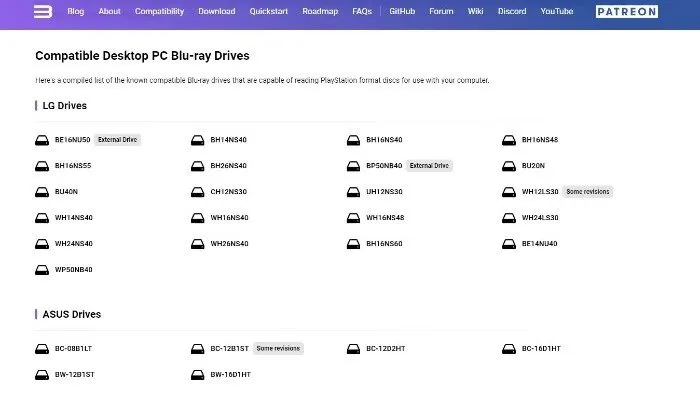
A piece of software called Disc Dumper is the easiest way to decrypt your PS3 game disc, as it automates the process. However, you can also use the Linux command line or manually dump your discs. Find more detailed instructions in the RPCS3 Quickstart Guide.
Game Compatibility
Not every PS3 game will work, but you can review a comprehensive list of compatible PS3 software. Currently, the list features 3,694 games and apps, with about 69% (2,555) playable. This list is updated all the time, so be sure to check back regularly.
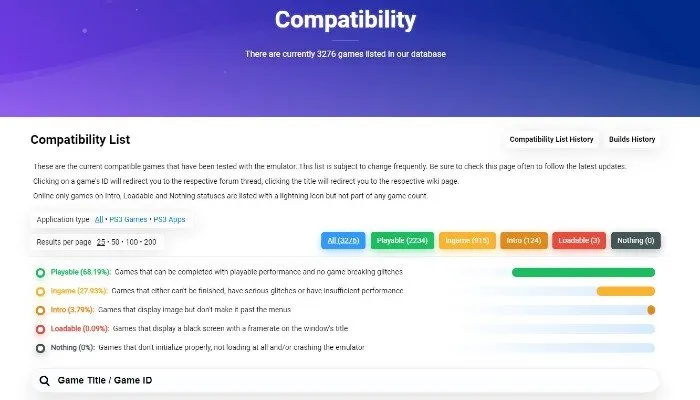
Booting PS3 Games
Once you have some games, you’ll need to show the RPCS3 where it can find them. To do so, install the game by selecting File -> install.pkg, then launch it with a double-click.
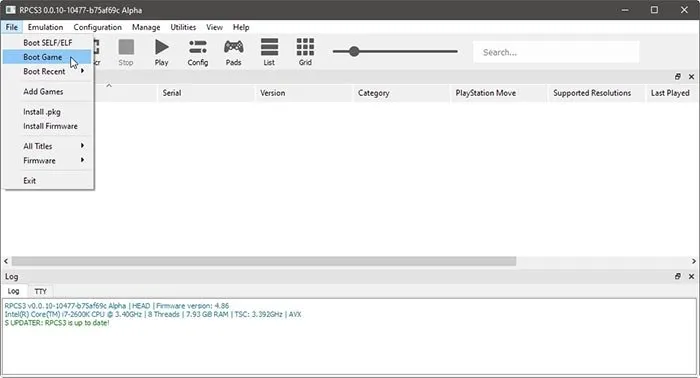
Alternatively, boot disc-based games directly by selecting Boot Game, then choosing its ISO or folder. Disc-based games may also need installation through the emulated PlayStation 3’s interface.
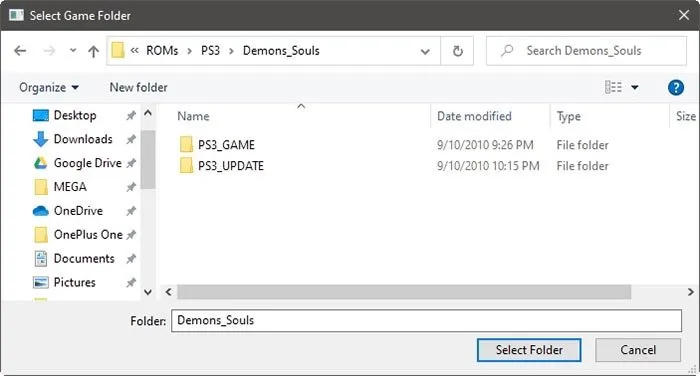
Note that when booting a game for the first time, RPCS3 will compile more files it needs to run. RPCS3 only needs to do this once, so be patient.
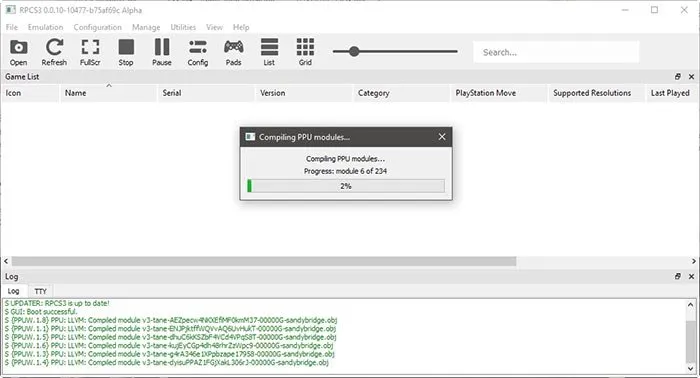
Configure the Controls
Now that you’re ready to play a game, you will need to configure the controls. Fortunately, RPCS3 supports a wide variety of control options, including keyboard and mouse. You can even opt for a console-specific controller to scratch your nostalgia itch. To get everything set up with your personal preferences, click on Pads in the menu bar at the top of the RPCS3 screen.
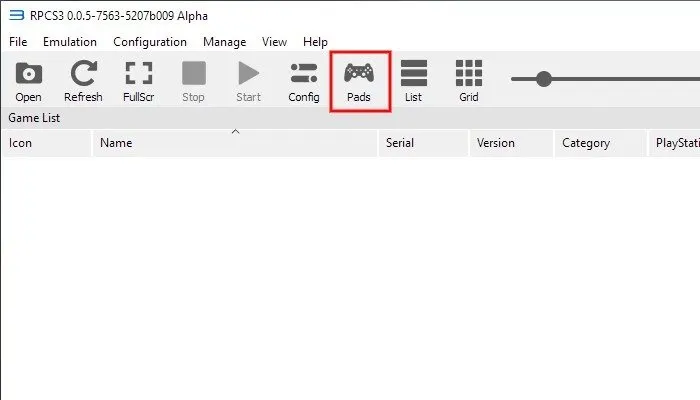
Use an actual PlayStation controller connected to your PC by choosing DualShock 3 or DualShock 4 from the Handlers pull-down menu in the top left. Furthermore, Xbox and other Xinput controllers are also supported.

Verify that the controller is detected by moving the analog sticks while watching their input live in the two circles at the bottom right of the window. Feel free to remap any buttons.
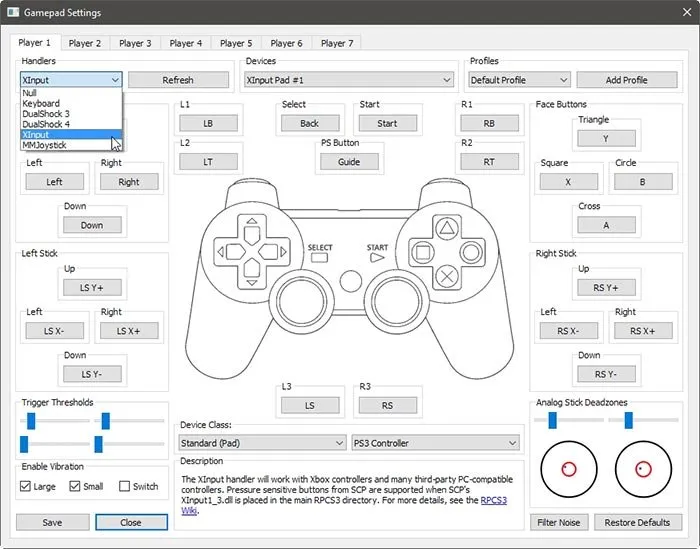
Additional Configurations
While RPCS3 is an impressive technological feat, it’s still a work in progress, meaning you’ll likely run into a problem or two. Thankfully, the RCPS3 emulator allows you to apply custom tweaks to individual games. These configurations can help with graphical issues, audio problems, and more. For example, in our case, Demon’s Souls was displaying its graphics as shadows.
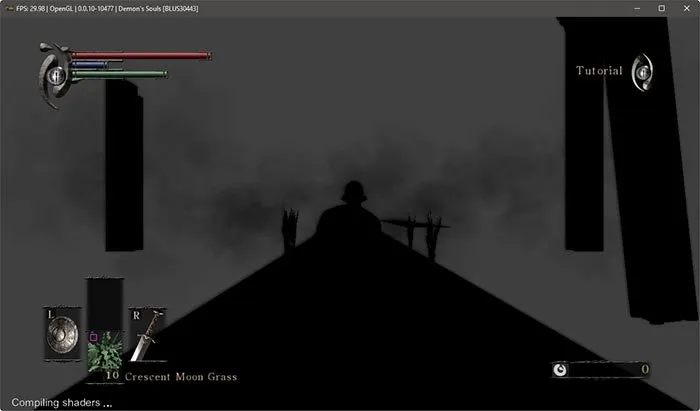
Use custom configurations by right-clicking on a title in the game list and choosing Create Custom Configuration. Thankfully, RPCS3 maintains a database of recommended configurations for individual games. This takes the guesswork out of tweaking a game’s settings for optimal performance.
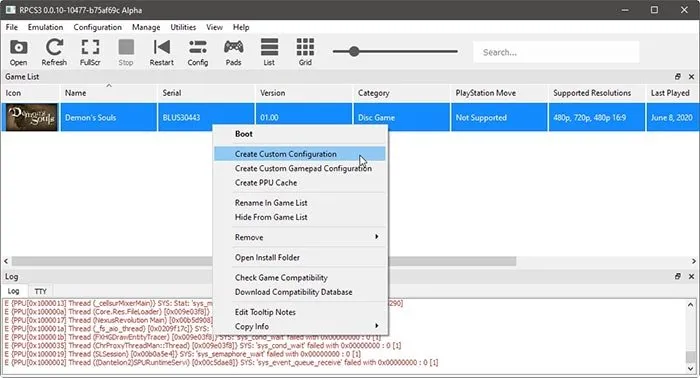
With your custom configuration applied, relaunch RPCS3, and boot up your game. If the custom configuration is compatible, you shouldn’t experience any further hiccups.

Anti-Aliasing
The PS3 was a performance beast, but today’s PCs are much more powerful. Therefore, you can enable Anisotropic Filtering and Anti-Aliasing in RPCS3’s GPU settings. This can smooth graphics and increase detail. Even better, you can bump up the Resolution Scale to upscale the emulated game’s graphics.
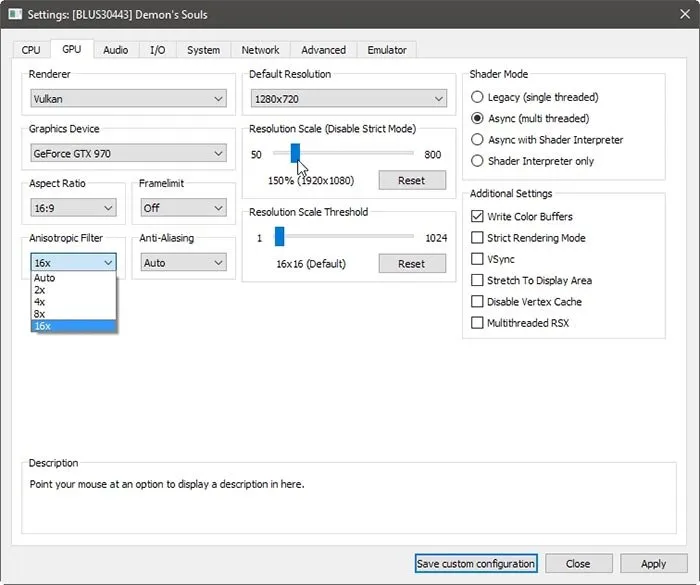
Note that some games may “break” when the emulator’s settings are pushed beyond the abilities of the PlayStation 3’s original hardware, so taper your expectations.
Upgrade Games With Patches
RPCS3 allows you to download patches for games. These patches tweak the game’s code for a variety of benefits. Patches can help to increase compatibility and take advantage of a PCs’ increased horsepower. Some patches even fix annoyances, such as allowing you to skip previously unskippable videos.
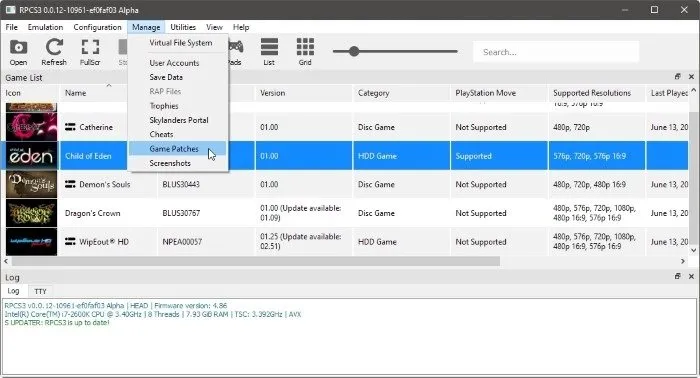
To apply these patches, launch RPCS3, and open the patch management window from Manage -> Game Patches. Finding patches available for your games is detailed on the RPCS3 Wiki.
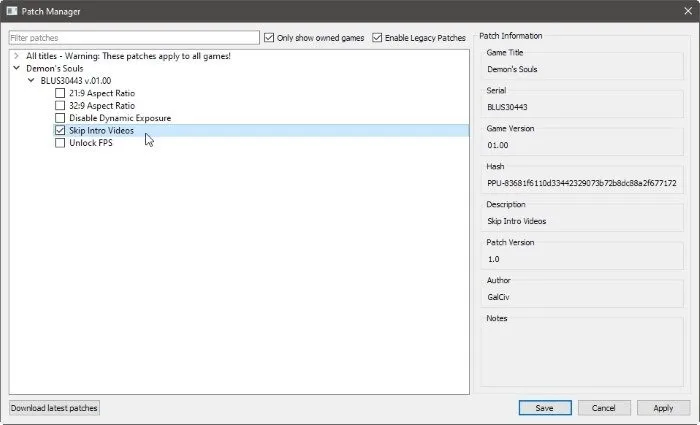
RPCS3 has passed the phase of trying to emulate most of the actual hardware, and now its team is squashing bugs, increasing its compatibility, and optimizing its performance, with new releases almost every month. Therefore, even if a game doesn’t work today, it’s worth trying it out again when newer versions of RPCS3 are released. If the PlayStation 2 was more your jam, and you own a Mac, you’re in luck.
Image credit: Unsplash. Screenshots by Ryan Lynch.


답글 남기기