Come correggere l’errore Crunchyroll P-DASH-114
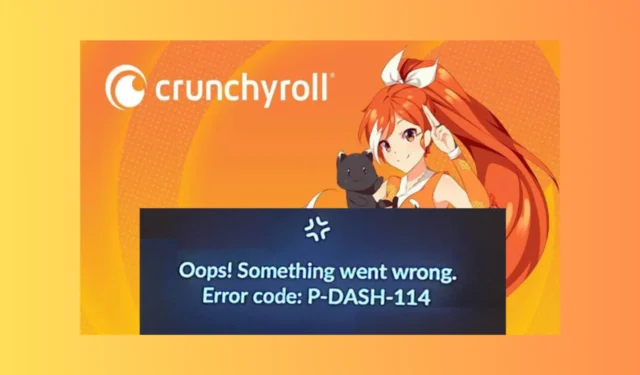
Incontrare l’errore P-DASH-114 mentre guardi il tuo anime, dramma o manga preferito su Crunchyroll può essere frustrante.
In questa guida parleremo dei motivi comuni del problema e discuteremo soluzioni pratiche in modo che tu possa goderti i tuoi programmi preferiti senza interruzioni.
Cosa significa Errore Crunchyroll P-DASH-114? L’errore Crunchyroll P-DASH-114 indica una risposta incompleta dal server del sito Web e il sistema sta riscontrando alcuni problemi.
- Un sistema operativo o un browser obsoleto potrebbe causare questo problema.
- Connessione Internet debole.
- Cache e cookie del browser.
- Interferenza del software antivirus o del blocco degli annunci.
Come posso correggere l’errore Crunchyroll P-DASH-114?
Prima di procedere con qualsiasi passaggio per correggere questo errore su Crunchyroll, esegui i seguenti controlli preliminari:
- Controlla lo stato del server Crunchyroll su Downdetector . Se è inattivo, attendere qualche istante, quindi riprovare.
- Verifica di disporre di una connessione Internet stabile, esci e accedi all’app.
- Se ricevi l’errore sul sito web, prova l’app; se l’errore è nell’app, prova il sito web nella modalità di navigazione in incognito del browser.
- Spegni il computer, scollega il router dalla fonte di alimentazione, attendi 5 minuti, quindi ricollega il computer e il router.
- Assicurati che il tuo browser sia aggiornato o prova a utilizzare un browser diverso.
1. Svuota la cache e i cookie del browser
- Avvia il tuo browser preferito; stiamo prendendo l’esempio di Google Chrome. Individua e fai clic sull’icona dei tre punti e seleziona Impostazioni.
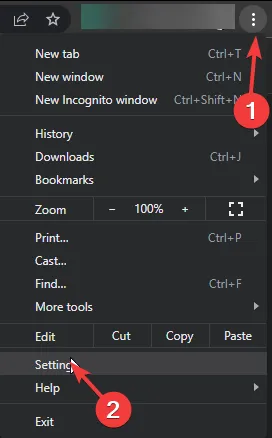
- Fai clic su Privacy e sicurezza nel riquadro di sinistra, quindi fai clic su Cancella dati di navigazione.
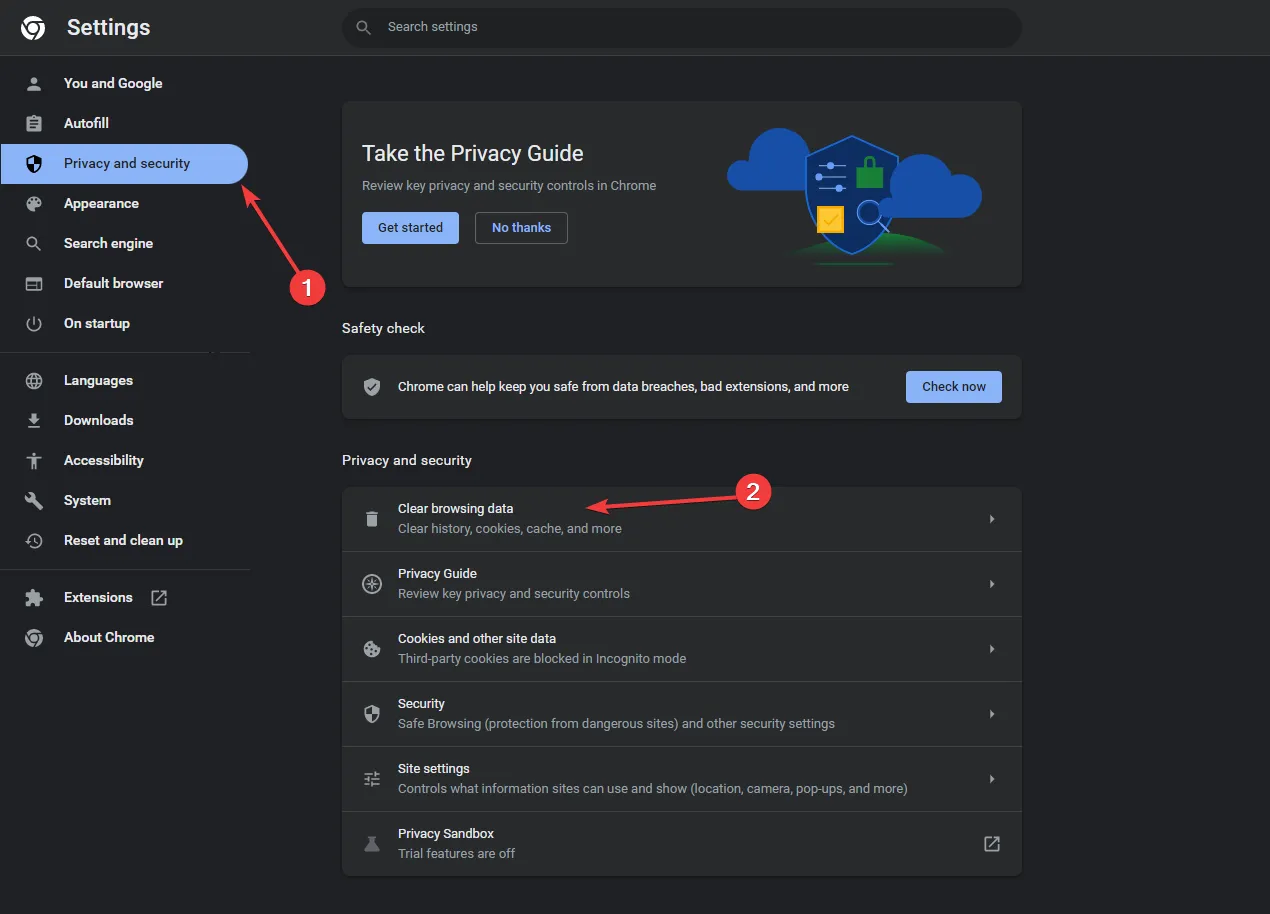
- Per Intervallo di tempo, seleziona Tutto il tempo dall’elenco a discesa e inserisci un segno di spunta accanto a Cookie e altri dati dei siti e Immagini e file memorizzati nella cache .
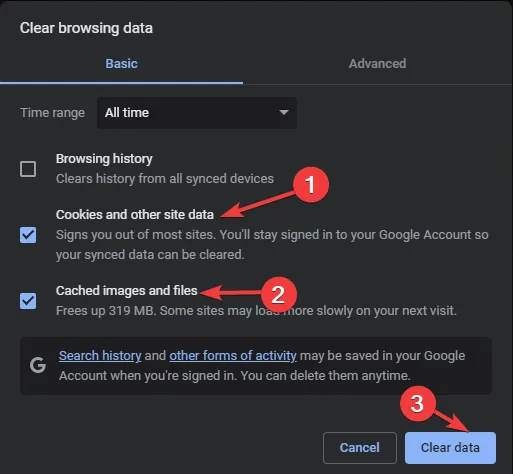
- Fare clic su Cancella dati.
- Aspetta un attimo; una volta completato il processo, vedrai nuovamente la sezione Privacy e sicurezza .
- Riavviare il browser e riprovare.
2. Disabilita le estensioni
- Avvia il tuo browser preferito; qui stiamo prendendo l’esempio di Google Chrome. Individua e fai clic sull’icona dei tre punti , seleziona Estensioni, quindi Gestisci estensioni .
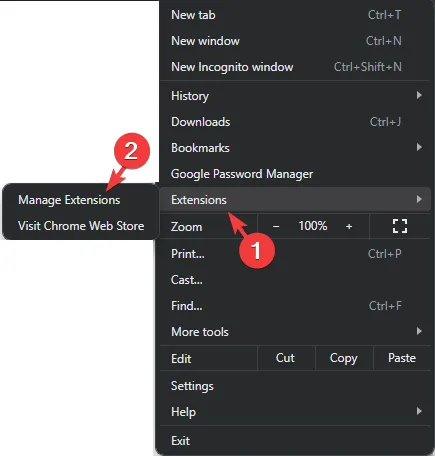
- Individua il blocco degli annunci e l’estensione VPN e fai clic sull’interruttore per disabilitarli.
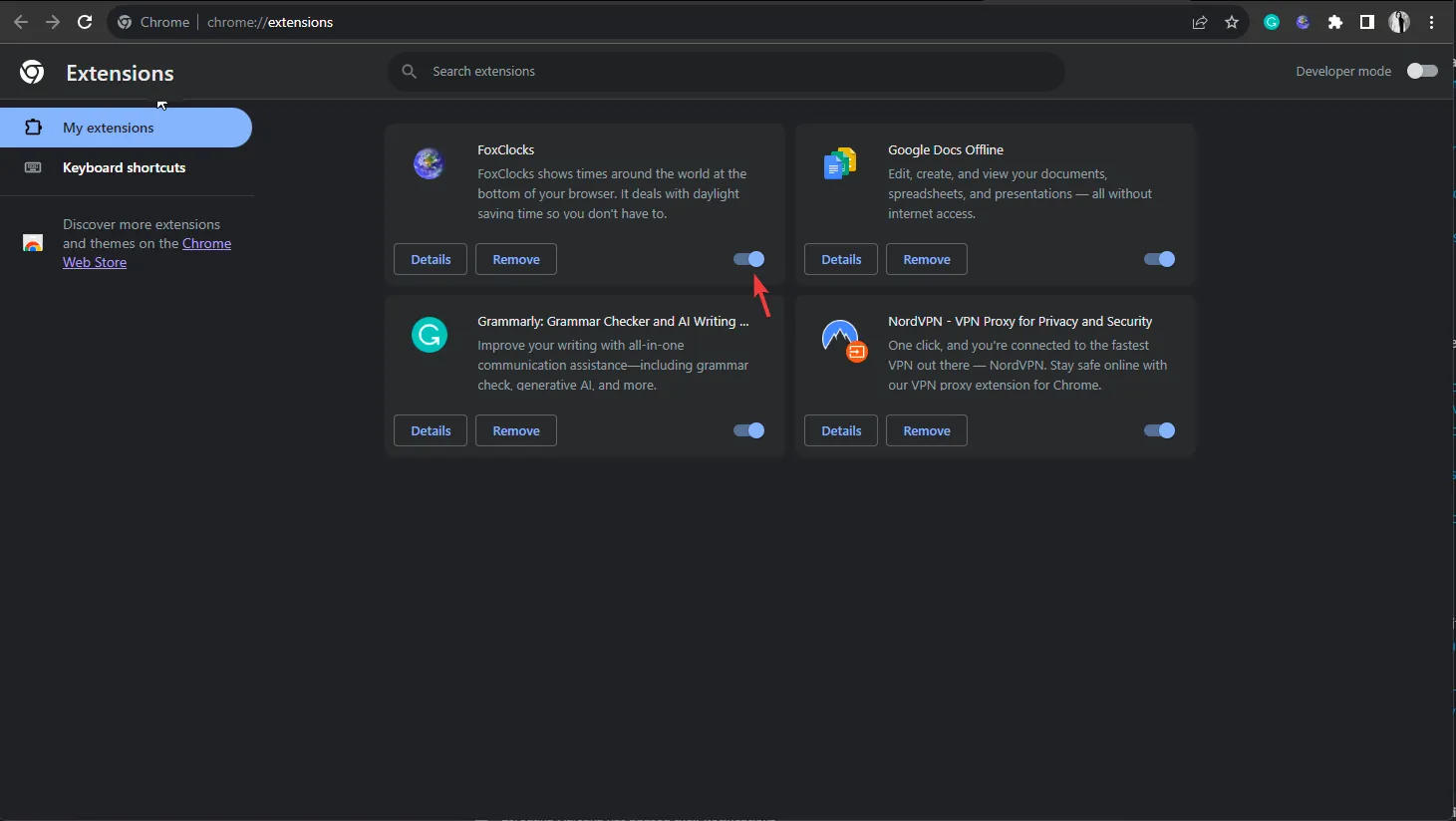
- Riavvia il browser e prova ad aprire Crunchyroll.
3. Disattiva temporaneamente la sicurezza di Windows
- Premere il Windows tasto , digitare Windows Security e fare clic su Apri.
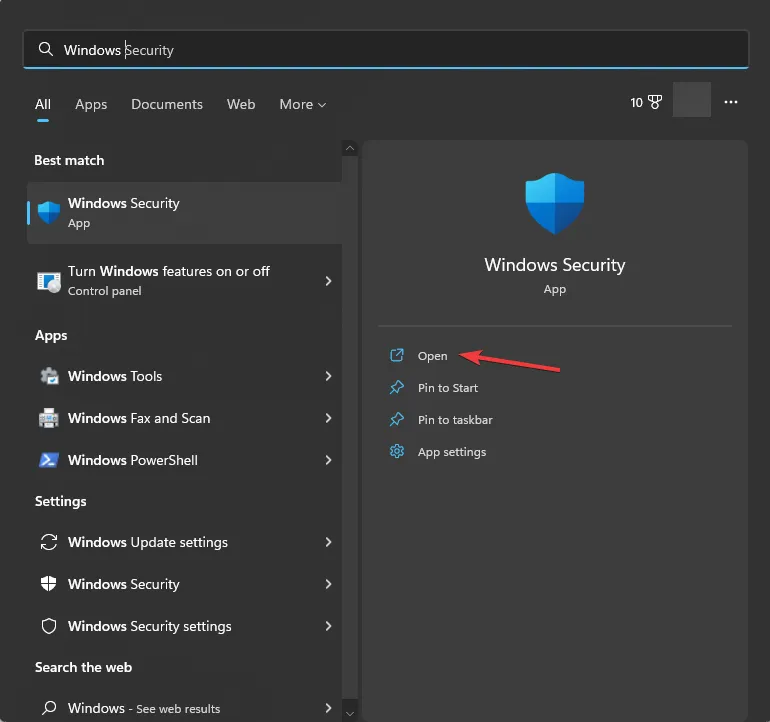
- Vai a Protezione da virus e minacce e seleziona Gestisci impostazioni.
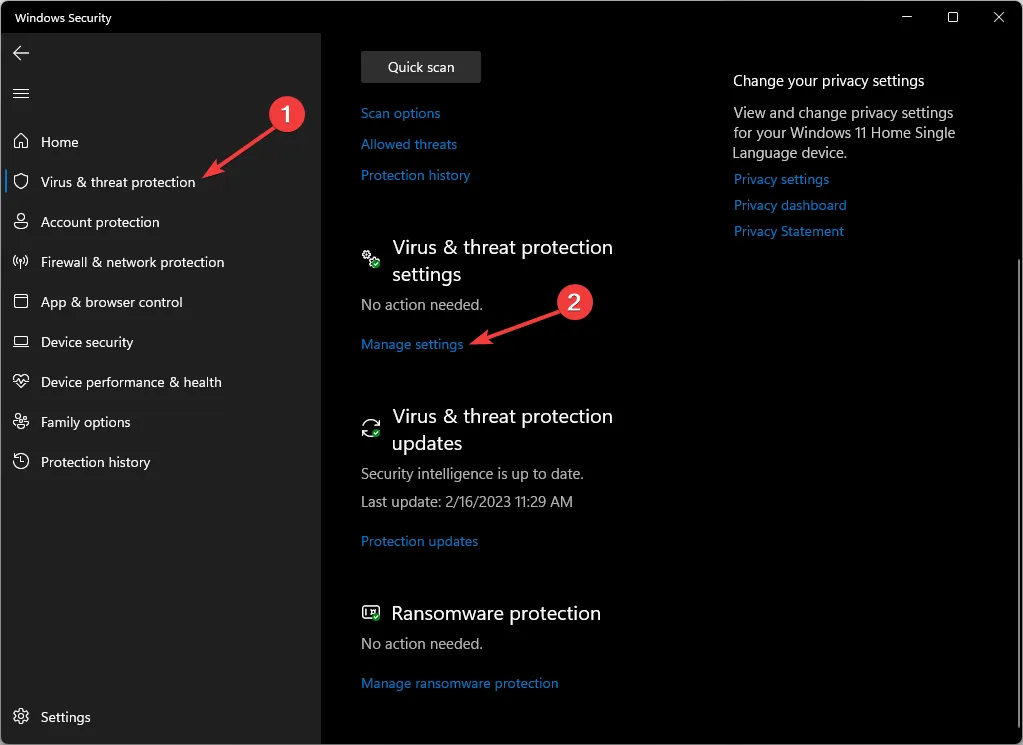
- Individua l’ opzione Protezione in tempo reale e disattiva l’interruttore accanto ad essa.
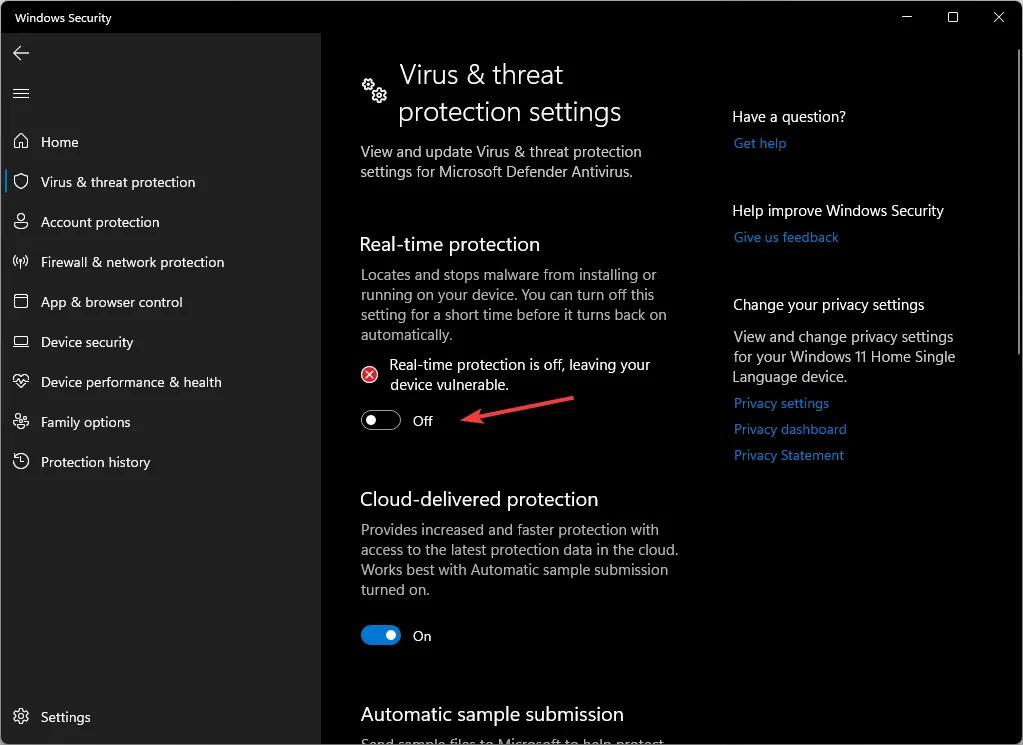
- Fare clic su Sì nel prompt dell’UAC per confermare.
Se, dopo aver disabilitato il software antivirus, riesci ad accedere a Crunchyroll, considera di aggiungerlo come eccezione al software; Segui questi passi:
- On the Windows Security app, Go to Virus & threat protection, and select Manage settings.
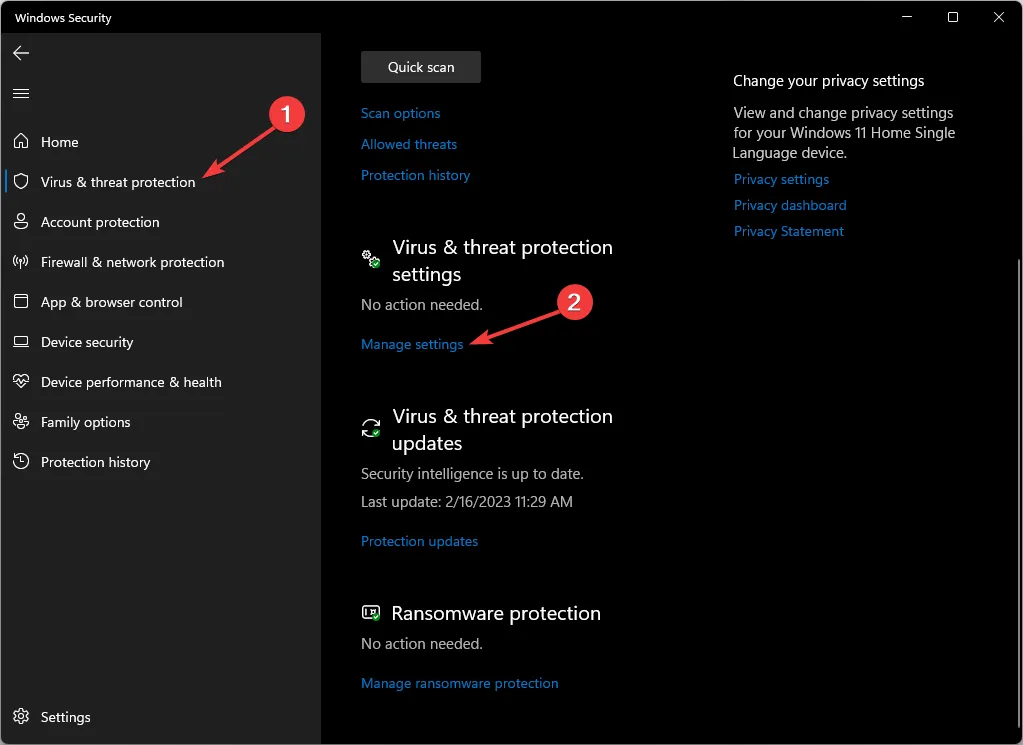
- Select Add or remove exclusions.
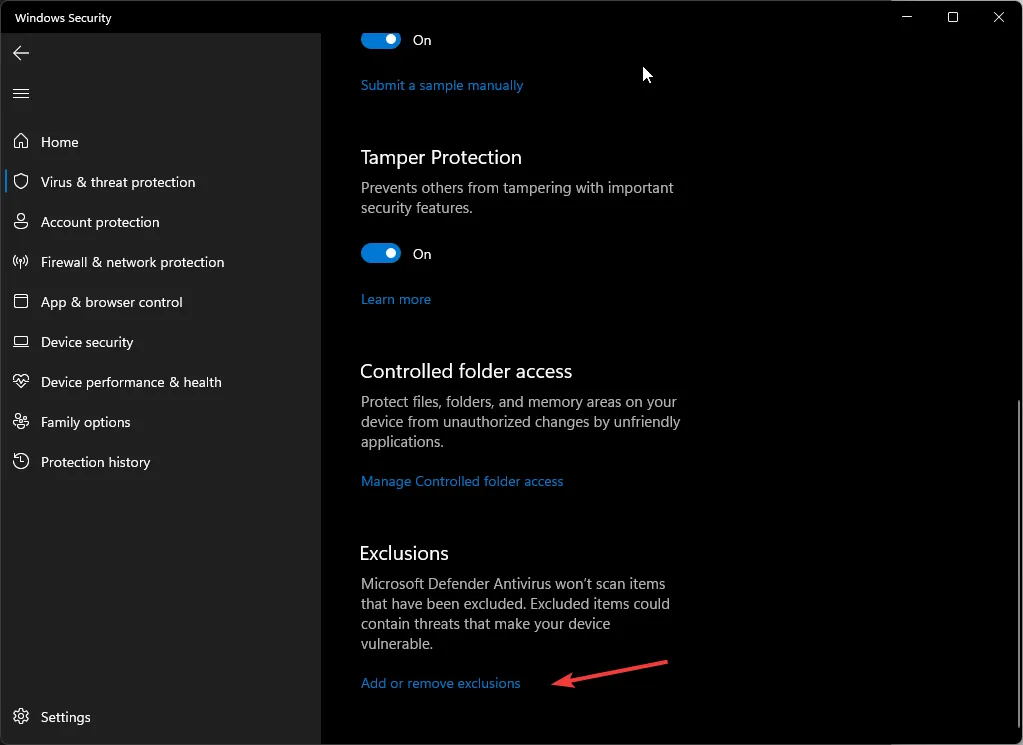
- Click Yes on the UAC prompt.
- Now, click the Add an exclusion button, then select File.
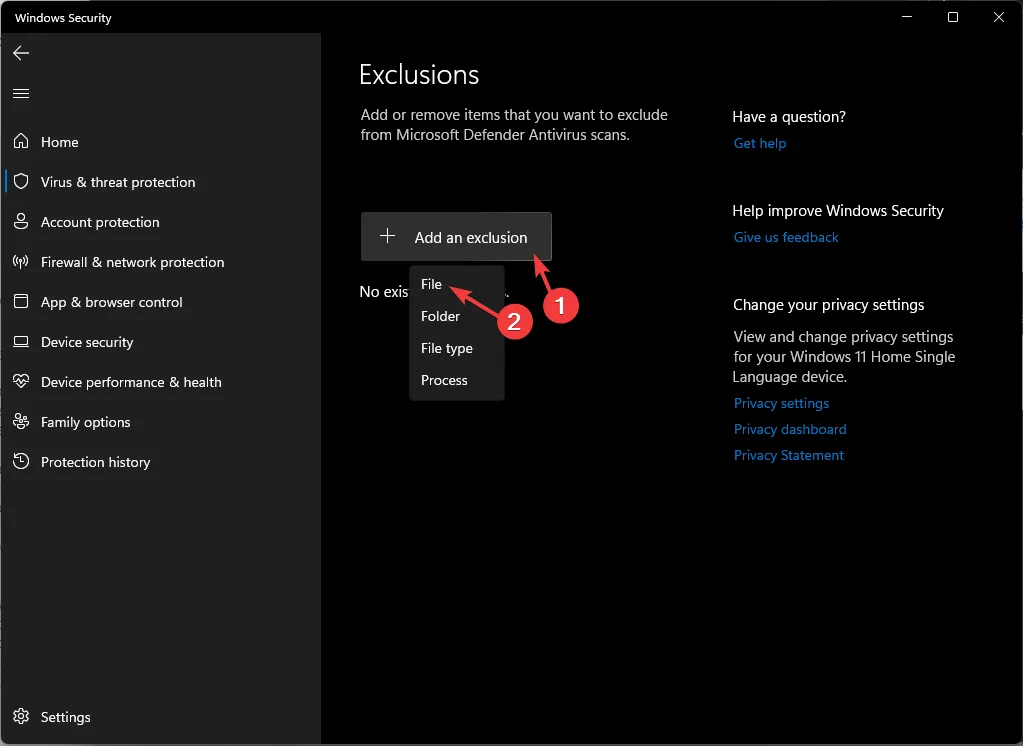
- Browse the computer to locate the. exe file of Crunchyroll. You can look for it in Program Files on your system drive; once located, select it and click Open to add the app to the exclusion list.
4. Clear the Watch List
- Launch your preferred browser and log in to your account.
- Click Menu, then select Queue.
- Navigate to My Queue, then select the shows list and delete them.
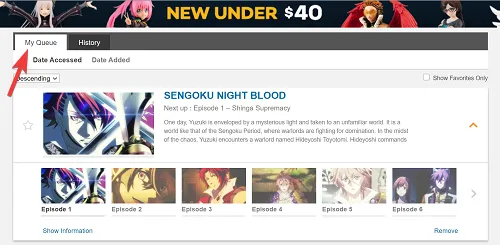
If you are using the app, then follow these steps:
- Launch the mobile app and navigate to My Account.
- Go to My Lists, select the show from the list, and click Remove from WatchList.
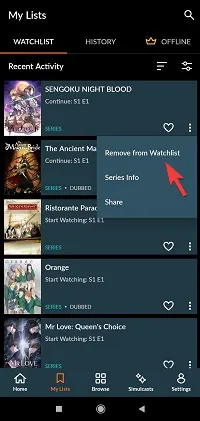
- Relaunch the app to see if the issue persists.
5. Delete the app cache
- Press Windows + I to open the Settings app.
- Go to Apps, then select Installed apps.
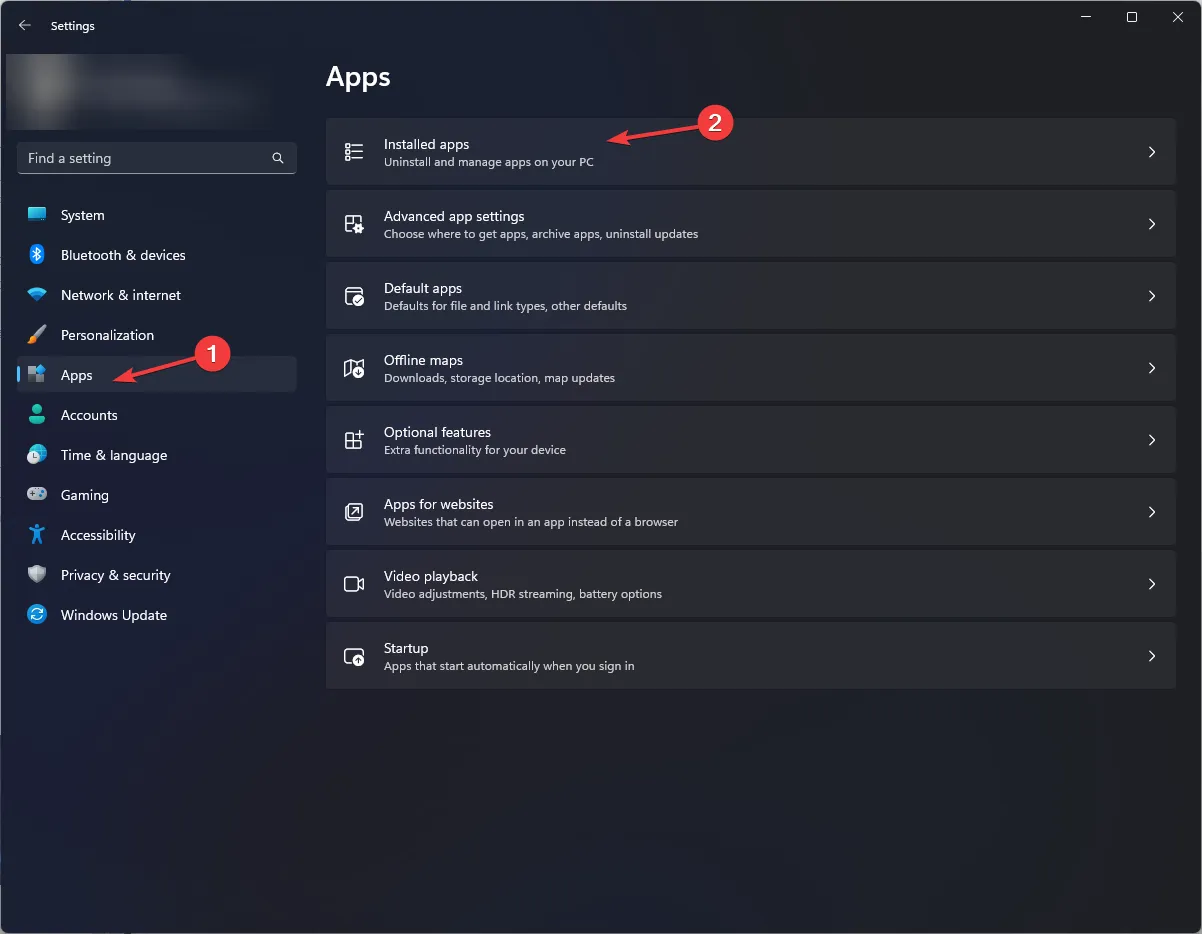
- Locate Crunchyroll, click the three dots icon, and select Advanced options.
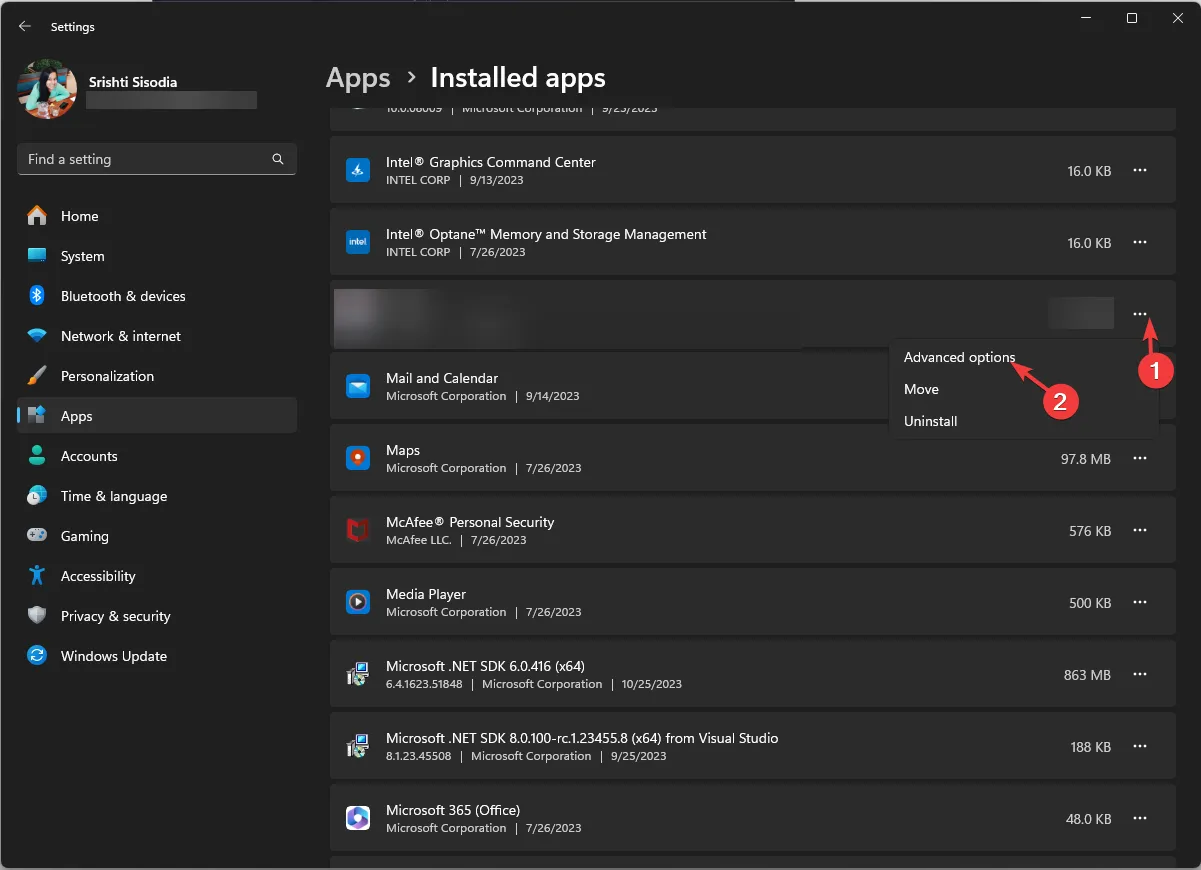
- Go to the Reset section and click the Reset button to clear the app cache.
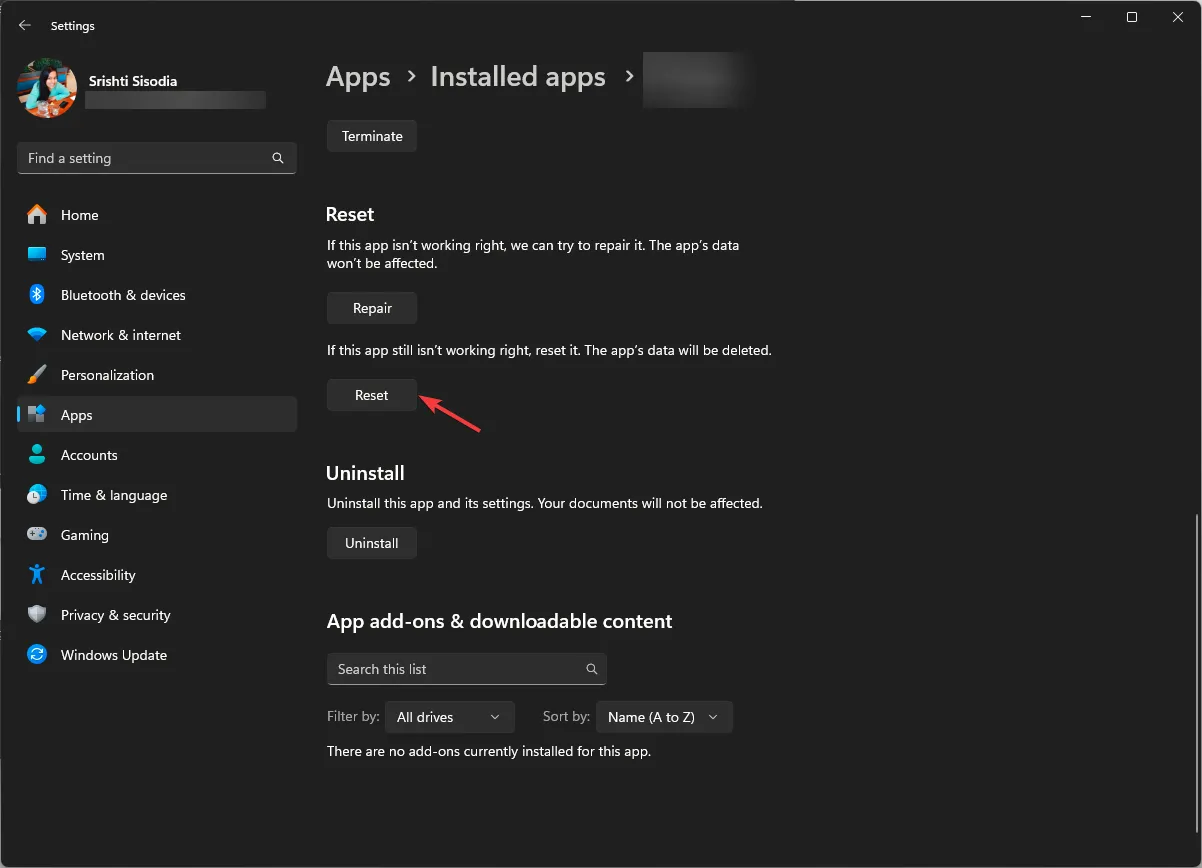
Remember, this action will delete app data from this device, which means you must sign in to the app again, so keep the password handy.
Resetting the app cache can also fix issues like internal server errors on the Crunchyroll app; read this to learn more about it!
6. Check for the app updates
- Press the Windows key, type microsoft store, and click Open.
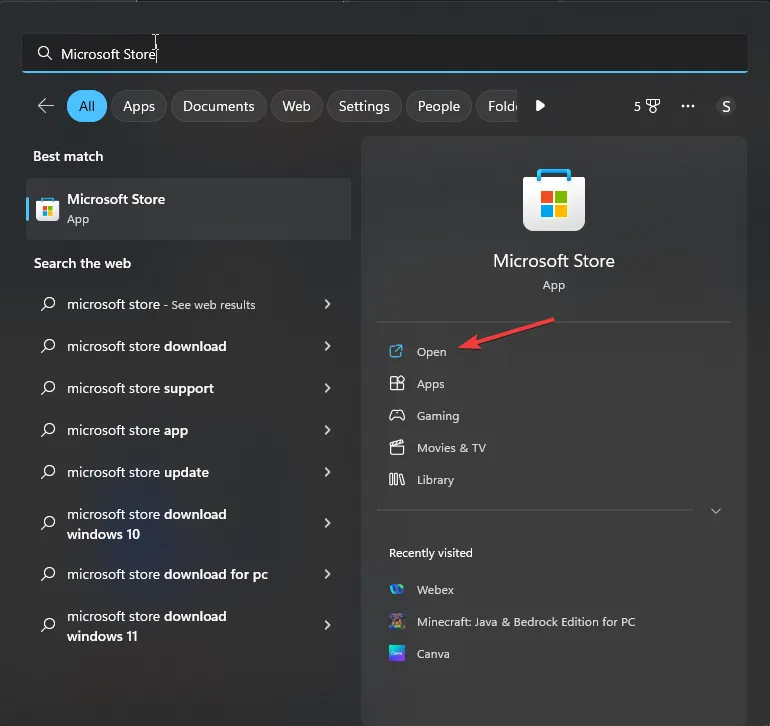
- Go to Library, then click Get updates.
- Scroll through the list, look for Crunchyroll, and click Update.
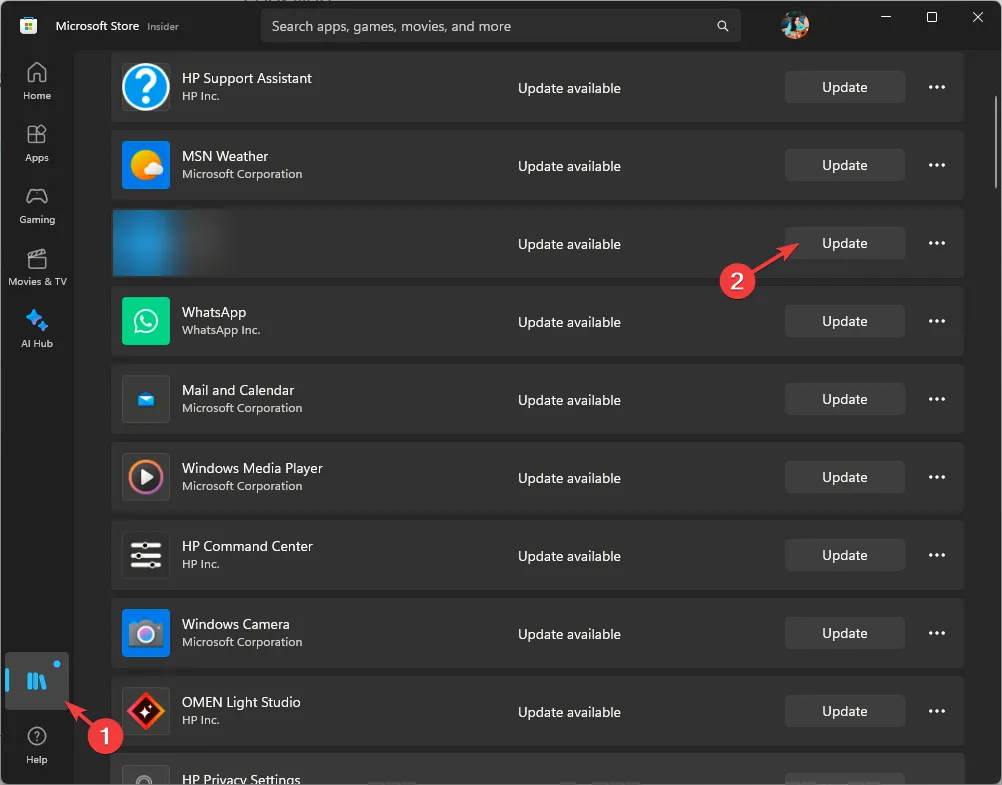
- Wait for the updates to download & install, and restart your PC if prompted.
7. Reinstall the Crunchyroll app (Last Resort)
- Press Windows + I to open the Settings app.
- Go to Apps, then select Installed apps.
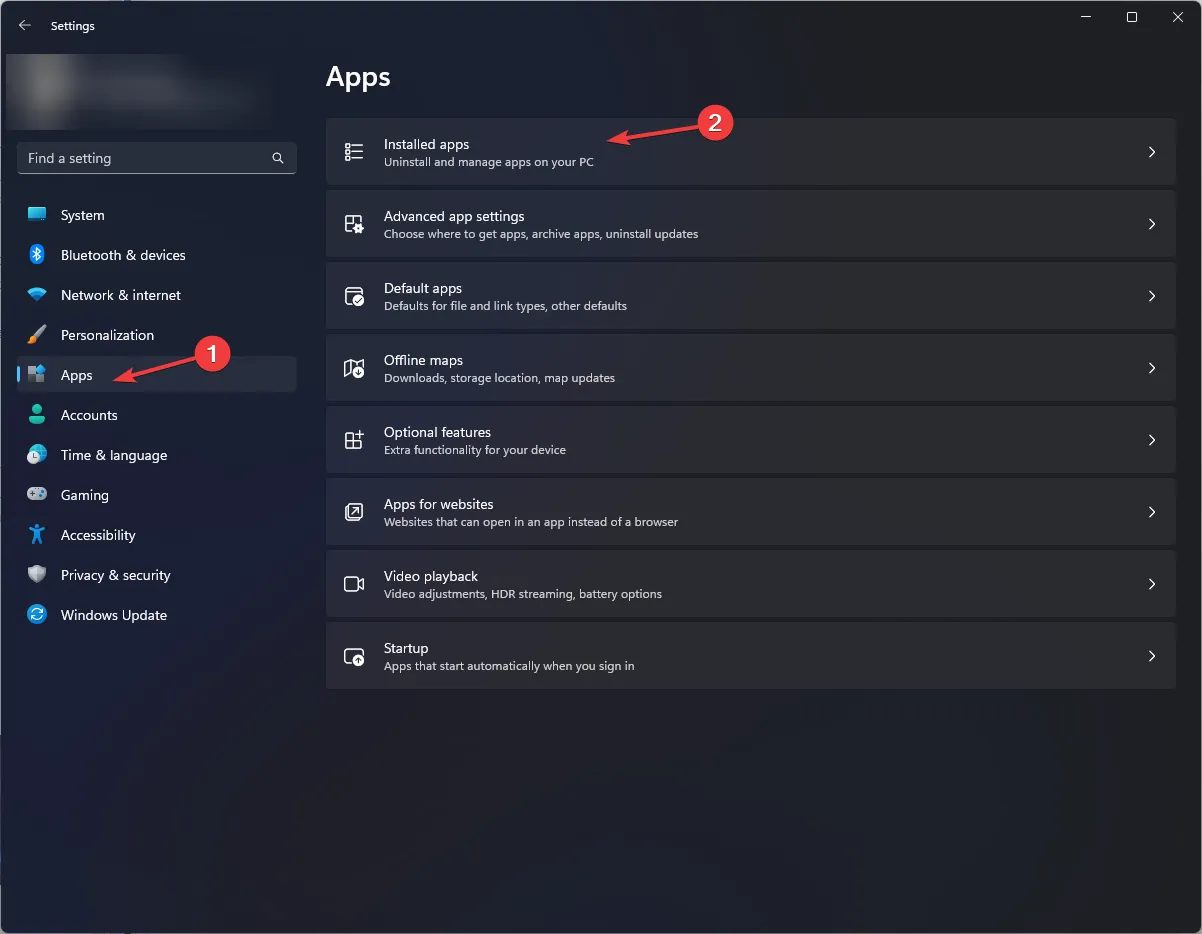
- Locate Crunchyroll, click the three dots icon, and select Uninstall.
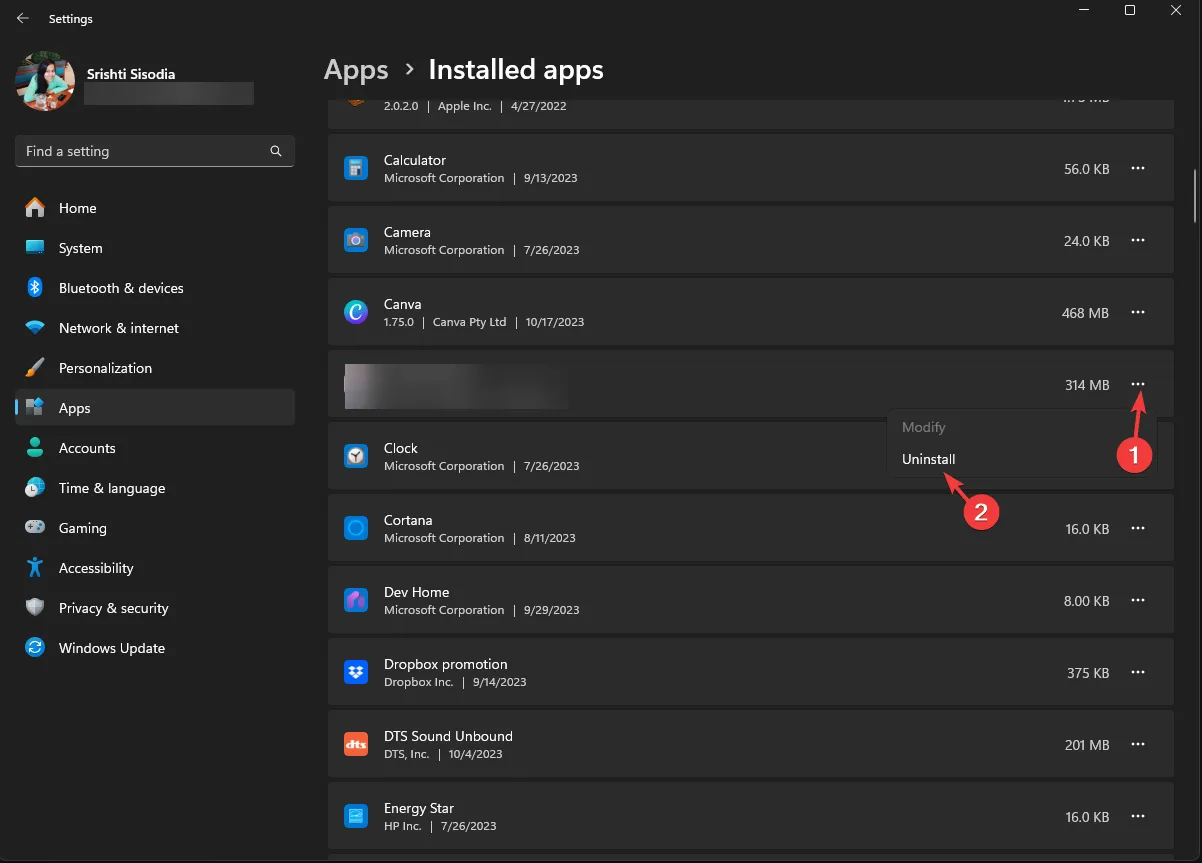
- Click Uninstall again to confirm.
- Once the app is removed, go to the Microsoft Store and click Install to get the Crunchyroll app again.
Now sign in using the correct credentials and enjoy the anime shows you choose. Avoid using the same account to stream the shows on multiple devices simultaneously to prevent bandwidth strain.
If nothing worked for you, the chances are there could be issues with your Crunchyroll account; contact the company’s customer support for further assistance.
Did we miss a step that helped you? Don’t hesitate to mention it in the comments section below. We will add it to the list!



Lascia un commento