Solved: Suspect ARP Probe Failed [Wi-Fi, Ethernet]
![Solved: Suspect ARP Probe Failed [Wi-Fi, Ethernet]](https://cdn.thewindowsclub.blog/wp-content/uploads/2023/11/suspect-arp-probe-failed-1-640x375.webp)
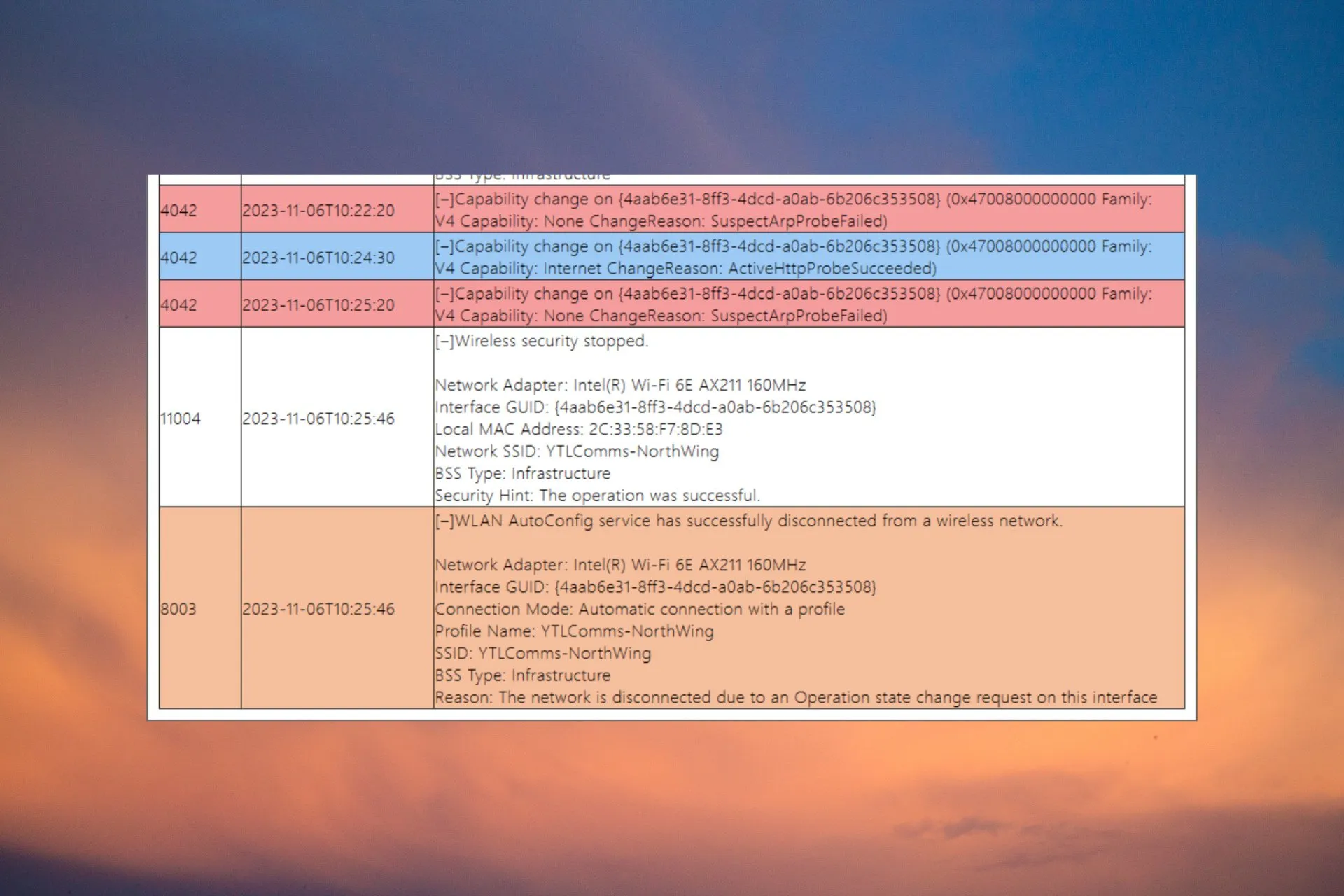
The Suspect Arp Probe Failed error sometimes appears on the client-side Windows machines when the Wi-Fi or Ethernet connection drops suddenly. We have replicated the SuspectArpProbeFailed connection issue in our WR labs, and we have the tested solutions to fix it.
What is an ARP probe? The ARP Probe is a tool that checks a local network to validate that an IP address is unique. If it finds a duplicate IP address, it will look for a response from the original IP. In our case, the Suspect Arp Probe Failed error is caused by problematic Wi-Fi or Ethernet drivers from the endpoint.
How do I fix the Suspect ARP Probe Failed error?
Before going into more detailed fixes, let’s crosscheck some quick methods to investigate the problem further:
- Check the packet loss on the endpoint and monitor the situation to see if the broadcast packets are constantly dropped or if there is a one-time occurrence.
- Verify all the network equipment and see if all the components are up to par. Even a problem with the Ethernet cable can cause the Suspect ARP Probe Failed error.
- Make sure that you don’t have duplicate IPs on your network map.
1. Run the Network and internet troubleshooter
- Go to Settings and click on Troubleshoot from the System tab.
- Now, select Other troubleshooters, locate Network and Internet, and hit the Run button.

- The troubleshooter will run the connection tests and provide a solution if it detects any issues.
For Windows 10, go to Settings>Update & Security>Troubleshoot>Additional troubleshooters, select Internet Connections, and click on Run the troubleshooter.
2. Update or roll back the Ethernet or Wi-Fi driver
- Right-click the Start button and select Device Manager.
- Extend the Network adapters section, right-click on the Ethernet or the Wi-Fi driver, and select Update driver.

- Choose Search automatically for drivers. If the system will find any new ones, install them.
- If there aren’t any new drivers, close the window, right-click once again on the driver and select Properties.
- Go to the Driver tab and click on Roll Back Driver.
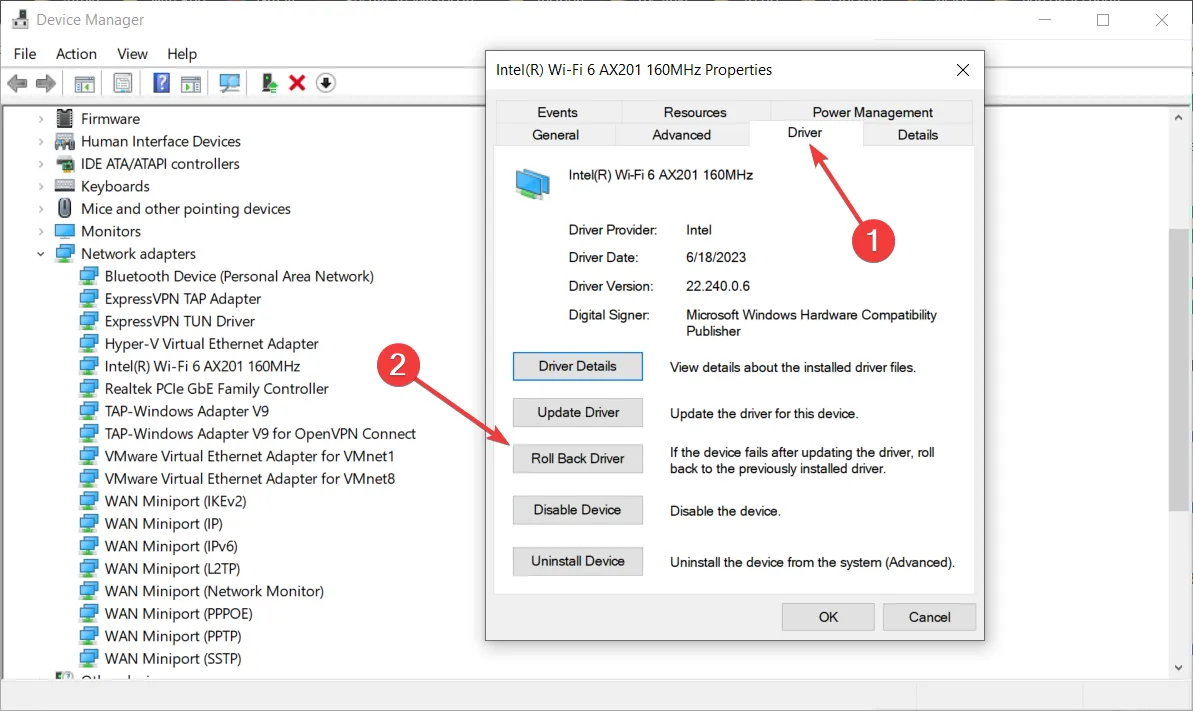
- This will automatically revert the driver to its previous version. See if that fixes the issue.
If the solution doesn’t work, uninstall the driver and get the latest driver directly from the manufacturer’s website. This solution will work seamlessly on Windows 11 and 10.
If you’d like to simplify this whole process you can always rely on dedicated software such as Outbyte Driver Updater. This tool will scan your system, identify any outdated or broken drivers, and replace them with new up-to-date versions, in a matter of minutes.
3. Restablecer la configuración de red
- Vaya a Configuración, seleccione Red y configuración. Internet desde el panel izquierdo y luego haga clic en Configuración de red avanzada desde la derecha.

- Ahora, haga clic en Restablecer red, luego haga clic en el botón Restablecer ahora en la siguiente ventana.
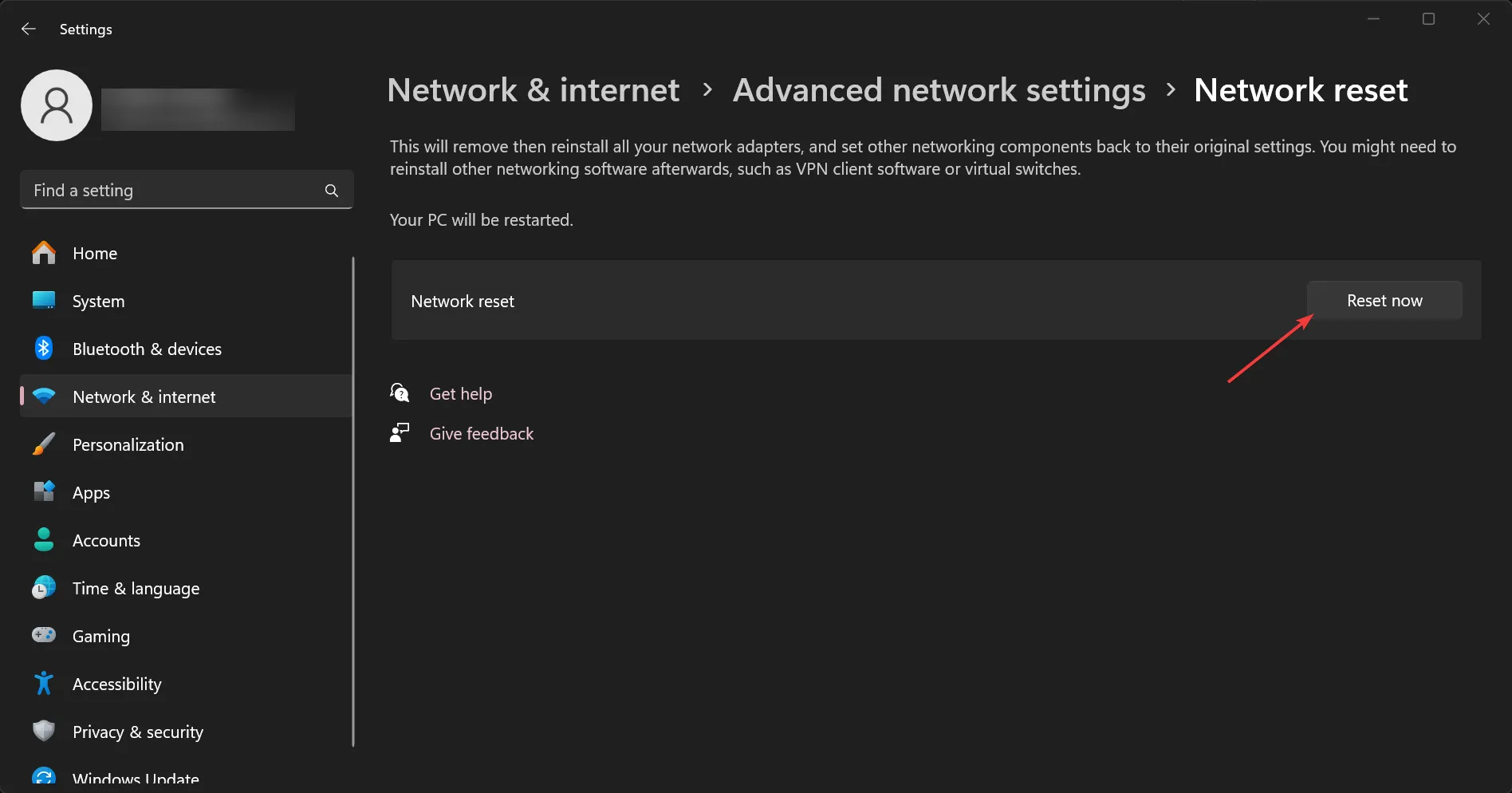
- El procedimiento requerirá un reinicio.
Después de aplicar estas soluciones, se restaurará el acceso a Internet y, si el dispositivo tiene algún problema de DNS, se solucionará. Para estar seguro, también puede restablecer el enrutador para asegurarse de que el problema no esté asociado con que la PC no obtenga la configuración correcta del enrutador.
¿Cómo soluciono una sonda ARP y un anuncio ARP inesperados?
Este es un error muy similar que se puede solucionar con las mismas soluciones descritas anteriormente. Sin embargo, el problema se debe a que una de las computadoras de la red envía demasiados paquetes ARP.
Entonces, lo primero que debes hacer es aislar el sistema que está causando el desbordamiento desconectando los terminales uno por uno y monitoreando la red al mismo tiempo.
Para resumir nuestra guía, el error Sospect ARP Probe Failed generalmente se debe a controladores problemáticos para los adaptadores Ethernet o Wi-Fi. Ejecutar la red e Internet, solucionar problemas o arreglar los controladores eventualmente resolverá el problema.
También puede restablecer los adaptadores de red a la configuración predeterminada de fábrica si es necesario.
Si la computadora problemática es más antigua, podrías considerar adquirir un adaptador de red USB mejor y usarlo en su lugar.
Si tiene alguna otra pregunta sobre este tema, diríjase a la sección de comentarios a continuación.



Deja una respuesta