Xinput1_3.dll Not Found Or Missing: How to Fix It
Xinput1_3.dll is a Dynamic link library file, a part of Microsoft DirectX. It is a system file required for running games and other graphics software.
What causes the xinput1_3.dll not found error?
There could be various reasons for the DLL file missing; some of the common ones are mentioned here:
- Outdated or faulty app – If the graphics software or game using the DLL file is corrupted, you might see this error. You need to reinstall the affected app, which is showing the error.
- Corrupted system files – If the system files are corrupted or damaged, it could cause the DLL missing error. Run an SFC scan to repair the system files.
- DirectX is outdated – When the DirectX app is outdated, you may face various issues, including this error. You need to install the latest version of the app to fix it.
- Malware infection – Virus infection could corrupt your important files, leading to this error. Run a scan using an antivirus tool to fix it.
Now that you know the causes of the issue, let us check out the solutions to fix it.
How can I fix the xinput1_3.dll not found error?
Before moving to the advanced troubleshooting steps, go through these preliminary checks:
- Sometimes restarting your computer can do the trick.
- Try reinstalling the app and checking if the latest version of DirectX is installed.
- Make sure there are no pending Windows updates.
If these didn’t help you, let us check out the fixes below.
1. Use a DLL fixer
Manually fixing DLL files can be time-consuming and complex, especially if you don’t know your way around a computer.
Thereby resolving conflict between third-party apps and OS, improving performance, and preventing system crashes.
2. Run SFC & DISM scans
- Press the Windows key, type cmd, and click Run as administrator.
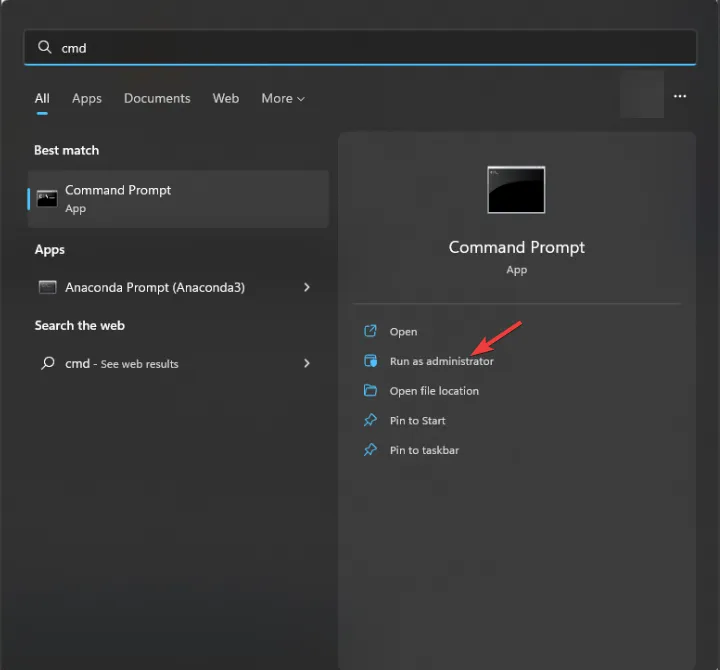
- Copy and paste the following command to repair system files and press Enter :
sfc/scannow
- Type the following command to restore the Windows OS image and hit Enter :
Dism /Online /Cleanup-Image /RestoreHealth
- Reboot your computer to confirm the changes.
3. Run a malware scan
- Press the Windows key, type windows security, and click Open.

- Go to Virus & threat protection and click Scan options.
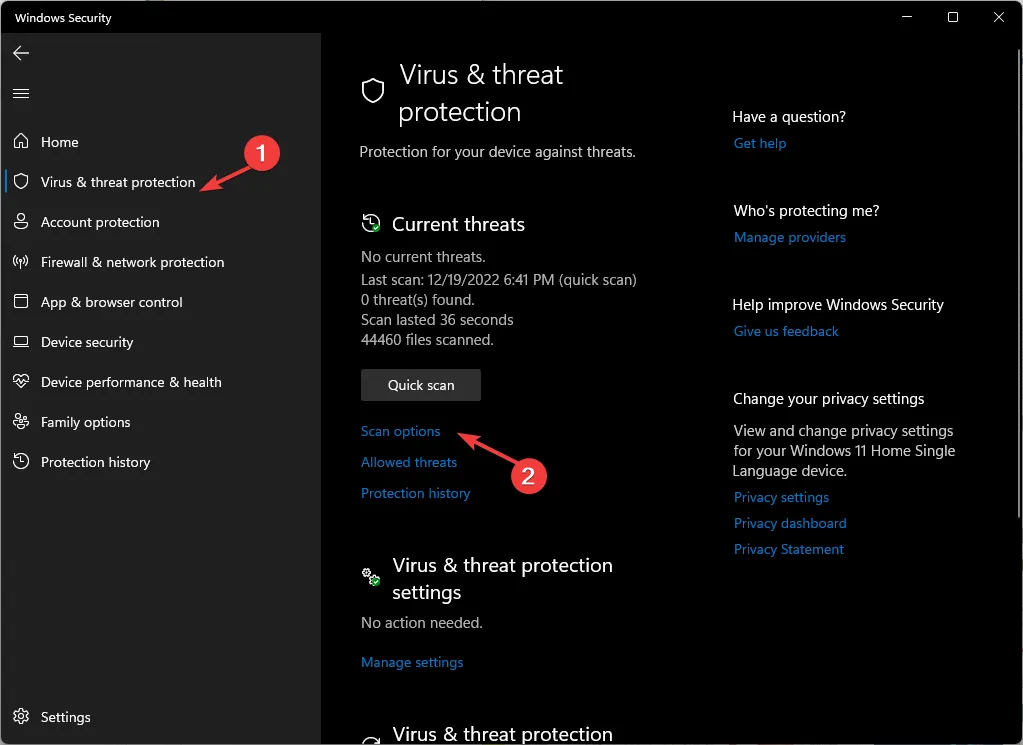
- Select Full scan and click Scan now.
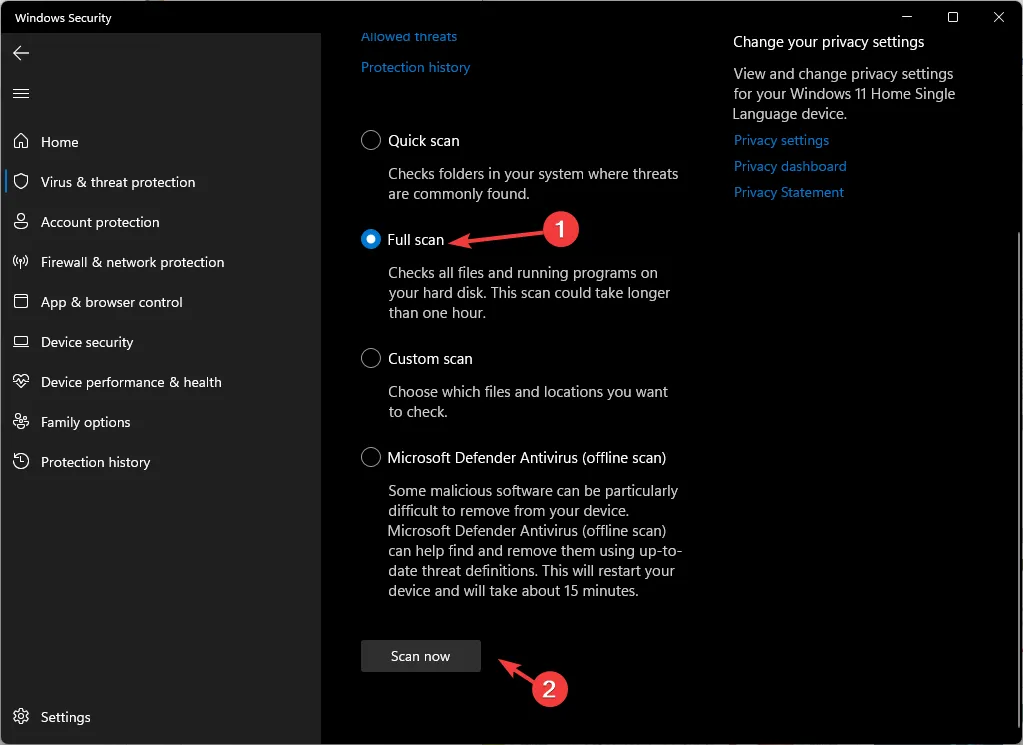
- The tool will scan and display infected files. Delete them to fix the issue.
4. Perform a System Restore
- Press the Windows key, type control panel, and click Open.
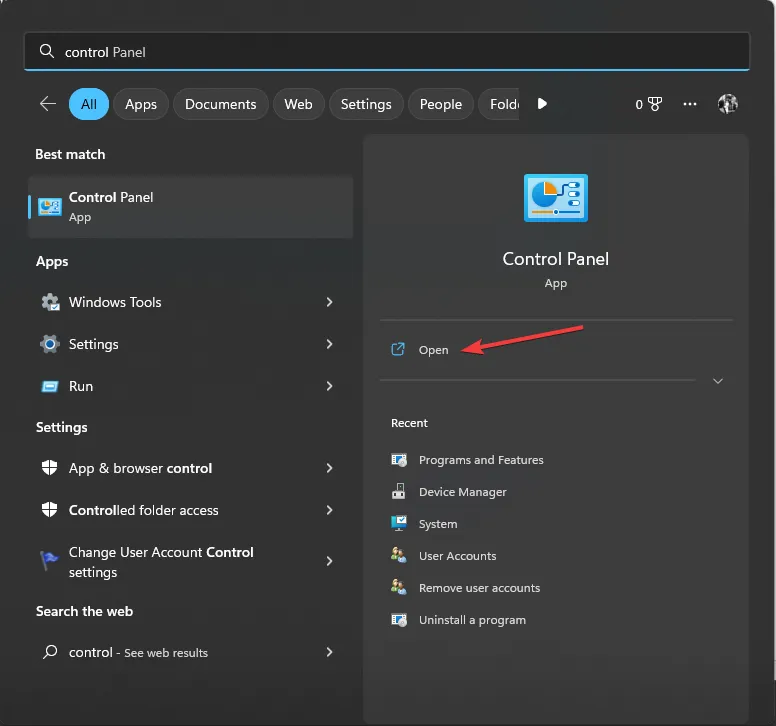
- Select View by as Large icons and click Recovery.

- Click Open System Restore.
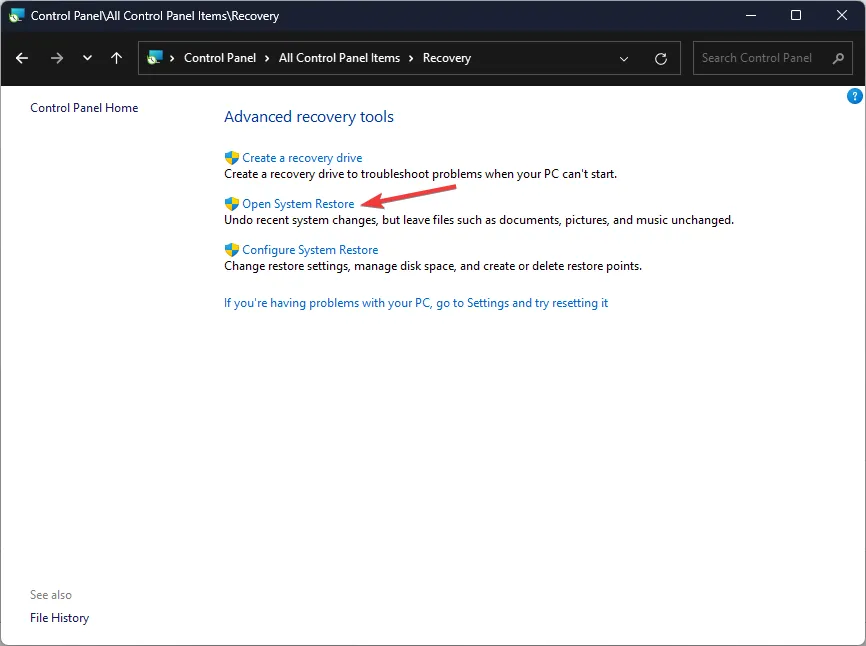
- Select Choose a different restore point and click Next.
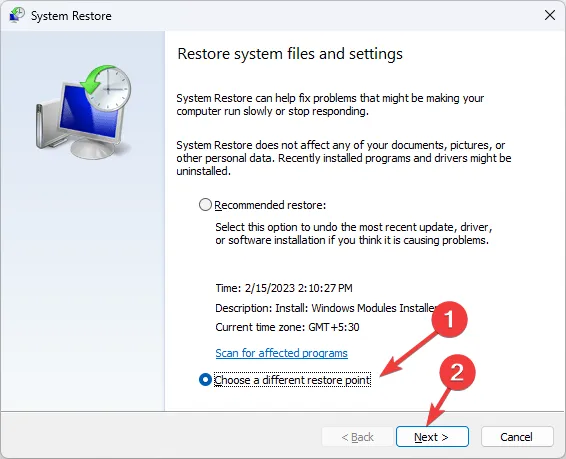
- Now select the desired point and click Next.

- Click Finish to initiate the restoration process.
5. Download the DLL manually
- Go to the DLL-FILES website, search xinput1_3.dll, select the appropriate option, and click Download.

- Open the downloaded folder, and copy the. dll file from it.
- Now navigate to this path and paste the file:
C:\Windows\System32 - Reboot your PC to let the changes take effect.
If you’re encountering the issue of missing DLL files on your Windows 11, we suggest referring to our informative article that provides solutions on resolving this common problem.
So, these are methods to follow to fix the xinput1_3.dll missing issue. If you have any questions or suggestions, feel free to mention them in the comments section below.
Leave a Reply