Xbox Error When Redeeming Codes? 5 Easy Fixes for It
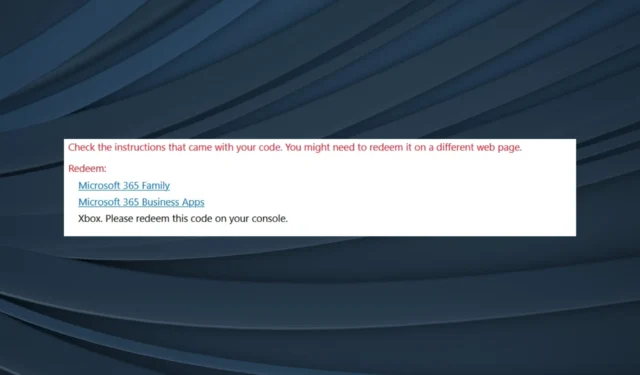
Xbox is one of the most popular gaming platforms, with millions of users worldwide glued to it playing their favorite titles. But, it’s still prone to issues, and Xbox error when redeeming codes seems to affect users the most.
The problem can be encountered both on the console and on Windows. For some users, Xbox freezes when redeeming the code, while others reported that the Xbox gift card code was damaged. Don’t worry! We have got you covered.
Why can’t I redeem an Xbox code?
Here are a few reasons you can’t redeem the Xbox Game Pass code and other ones:
- Region-specific restrictions: In most cases, it’s a region-specific restriction to blame if you get an error when redeeming an Xbox code. Certain codes can only be redeemed in specific countries, so make sure to check that.
- Trying to redeem an incompatible code: Some codes may be redeemable only with game publishers and not Xbox, and when you try, it will throw an error instead.
- Server issues: Oftentimes, it’s a server issue that causes the error. The message usually reads, Something happended at our end when you redeem an Xbox code.
- Account suspended: Codes cannot be redeemed on suspended accounts or if you have a due balance, and it may throw the 801650C8 error. Make sure to clear any dues and get the suspension revoked before you proceed.
How do I fix the Xbox error when redeeming a code?
Before we head to the slightly complex solutions, here are a few quick ones to try:
- Restart the device, be it a PC or the Xbox console, when the Xbox redeem code is stuck on confirm.
- Ensure the code is valid and hasn’t expired yet, and that you are typing it correctly. Several users found that re-entering the code a few times does the trick. Simply remove one or more characters, retype them, and try again.
- Check the Xbox Status using the official Xbox Live Status page. In case it’s down, wait for the service to be up again before you redeem the code.
- Download the Xbox app from App Store on iOS or the Play Store on Android if you get an Xbox error when redeeming the code, and then try again on it.
- Make sure the code was purchased in the same region that you are currently based in.
- Verify whether your account has been suspended or there is a due balance.
- In case you are unable to redeem an Xbox Game Pass code for a free trial and get an error, remember, you can’t do that if you were previously subscribed to Xbox Game Pass or Xbox Game Pass Ultimate.
- Some promo codes need to be activated by the retailer in order to be redeemed. So, check that.
If none do the trick, move to the fixes listed next.
1. Use the Xbox Windows app
- Open the Xbox app on Windows, click on the profile icon, and select Settings. If you don’t have it, download the Xbox app from Microsoft Store.

- In the Account tab, click the Redeem button under Redeem a code.
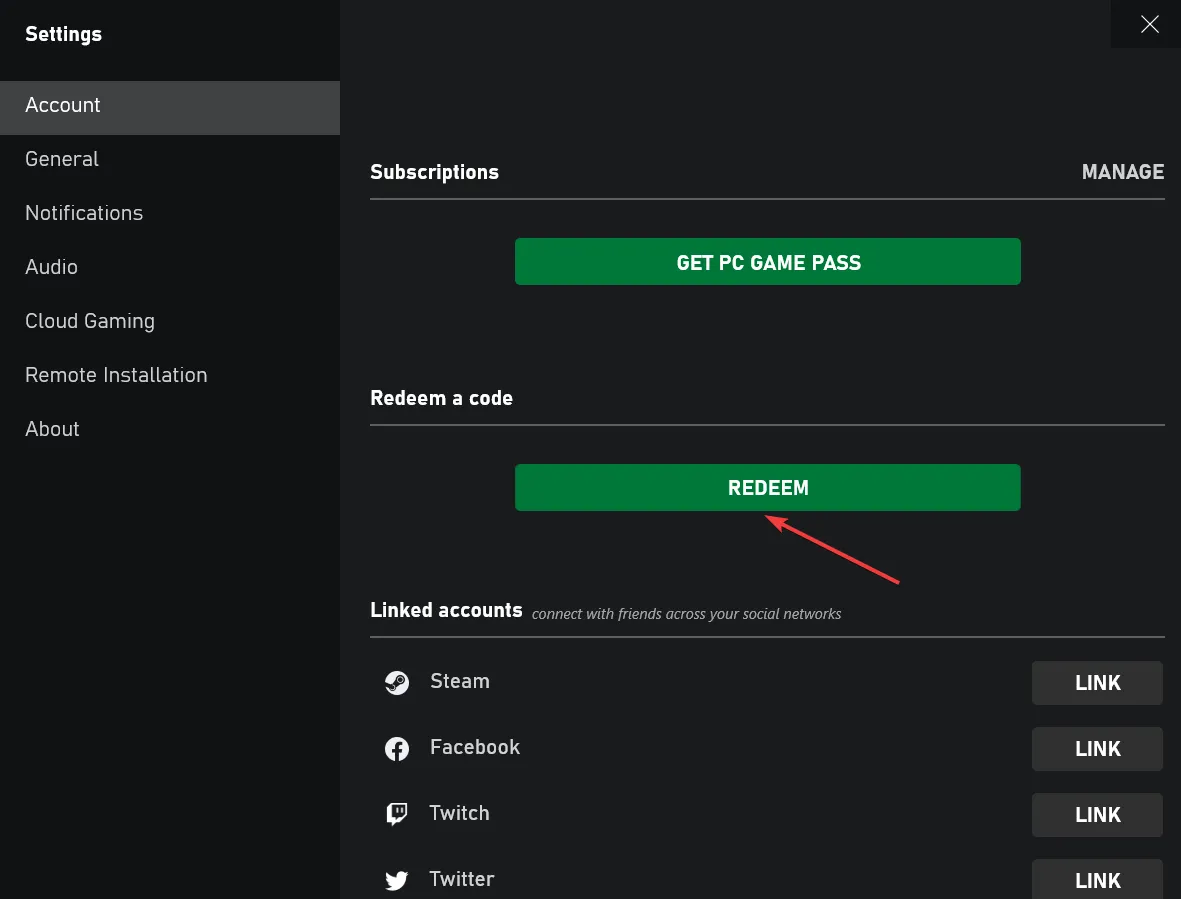
- Make sure the location displayed is correct, enter the code in the text field, and click on Next to proceed.
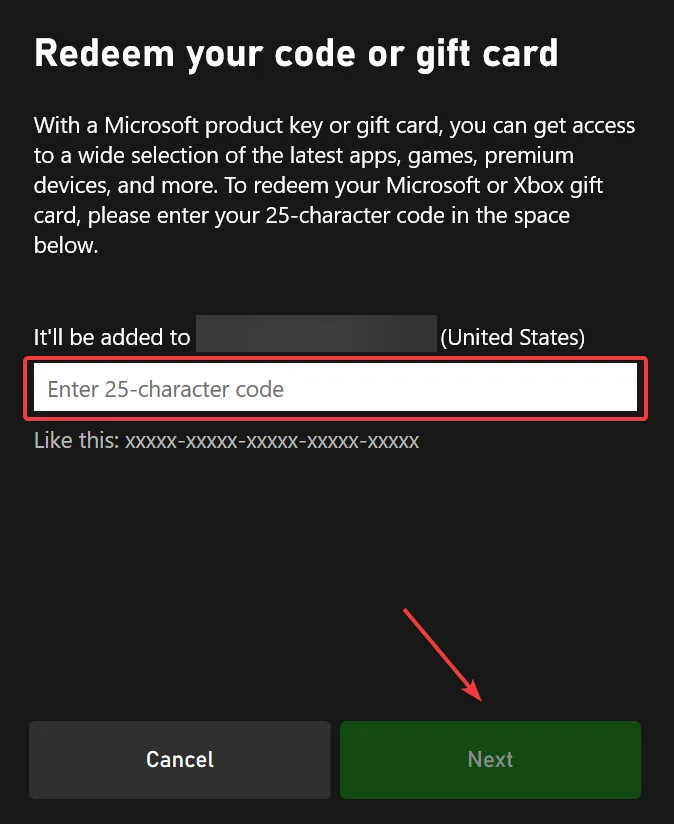
- Follow the on-screen instructions to complete the process.
The easiest way out is to redeem Xbox Code on the app. It’s quick and seamless, and the chances of encountering an error are extremely low.
2. Redeem the Xbox code on Microsoft Store
- Press Windows + S to open Search, type Microsoft Store, and click on the relevant search result.

- Click on the profile icon near the top right, and select Redeem code or gift cards.

- Enter the code in the text field, then click on Next proceed, and redeem it.

Microsoft Store offers another viable alternative if you get an Xbox error when redeeming a code. Besides, you can also redeem Xbox codes on Microsoft’s official website. This, too, did the trick for some.
3. Change the region on the console
- Press the Xbox button on the controller, navigate to the gear icon, and select Settings.
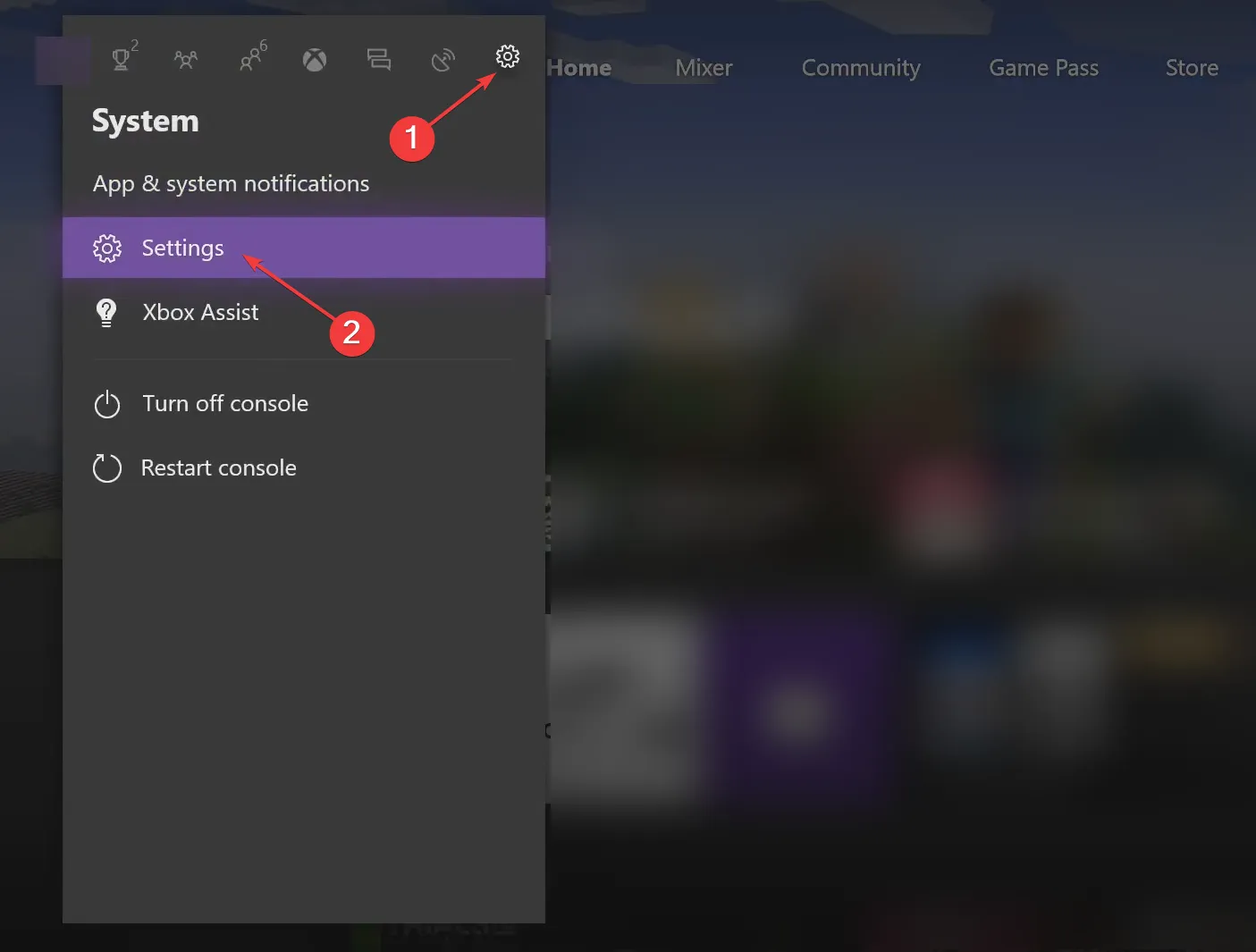
- Now, go to System and choose Language & location on the right.

- Select Location, and choose your current one or where the code was purchased.

- Once you have selected a new location, click on the Restart now button for the changes to come into effect.

Location issues are one of the most common reasons you get an error when redeeming an Xbox code. So, changing the location should work. Also, this will do the trick when the Xbox redeem code game is not showing.
4. Switch to another browser and try incognito mode
If you are trying to redeem the Xbox code from the website, it could be a browser-related problem or one due to a corrupt cache and cookies.
So, we recommend you switch to another browser, preferably Opera, owing to the built-in VPN, which could be used to change the location.
Also, you could try using the Private mode in Opera or the Incognito mode in Chrome to start a fresh session, and it might help in case of an Xbox error when redeeming the code.
5. Contact Xbox Support
In case nothing else works, you could also contact Xbox support. Simply head to the official website, sign in, choose your concern, and then go with the Live Chat option.
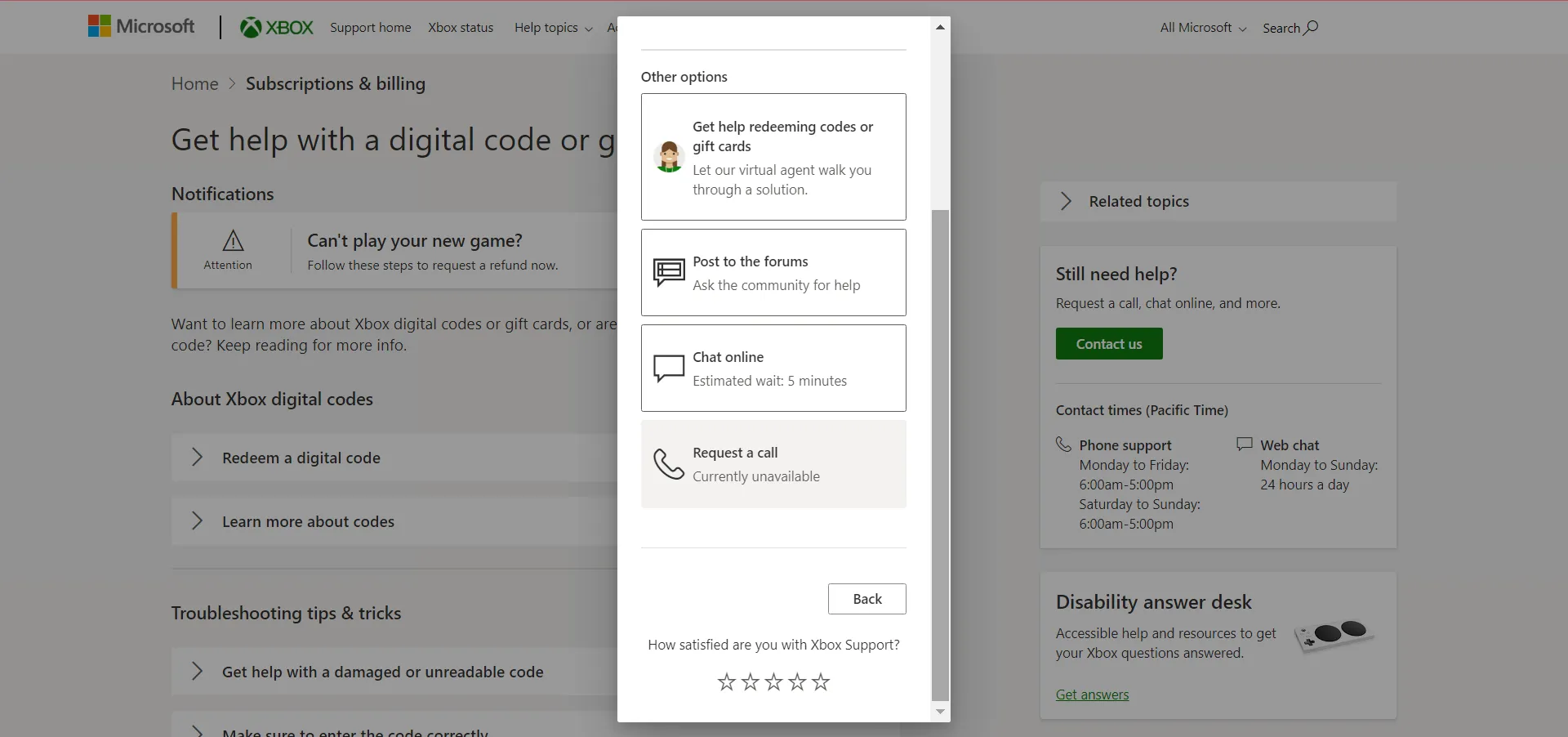
The executive on the other end may ask for the code and any other related information and should be able to provide a resolution soon. Many who could not resolve things with the previous fixes got in touch with the support and had the problem resolved in no time.
Once done with the solutions here, you shouldn’t get an Xbox error when redeeming the code. Also, for those wondering how you fix This code cannot be redeemed from your country on Xbox; changing the region or using a VPN to match the selected region and current physical location should do.
For any queries or to share a solution that’s not listed here, drop a comment below.
Leave a Reply