Windows 11 Update KB5046740 & KB5046732 Introduces New Preview Features
- Microsoft has released builds 26100.2448 and 22631.4534 for Windows 11 24H2 and 23H2 within the Release Preview Channel.
- These updates introduce numerous visual enhancements and share many similarities.
- Additionally, Windows 11 build 27749 is now available, featuring minor adjustments.
- Lastly, Windows 10 build 19045.5194 is being rolled out as a small update within the Beta and Release Preview Channels.
Microsoft has delivered two Windows 11 preview builds to the Release Preview Channel: build 26100.2448 (KB5046740) aimed at version 24H2 and build 22631.4534 (KB5046732) for version 23H2. These updates feature enhancements to existing functionalities along with bug fixes anticipated in upcoming cumulative updates. Furthermore, Windows 11 build 27749 is being issued to devices enrolled in the Canary Channel.
Windows 11 Build 26100.2448 for Version 24H2 (Release Preview)
As detailed in the official release notes, the Windows 11 build 26100.2448 is gradually being deployed and includes several enhancements and visual updates concerning the Start menu, Taskbar, Task Manager, and more.
Start Menu
The Start menu now supports jump lists for applications that are pinned.
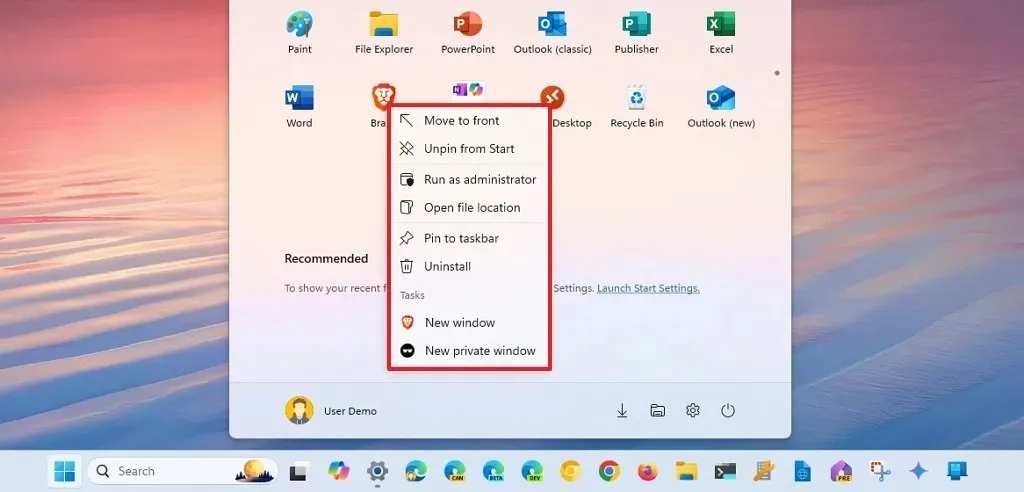
Taskbar
An important change in the Taskbar now enables users to see shorter date and time displays. This is also set as the default configuration.
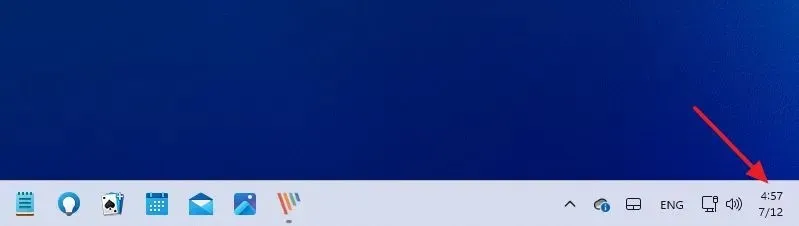
The “Do not disturb”feature will prevent the bell icon from appearing in the System Tray. In such cases, clicking the date and time will bring up the Notifications interface where unread messages can be accessed.
Task Manager
This update introduces a dark mode option for the Disconnect and Logoff dialogs, along with new labels in the “Performance” tab to indicate the type of each connected drive.
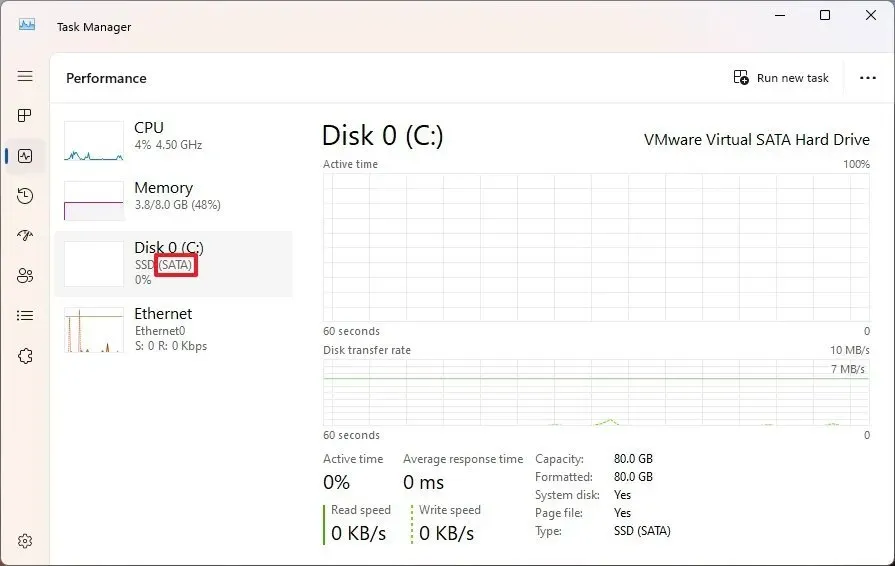
Mouse Settings
The Mouse settings now allow adjustments to the scrolling direction of the mouse wheel, along with toggling the enhanced pointers setting that previously was only accessible via the Control Panel.
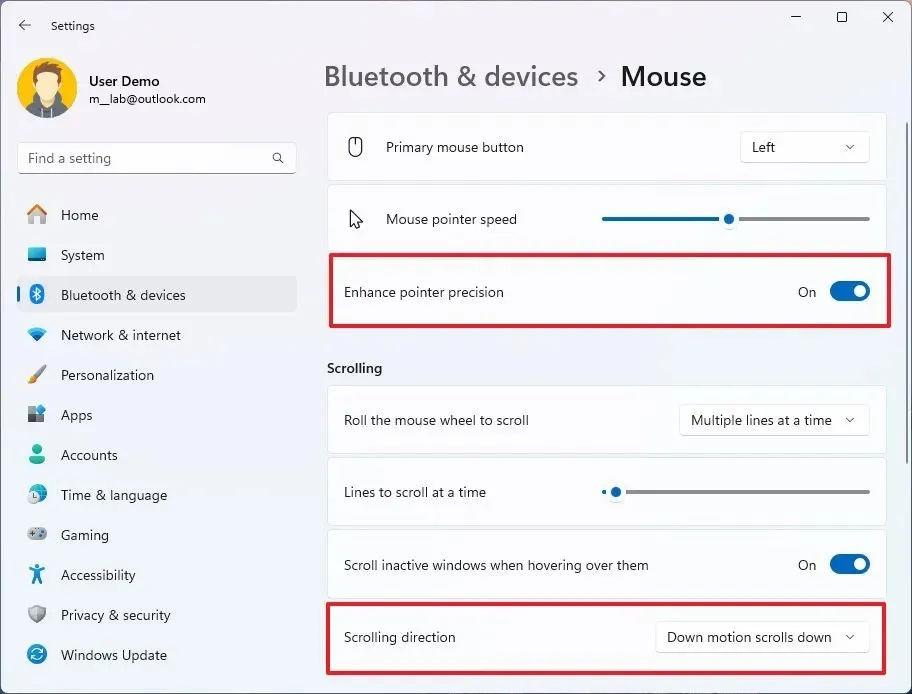
Touchscreen Improvements
The Touch settings page has added options to activate or deactivate gestures for swiping at the edges of the screen.
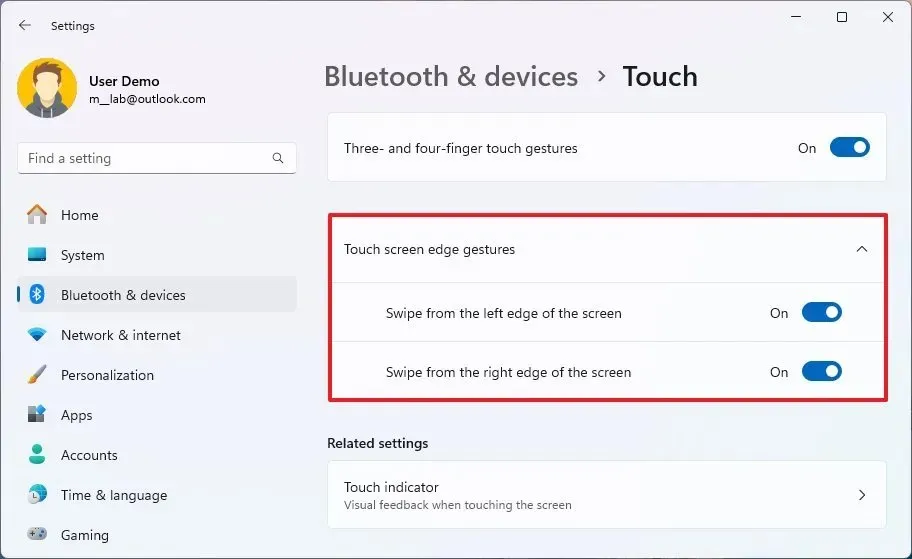
Dynamic Lighting Features
In the Dynamic Lighting section, if no compatible devices are connected to the computer, placeholders will be shown, and controls for brightness and effects will be disabled.
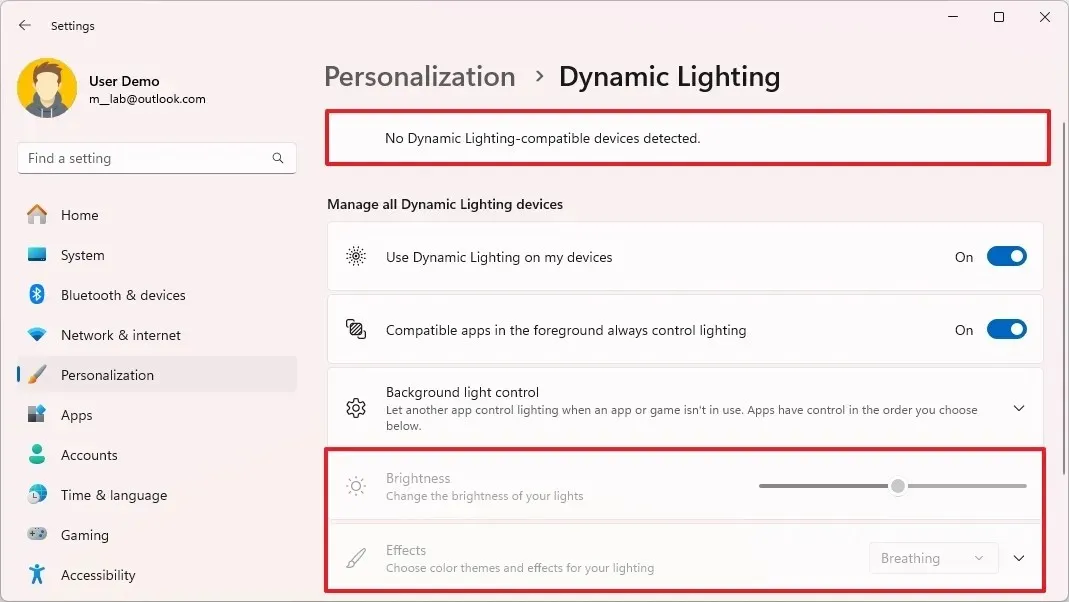
Out-of-Box Experience Redesign
The Out-of-box Experience has been updated, with “Tailored Experiences”now renamed to “Personalized offers.” You can also locate this option in the “Recommendations and offers” section under “Privacy & Security.”
Accessibility Enhancements
This update enhances the Windows Narrator with two new features: the ability to skip links (N’) and jump to lists (L’), improving navigation. Moreover, enhancements to speech-to-text and text-to-speech functionalities allow for language files to be delivered directly via the Microsoft Store.
File Explorer Update
An updated File Explorer has been introduced, which now features an option in the context menu for directly sharing files with Android devices.
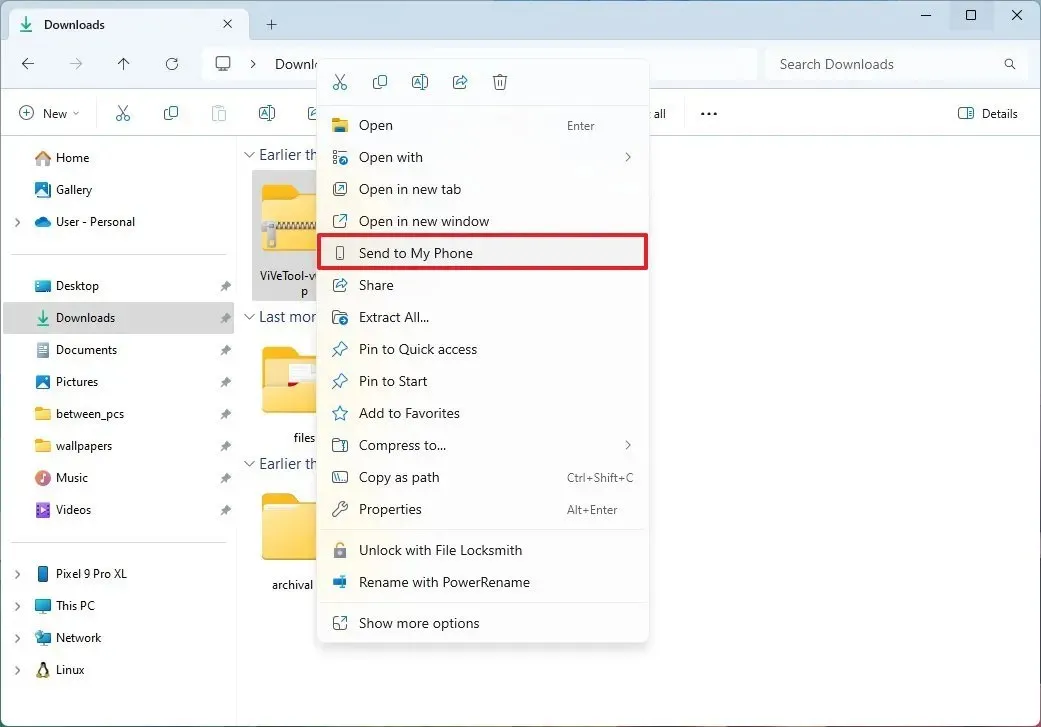
Refinements to Windows Search
The Windows Search experience has been fortified with Less Privileged App Containers (LPACs), enhancing the security functionality of IFilters. These containers operate like secure vaults, restricting IFilters’ access to ensure that even in the event of a breach, Windows Search remains protected.
Input Method Editor Changes
For users inputting Chinese or Japanese characters, the Input Method Editor (IME) toolbar will now remain hidden in full-screen mode.
In addition to these enhancements, Microsoft is progressively addressing various issues in Windows Update, JPG file handling, display settings, DISM, Jump Lists, PowerShell, mouse functionality, Clipboard, Taskbar, and File Explorer.
Additional Changes and Bug Fixes
While the rollout of these enhancements may take some time, there are also immediate fixes being deployed, such as resolving a File Explorer bug that caused the “See more” menu to open in the opposite direction from its intended location on the screen.
The update KB5046740 for version 24H2 in the Release Preview Channel also includes corrections for [HTML Applications (HTA), Task Manager, [Graphics Device Interface Plus (GDI+), RAW images, mouse and Xbox game bar functionalities, along with the Windows Subsystem for Linux (WSL).
Windows 11 Build 22631.4534 for Version 23H2 (Release Preview)
The update KB5046732 for Windows 11 23H2, also available in the Release Preview Channel, features the same bug fixes and improvements as available in version 24H2 with the update KB5046740.
The distinction lies in version 23H2 obtaining differing fixes, such as addressing an issue that prevented the operating system from activating post motherboard replacement, and repairs for Country and Operator Settings Asset (COSA), Internet Printing Protocol (IPP) printers, and Bluetooth LE Audio issues.
Windows 11 Build 27749 for Development (Canary)
Microsoft has also announced Windows 11 build 27749 within the Canary Channel as a minor release including fixes and improvements. Notably, the Windows Narrator has added two new features such as the shortcut “Narrator key + Control + X,” which allows users to copy the last spoken phrase to their clipboard.
Additionally, the Narrator will now automatically vocalize email contents in the new Outlook app, mirroring how it functioned in the older version.
Furthermore, build 27749 includes various fixes for File Explorer, Taskbar, Input methods, Narrator, Task Manager, audio functionalities, and more.
Windows 10 Build 19045.5194 (Beta and Release Preview)
Lastly, Windows 10 is receiving build 19045.5194 through update KB5046714 in the Beta and Release Preview Channel for version 22H2.
This update shifts advertisements from Microsoft Store apps to the “Recommended” section of the Start menu. To disable these recommendations, navigate to Settings > Personalization > Start and deactivate the “Show suggestions occasionally in Start” option.
Additionally, update KB5046714 addresses issues related to App list backup, the ability to copy cloud files, operating system activation after motherboard replacement, as well as concerns with Country and Operator Settings Asset (COSA) and Internet Printing Protocol (IPP) printers.
Installation Process
To download and install these Windows 11 builds, you must enroll your device in the Release Preview or Canary Channel via the “Windows Insider Program” settings found in the “Update & Security” section. Once your computer is registered in the program, you can download the build through the “Windows Update” settings, enabling the “Get the latest updates as soon as they’re available” option alongside clicking the “Check for Updates” feature.
If after installing Windows 11 build 26100.2448 for version 24H2 you do not see the new enhancements, they may be manually activated using the command vivetool /enable /id:50564332,50565209 with the ViveTool application.
Leave a Reply