Windows 11 Outlook Update: New Design for “None” Color Category
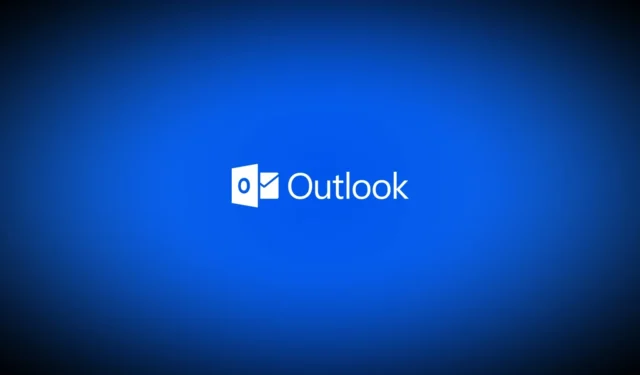
The upgraded Outlook application introduces a feature that allows users to assign color-coded categories to emails, notes, and various items. This enhancement simplifies the organization and identification of these items. Users will soon notice a “None”option, along with the typical items in the Category context menu. This initiative is part of Microsoft’s goal to enhance the Windows 11 email client to be more aligned with the Mail & Calendar experience.
Windows Latest highlighted this update on the official Microsoft 365 Roadmap page, which details a forthcoming feature titled “None” color category for Mail and Calendar in the New Outlook for Windows and Web.
This new option allows users to create a category that does not utilize color. This is a welcome addition, as managing multiple color categories can quickly become overwhelming. The rollout of this feature is expected to commence in December 2024, with full availability in the stable version of the app not occurring until 2025.
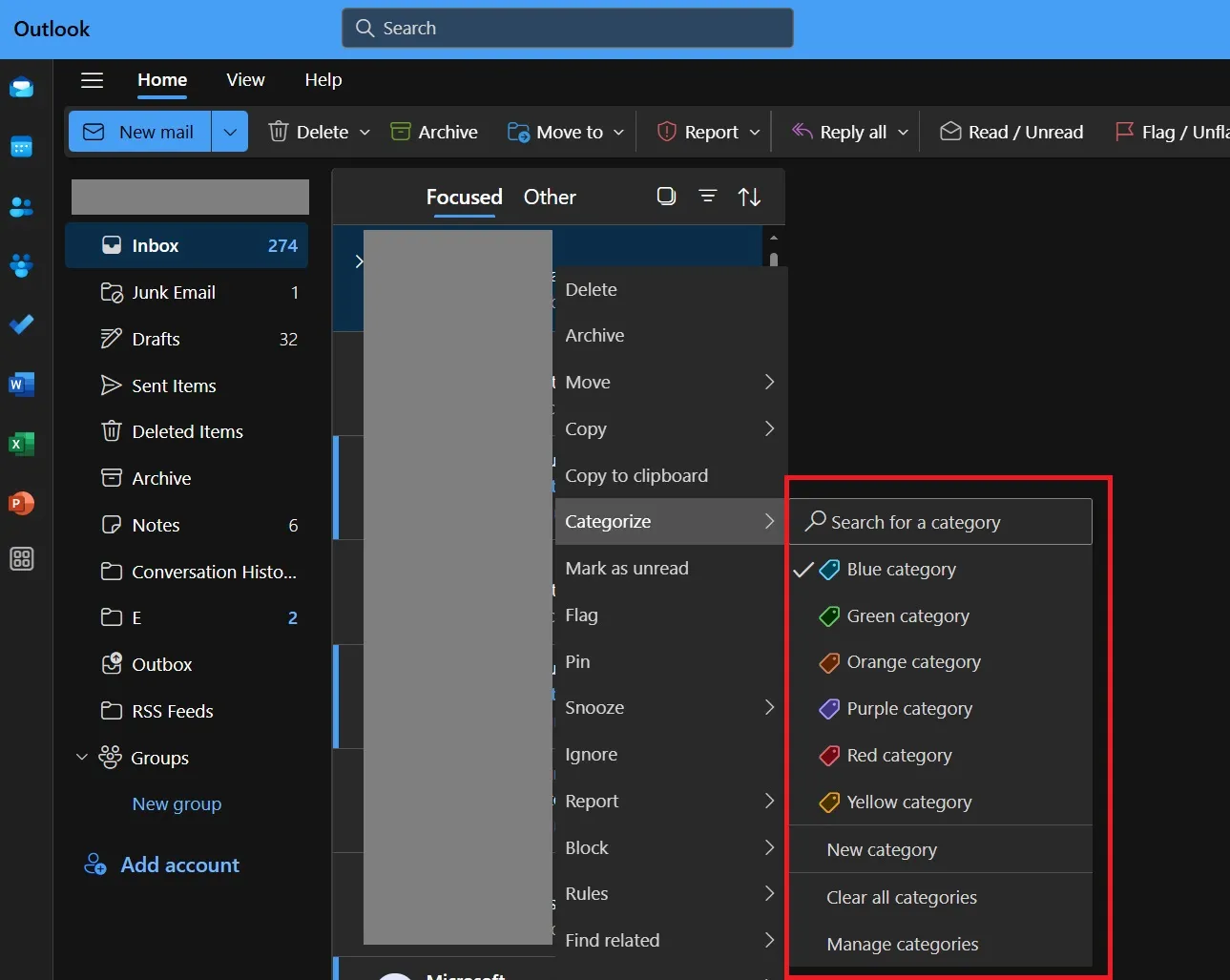
The image above illustrates the current “Categorize”feature available in the new Outlook application. At present, the “None”option, which would standardize categorization to a single color, is absent. This feature was previously part of the now-retired Mail & Calendar app.
Fortunately, it is set to make a comeback in the upcoming update.
Email Attachments in Outlook Mobile
In addition to the previously mentioned updates, Windows Latest has uncovered another feature on the Roadmap page for Outlook.
Until now, users could attach an email while composing a new message in the Outlook desktop and web applications. This functionality will soon be available in the iOS and Android versions of Outlook as well, enhancing the experience over the coming months.
This feature will also start rolling out in December 2024, enabling users to forward an entire email as an attachment to their contacts.
To forward an email as an attachment in the Outlook web app, simply open the desired email, click on the ellipsis icon next to the Forward button, then select Other Reply Actions > Forward as Attachment. After entering the recipient’s email and any other necessary details, hit Send.
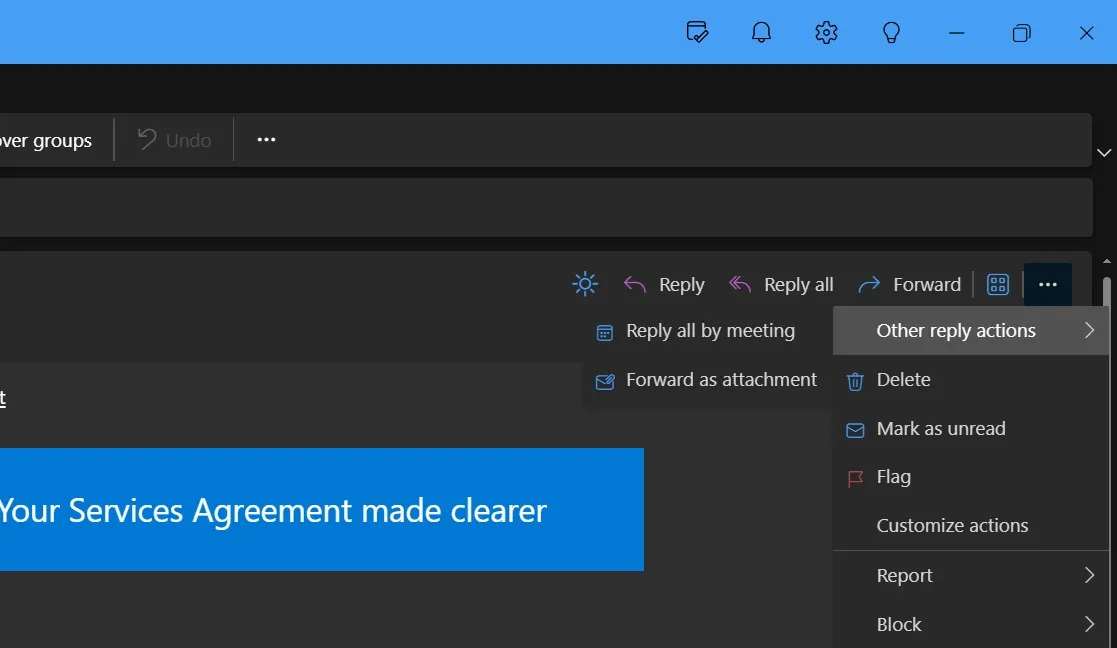
If you’re not yet using the new Outlook on Windows, Microsoft has published a comprehensive guide outlining its enhanced features and advantages over the old Mail and Calendar app. Additionally, the retirement of the Mail & Calendar app is on the horizon.
Mail & Calendar App Retirement in 2024
The Mail and Calendar app that users have relied on for so long will officially retire on December 31, 2024.
Microsoft has initiated a mandatory transition while complicating the use of the original app. Although the new Outlook presents some challenges, Microsoft promises to rectify these issues and introduce new functionalities shortly.
Similar to many users, we’re not thrilled with Microsoft’s strategy of replacing the old app with a web-based interface within Windows 11. If you are currently using Mail and Calendar, it’s advisable to transfer your data to the new Outlook app at your earliest convenience, as the old app will enter read-only mode starting January 1, 2025.
Leave a Reply