Windows 11 KB5045889 Update: Enhancing Modern UI Security and Removing Taskbar Bell Icon
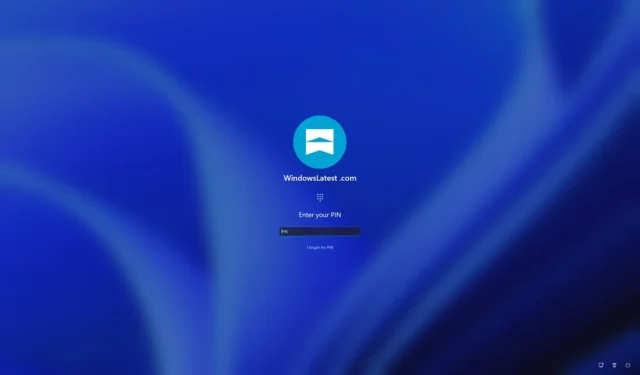
Windows 11 KB5045889 has been released for testers within the Beta Channel. This update introduces several enhancements that will soon be accessible to all users on Windows 11 versions 24H2 and 23H2 over the next few weeks. Among the updates, users can expect a revamped Windows Hello interface, featuring delightful new animations for a more engaging security experience. Furthermore, the notification bell will now be hidden by default.
While KB5045889 is currently exclusive to Beta channel testers, you don’t have to be a participant in the Windows Insider Program to experience these updates, as Windows Latest has successfully installed it. Below, we will provide screenshots and GIFs to illustrate the fresh Windows Hello experience.
Microsoft is refreshing the visual aspects of Windows Hello within Windows 11. Although the functionality remains unchanged, this is purely an aesthetic enhancement to one of the crucial security features of Windows 11. As depicted in the images below, Windows Hello now aligns more closely with the overall design theme of Windows 11.
The clarity of visual communication has significantly improved.
Adorable, isn’t it? This delightful animation appears when logging into Windows 11 via Windows Hello, whether through a PIN, facial recognition, or fingerprint scanning. You can also see it while signing into various websites or applications using Windows Hello.
The security prompt for passkey sign-in on Windows 11 has also undergone notable changes. The first screen showcased in the screenshot above serves as the initial prompt, displaying your email prominently, along with the website or app you’re attempting to access (for instance, “github.com” in this scenario).
A cheerful smiley face appears with the message, “Looking for you…,” indicating that Windows Hello is in the process of identifying you.
Upon successful recognition, the pop-up transitions to a confirmation screen, greeting you by name— for example, “Hello Alice Hawkins!” — and includes a verification symbol (a square with dots) for confirming your identity. This screen also offers an option to select a different passkey or cancel the sign-in process entirely if desired.
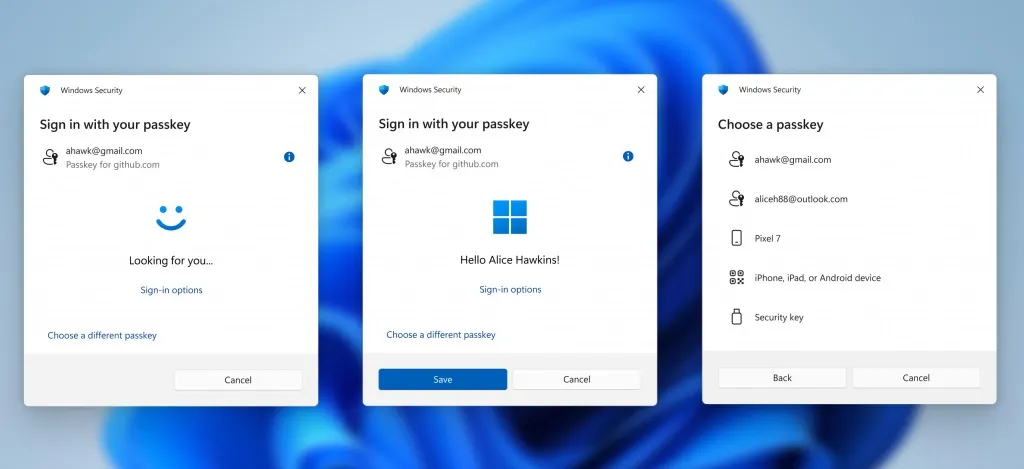
The next screen is the passkey selection page, where options are provided for choosing from various emails, devices (including Pixel or iPhone), or even a dedicated security key. If you change your mind, you may return to the previous screen or cancel the operation altogether.
In the coming weeks, you will get to experience this updated Windows Hello and passkey functionality without needing to enroll in the Windows Insider Program.
Taskbar Notification Bell Icon is Hidden by Default
One undocumented feature we quickly noticed post-update is the absence of the notification bell icon on the taskbar.
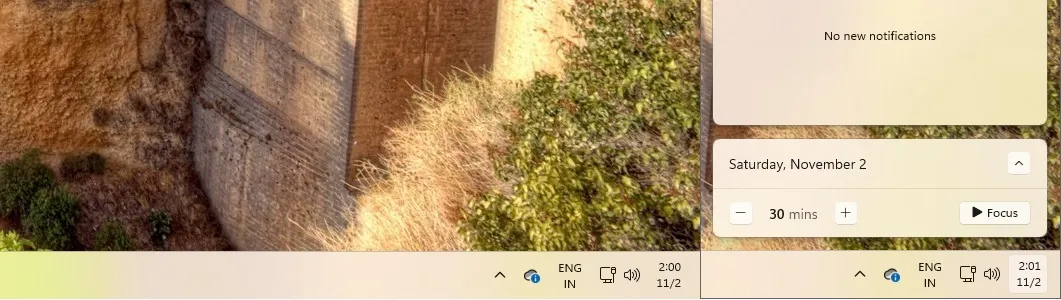
Interestingly, Microsoft has made the choice to hide the notification bell icon on the taskbar by default. While the rationale behind this change remains unclear, it appears that Microsoft aims to declutter the taskbar design.
You can still access the notifications center by clicking on the date and time, and the icon can be reinstated through the Settings menu.


Leave a Reply