Windows 11 Context Menu Clutter Increases with Updates KB5046745 and KB5046746
- Windows 11 has been updated with KB5046745 and KB5046746 in the Beta and Dev Channels.
- The most notable enhancements in the Beta Channel include new options within the context menu.
- Meanwhile, the Dev Channel adds a convenient shortcut to run applications as an administrator from the Taskbar and Start menu.
- Both channels offer a variety of fixes along with minor enhancements.
Microsoft has initiated the rollout of two new previews for Windows 11, specifically build 22635.4445 (KB5046745) in the Beta Channel and build 26120.2222 (KB5046746) in the Dev Channel. While these updates are relatively small, they bring a number of fixes and visual enhancements.
Windows 11 Build 22635.4445 (Beta)
The KB5046745 update in the Beta Channel is the most comprehensive in terms of changes. As outlined in the official announcement, a new “New” option has been added to the context menu in File Explorer’s left pane for creating folders in designated locations.
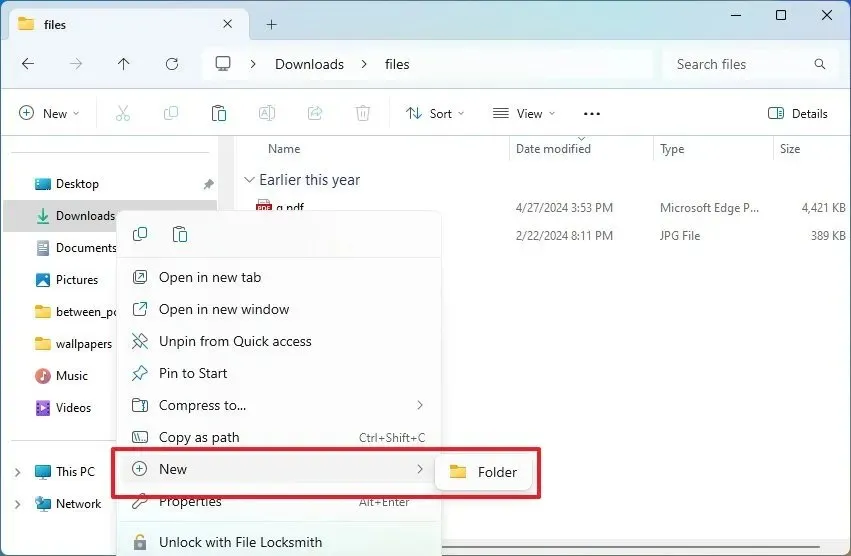
Additionally, the context menu for image files now features an “Edit with Paint” option to directly open images in Microsoft Paint. This function comes from the recent update to the image editing software, which has introduced new functionalities like generative fill and erase, which allows users to seamlessly remove unwanted elements while filling in the background.
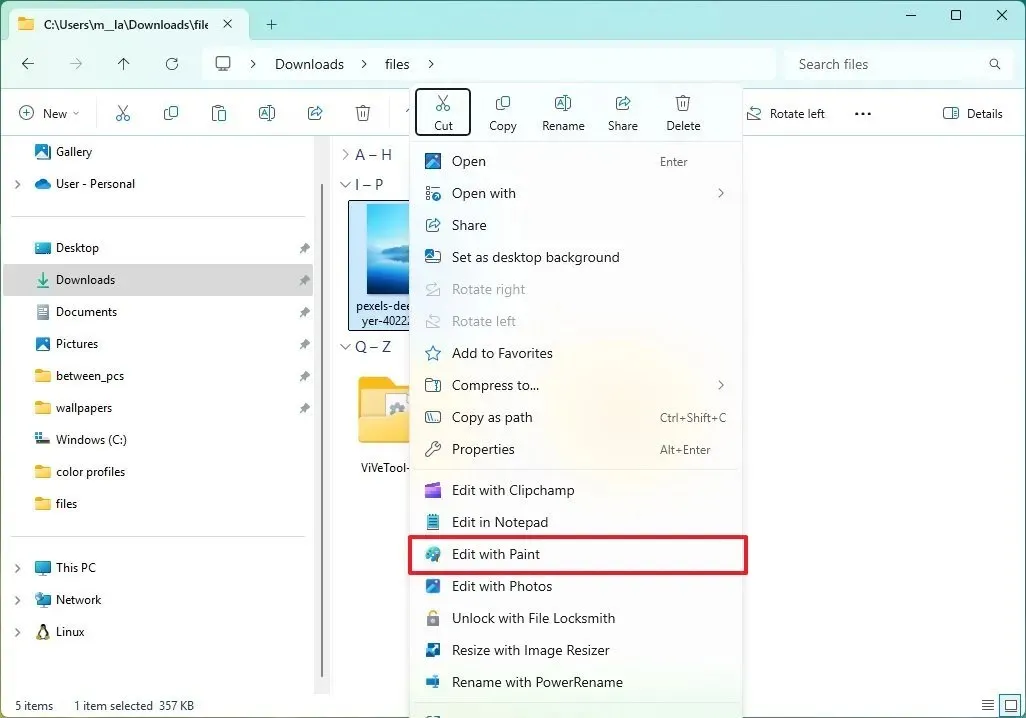
Essentially, the generative erase feature enables users to eliminate undesired objects from images, creating the illusion that the item never existed. Conversely, the generative fill function employs AI to generate objects to merge into the image canvas.
Furthermore, it appears that Microsoft is looking to enhance file-sharing capabilities within the desktop environment. For instance, in build 22635.4445, a “Share” option is now available in the context menu for files located in the “Recommended” area of the Start menu.
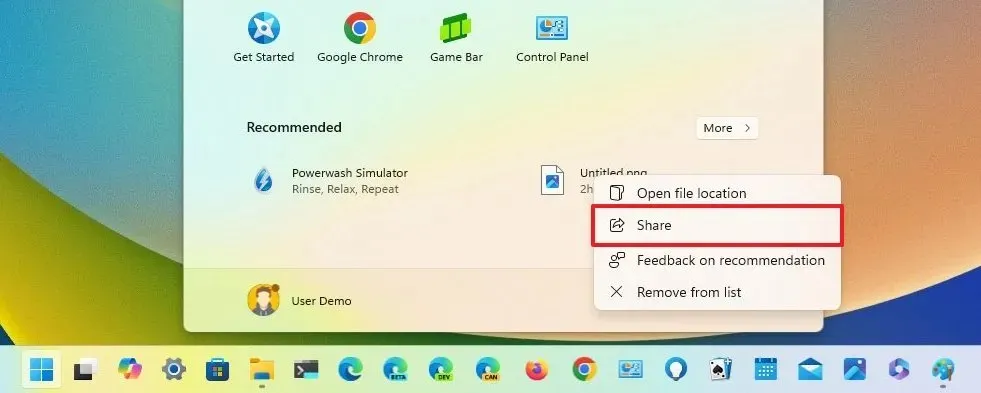
Moreover, a new “Share” option has also been implemented in the recent files list when right-clicking an app in the Taskbar.

Although these enhancements to the context menus throughout the OS could simplify tasks such as organizing folders, editing images, and sharing files, it seems Microsoft is reverting to old habits regarding context menu clutter. Fortunately, many options only appear when relevant; for example, right-clicking a Microsoft Word document won’t present the option to edit it with Paint. However, the context menu for images might display some unexpected choices, such as opening the image with Clipchamp or Notepad.
If you wish to activate the new Share entry points, you will need to enable them manually by executing the command vivetool /enable /id:46493758,45738940,48433719 using ViveTool.
In addition, the Beta Channel update for Windows 11 build 22635.4445 includes various fixes targeting the Taskbar, File Explorer, and Snipping Tool.
Windows 11 Build 26120.2222 (Dev)
The KB5046746 update in the Dev Channel comes with limited modifications. This release enables users to launch applications with administrative rights by pressing the “Shift” and “Ctrl” keys from the Taskbar jump list or Start menu.
This update also addresses various issues within File Explorer, input methods, window management, and the Registry Editor when it experiences unresponsiveness.
Installation Steps
To acquire and install the latest Windows 11 build, you need to enroll your device in the Beta or Dev Channel through the “Windows Insider Program” settings found in the “Update & Security” section. After enrolling, you can obtain the new build by navigating to the “Windows Update” settings, enabling the “Get the latest updates as soon as they’re available” feature, and clicking the “Check for Updates” button.
Currently, Microsoft is testing builds in the Beta Channel for version 23H2 and in the Dev Channel for version 24H2. This dual approach allows for simultaneous development, since version 23H2 will remain supported until November 2025 and will continue to receive new features through monthly cumulative updates. Users can also anticipate features from version 23H2 being incorporated into version 24H2 at a later date.
Leave a Reply