Why does CIV 5 crash on Windows 11/10?
Does Civilization 5 or CIV 5 keep crashing on your Windows PC? Sid Meier’s Civilization V is a turn-based strategy game designed for Windows and other operating systems. It is a great game played by millions of gaming enthusiasts. However, several players have reported that the game keeps crashing on their computers. Some of them reported experiencing crashes right at the game startup, while CIV 5 crashes in the middle of gameplay for many affected users.
Does Civilization 5 work on Windows 11/10?
The Civilization 5 game works on Windows 7 and the newer Windows versions, including Windows 11 and Windows 10. To play the game, you can use the Steam desktop game launcher on your Windows PC. You can download and install Steam, and then download and install or purchase CIV 5 from its Store. After that, open the game and start playing this civilization-based game.
Why does CIV 5 crash on Windows?
Civilization 5 or CIV 5 might crash on your PC due to several reasons. If your computer doesn’t meet the game’s system requirements, it won’t perform well and is likely to crash. It could also be your outdated or damaged graphics driver causing CIV 5 to crash. Besides that, corrupted or missing game files can be another reason for the same issue. Compatibility issues, an outdated DirectX version, and overclocking are other potential causes of why CIV 5 keeps crashing on your computer.
How do I fix CIV crash?
To fix CIV 5 crashes, ensure your graphics drivers are up-to-date. Also, your game files should be clean and up-to-date, so verify the integrity of the game files. Besides that, you can open the game in compatibility mode and update DirectX to fix the problem. We have discussed these fixes in detail, so check out below.
Fix Civilization 5 or CIV 5 crashes on Windows 11/10
Here are the troubleshooting methods that you can apply to fix crashing issues with Civilization 5 or CIV 5 on your PC:
- Update your graphics driver right away.
- Verify and repair the game files on Steam.
- Run CIV 5 in compatibility mode.
- Install the latest version of DirectX.
- Check the system requirements of CIV 5
1] Update your graphics driver right away
The first thing you should do to fix the issue is to update your graphics driver. CIV 5 is likely to crash if you are using an old version of your graphics driver.
Windows provides driver updates under its Optional updates section. So, you can download and install graphics driver updates from there.
Open the Settings app by pressing Win+I and go to Windows Updates. Next, click on Advanced options > Optional updates, tick the available driver updates, and press the Download & install button.
When done, reboot your computer and run CIV 5 to check if the crashing issues are resolved.
You can use other methods to update graphics drivers. If updating the driver doesn’t work, the problem might be caused because your display driver is broken or corrupted. Hence, you must uninstall your graphics driver and then reinstall a clean copy on your system.
2] Verify and repair the game files on Steam
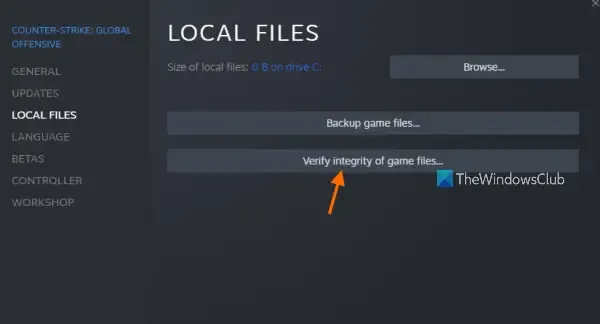
As mentioned earlier, it could be broken or missing game files causing CIV 5 crashes. Hence, if the scenario is applicable, verify the integrity of the game files using your game launcher i.e., Steam to fix the problem. Here’s how you can do that:
- First, open the Steam client and click on LIBRARY to access all your games.
- Now, right-click on Sid Meier’s Civilization V game title and choose the Properties option from the appeared context menu.
- Next, move to the LOCAL FILES tab and press the VERIFY INTEGRITY OF GAME FILES button.
- When the game verification is done, you can relaunch CIV 5 to check if the problem is fixed.
3] Run CIV 5 in compatibility mode
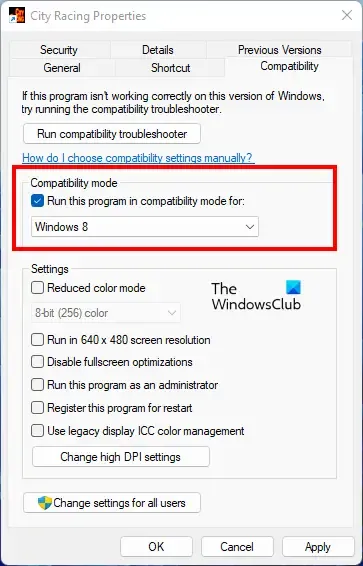
The reason behind CIV 5 crashing could be compatibility issues with your operating system. In that case, you can try running the game in compatibility mode and see if the problem is fixed. Here are the steps to do that:
First, locate the shortcut of CIV 5 on your desktop. Or, you can open File Explorer using Win+E and move to its installation directory where the main executable file of the game is present. By default, you will find it here:
C:\Program Files (x86)\Steam\SteamApps\Common\Civilization V
Now, right-click on the executable file and click on the Properties option from the context menu.
In the Properties window, go to the Compatibility tab and tick the Run this program in compatibility mode for: checkbox. Next, choose a different version of Windows than the current one and press the Apply > OK button to save changes.
Finally, launch CIV 5 and see if the problem is fixed.
4] Install the latest version of DirectX
If the issue is still the same, install the latest version of DirectX to enjoy a smooth gaming experience. It might be the case that the problem is triggered due to outdated DirectX. So, update DirectX to its latest version and hopefully, the issue will be gone now.
5] Check the system requirements of CIV 5
You can also check the system requirements of CIV 5 and make sure your computer fulfills them to avoid game crashes.
Recommended System Requirements of Civilization 5:
- Operating System: Windows 11/10
- CPU: 1.8 GHz Quad Core CPU
- Memory: 4 GB RAM
- Hard Disk Space: 8 GB Free
- DVD-ROM Drive: Required for disc-based installation
- Video: 512 MB ATI 4800 series or better, 512 MB nVidia 9800 series or better
- Sound: DirectX 9.0c-compatible sound card
- DirectX®: DirectX® version 11
Hopefully, this helps!
Leave a Reply