Which Amazon Fire TV Stick Should You Buy?
With so many streaming platforms, you need a way to easily access your favorites. That’s where an Amazon Fire TV Stick comes in. Whether you have a smart TV with apps or not, adding this device can give you even more options. The only tricky part is choosing which model is suitable for your needs.
If you’re unsure which version of the Amazon streaming device to invest in, we have you covered with this full guide to each Amazon Fire TV Stick device.
What Is an Amazon Fire TV Stick?
The Fire TV Stick is a streaming video player that allows you to install various streaming apps, like Netflix, Disney+, and Prime Video. You’ll also need to connect it to an available USB port or power outlet to provide power. A USB cable and plug are included with every model.
Think of the Amazon Fire TV Stick as a portable smart TV (minus the screen). It’s a small, mobile device that looks like a large USB stick that plugs in to your TV’s HDMI port. It connects to your Wi-Fi network to make streaming simple.
The Fire TV Stick updates more often than smart TVs and gives you a more extensive catalog of services and apps to choose from. There are tens of thousands, though you’ll never need that many. You can also access Alexa skills and some apps from Amazon’s app store, such as games.
As new platforms and services are released, you may find them on the Fire Stick immediately, or it can take months. (In the case of Peacock, it took 14 months.)
Once installed on your TV, the apps you want are downloaded, and you can access them much like you would TV stations. Use the included remote to navigate and even talk to Alexa – it is an Amazon product, after all.
To better meet individual needs, four main models of the Amazon Fire TV Stick are available at different price points and with different features.
FYI: want to do more with the device? Learn how to jailbreak an Amazon Fire TV Stick.
The Fire TV Stick Lite: Best for Basic Streaming & Budget
Price: $30
The Fire TV Stick Lite is the cheapest model available, and it’s the perfect entry-level streaming stick. It includes the Alexa Voice Remote Lite, which is the fancy way of saying you can’t control your TV volume or inputs with it. You can still press the microphone button to speak to Alexa to search, switch channels, or interact with other Alexa-compatible devices.

Pros
- Affordable at $29.99
- Easy to install
- Alexa on remote
- Full 1080p HD video
- 1GB memory
- 650 MHz GPU
- 1.7 GHz processor
Cons
- No 4K support
- No Wi-Fi 6 support
- Overly simple remote
The Fire TV Stick: Best for Most Streamers
Price: $40
Overall, the Amazon Fire TV Stick is the best option for most streamers and cord-cutters. It’s affordable but has a much better remote than the Lite version. At the time of writing, the current version (3rd gen) is 50 percent more powerful than previous versions, so it’s a good time to upgrade if you have an older model. The remote adds controls for TV/soundbar volume and TV power. You also get four shortcut buttons for Prime Video, Hulu, Netflix, and Disney+, which is nice if you have those services. Alexa voice control is also included.

Pros
- Affordable
- Full 1080p HD support
- Remote includes TV controls
- Alexa on remote
- Dolby Atmos audio
- 8GB storage
Cons
- No 4K support
- No Wi-Fi 6 support
The Fire TV Stick 4K Ultra HD: Best for 4K Streamers
Price: $50
If HD isn’t good enough, you’ll definitely prefer the Amazon Fire TV Stick 4K Ultra HD. As the name implies, you’ll upgrade your video quality with support for 4K Ultra HD, Dolby Vision, HDR, and HDR10+. There’s also Dolby Atmos audio support for richer sound and fantastic video quality. The specs are similar to the previous models with 8 GB storage, 1.7 GHz CPU, and 650 MHz GPU. However, the memory is bumped up to 1.5 GB.

Pros
- 4K support
- Alexa on remote
- Dolby Vision and Dolby Atmos support
Cons
- No shortcuts on remote
- No Wi-Fi 6 support
The Fire TV Stick 4K Max: Best for Most Powerful 4K Experience
Price: $55
Don’t settle for less than the Amazon Fire TV Stick 4K Max when you want it all. With the “max” in the name, it has to be great. It offers 40 percent more power than the 4K model, making loading and switching between apps and titles faster than ever. It has full 4K Ultra HD, Dolby Vision, HDR, and HDR10+ support but costs more.
The remote looks more like the standard Fire TV Stick with four presets for Prime Video, Netflix, Disney+, and Hulu. There are also TV controls and Alexa voice control. One added benefit is live picture-in-picture, so you can ask Alexa to check security cameras or your Ring doorbell and see the video without leaving your favorite TV show or movie.

Pros
- 4K support
- Shortcuts on remote
- Alexa on remote
- Live picture-in-picture
- Wi-Fi 6 support
- Dolby Vision and Dolby Atmos support
Cons
- More expensive than other models
Fire TV Stick vs. Fire TV Cube
Price: $140
In addition to the four Fire TV Stick models, there’s also the Fire TV Cube. This is more like an Amazon Echo and Fire TV Stick rolled into a single device. If you need an extra Echo or don’t have one yet, this is a good combination for your home.
The most noticeable difference is that the Fire TV Cube is an actual cube that’ll sit near your TV. But you also get to use your voice to control your TV, even without a remote. Just like Amazon Echo devices, there’s a button to turn the microphone off to give you more privacy. Otherwise, it’s always listening for the wake word.
It’s also designed to give you more power overall. The octa-core 4x 2.2 GHz + 4x 2.0 GHz CPU and 800 MHz GPU surpass the Fire Stick models. You also get double the storage with 16 GB and 2 GB of memory.

Pros
- Up to four times more powerful than the best Fire TV Stick model
- Works as an Alexa speaker
- Wi-Fi 6E support and an Ethernet port for direct connections
Cons
- More expensive than other options
- Stands out more than the stick models
Other Fire TV Options
The Amazon Fire TV Stick isn’t the only way to get Fire TV streaming. However, it’s the most affordable option overall.
If you need to replace your TV, consider an Amazon Fire TV:
- Amazon Fire TV 50 inch – $469.99
- Amazon Fire TV Omni Series 65 inch – $829.99
- Insignia 50-inch 4K UHD Class F30 Series – $399.99
While Amazon had previously released soundbars with Fire TV support, these are no longer being made.
Amazon Fire TV Stick vs. the Competition
Of course, the Amazon Fire TV Stick isn’t the only streaming stick. Before you set you heart on Amazon’s options, see how they compare to the competition.
Fire TV Stick vs. Apple TV
Apple has two devices: Apple TV HD and Apple TV 4K. These are comparable to the Fire TV Stick and Fire TV Stick 4K. Overall, the devices share many similarities. Apple TV uses Siri, which is included on the remotes instead of Alexa.

The Apple TV is also a small box versus a hideaway stick. One thing I personally don’t like is that you have to buy a required HDMI cable separately.
Apple does offer more storage for apps at 32 GB, and the 4K model is also available in a 64 GB version. Another benefit is that there’s a wired Ethernet option for a stronger connection while streaming.
The biggest difference is price. Both models start at $129.
Fire TV Stick vs. Roku
The more comparable battle is between the Fire TV Stick and Roku. The pricing and features are incredibly similar.

Roku has several options to choose from, including:
- Roku Express – $29.99, includes basic remote and HD streaming
- Roku Express 4K – $39.99, includes basic remote and 4K/HDR streaming
- Roku Express 4K+ – $38.98, includes voice remote with TV controls and 4K/HDR streaming
- Roku Streaming Stick 4K – $49.99, includes voice remote with TV controls and 4K/HDR streaming
- Roku Ultra – $99, includes TV controls and headphone jack on remote for private/quiet listening along with 4K/HDR streaming
- Roku Streambar – $125, includes 4K support built in to a soundbar, also includes the voice remote with TV controls
Overall, Roku does tend to get the latest platforms/services faster than the Amazon Fire TV Stick. Additionally, Roku uses Google Assistant and Amazon Alexa, so it’s a good option if you already use Google Assistant, while the Fire Stick is still a great option for Alexa users and Amazon Prime users.
Fire TV Stick vs. Chromecast
The final battle comes down to the Fire TV Stick and Chromecast. First, it’s important to point out that the basic Chromecast is just for casting other devices to your TV, so it’s most likely not what you are looking for. Instead, a better comparison can be made to the Chromecast with Google TV.
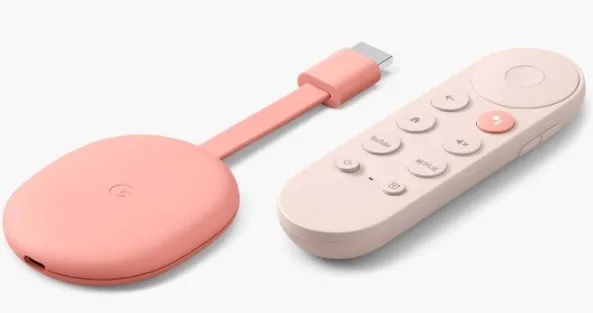
The Chromecast with Google TV comes in three colors: snow, sunrise, and sky. It’s a dongle that connects to your HDMI port and needs a USB port for power. The included remote works with Google Assistant.
There are two models available: HD for $29.99 and 4K for $49.99.
Chromecast with Google TV is quickly adding more apps, and all the major apps are included. You may only find the more niche services on the Amazon Fire TV Stick or Roku.
For the most part, it comes down to whether you prefer Google Assistant or Amazon Alexa. Plus, the Fire TV Stick comes in two cheaper models without 4K support if you don’t need that.
Frequently Asked Questions
Do I need a 4K TV to use the 4K models?
Yes. Your TV has to support 4K; otherwise, you’re limited to your TV’s capabilities. You’re also limited to what content is actually available in 4K. If a movie or show is only filmed in HD, that’s the best quality available, no matter what your Fire Stick supports.
Can the Alexa remotes replace an Echo?
No. Voice support on the Fire TV Stick remote is only to help you control the TV and streaming apps. To get the full features of Amazon Alexa, you’ll need an Echo device or the Alexa app on your smartphone.
What if the app I want isn’t available on the Fire TV Stick?
You can sideload apps, which is similar to sideloading apps on a mobile device. First, you’ll need to download Downloader on your Fire TV Stick (listed in your stick’s app store). From there, you’ll have to enable Developer Options from the Fire Stick’s settings, then find and install the app of your choice.
Will a Fire TV Stick work in a computer?
Yes. However, not all computers have the hardware to support it. You’ll also need an HDMI port or will need to use a VGA adapter. It’s much easier to just use your computer’s browser to watch that same content.
Image credit: Unsplash
Leave a Reply