What is XVO File and How to open it in Windows?
In this post, we will describe what is an XVO file and how to open it on a Windows PC. An XVO file is the main file that makes up the .ratDVD file.
ratDVD is a container file format associated with the DVD-ripping software RatDVD. It is used to compress and enclose the content of a DVD movie (main movie, bonus chapters, audio commentary, etc.) into a single file. RatDVD uses XEB (for video) and AC-3 (for audio) codecs to compress the DVD content to its minimum compression size while preserving all the features of the original DVD.
What is XVO File and How to open it in Windows?
RatDVD uses a ZIP-based container format. When a DVD-Video movie is compressed using RatDVD, it takes the .ratdvd file extension. When the content of this file are extracted, the actual video file takes the .xvo file extension.
To play an XVO file, you need to convert the RatDVD back to the original DVD. Once converted, it can be played in any media player on a Windows PC (Windows Media Player, VLC Media Player, etc.).
Follow these steps to open and view the XVO file:
- Download and install RatDVD.
- Compress the AV_TS folder and the version. XML file into a ZIP file.
- Convert RatDVD back to DVD.
Let us see this in detail.
1] Download and install RatDVD

RatDVD is a Microsoft Windows freeware and the only known affiliated software that opens the XVO files. However, an XVO file cannot open on its own. It needs to be enclosed within a. ratDVD file format to be able to open by the RatDVD software decompressor.
Download the latest available version of RatDVD on your Windows PC. Double-click on the setup file to launch the installer. Follow the instructions and finish installing RatDVD.
2] Compress the AV_TS folder and the version. XML file into a ZIP file
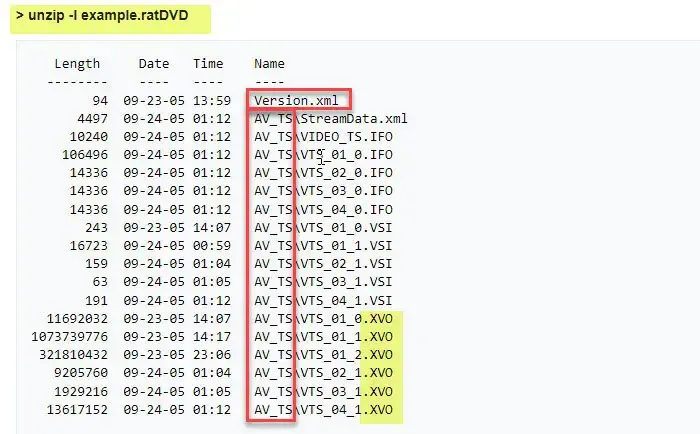
When you extract the content of a ratDVD file, you get a Version.xml file and an AV_TS folder. This folder contains the actual XVO files and some IFO and VSI files that preserve audio tracks, subtitles, and other content of the movie. So to be able to open the XVO file, you need to first ZIP these files altogether.
Open File Explorer and navigate to the AV_TS folder. Select the ‘AV_TS’ folder and the ‘Version.xml’ file (both of these should be located within the same parent folder) and compress them into a single file using ZIP compression. Once the compression finishes, rename the file extension from ‘.zip’ to ‘.ratdvd’.
3] Convert RatDVD back to DVD

The third and final step is to open the compressed file in the RatDVD software and convert it back to the DVD-Video file.
Launch RatDVD and click on the Open icon. Browse and select the. ratdvd file. RatDVD software will display the file hierarchy in the left panel. Click on an item to see its content in the right panel.
Select the Keep option button for each content you want to preserve during the conversion process. For details on content selection and other options, visit RatDVD’s official website.
Now select the target (DVD) and press OK to start the conversion process. The resulting file (VOB/MPEG2) can then be played within any media player on your Windows PC.
This is all about an XVO and how you may open it on your Windows computer. I hope you find this piece of information useful.
What is XVO File?
An XVO file is a ‘compressed’ file extracted from the RatDVD container format. When a DVD-Video movie is ripped (copied from DVD to the PC) using RatDVD or a similar software, the main video is preserved in the XVO file, and other movie content such as subtitles, commentary, etc., are preserved in other files. These files collectively make the ‘.ratdvd’ file.
Leave a Reply