Upgrade to iCloud for Windows failed error [Fix]
If you see Upgrade to iCloud for Windows failed error 101, 8, 7, etc. during iCloud Migration on Windows computer, then this post will help you resolve the issue. iCloud for Windows allows users to access photos, videos, calendars, files, and other important information on their Windows PC.
Fix Upgrade to iCloud for Windows failed error
To fix the Upgrade to iCloud for Windows failed error 101, 8, 7, etc. during iCloud Migration on Windows computer, follow these suggestions:
- Check the Internet Connection
- Repair/Reset iCloud App
- Install the latest version of C++ Redistributable
- Disable Antivirus and Firewall
- Reinstall iCloud
Now let’s see these in detail.
1] Check the Internet Connection
Firstly, check if the internet connection you’re connected to is stable. This is because a slow and unstable internet connection could be why the upgrade to iCloud for Windows failed error occurs. Perform a speed test to check your internet connection. But, if the speed is less than the plan you’ve opted for, restart your router and contact your service provider.
2] Repair/Reset iCloud App
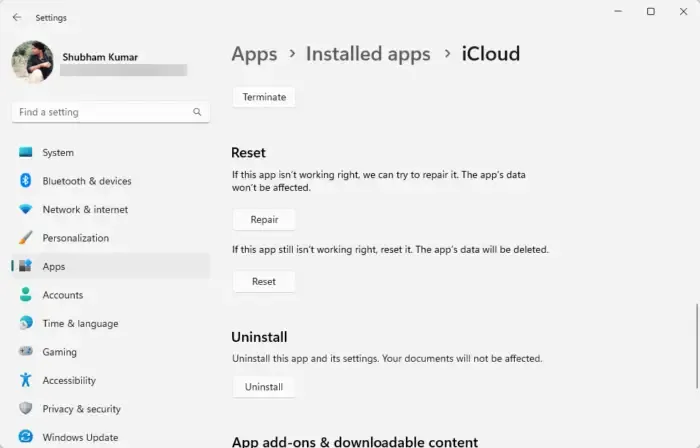
Repairing or resetting the iCloud app will clear all its saved cache data. It will permanently delete the app’s data on your device, along with the sign-in details. Here’s how:
- Press the Windows key + I to open Settings.
- Navigate to Apps > Installed Apps.
- Search for iCloud, click on the three dots beside it, and select Advanced options.
- Scroll down and click on Repair/Reset.
3] Install the latest version of C++ Redistributable
C++ Redistributable is a set of runtime library files that allows using pre-developed code to install multiple apps. If its packages get deleted or corrupted, it can be why the upgrade to iCloud for Windows has failed. In that case, you will need to install the required version again. Here’s how you can update Visual C++ Redistributable.
4] Disable Antivirus and Firewall
Next, disable Windows Defender Firewall and any third-party antivirus software installed on your system. This is because security applications can sometimes interfere with apps and their processes. Disable Windows Defender Firewall and Antivirus software and see if the error’s fixed.
5] Reinstall iCloud
If none of these suggestions were helpful, consider reinstalling the iCloud for the Windows app. This has been known to help most users fix the error.
We hope these suggestions were helpful.
Why won’t iCloud for Windows install?
If you’re having trouble installing iCloud for Windows, check if Windows Media Features are turned on your device. If your device doesn’t have Windows Media Features, you won’t be able to use iCloud for Windows.
How do I upgrade to iCloud for Windows 14.1 failed?
If your upgrade to iCloud for Windows has failed, check if your system meets the minimum requirements. Additionally, update the C++ Redistributable runtime files and disable Windows Defender Firewall.
Leave a Reply