UGREEN 9-in-1 USB-C Docking Station
Having more than one computer monitor can level up productivity for PC power users, casual creators, and avid multitaskers alike. However, the ultimate workstation offers extensive and accessible I/O. With multiple ways to connect, high-speed charging capabilities, and a premium design, the UGREEN 9-in-1 USB-C Docking Station is an essential tool for external display owners, no matter how you work.
This is a sponsored article and was made possible by UGREEN. The actual contents and opinions are the sole views of the author who maintains editorial independence, even when a post is sponsored.
First Impressions
The UGREEN 9-in-1 USB-C Docking Station features outstanding build quality that was immediately felt the moment I took it out of the box. Opening the box, you’ll find:
- UGREEN 9-in-1 USB-C Docking Station
- UGREEN USB-C to USB-C cable
- User manual

The top and bottom of the device are comprised of a dark gray anodized aluminum that is cool to the touch and distinctly contoured to ensure a seamless design. The left and right sides of the device feature an array of heat dissipation vents arranged in a tastefully aesthetic triangular structure.

Sandwiched between the top and bottom aluminum panels, a cooling silica gel hidden from the naked eye guides heat toward the bottom of the unit, where elevated rubber feet also aid in cooling.
Specifications
Front of UGREEN 9-in-1 USB-C Docking Station
- 10Gbps USB-C 3.2 Gen2 port
- 10Gbps USB-A 3.2 Gen2 ports (x2)
- Tactile power switch with LED indicator
Rear of UGREEN 9-in-1 USB-C Docking Station
- 1000Mbps Gigabit Ethernet port
- Display 1: HDMI 2.0 4K @ 60Hz, Display Port 1.2 4K @ 60Hz
- Display 2: HDMI 2.0 4K @ 60Hz, Display Port 1.2 4K @ 60Hz
- 100W USB-C Power Delivery port
- USB-C Host (computer) port
Dazzling Display Experience
To truly test the capabilities of the UGREEN 9-in-1 USB-C docking station, I used it to connect two 43-inch 4K displays @ 60Hz to my 2023 14-inch MacBook Pro. With virtually no noticeable latency, even at full-scale resolution, it was no surprise that the device offered a dual-display experience that is just as impressive as its design. Pixel-for-pixel 4K output on both displays via HDMI was absolutely breathtaking.

From my Mac, I headed to “System Settings app -> Displays” to customize the display layout, which was surprisingly quite intuitive. I tested all three of the following display layouts supported by the docking station:
- 2 extended displays
- 1 extended display and 1 mirrored display
- 2 mirrored displays
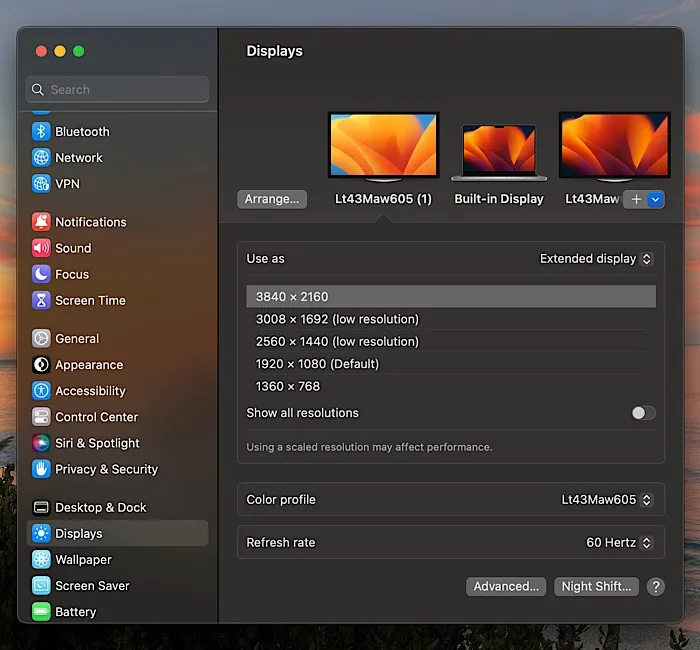
To use the product as intended, I had to visit the Synaptics website to download and install special display drivers contained in the DisplayLink Manager application. This process was a bit cumbersome, and the installer curiously requested permission to record my computer’s screen and capture its audio, which made me feel uncomfortable.
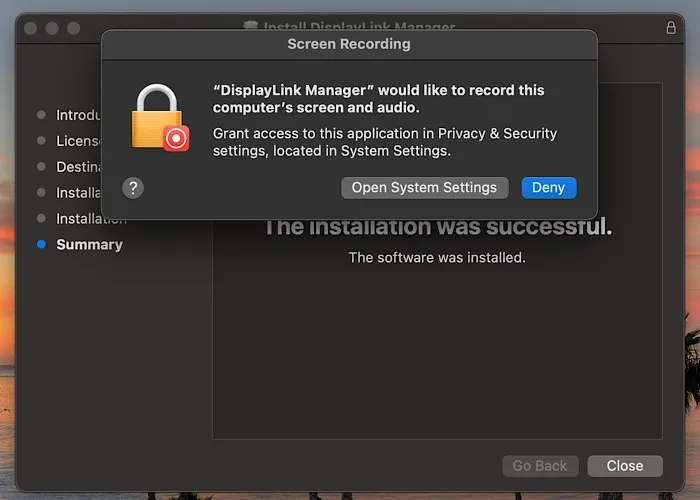
A note worth mentioning about this product is one that I believe not many users will grapple with, but it is still worth mentioning, given the nature of the DisplayLink graphics technology. With two HDMI ports and two DisplayPorts built into the device, the HDMI and DisplayPort protocols can only be utilized by one of the two available ports in the input clusters labeled “Display 1” and “Display 2.”
This allows you to have more display combos than just two ports: HDMI/HDMI, DP/DP, HDMI/DP, and DP/HDMI. However, it is not possible to use all four ports at once.

Built-in USB-C power delivery up to 100W is another incredible addition to the UGREEN 9-in-1 USB-C Docking Station. While a standalone laptop charger is not included with the product, I connected Apple’s 96W USB-C power adapter for my MacBook Pro to the UGREEN 9-in-1. With my charger rigged to the UGREEN 9-in-1, and the UGREEN 9-in-1 connected to my 14-inch 2023 MacBook Pro, it took just under 1.5 hours to charge my computer from 0% to 100%.
I pushed the UGREEN 9-in-1 USB-C Docking Station to its limits, even connecting an Ethernet cable to the device for gigabit-class 1000Mbps speeds. All of the ports, including the two USB-A ports and the sole USB-C port on the front of the device, work as expected, delivering notable transfer speeds up to 10Gbps. After putting this product through its paces in every possible way, the station itself became only moderately warm to the touch.
System Compatibility
While the device is able to extend up to two 4K monitors at 60Hz for Windows and macOS systems, Mac users are sure to appreciate the build quality of the UGREEN 9-in-1 USB-C, which closely resembles a typical space gray MacBook. The docking station is compatible with:
macOS:
- All versions of macOS, including macOS Ventura, on all Mac computers, including those powered by Apple Silicon
Windows
- Windows 11
- Windows 10
- Windows 8
- Windows 8.1
- Windows 7
- Windows XP
Final Thoughts
The UGREEN 9-in-1 USB-C Docking Station is available for USD$199.99. While this price is a bit high compared to its competitors, I believe the price properly reflects its build quality, aesthetics, and functionality. A diverse array of input and output options make this device an excellent choice for PC and Mac users looking to elevate their workspace with a dual display setup. Its premium build quality and impressive heat dissipation make this product a clear leader in its class.
With support for two 4K monitors at 60Hz, 10Gps data transmission, and 100W power delivery for charging, if you don’t mind having to install drivers and a lack of simultaneous HDMI and DP connection, the UGREEN 9-in-1 presents an excellent all-in-one solution for both home and office workstations.
- Tweet
Leave a Reply