TVAPP 00100 Error on Xfinity: 3 Ways to Fix It
The TVAPP 00100 error is typically associated with the Xfinity streaming app or website. It often shows that there is some issue with the app’s authentication.
This error code means you cannot connect to the streaming service and has stranded a few users. So we will show you some practical ways of fixing it.
What does TVAPP 00101 mean?
If you encounter the TVAPP 00100 error on Xfinity, it is likely caused by a problem with the Xfinity Stream app or website. This error code can arise from various factors, such as:
- Server issues – For most users, it may be a temporary issue with Xfinity’s servers or some server downtime.
- Network connectivity issues – Internet connection is a primary cause of the error for many readers.
- Subscription-related problems – If you have a problem with your Xfinity account or subscription, you may face the error.
- Bad cache data – If you have a corrupted browser cache, you will likely get this error when connecting to the service.
- VPN-related issues – The app may reject the connection if you use any proxy to connect to the service.
Let us introduce you to some easy solutions.
How do I fix TVAPP 00100 error?
There are a few workarounds that may come in handy before trying anything more elaborate:
- Check your connection – Ensure you are connected to a fast or wired network, as slow connections may trigger the error.
- Restart your computer – Sometimes, a reboot will resolve minor bugs and permit you to use the service.
- Wait it out – Before digging into other fixes, you may give it a moment, especially if the error is a serverside problem.
If you still have not resolved the problem, try any solutions below.
1. Clear the browser cache
- Launch your browser (we use Chrome in this example).
- Press Windows + Shift + Del to open the cache page.
- Select a Time range, tick any of the checkboxes that may apply, and click Clear data.

- Restart the browser and very if it fixed the TVAPP 00100 error.
2. Reset your DNS
- Press Windows + R to launch the Run dialog.
- Type cmd and hit Ctrl + Shift + Enter to open an elevated Command Prompt.
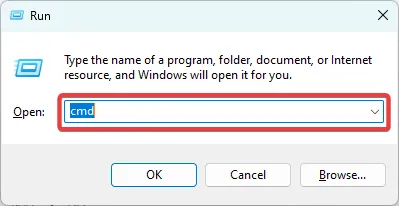
- Type the scripts below one after the other, pressing Enter after each one.
ipconfig /flushdns
ipconfig /renew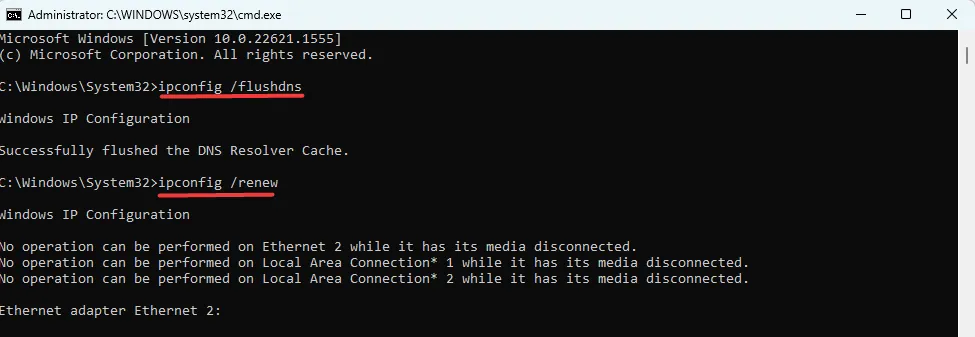
- Now verify the problem is fixed.
3. Disable your proxy server
- Press Windows + R to open the Run dialog.
- Type the script below into the text field and hit Enter .
ms-settings:network-proxy
- Toggle off Automatically detect settings.
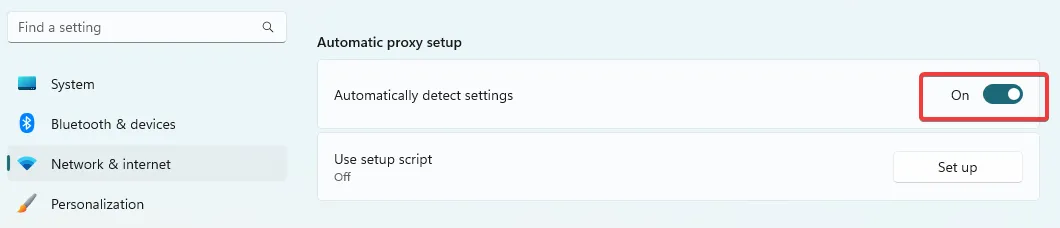
- Scroll down to Manual proxy setup and Set up.
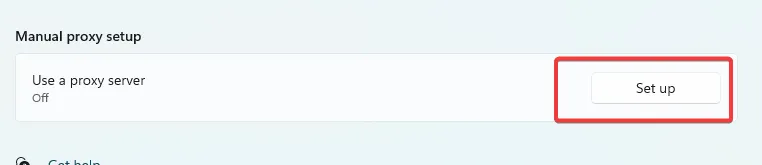
- Toggle off Use a proxy server.
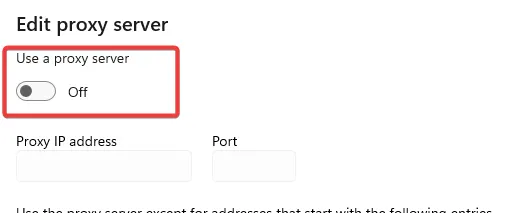
- Verify if this resolves the TVAPP 00100 error.
If you have gone through these solutions, you should now be on your way to streaming on the Xfinity platform again.
These steps are straightforward, and we would like to know which fixed the error in your case.
Leave a Reply