Top Reasons I Prefer Opera Browser Over Edge and Chrome on Windows 11
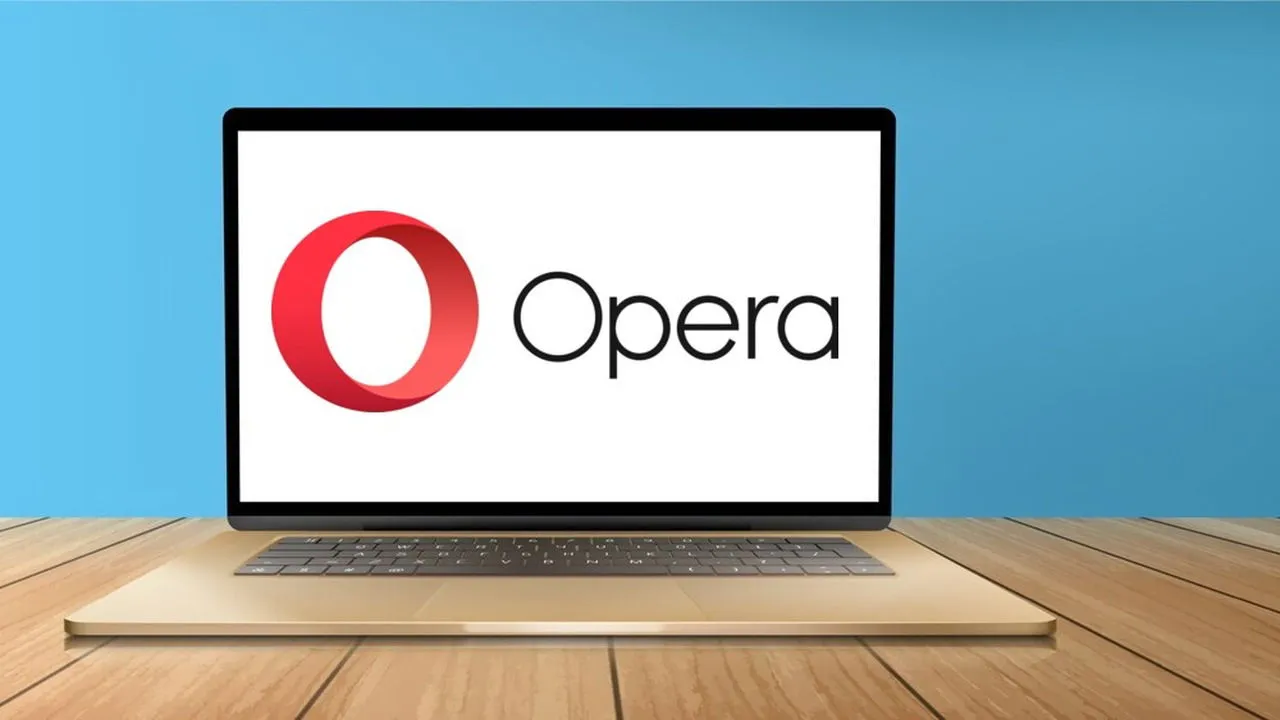
While Chrome and Edge dominate the browser market, they may not suit everyone’s needs. Opera excels in various aspects, making it a preferable choice for many users, including myself, particularly on Windows 11.
Built-in Ad Blocker Removes the Need for Additional Extensions
Opera was among the pioneers, if not the very first, to integrate a built-in ad blocker back in 2016. Though Chrome does filter out intrusive ads, it lacks a true built-in ad blocker. By default, Opera’s ad blocker permits non-intrusive ads, though this can be disabled as per user preference.
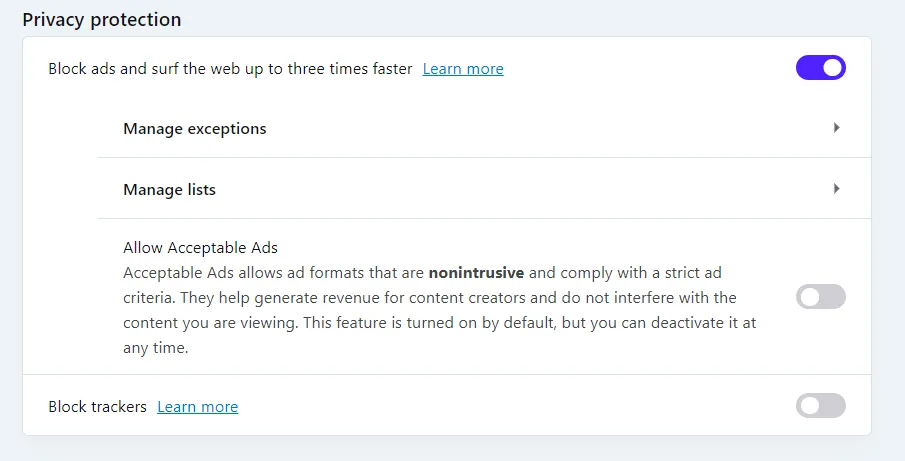
Opera utilizes Easylist and Anti-circumvention lists to effectively block advertisements, ensuring that most ads are filtered out. You can also choose the Manage lists option to activate language-specific lists or create your own custom lists. Additionally, the Privacy Protection icon on your toolbar allows for quick toggling of the ad blocker as needed.
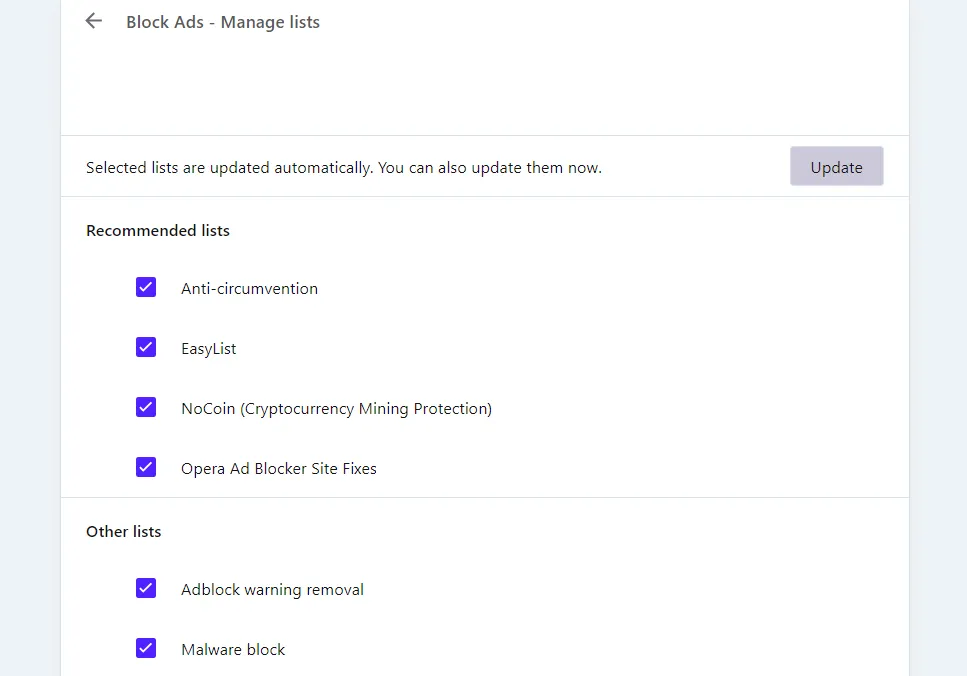
What I appreciate even more are the bonus lists that block additional nuisances like cryptocurrency mining, harmful websites, annoying adblock warning pop-ups, and a list of site fixes for websites broken by the ad blocker.
Personally, I have never encountered issues with ads as it effectively blocks all advertisements while attempting to eliminate associated pop-ups whenever possible.
Effortless Content Organization with Pinboards
If you enjoy read-it-later applications, you’ll find the Pinboards feature in Opera particularly appealing. This feature enables you to save and systematically organize online content for later reading. You can easily add images, links, notes, emojis, and more to keep your content tidy in a designated tab.
To save content from a webpage, simply click the Pinboards icon in the toolbar. You can include a note if desired and select the pinboard for storage. All saved content can be sorted into specific pinboards and shared via a link (no need for recipients to have Opera installed).
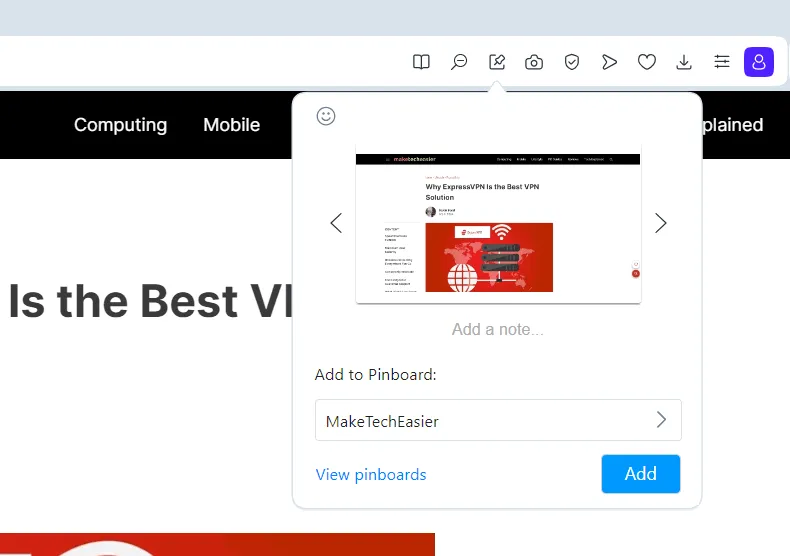
Moreover, you can create pins manually by adding images, links, titles, and notes for any type of content. If you foresee being offline for some time, you also have the option to save pinboards for offline accessibility.
Exceptional Free VPN Functionality
Following its ad blocker, Opera introduced a free built-in VPN, becoming the first browser to offer this feature natively.
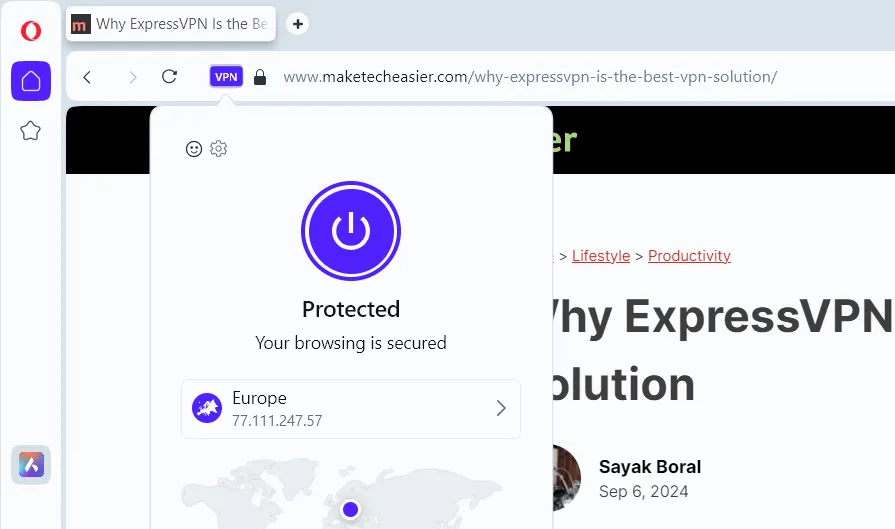
Many free VPNs typically come with bandwidth limits, intrusive ads, and very slow performance. Opera’s VPN, however, is unlimited, ad-free, and operates nearly as quickly as premium VPNs. On my 30Mbps connection, speeds remain between 25-28Mbps while the VPN is in use.
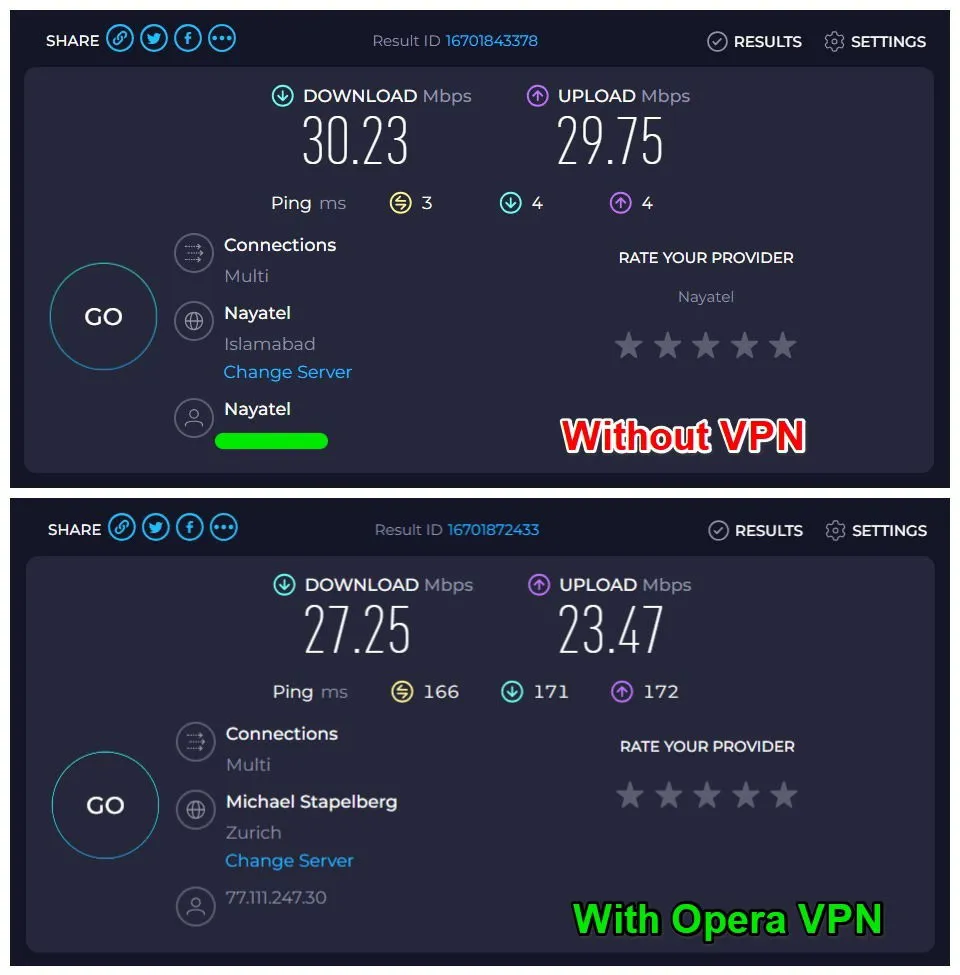
You can choose between three regions: the Americas, Asia, and Europe, with a server automatically selected based on optimal conditions at the time of connection. While this may seem limited, most free VPNs restrict you to 1-3 fixed servers. For additional features, consider trying Opera Pro VPN, which is also quite affordable.
Enhanced Productivity with the Sidebar
While Edge’s sidebar can boost productivity, it primarily serves as an app launcher. Opera’s sidebar offers that feature and far more. I particularly enjoy the quick access it provides to Opera’s Workspaces function, allowing you to create dedicated workspaces complete with different tab groups and easily switch between them.
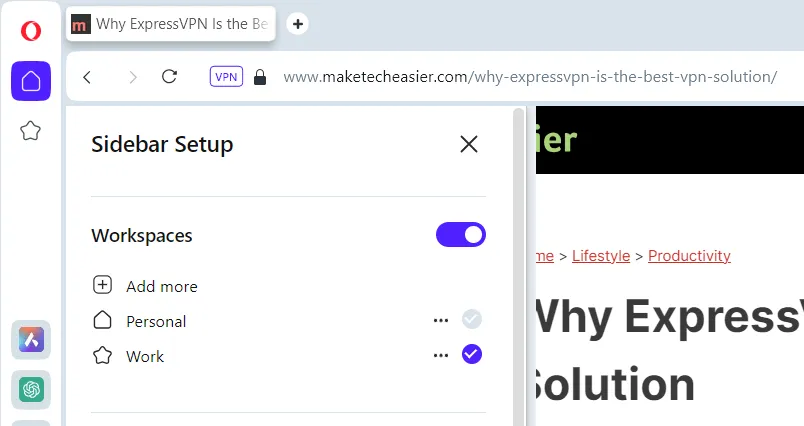
Furthermore, the sidebar allows the addition of primary Opera functions, including Pinboards, History, Extensions, Downloads, and more. This isn’t just a quick link; the page opens in the side panel for configuration without interrupting your current page.
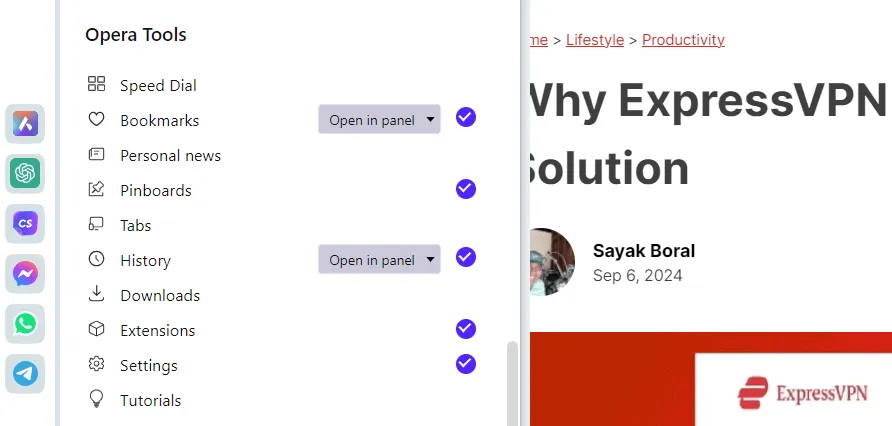
To enhance functionality, it supports dedicated extensions designed specifically for use in the Opera side panel, such as a calculator or even an audio mode for YouTube.
Built on Chromium: Better and Faster
Just like Chrome and Edge, Opera is also constructed on the Chromium platform. This allows users to enjoy a familiar experience akin to Chrome, enriched with numerous extra features. Essential features such as tab grouping, a built-in PDF viewer, hardware acceleration, and tab snoozing are also incorporated into Opera.
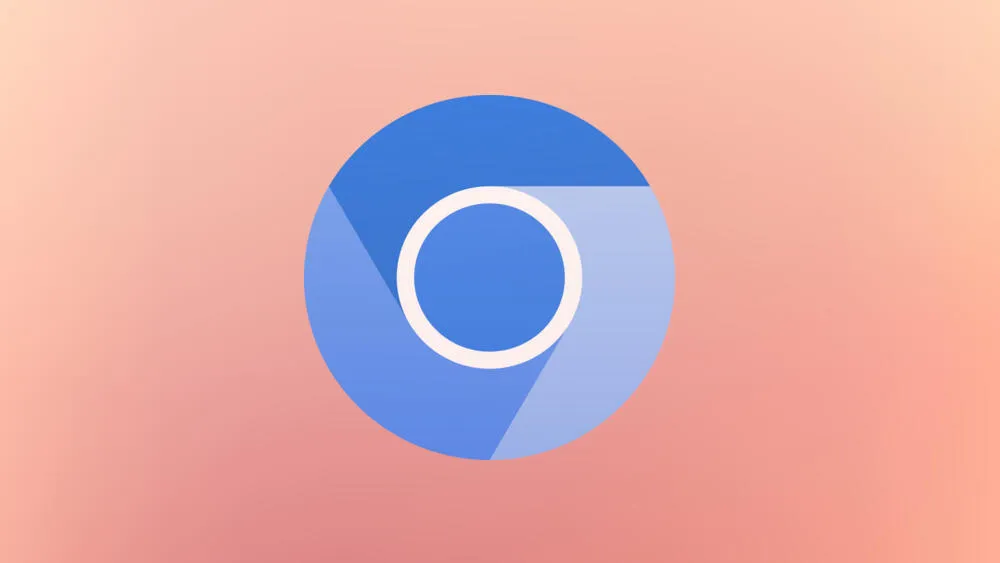
Since all three browsers utilize the Blink rendering engine, Opera matches the speed of Chrome and Edge. They share key security features, such as isolating tabs from one another to enhance security measures.
Most importantly, the majority of extensions available in the Chrome Web Store can be effortlessly installed on Opera. As someone who frequently installs extensions for work, I’ve never faced issues getting a Chrome extension to run smoothly in Opera.
In conclusion, Opera presents an array of powerful productivity features while maintaining the reliability of Chrome and Edge. Although I appreciate the minimalist aesthetic of the default Opera browser, gamers might also find Opera GX a fantastic alternative to Chrome and Edge.
Image credit: Vecteezy. All screenshots courtesy of Karrar Haider.
Leave a Reply