Top Home Server Operating Systems for Self-hosted Applications

Personal and Home Server operating systems (OSes) are specifically designed platforms that facilitate the deployment of applications and services across a network. Unlike traditional Linux servers that may require extensive setup, these home server OSes strike a balance between user-friendliness and customization, making them ideal for anyone ready to set up a home server. In this article, we will explore the top five home server operating systems available for installation today.
Why Choose Home Server OS Over Standard Linux?
Home server OSes are tailored systems that simplify the installation of various self-hosted applications on your home server. While most of them operate atop a Linux backbone, they offer distinct advantages over conventional minimal distributions.
Firstly, many home server OSes are optimized for low-power devices, such as the Raspberry Pi. Consequently, these systems typically consume less energy compared to older repurposed workstations. Running a home server 24/7 with lower power usage can lead to significant savings on electricity bills over time.
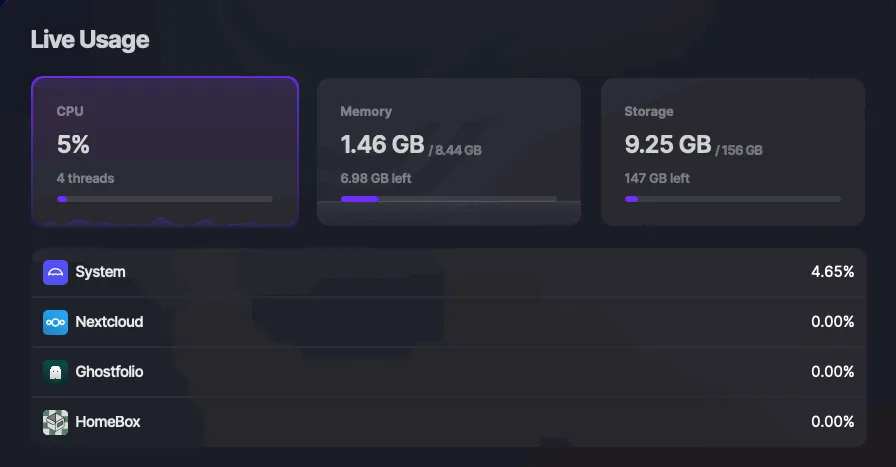
Secondly, home server OSes integrate tools like Docker and Ansible, streamlining the operation of third-party server applications. Some systems even feature user-friendly dashboards, eliminating the need for command line interaction, thus enhancing usability compared to regular Linux distributions.
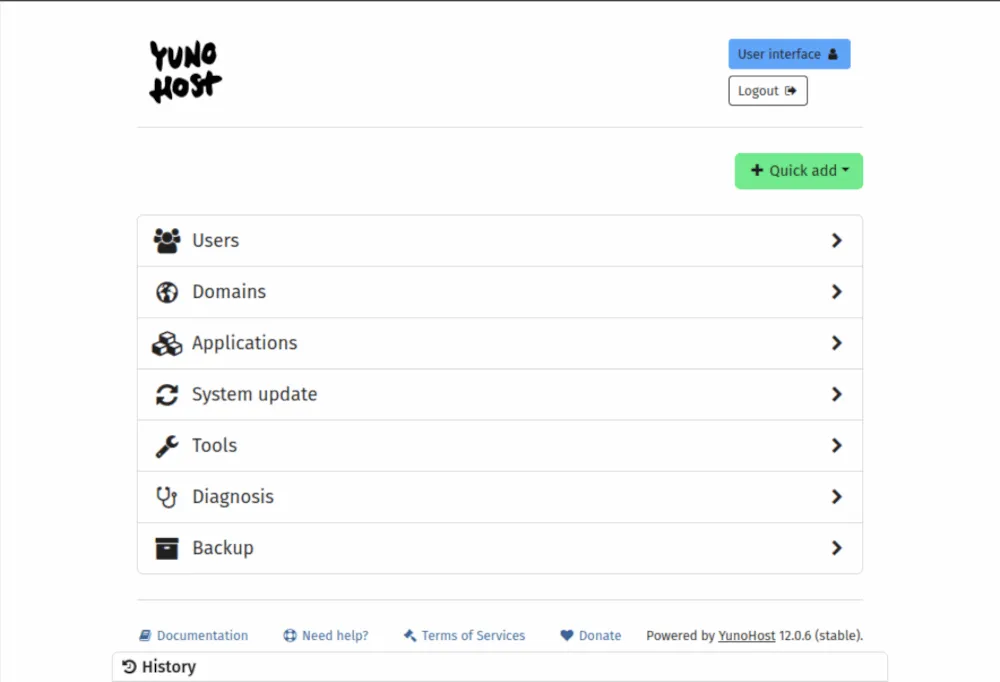
Lastly, many home server operating systems test their applications rigorously, ensuring that anything deployed from their built-in stores runs smoothly. This is a significant advantage over standard minimal distros, as it mitigates the risk of issues arising from untested applications.
1. Umbrel
Umbrel is a home server OS based on Debian, emphasizing decentralized applications and cryptocurrency support. While it is aimed at System-On-A-Chip (SoC) devices like Raspberry Pi, an ISO version for standard hardware and virtualization is also available.
One standout feature of Umbrel is its commitment to user-friendliness. It boasts one of the most straightforward onboarding experiences I’ve encountered among home server OSes. Setting it up is incredibly easy, requiring no advanced Linux knowledge.
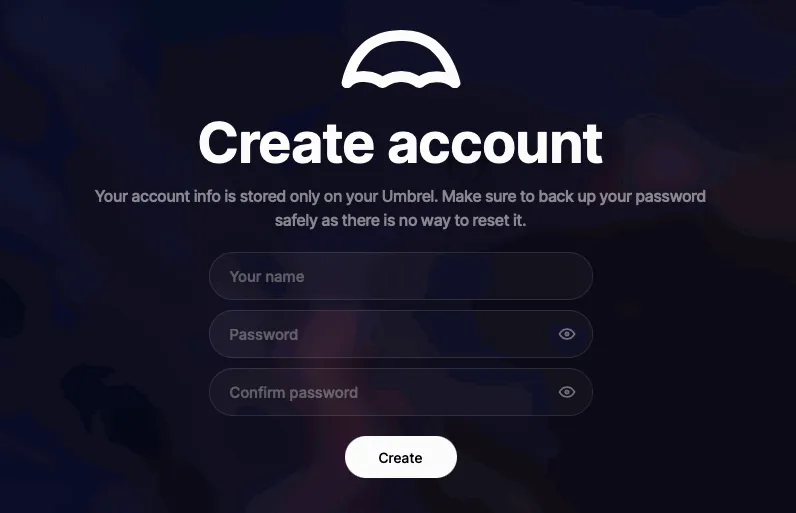
Umbrel offers a wide range of third-party SaaS applications, from cloud office solutions to complete Bitcoin nodes. Users can effortlessly install and configure these applications via the Umbrel Store, often with a single click. For example, deploying a NextCloud instance could not be simpler than pressing a button on the dashboard.
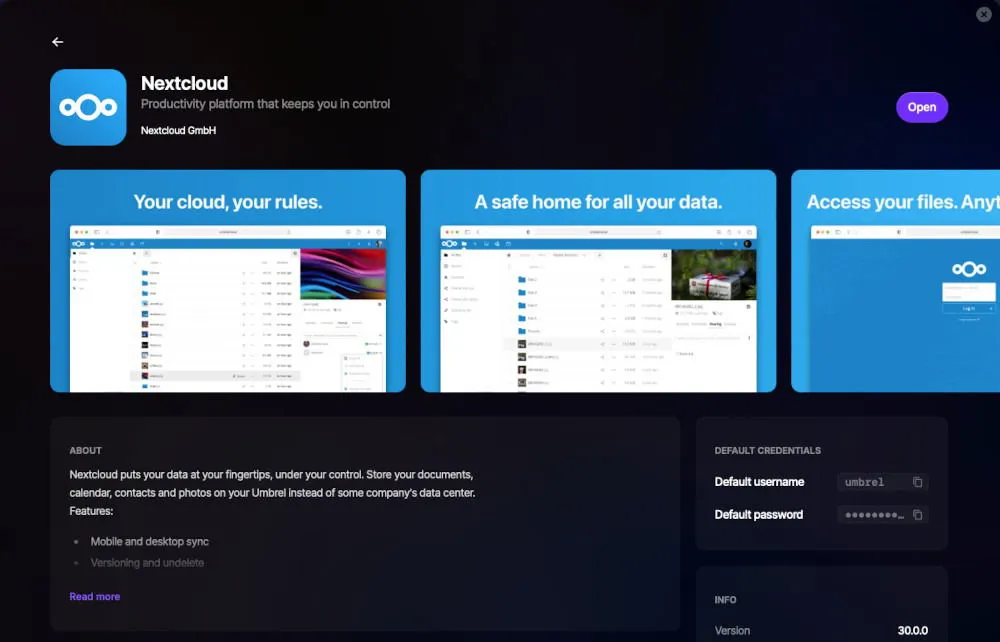
However, a drawback I noticed while working with Umbrel is the limited access to the system’s command line, which can complicate troubleshooting during critical situations. Additionally, running Umbrel on an SoC necessitates an external hard drive, which may increase the overall operating costs for the OS.
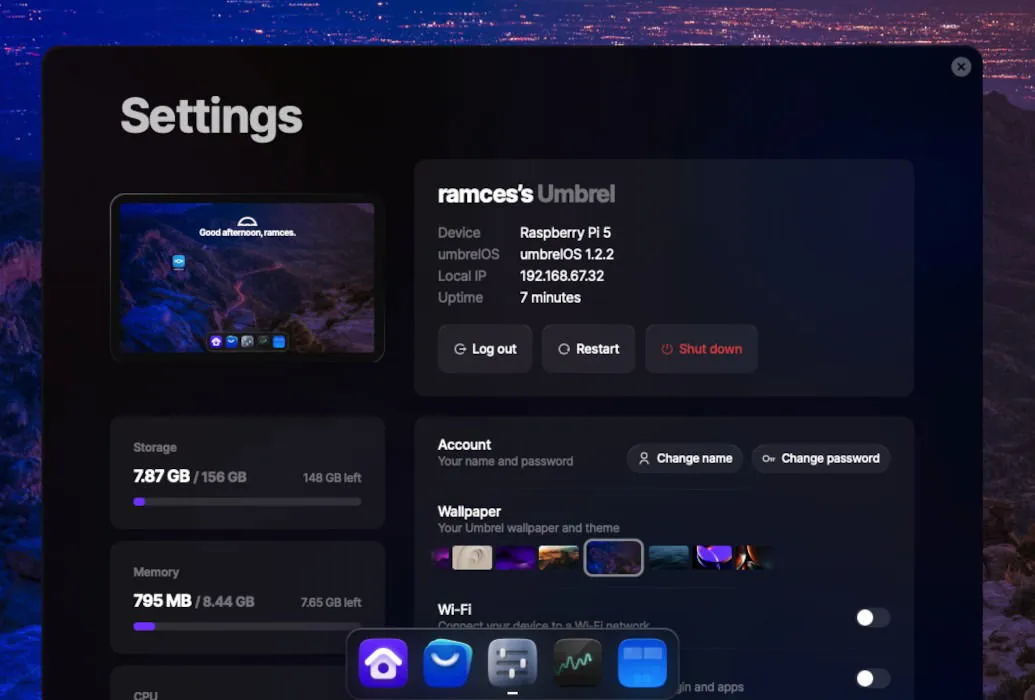
Discover how a fellow writer maximized productivity by transforming his Raspberry Pi into a functional tool.
2. CasaOS
CasaOS is a sleek and efficient home server OS compatible with both x86 and ARM devices. Unlike Umbrel, CasaOS operates as an overlay on top of an established Linux installation, meaning it can run smoothly on almost any Linux-based system while delivering a consistent experience.
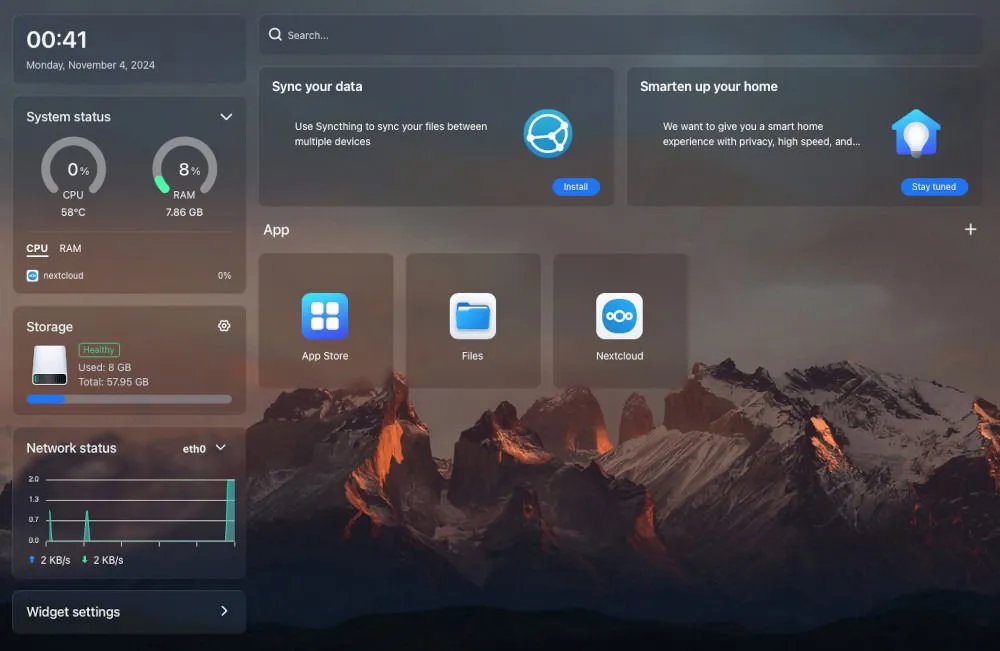
CasaOS features an integrated app store for easy installation of its SaaS applications. Like Umbrel, it employs a one-click install process, with intuitive app configuration just a right-click away on the dashboard. For instance, I installed NextCloud effortlessly by selecting it from the app store.
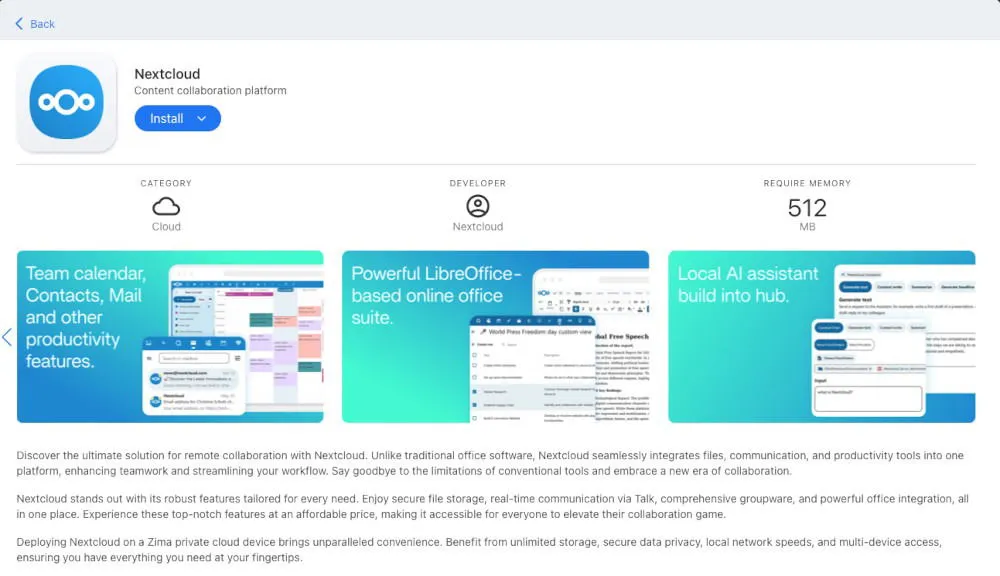
Nevertheless, CasaOS has a limitation: its app store offers a somewhat limited selection of prebuilt applications. While it can run custom Docker images, those seeking an all-in-one solution for their home server might find it lacking. However, I appreciate CasaOS’s custom containers feature, which allows running niche Docker applications without requiring command line access.
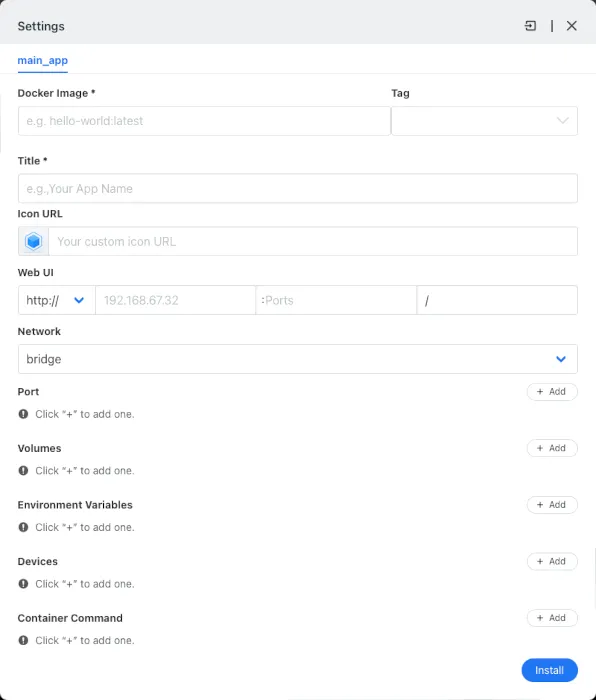
Another caveat is that users cannot access the underlying distro’s settings through the CasaOS dashboard. This limitation makes troubleshooting OS-level issues a bit challenging.
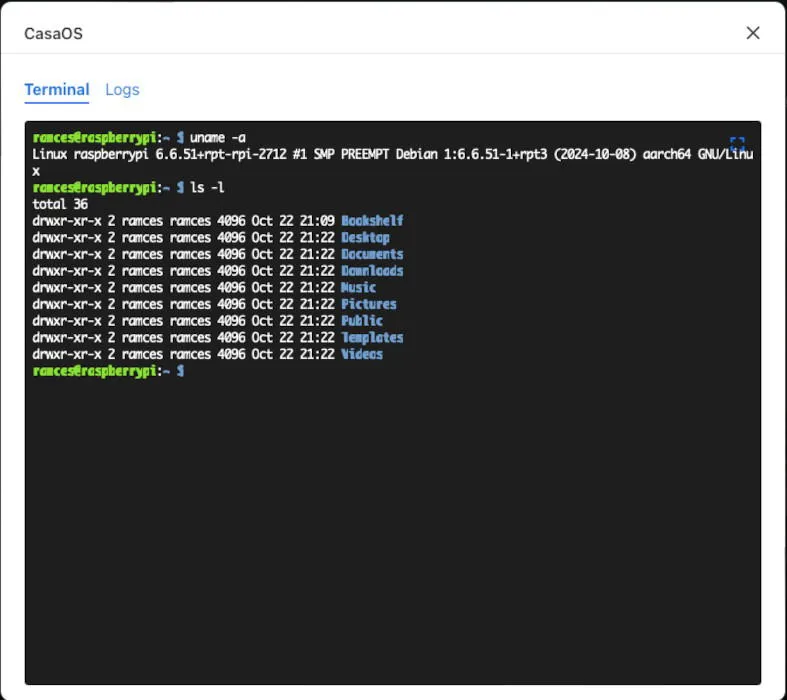
3. StartOS
StartOS is a modern, minimalistic home server operating system based on Debian Linux. Marketed as a platform for “sovereign computing,” StartOS offers a diverse array of applications focused on decentralized finance, self-hosted communication, and self-publication.
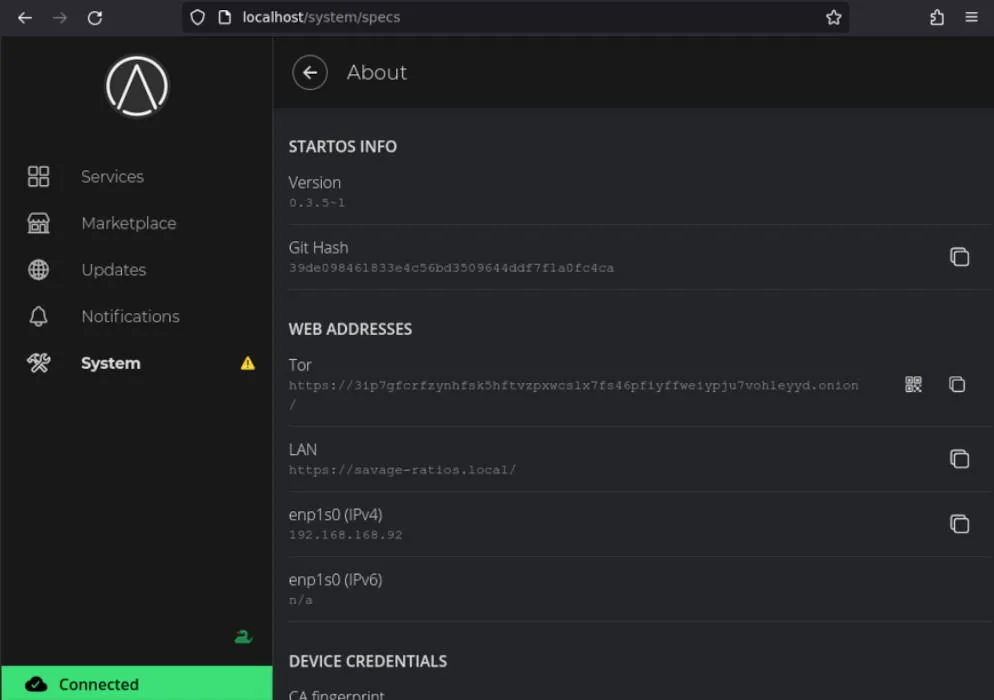
Similar to other systems discussed, StartOS features a “store-like”interface to display its available SaaS applications. Software installation is effortless; simply click on the “Marketplace”tab and select the program for deployment.
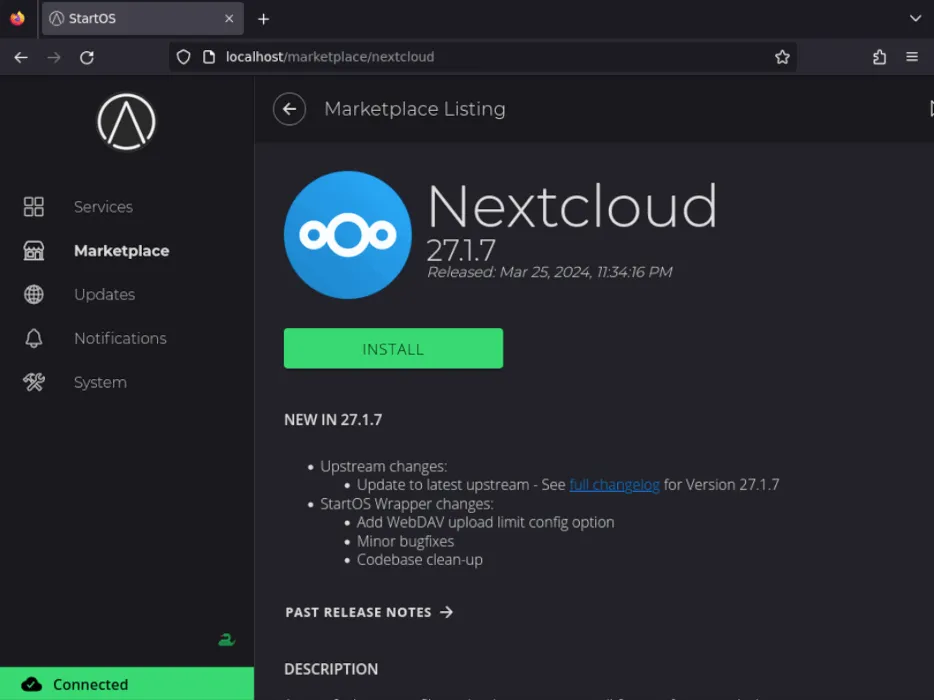
However, it’s worth noting that StartOS features the fewest applications available among home server operating systems, with merely 28 apps listed as of version 0.3.5. While these applications are excellent in quality, some users may seek a broader range.
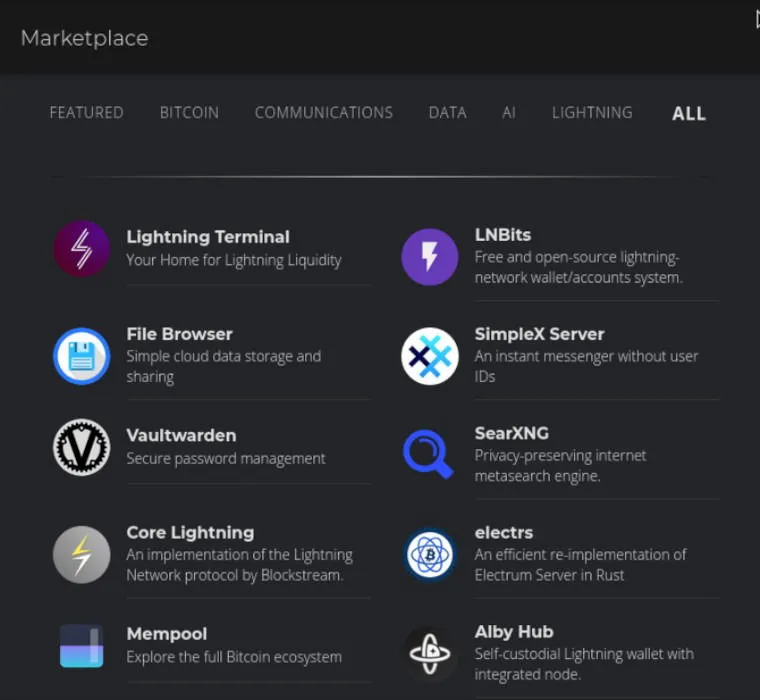
A noteworthy aspect of StartOS is its functional user interface, effectively displaying all system options for easy configuration and troubleshooting. For instance, I can adjust the Root CA for my StartOS instance to enable HTTPS on local networks.
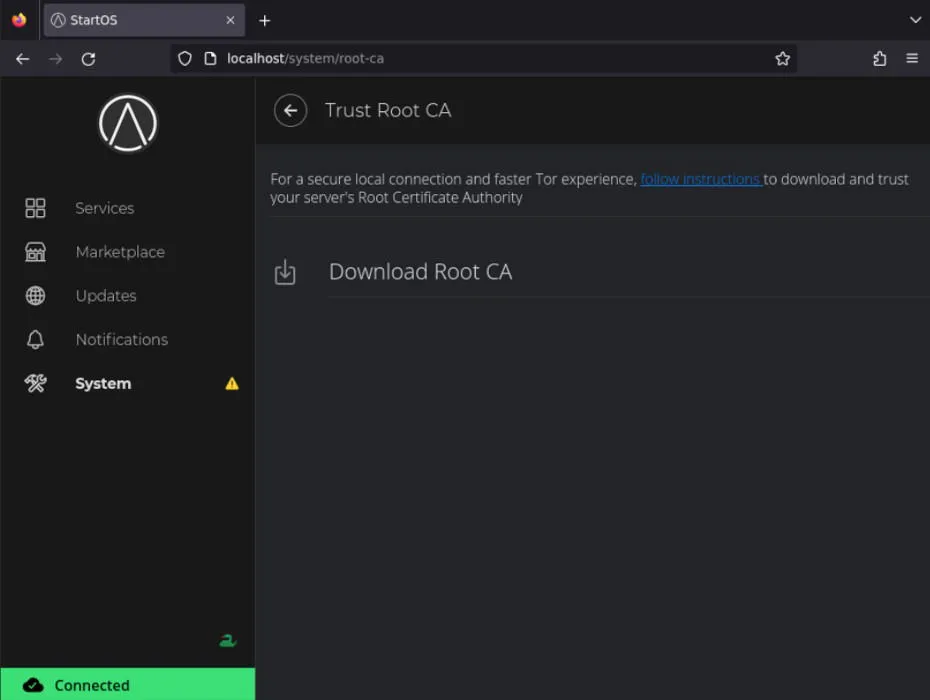
Despite its strengths, StartOS comes with some downsides. Currently, it does not support 64-bit ARM processors, meaning that it is incompatible with 64-bit only SoCs such as Raspberry Pi 5.
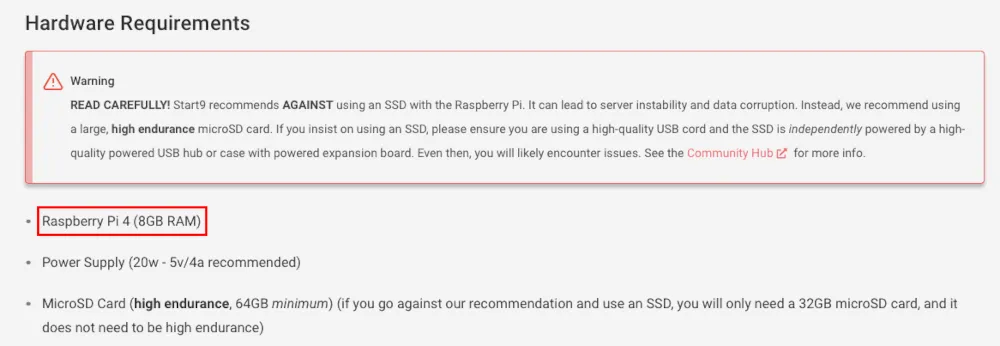
Additionally, installation on x86 hardware proves somewhat complicated, requiring at least 64 GB of disk space and 4 GB of RAM, posing a significant barrier for users looking to set up a cost-effective, low-profile home server.
4. Yunohost
Yunohost is a comprehensive home server OS designed specifically for individual users operating low-powered hardware or virtualized environments. Launched in 2012, Yunohost aims to “democratize self-hosting” through its intuitive interface that simplifies the deployment and configuration of various SaaS applications.
Among all the home server OSes I’ve explored, Yunohost provides access to the most SaaS applications through its marketplace, featuring over 400 services available for instant installation. These services encompass everything from basic media management tools to entire productivity suites.
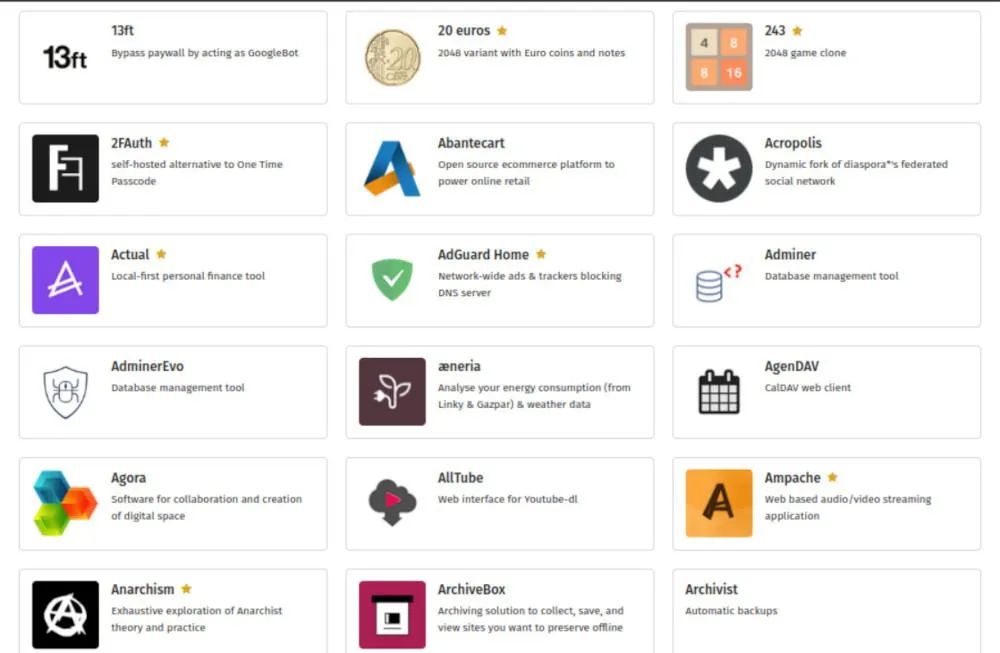
Much like StartOS, Yunohost includes an easy-to-navigate interface displaying every setting of the server, making it particularly accessible for novice administrators. For instance, I managed to control multiple domains, create backups, and run the built-in diagnosis tool to spot potential problems effortlessly.
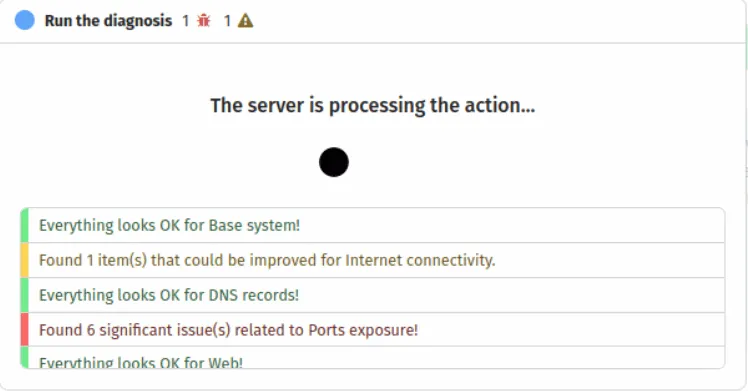
Moreover, Yunohost can be installed on nearly any Linux-based platform, ranging from Raspberry Pi devices to older x86 workstations, and even Debian-based VPS setups through its conversion script. This adaptability positions Yunohost as one of the most versatile home server OS options available today.
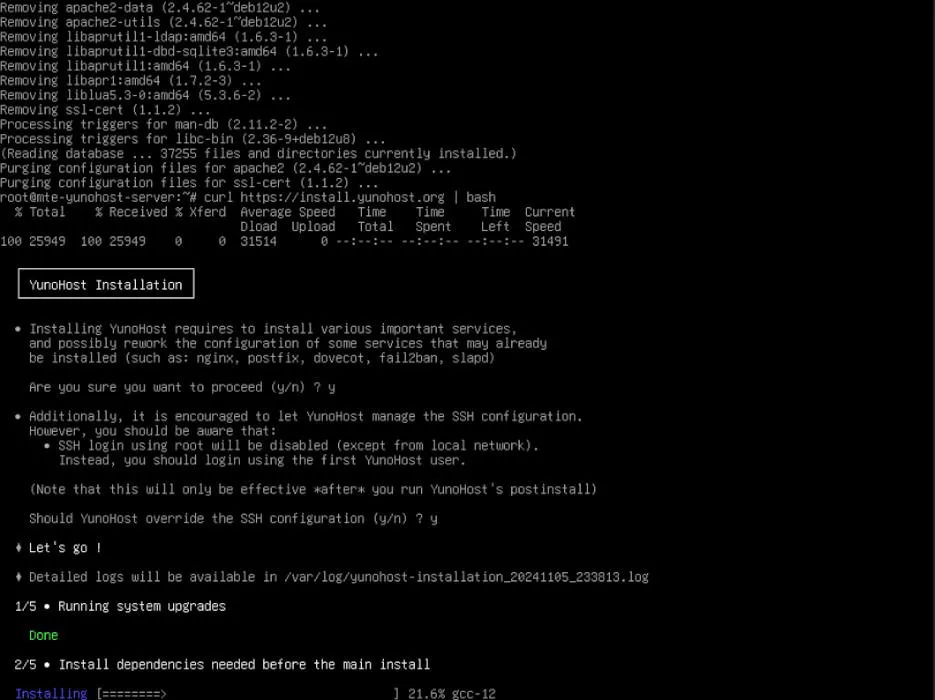
However, a notable caveat of running Yunohost is its reliance on the host’s filesystem and UNIX permissions for deploying its SaaS applications, rather than using containers. This can lead to potential conflicts in packages and dependencies.
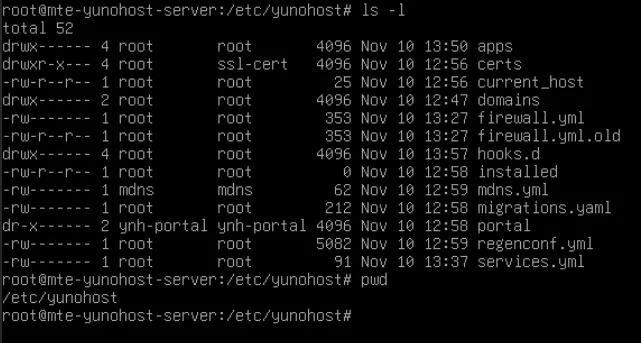
The main drawback of this approach is that Yunohost does not isolate its various services, making it more susceptible to system-wide vulnerabilities, and complicating configuration outside its pre-defined settings.
5. HomelabOS
HomelabOS is a minimalistic script that utilizes Docker and Ansible to transform an Ubuntu LTS installation into a robust home server OS, featuring around 100 self-hostable SaaS containers, from basic tools like FreshRSS to comprehensive Twitter-like services such as Pleroma.
However, HomelabOS is primarily intended for Linux power users, lacking its own built-in dashboard interface and requiring command line operations for all management tasks, including configuring settings and deploying packages.
This command-line reliance allows for excellent integration of HomelabOS components with your existing system, enabling management of its services through tools already available on your host OS. For example, I can check the status of my HomelabOS dashboard using the command systemctl status organizr.service.
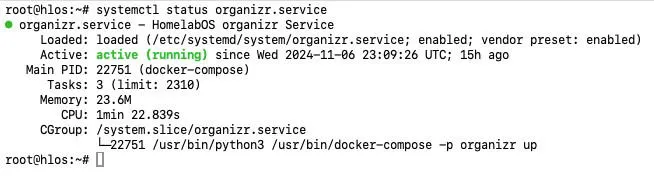
Additionally, HomelabOS can deploy a remote VPS to serve as a “reverse proxy” for your local server, making it easier to access services remotely while you’re away from home.
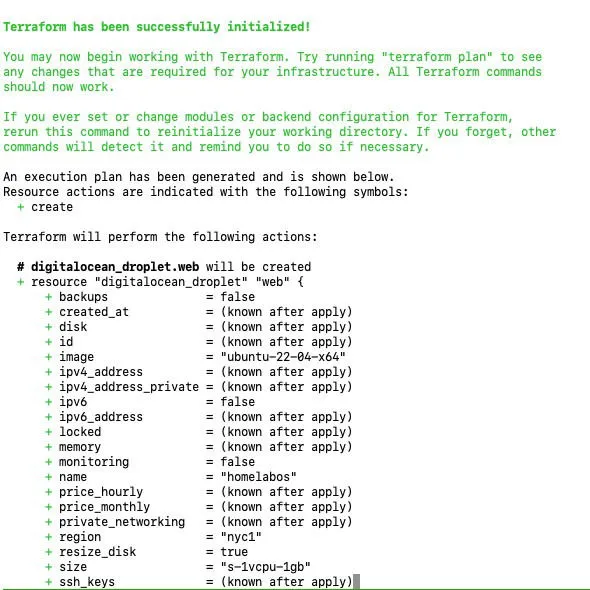
Nonetheless, HomelabOS is not without its challenges; it requires a good grasp of command line usage and must have a valid DNS record for proper operation.
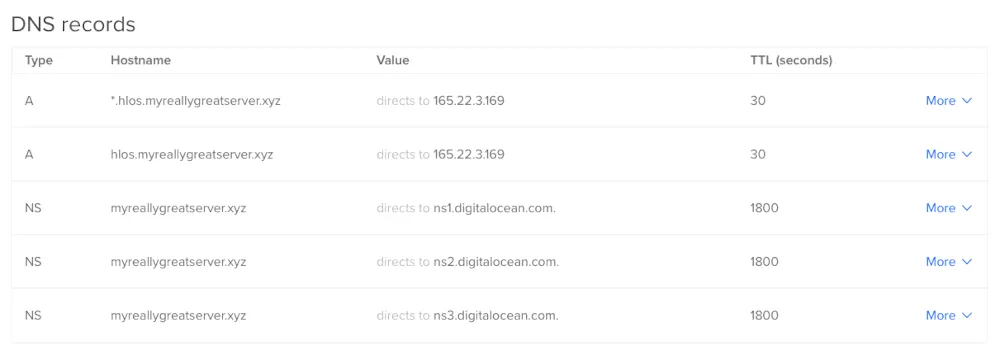
Understanding these home server systems is crucial to diving into the world of self-hosting. Start your journey by creating your own online file storage system akin to Google Drive with ownCloud today!
Image credit: Vadim Sherbakov via Unsplash. All screenshots and modifications by Ramces Red.
Leave a Reply