StreamEast Not Working on Xbox? Fix It in 4 Steps
StreamEast is a popular online live sports streaming platform that provides various NFL games for free. However, complaints have been received from some of our readers about StreamEast not working on Xbox application. In this article, we will discuss the causes and what to do if the error persists.
Why is StreamEast not working on Xbox?
There can be several reasons why StreamEast is not working on your Xbox. Below are some of the common reasons for the StreamEast not working on Xbox issue;
- Server issues – One of the major reasons why StreamEast may not be working on your Xbox is due to server issues or maintenance on the StreamEast website. If this is the case for StreamEast, you may need to wait until the issue is fixed.
- Connection issues – Another possible reason for this error is due to connectivity issues, such as a weak or unstable internet connection. You may also need to use one of the fastest VPNs if StreamEast is not supported in your country.
- App or System is Outdated – You may also encounter StreamEast not working on Xbox if your Xbox system or StreamEast app is outdated. Ensure that both your Xbox system and StreamEast app are updated to avoid compatibility issues.
- Cache and Cookies – Browser cache and cookies can sometimes cause issues with websites. Clearing your browser’s cache and cookies should help fix the problem.
- Account-Related issues – You may not be able to access StreamEast on your Xbox if you have issues with your StreamEast account, such as incorrect login credentials.
Since you now know some of the potential reasons behind StreamEast not working on Xbox, let’s proceed to how you can fix this problem.
What can I do if StreamEast is not working on Xbox?
There are a few tricks to apply if StreamEast is not working on Xbox. However, you should consider performing the following preliminary checks;
- Restart the Xbox.
- Check your internet connection.
- Contact StreamEast support.
- Check popular chat platforms such as Reddit to be sure you’re not the only one facing the issue.
- Update the Xbox browser from the Xbox Store.
Having confirmed the above checks, if you still need a step-by-step guide on what to do to fix the issue, you can explore the solutions provided below.
1. Run a Network connection test on your Xbox
- Press the Xbox button to open the guide. Select Profile & system and go to Settings.
- Navigate to the General tab and click on Network settings.

- Then, select Test network connection.
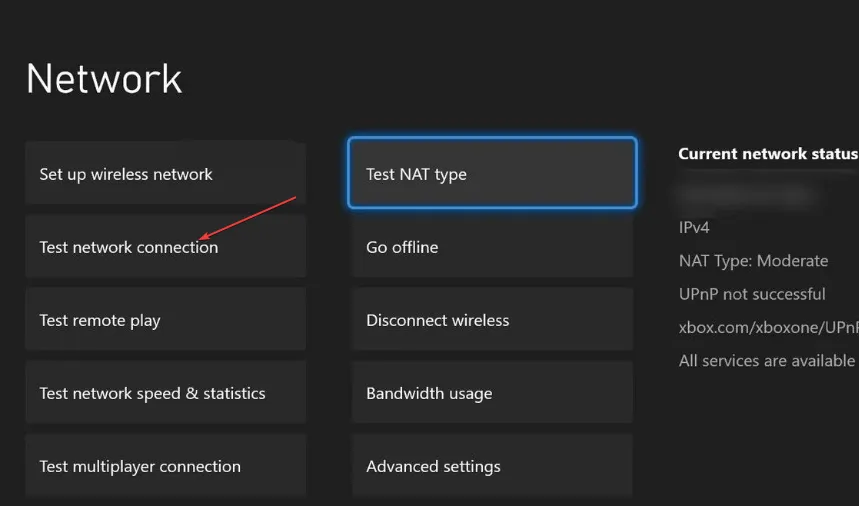
- Wait for the network connection test to complete.
Once the connection test is complete, it will give you a report. If it is not successful, you can check some of the troubleshooting network connection errors to know what to do.
2. Clear the Cache on your Xbox
- Press the Xbox button on your console to open the guide and navigate to the Settings menu.
- Click on Device & connections on the left pane. Next, select Blu-ray.

- Select Persistent Storage. Then, choose to Clear persistent storage.
Clearing the cache on your Xbox console can sometimes help to resolve issues with apps. This will remove any temporary files and data that may be causing the issue.
3. Update your Xbox System
- Press the Xbox button on your controller. Go to Settings and from the menu.
- Select System and select Updates.
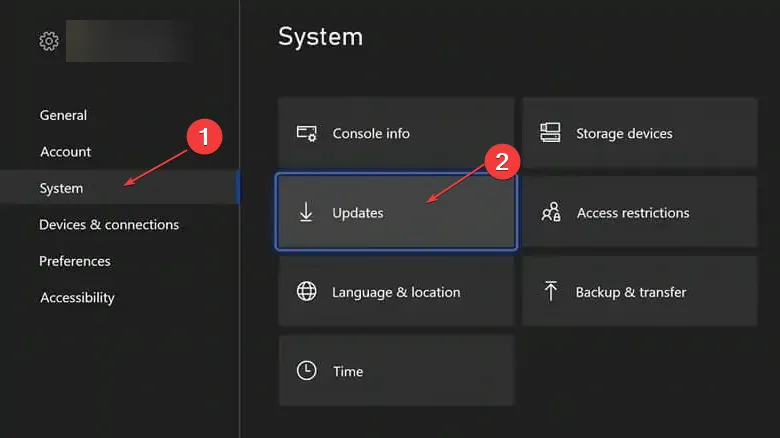
- Then, select the latest Console update available and select Update now and follow the on-screen instructions to begin the update process.
- Wait for the update to download and install.
- After the update is complete, your Xbox will restart automatically.
Reinstalling the StreamEast app means clearing all the data and starting the app afresh. However, if the problem persists, check the next fix.
4. Reinstall the StreamEast app
- Go to the Xbox Store. Navigate to the My games & apps section on your Xbox.
- Search for StreamEast. Press the Menu button on your controller.
- Select Uninstall all.
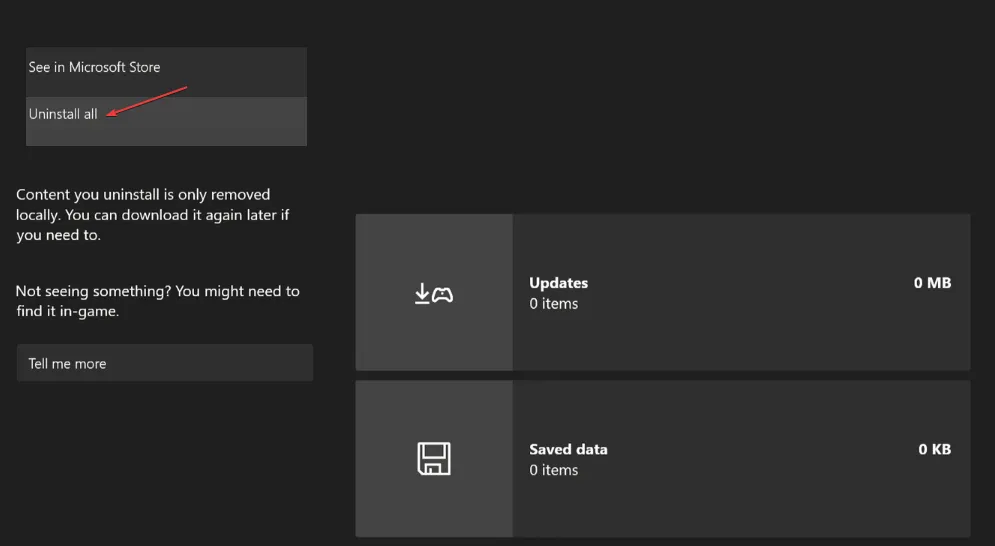
- Finally, reinstall the StreamEast application from the Xbox Store.
Reinstalling the StreamEast app means clearing all the data and starting the app afresh. However, if the problem persists, check the next fix.
If you have any questions or suggestions, do not hesitate to use the comments section below.
Leave a Reply