Starcraft 2 not launching or keeps crashing on Windows 11
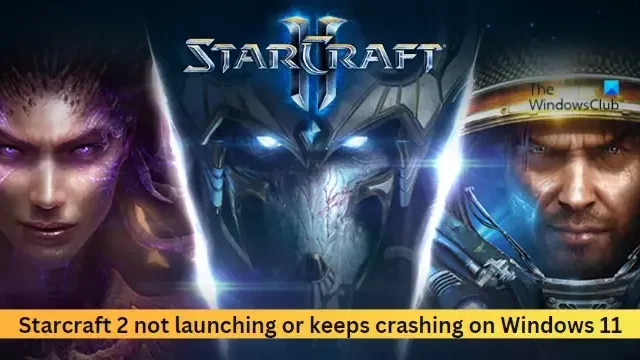
Some users have recently complained that Starcraft 2 is not launching or keeps crashing on their Windows 11 devices. Fortunately, you can follow some simple suggestions to fix the error.
Fix Starcraft 2 not launching or keeps crashing on Windows 11
If Starcraft 2 is not launching or keeps crashing, close all background applications and then follow these suggestions:
- Check System Requirements
- Update Graphics Drivers
- Scan the Game Files
- Launch the game as an admin
- Repair Starcraft 2 in Clean Boot Mode
- Reinstall the game
Let’s now see these in detail.
1] Check System Requirements
There’s a possibility that your device doesn’t have the specifications to run the game. Check if your device has the hardware and software required to run Starcraft 2. Here are the recommended requirements:
- Operating System: Windows® 11/10 64-bit
- Processor: Intel® Core™ i5 or AMD FX Series Processor or better
- Video: GeForce® GTX 650 or AMD Radeon™ HD 7790 or better
- Memory: 4 GB RAM
- Storage: 30 GB available HD space
- Internet: Broadband Internet connection
- Media: DVD-ROM drive
- Resolution: 1024X768 minimum display resolution
2] Update Graphics Drivers
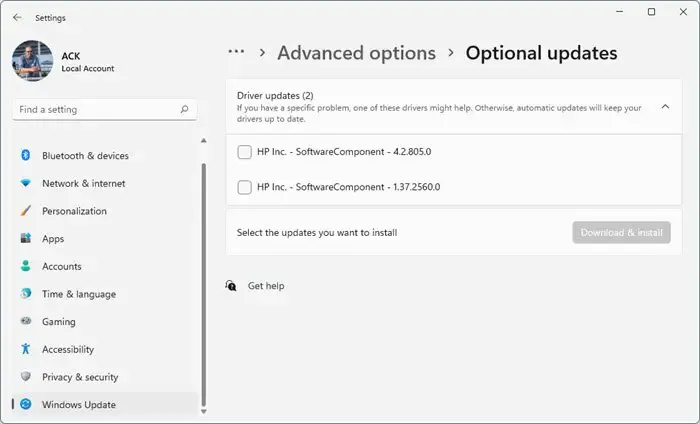
Windows 11 drivers require time-to-time updates. These driver updates are installed automatically with Windows updates; however, sometimes, you may need to install these manually. Here’s how you can manually update your graphics drivers.
You could also download and install drivers from your computer manufacturer’s website.
3] Scan the Game Files
Starcraft 2 may not launch or keep crashing if the game files are corrupted. If that’s the case, scan the game files and check if the error’s fixed. Here’s how:
- Open Battle.net and click on Starcraft 2.
- Here, click on the Gear icon and select Scan and Repair.
- Now click on Begin Scan and wait for the process to complete.
- Close the Battle.net launcher, and restart your PC once done.
4] Launch the game as an admin
Starcraft 2 could have trouble launching if it doesn’t have the required permissions. Launch the game as an administrator and see if it’s fixed. To do so, right-click on Starcraft 2.exe shortcut file and click Run as administrator.
5] Repair Starcraft 2 in Clean Boot Mode
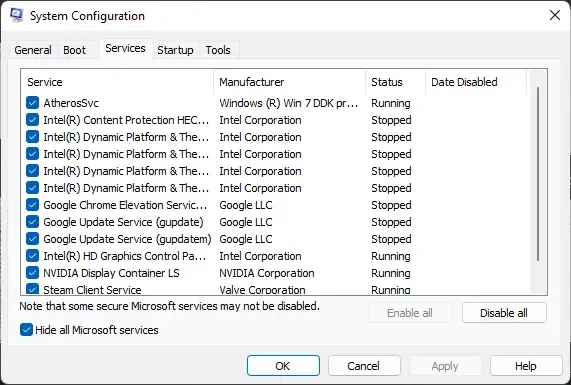
Interruptions due to third-party applications could be one of the reasons why Starcraft 2 is not launching and keeps crashing. Close all the applications running in the background to resolve any software conflicts. One way to do so is by running the game in clean boot mode. Here’s how you can run the game in clean boot mode.
If Starcraft 2 runs smoothly in Clean Boot State, enable all the processes individually and see which makes the game malfunction. Once you have identified it, disable or uninstall the software that uses this culprit process.
6] Reinstall the game
If none of these suggestions could help, consider reinstalling the game. It has been known to help most gamers fix the error.
Let us know if anything here helped you.
Is Starcraft 2 compatible with Windows 11?
Yes, Starcraft 2 is compatible with Windows 11. Since its launch, the game has been updated to be compatible with different versions of Windows. However, in some cases, users may need to modify some settings to run the game smoothly.
Why does my Starcraft 2 keep crashing?
Starcraft 2 could keep crashing due to interruptions from third-party applications installed on your system. However, this can also occur due to corrupted game files and graphics drivers. Update these and see if the error’s fixed.
Leave a Reply