Shell32.dll: What Is It & How to Fix this Error
The Shell32.dll is a system-related DLL responsible for many important functions within the Windows operating system. Notably, the Shell32.dll file is connected to several other DLL files, so it is pretty important, and the Shell32.dll error requires your attention.
What is Shell32.dll?
The Shell32.dll file is a critical Windows OS DLL file that ensures that other related DLLs work smoothly without any issues.
The main function of this DLL file is to open and handle web pages, and other files on the PC it manages the Windows Shell API (Application Programming Interface) functions.
You will come across several error messages related to the Shell32.dll file. Some of these are listed below:
- Shell32.dll Not Found
- This application failed to start because shell32.dll was not found. Re-installing the application may fix this problem.
- Cannot find [location]\shell32.dll
- The file shell32.dll is missing.
- Cannot start [program name]. A required component is missing: shell32.dll. Please install [program name] again.
- Cannot register Shell32.dll.
The Shell32.dll file is missing, or the Shell32.dll not found error could be caused by a corrupt registry, corrupt system files, malware or virus infection, incorrect installation, etc.
How can I fix the Shell32.dll missing error?
1. Use a specialized tool
Since the Shell32.dll file is a Windows system-related important DLL, you need to replace the DLL inside the Windows system folder.
This a professional tool that will help you fix system-related DLL issues 100%. Apart from this, it can also help you fix third-party DLL errors and system crashes, remove malware from your PC, clean up junk files, and boost the performance of your PC.
2. Register the DLL
- Open the Start menu by pressing the Win key.
- Open Command Prompt as an admin.
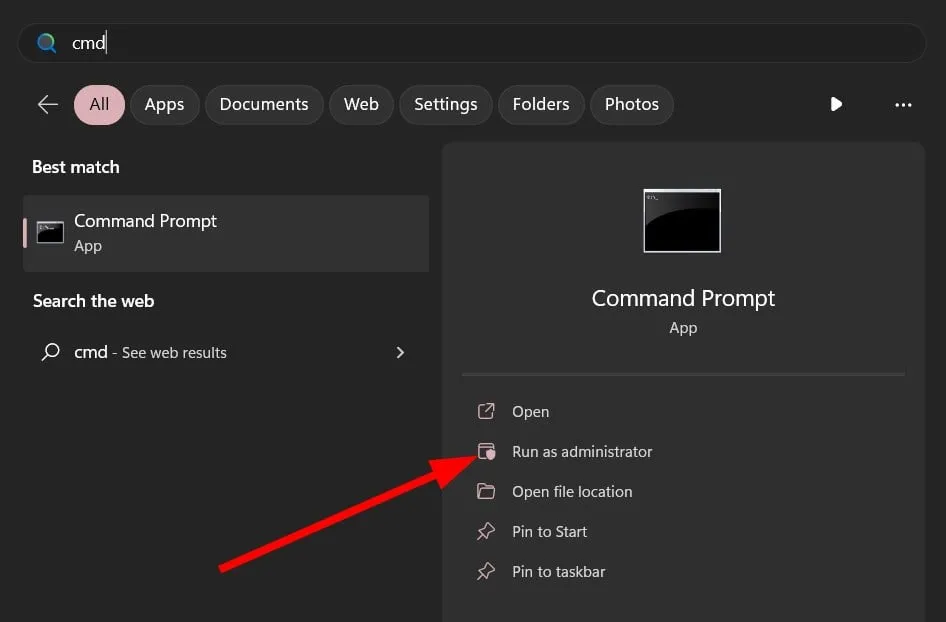
- Type the below command and press Enter .
regsvr32 SHELL32.DLL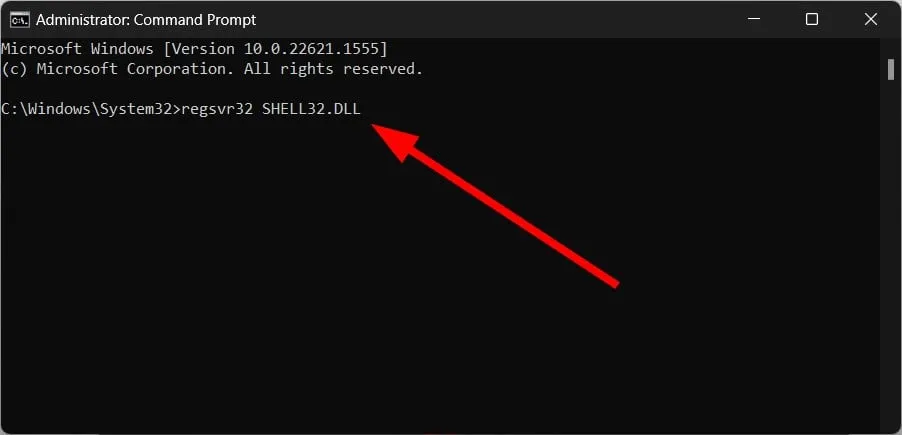
- This will register the Shell32.dll file on your PC.
Chances are, because of a third-party application or program, the Shell32.dll file was unregistered or replaced. You can apply the above command, re-register the Shell32.dll file, and fix the error associated with the DLL file.
3. Fix corrupt system files
- Press the Win key to open the Start menu.
- Open the command prompt as an admin.

- Type the below command and press Enter .
sfc /scannow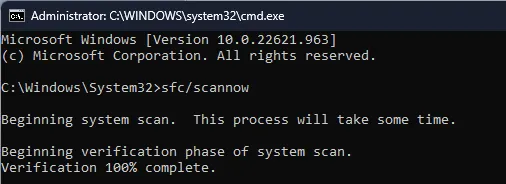
- Wait for the SFC scan to fix corrupt files.
- Type the below commands and press Enter after each one.
DISM.exe /Online /Cleanup-image /ScanhealthDISM.exe /Online /Cleanup-image /RestorehealthDISM.exe /online /cleanup-image /startcomponentcleanup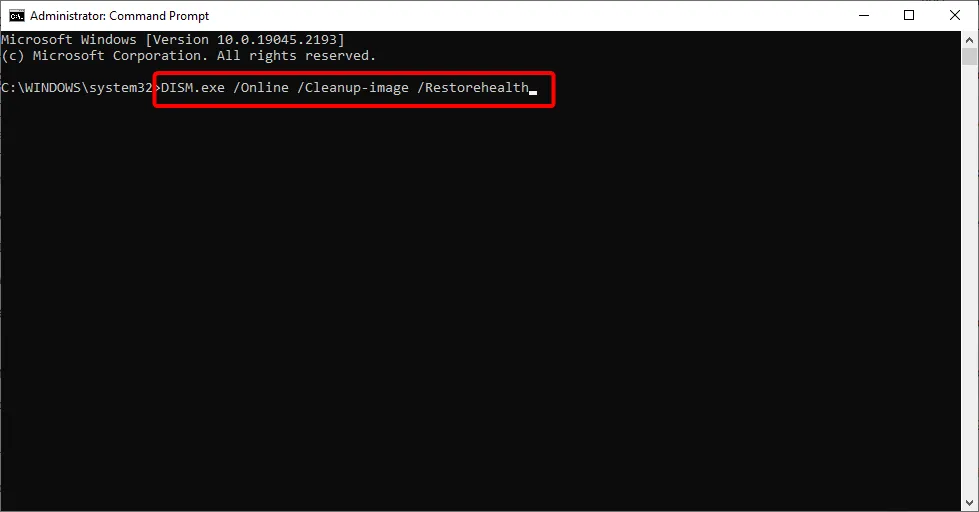
- Wait for the process to complete.
- Restart your PC.
Corrupt system files are often the reason behind several DLL file errors on your Windows 11 PC. You can easily resolve it by using the SFC and DISM commands.
This solution was suggested by one user on the Microsoft forums and has helped several users resolve the Shell32.dll was not found or Shell32.dll is missing error.
4. Repair the damaged registry key
Damaged registry keys can also cause the Shell32.dll was not found error. Because residual files can often conflict with the actual important files and cause multiple issues on your PC.
5. Scan your PC for virus
- Open the Start menu by pressing the Win key.
- Open Windows Security.
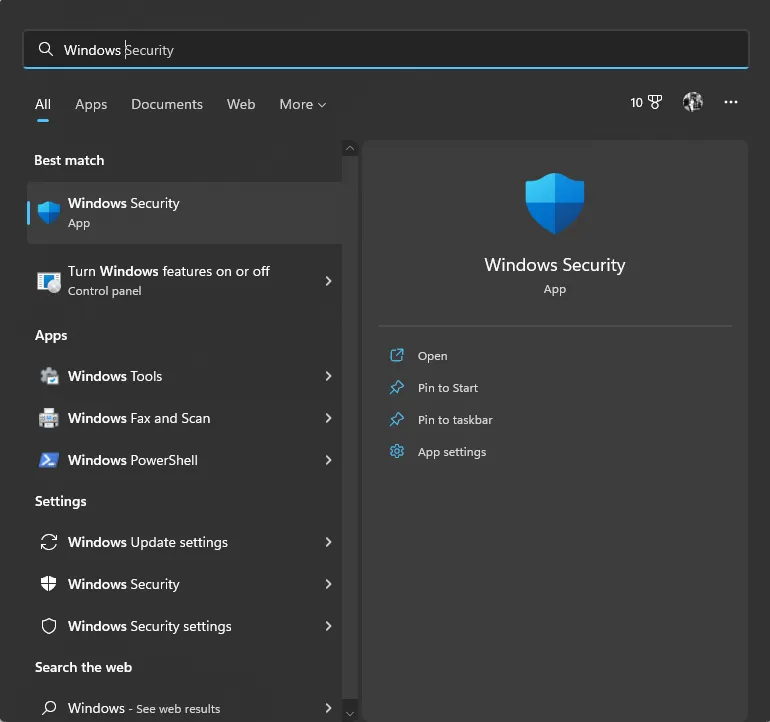
- Click on Virus & threat protection.
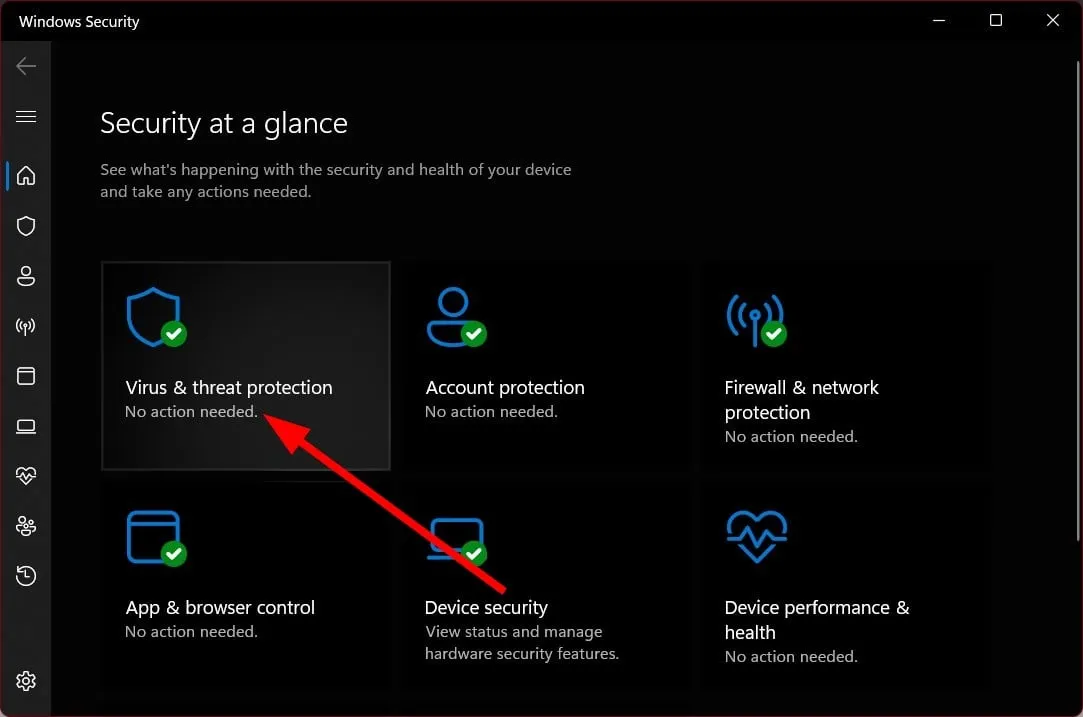
- Select Quick Scan.

- Alternatively, you can also click on Scan options and select Full scan for an in-depth scan.
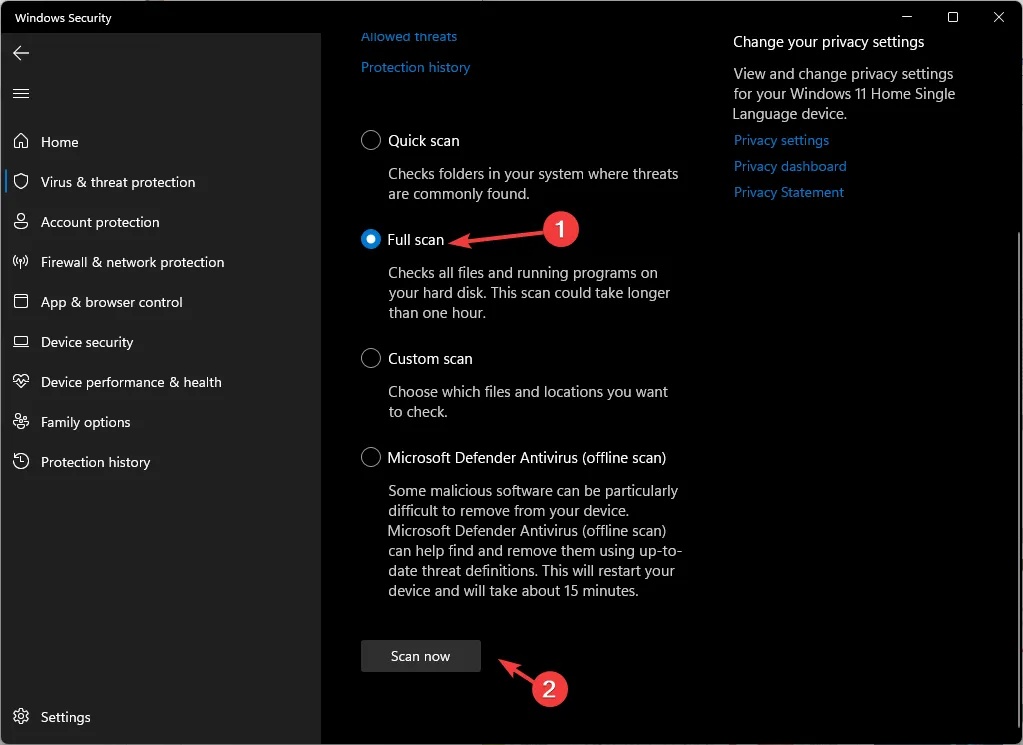
- Apply the prompted fixes to remove the virus or malware from your PC.
- Restart your PC.
If your PC is infected with a virus or malware, then not only will you come across Shell32.dll not found or associated with errors, but your PC performance will also go down.
Feel free to let us know in the comments below which one of the above solutions fixed the Shell32.dll not found and other errors.
Leave a Reply