Rld.dll: How to Fix if It Failed to Initalize
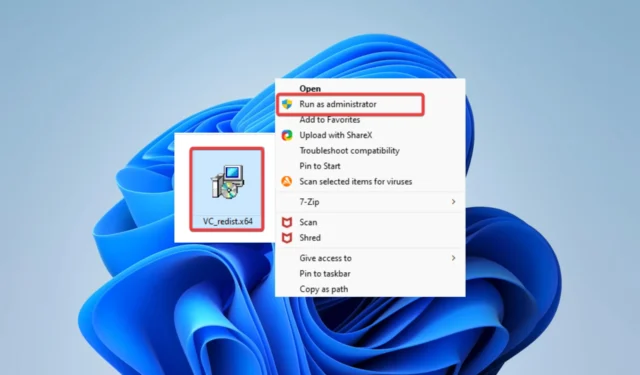
You must have just stumbled upon the failure to initialize the rld.dll error. While this is one of the less common DLL problems, recently, we have seen more users complain about it.
What is an rld DLL file?
This DLL is often linked to piracy or cracking of software. It contains valuable code that may restrict the bypass of core copy protection.
The instructions in this library carry out the core functions of protecting code modification, call interception, program manipulation, and load bridging.
How to fix the dynamic library rld dll failed to initialize?
1. Use repair tools
One tool you should try is Fortect. The initialization error may be caused by compatibility issues with the OS and third-party DLLs like rld. The Fortect tool solves this problem by rectifying compatibility flaws.
2. Disable the antivirus
- Click on the hidden access arrow in the Taskbar.
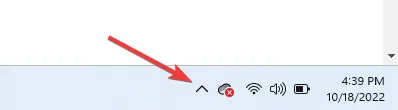
- Click on your antivirus icon, hover over Avast shields Control and select Disable for 10 minutes (This step varies for different antivirus software).
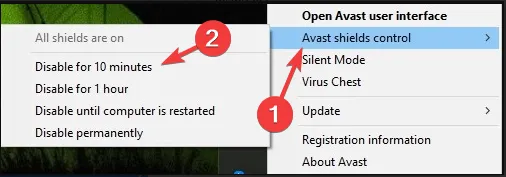
- Try running the app that triggered the error, and verify the problem is solved.
3. Redownload the DLL manually
You must navigate to the DLL download site and get your library file. Once extracted, place it in the same directory as the program that triggered the initialize error.
You should be careful to get DLL files from only trusted sources to avoid downloading malware unto your computer. Sites like DLL Files can be trusted because they scan their tools to eliminate malware.
4. Download the C++ Redistributable for Visual Studio 2019
- Go to the link for the 64-bit or the 32-bit version of the C++ Redistributable for Visual Studio 2019 to start the download.
- Save the downloaded file.
- Double-click the downloaded file to begin the installation.
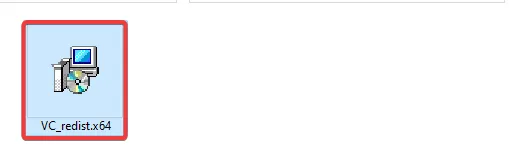
- Once the installation is complete, restart the computer, and the error should disappear.
5. Run the program as an administrator
- Navigate to the directory of the problematic program.
- Look for the executable file.
- Right-click on it and select Run as administrator.

For a few users, this error is triggered because the program is not run with the highest level of authorization, and running as an admin will fix this issue.
At least one of the five solutions discussed will resolve any issues associated with the rld.dll failure. While all fixes will not be appropriate for every user, you should try whichever seems more suited to you.
Let us know in the comments section below what worked for you.


Leave a Reply