Psapi.dll Missing Error: How to Quickly Fix It
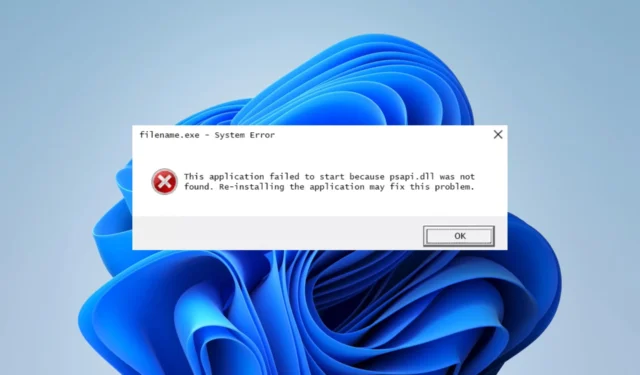
Psapi.dll, or the Process Status API, is a part of Microsoft’s Windows operating system. The DLL is integral to the proper functioning of several applications.
What is the Psapi dll?
The Process Status API holds vital functions to retrieve information about system and application processes. Some of this information includes data performance counters, enumeration processes, and specific module information.
Note that this API is legitimate and resides in the System32 directory. If your DLL is missing, the solutions below would be helpful.
What do I do when psapi.dll is not found?
1. Use specialized DLL tools
One good example and our top recommendation is right down below. For Dynamic Link Libraries like psapi.dll, which are native to the Windows OS, the tool offers a guaranteed 100% fix.
2. Restore the computer
- Press Windows + R , type rstrui, and hit Enter .
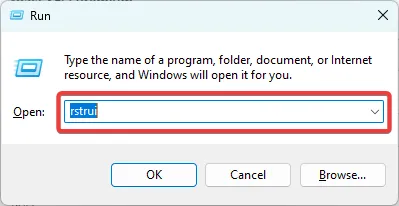
- Click the Next button.
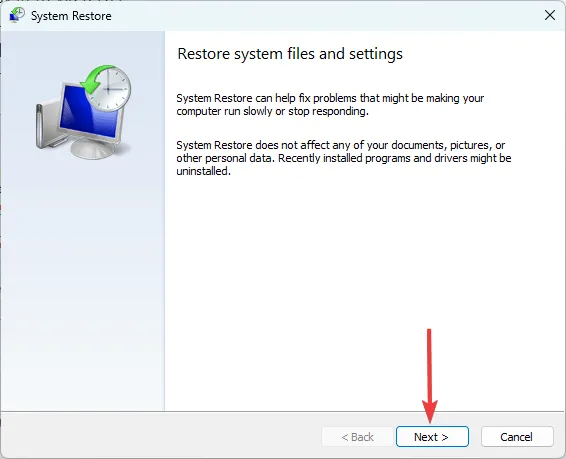
- Select a restore point and hit Next.
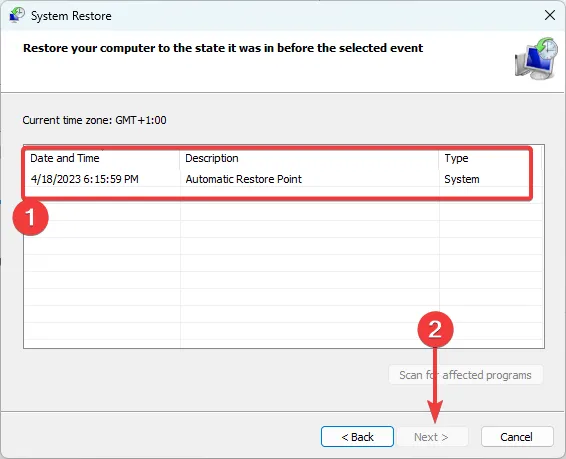
- Wait while your computer is restored.
A System Restore is a valid fix for native DLL errors like psapi.dll because it returns the computer to a state where it worked properly.
3. Manually download the DLL
Go to a trusted DLL file website and download psapi.dll. Download the most current version from the lot available.
Once you place the DLL in the program’s directory that triggers the missing error, you can launch it successfully.
A manual download is not our most recommended option because a few third-party DLL websites hold malware that may compromise your computer. So you have to pay proper attention before applying this solution.
4. Update the OS
- Press Windows + I to open the Settings app.
- Click on Update & Security.
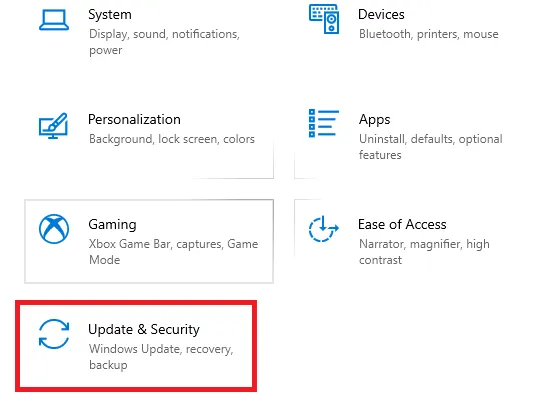
- On the right pane, select Windows update, and on the left, click the Check for updates button.

5. Run a file scan
- Press Windows + R , type cmd, and hit Ctrl + Shift + Enter .

- Type the script below and hit Enter.
sfc /scannow - Wait while the scan executes; it may sometimes take several minutes.
6. Run a virus scan
- Type Windows Security in the Search bar, and click on the relevant search result.
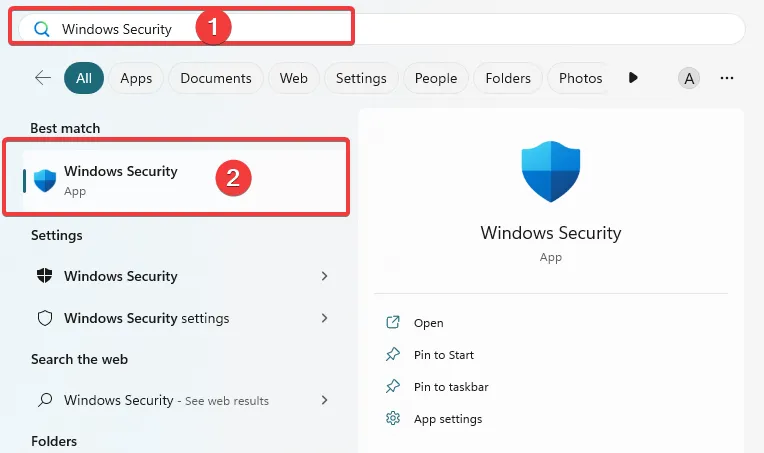
- Now, click on Virus & threat protection.
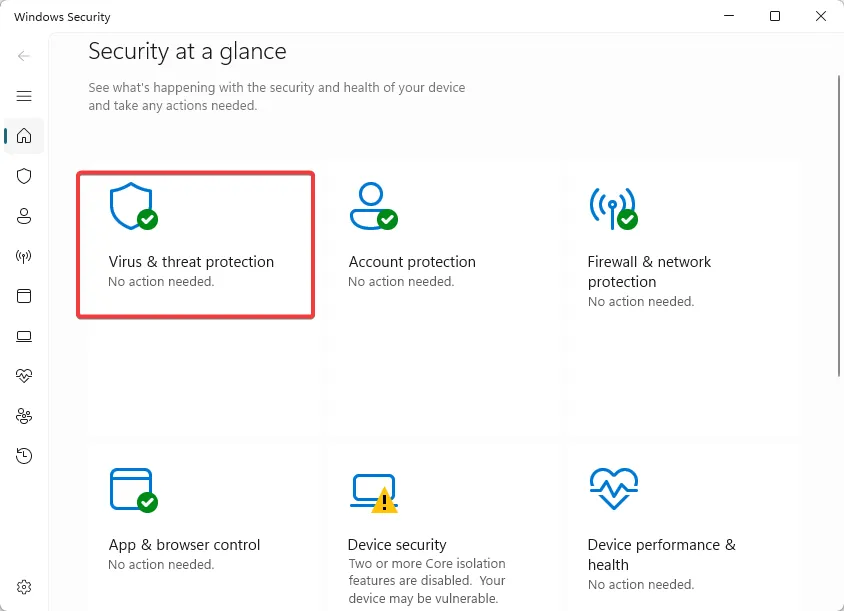
- Click on Scan options.

- Select Full scan and click the Scan now button at the bottom.

If you have followed this far, you should have been able to resolve the missing DLL error. Even though using a specialized tool will be our top recommendation, whatever appeals to you from these solutions will be fine.
We like to hear from you, so please tell us in the comments section below what solved the error for you.


Leave a Reply