Organizing Google Drive Efficiently with Essential Third-Party Tools
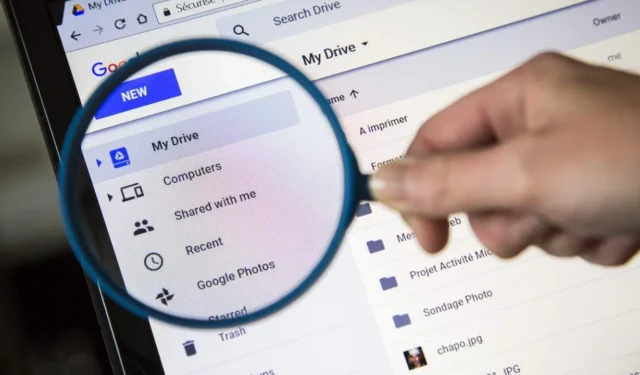
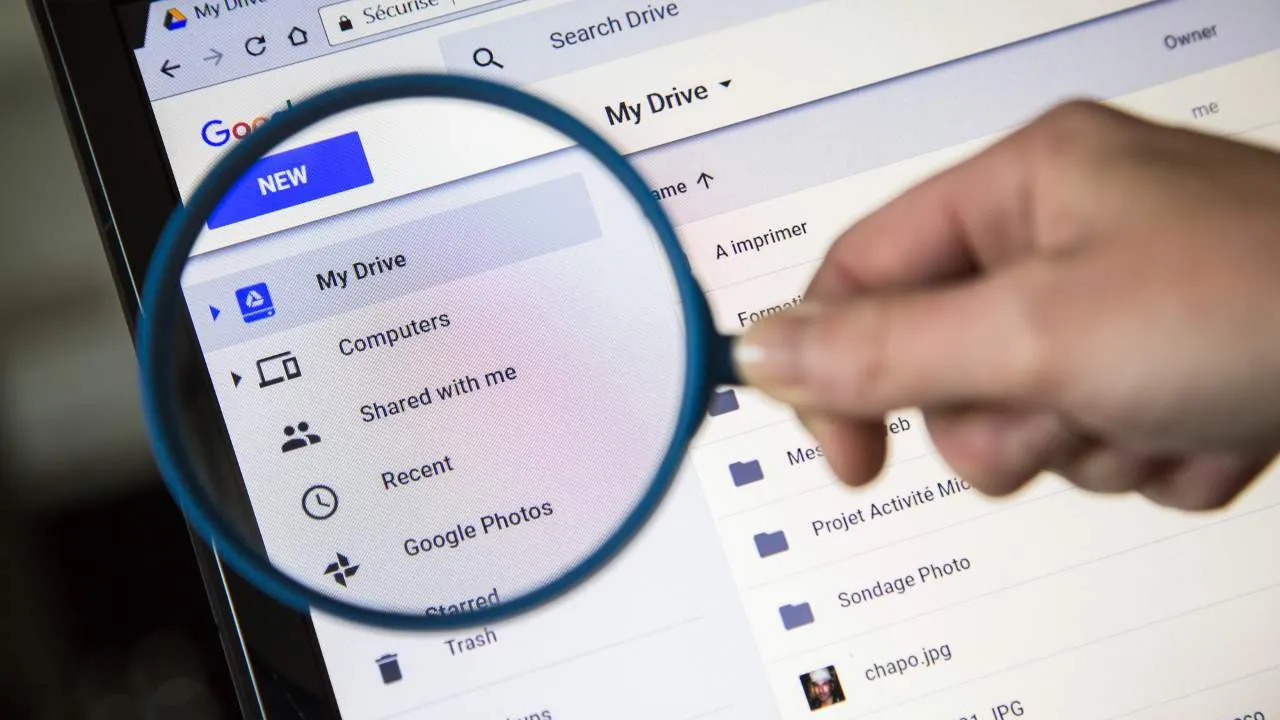
Managing Google Drive can be a bit chaotic, particularly when you have a multitude of files and folders accumulated over the years. After utilizing several third-party applications, I successfully transformed my Google Drive into a well-organized, easily navigable cloud storage system that synchronizes seamlessly with other applications like Gmail.
ZIP Extractor: Simplify Accessing ZIP and RAR Files
I primarily utilize Google Drive to back up essential software, communication logs from WhatsApp, photos, and videos. However, the process of opening ZIP and RAR files can be quite frustrating, especially when faced with numerous files nested within RAR folders. Accessing them directly can often lead to encountering empty folders.
Thankfully, ZIP Extractor offers a solution. After a one-time connection to your Google account, you’ll find the option Open ZIP from Google Drive, which allows you to view file contents directly in your browser. I typically save extracted files to a designated temporary folder in Drive, which I delete afterward to maintain an organized main folder.
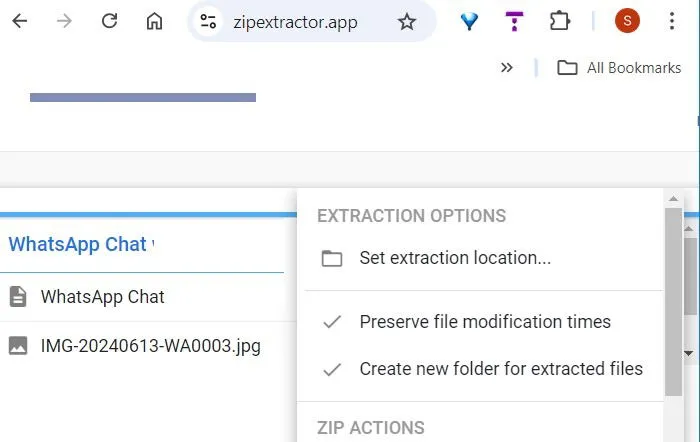
Besides extracting files from RAR and ZIP archives, ZIP Extractor also lets you compress files. You can select multiple files easily by holding down the Shift or Ctrl keys and pack them into a ZIP file for storage in Drive.
Cloud Drive to Mail: Seamless Gmail Integration
It’s surprising that Google Drive doesn’t feature an obvious button or Gmail icon for effortless email sharing. While there’s a limited Share option, it lacks the functionality of a full-fledged email compose window. The conventional workaround involves downloading the file to your device and then attaching it to an email, which can be quite tedious.
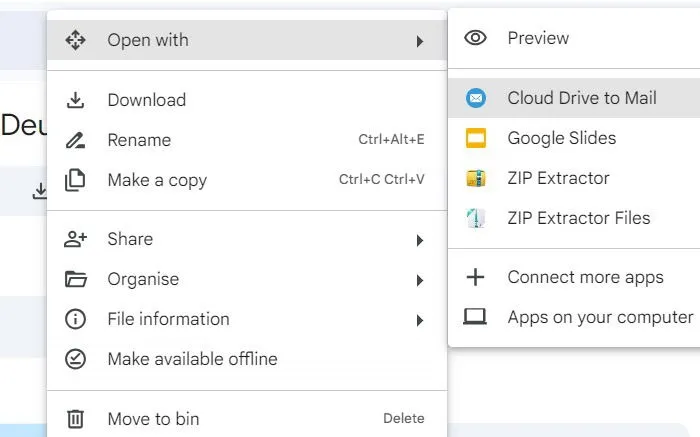
Instead, consider using the efficient tool Cloud Drive to Mail. Once installed, you can open any file directly in the mail editor, where you can add multiple attachments, CC as many recipients as needed, and even send yourself a copy. While it may lack rich text formatting options, it gets the job done effectively.
Filerev: Optimize Your Google Drive Space
If you’re in search of a comprehensive summary of your Google Drive, you’ll appreciate the valuable insights provided by Filerev. With just one scan, it unveils documents and images that could be lurking in your folders. I rely on it mainly to identify and eliminate duplicate files that accumulate over time. Additionally, it can be used to purge unnecessary hidden files, oversized files, old files, and empty folders.
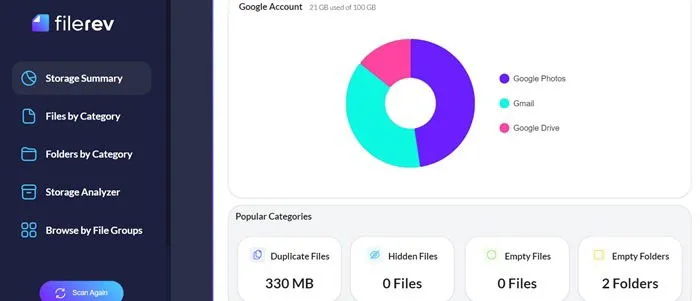
The free version of Filerev grants you one scan each month, which is ample for personal usage. It allows scanning of up to 1 million items and permits 500 modifications or deletions. If you frequently use Drive, you might consider upgrading to a paid plan starting at $48/year, which offers additional functionalities such as bulk deletion and specific folder scanning.
Explore: discover the optimal strategies for using Google Drive to enhance your productivity.
Checker Plus for Google Drive: Direct Control Over Files
Accessing a file in Google Drive often requires opening a separate tab, consuming valuable time. However, there is a quicker alternative. With Checker Plus for Google Drive, you can view, delete, or download any file from your cloud storage without opening a new tab.
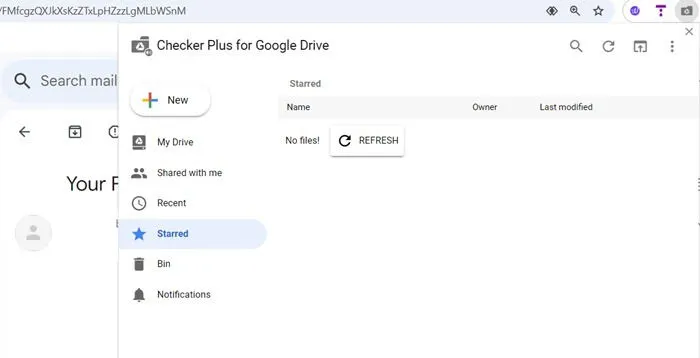
Additionally, during collaborative projects, Checker Plus sends real-time desktop notifications whenever a document is being edited. This immediate access set it apart from other Google Drive extensions. You can also check revision history and ensure file visibility from any browser window you’re in. It would be beneficial to have a function that allows you to drag Drive attachments directly into Gmail.
Save to Google Drive: Capture Content Easily
Came across something intriguing online? You could pin it, manage bookmarks, or download it, but wouldn’t it be simpler to send it straight to an online folder for future access?
As the name implies, Save to Google Drive is a specialized tool designed for transferring any content to your Drive. You can customize the destination for these imports. Personally, I’ve set up a dedicated temporary folder for downloads from this extension, making organization effortless.
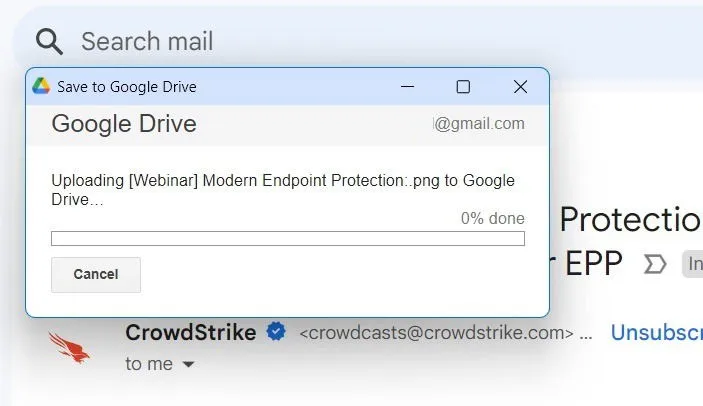
Moreover, saving images from any Chrome tab is easy; simply right-click the image, choose Save image to Google Drive, and it will be saved directly to your folder. This is one of the most efficient free tools I’ve utilized with my Google account as it significantly streamlines my workflow.
Workona: Streamline Your Projects with Google Drive
Many users turn to Google apps for their work, yet I find they don’t suit my needs well. For starters, the experience is largely browser-based, lacking the seamless integration I enjoy with Microsoft 365, which works effortlessly with apps like Outlook and OneDrive. I often wondered why I couldn’t leverage Google Drive more effectively, and the answer lies in the absence of tab linking.
When working on a Google Docs document that requires information from other Google Sheets or Slides, it’s common to open multiple tabs. However, without any interconnectedness, managing these tabs becomes challenging, leading to potential distractions.
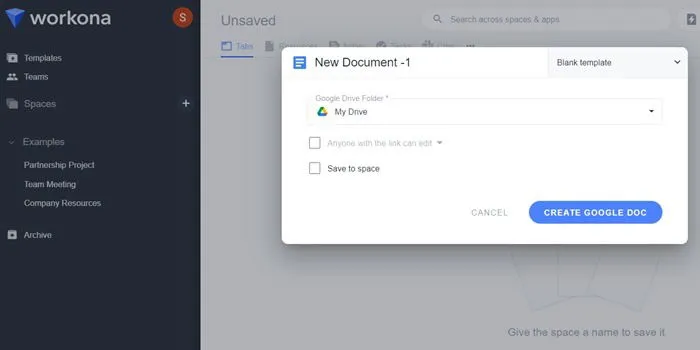
Workona allows you to organize all your tabs into a unified workspace. You can create sub-tabs, rearrange them, and establish a cohesive workflow where all your images, documents, spreadsheets, and slides are neatly organized within Google Drive. The app is free for personal projects, although limitations exist. A paid plan beginning at $7/month provides unlimited workspaces and integration with Slack.
While Google Drive does offer some beneficial features, such as searching for files based on approximate names, many other capabilities come across as unintuitive or poorly designed. This is where these third-party tools come in, providing a more organized approach and enhancing your overall efficiency. In case you experience issues uploading files to Google Drive and it’s not related to storage, refer to these quick troubleshooting tips.
All screenshots by Sayak Boral.
Leave a Reply