Opengl32.dll not Found Error: 3 Ways to Fix It
A few of our readers have complained about DLL errors, especially with opengl32.dll. These errors will often stop connected applications from launching.
What is opengl32 dll?
This Dynamic Link Library is an Open Graphics (OpenGL) file Application Programming Interface component.
OpenGL is an API for rendering 2D and 3D graphics in computer-aided design, video games, multimedia applications, and scientific simulations. The DLL holds instructions that enable the app to interact seamlessly with your graphics hardware components.
Below, we show you what to do if the DLL goes missing.
How do I fix opengl32 dll missing error?
This problem may be solved using a few minor fixes, so we recommend you try the following before more complex solutions:
- Restart the computer – A simple reboot will fix many minor computer errors. The reboot can force a problematic process to end, thus fixing the error.
- Reinstall the app – The app that triggers the error may be corrupt, so uninstalling and reinstalling a freshly downloaded copy may work.
- Restore from the Recycle Bin – Some users have accidentally deleted the file; if you think you fall into this category, simply check for it in the bin and restore the file.
If none of the above work, proceed to the more elaborate solutions below.
1. Use dedicated repair tools
Of the lot, Fortect comes highly recommended. While it is a 100% fix for Windows native DLLs, it also fixes compatibility issues that may result in third-party libraries like opengl32.dll going missing.
2. Download the file manually
A manual download is a practical solution if the DLL is no longer on your computer. You only need to navigate to a trusted opengl32.dll download site and get the file.
Note that this solution will only work if the downloaded file is extracted and placed into the same directory as the program that triggered the error.
Also, it would be best to be careful when downloading from third-party sources because the DLL may easily come bundled with malware and compromise your device.
3. Run a malware scan
- Type Windows Security in the Search bar, and click on the relevant search result.
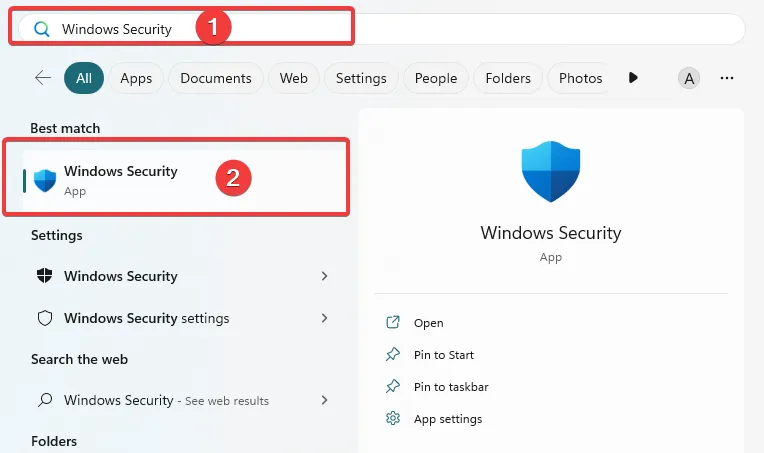
- Click on Virus & threat protection.

- Select Scan options.
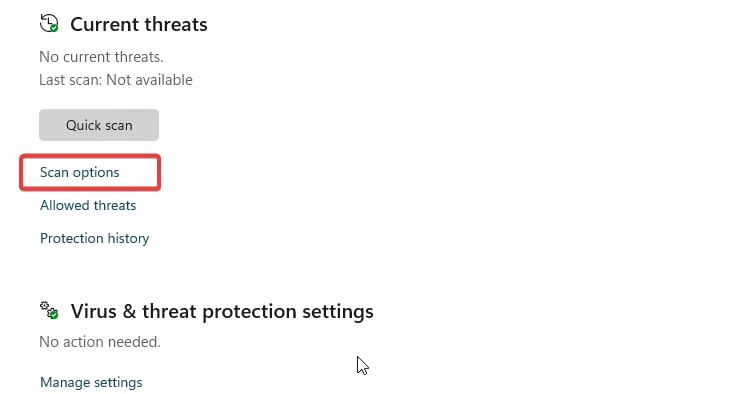
- Select Full scan and click the Scan now button at the bottom.
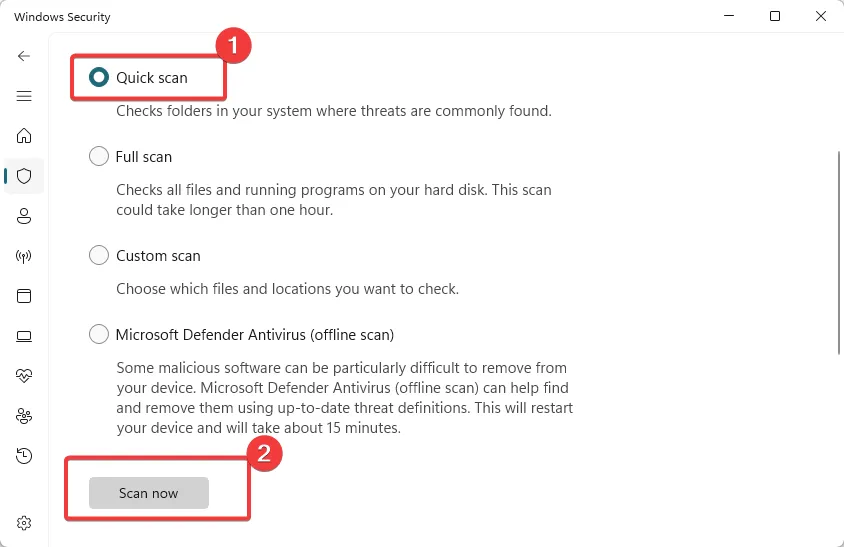
When opengl32.dll is not found, a virus scan may eliminate the problem if it is triggered by malware on your computer.
Please tell us what solution has been effective for you.
Leave a Reply