Openal32.dll Not Found: 5 Quick Ways to Fix It
DLLs interact with the OS and installed software and help complete vital Windows processes. Hence when files such as the openal32.dll are missing, it becomes a real headache.
We have investigated the problem, and in this guide, we bring the best solutions and the primary causes of the error.
Why is openal32 dll missing?
From what we gather from users, the following elements are your primary triggers:
- Deletion or uninstallation – This is often done by human error and requires reinstalling the deleted file.
- File corruption – File corruption renders the DLLs dysfunctional, meaning they would stop interacting correctly with the operating system and other software.
- Malware infection – Viruses on your computer typically cause the device not to respond to specific processes because they have deleted essential files. Using a robust antivirus is recommended.
- Compatibility issues – There are occasions when the software that requires this DLL is not compatible with the version of the DLL you have installed on your computer.
How do I fix openal32.dll not found?
Before trying the recommended solutions, we suggest you do the following:
- Reboot the computer – A reboot is a valid solution because it will force problematic processes that may trigger errors to shut down.
- Reinstall the app triggering the error – Uninstall the applications, then download a new copy from the official website and reinstall.
If the prerequisite solutions are ineffective, proceed to the main fixes below.
1. Install or repair using specialized DLL tools
Of the many options, we suggest you the following tool. It will effectively fix a missing openal32.dll, because compatibility issues may trigger an error with the third-party DLL associated with the OpenAL software. Plus, it’s excellent at resolving library compatibility problems.
2. Download OpenAL
Download a fresh copy of the OpenAL from the official website and install it on your computer.
This fix is valid because the DLL comes bundled with the software. Hence, an installation means you get a fresh working copy of the file.
You should note that the DLL will automatically be in the OpenAL directory and may not work if a different app triggers the error.
3. Update the audio driver
- Press Windows + R , type appwiz.cpl, and hit Enter .

- Expand the Audio inputs and outputs category, right-click on your driver, and select Uninstall driver.
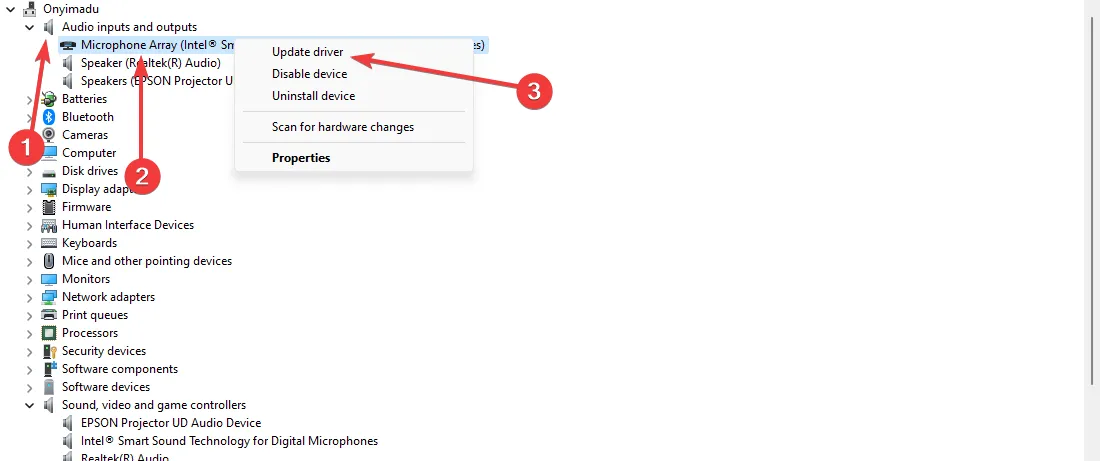
- Select Search automatically for drivers.
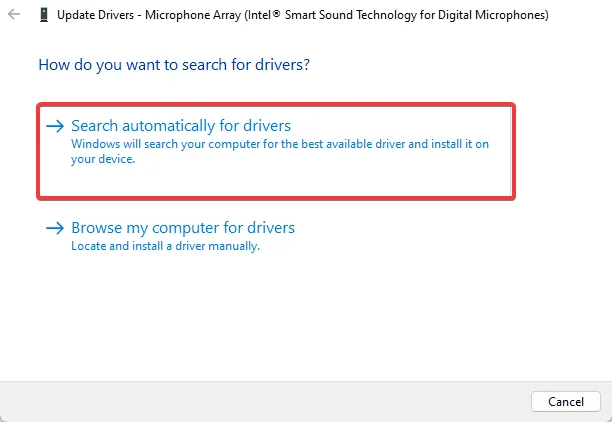
With the steps above, it’s possible that you won’t find the compatible driver version to update the audio device driver. So, it can cause functionality issues on your PC.
In order to avoid this, you have a tailored driver solution that can help you detect outdated drivers and update them in a bulk or individually.
4. Redownload openal32.dll manually
A manual download is often essential when faced with deleted or corrupt DLL files. You should, however, get openal32.dll from a trusted website.
The correct website is critical because many DLL files contain malware that can compromise your computers.
Once downloaded and extracted, you must place it in the app’s directory that triggered the error before launching it.
5. Copy the file
Suppose you have the openal32.dll file on another computer or a separate storage device. You may attach it to the computer and transfer the file to the directory of the problematic software.
This way, when you launch the application next, it refers to the DLL placed in its directory to perform needed operations.
Above are our top recommendations for a missing openal32.dll problem. Most of these fixes are easy and very convenient, and with a few clicks, you should be well on your way.
We, however, will like to know what fix worked for you. We are also curious to see if you came up with any other solutions. So, please leave us a message in the comments below.
Leave a Reply