November 2024 Update for Windows 11 24H2 and 23H2 Introduces New Features (Preview)
- Updates for Windows 11 build 26100.2152 (KB5044384) and 22631.4387 (KB5044380) are now available for testers in the Release Preview Channel.
- These updates bring new functionalities such as a mobile device sidebar in the Start menu, customizable Copilot key settings, a gamepad keyboard layout, and the Windows Sandbox sourced from the Microsoft Store.
- The newly introduced features are projected to be part of the November 2024 update release.
Microsoft is gearing up for the November 2024 update impacting Windows 11 versions 24H2 and 23H2, with the distribution of build 26100.2152 (KB5044384) and 22631.4387 (KB5044380) to devices in the Release Preview Channel, which is steadily unveiling various enhancements and new functionalities.
Per the official announcement from October 10, 2024, the Windows 11 update KB5044384 raises the version number to 26100.2152, gradually enabling the new Start menu sidebar that allows access to phone data. Users now have the ability to disable notification suggestions. Moreover, the Wi-Fi password prompt has been revamped to align with Windows 11’s design, the “Disks & volumes” settings now include an option to detach virtual hard drives, and there’s a newly updated version of Windows Sandbox available via the Microsoft Store that adds multiple features.
Additionally, users can now modify the action of the Copilot key on compatible keyboards via the Settings app. This release also addresses a community-reported issue where executing the sfc /scannow command leads to error messages.
Furthermore, this build resolves various user interface glitches and tackles problems relating to HTML Applications (HTA) on ARM64, live kernel debugging dumps, winlogon errors during shutdown, the Windows Kernel Vulnerable Driver Blocklist (DriverSiPolicy.p7b), and web sign-in challenges.
In the release notes for Windows 11 version 23H2, the update KB5044380 elevates the version to build 22631.4387, similar to the preview features introduced in version 24H2, highlighting the new sidebar for mobile devices in the Start menu. Additionally, the “All apps” menu has been updated to simply state “All,” with a feature to disable notification suggestions.
This update also introduces a Gamepad keyboard layout for the on-screen keyboard. Furthermore, the Out-of-box Experience (OOBE) has seen the “Tailored Experiences” page rebranded as “Personalized offers.”
These changes are being rolled out gradually. Immediately available, users in the Release Preview Channel for version 23H2 can customize the Copilot key action, alongside enhancements for battery performance, Microsoft Teams, vmswitch, Collector sets, product activation numbers, Multi-Function Printers (MFP), Country and Operator Settings Asset (COSA), Windows Hello for Business, and more.
Highlights of Windows 11 Build 26100.2152 (KB5044384)
These notable updates will be arriving soon with the November 2024 update for version 24H2.
New Mobile Device Sidebar in Start Menu
Microsoft is enhancing the Phone Link experience with a new sidebar added to the right of the Start menu for both 24H2 and 23H2 versions.
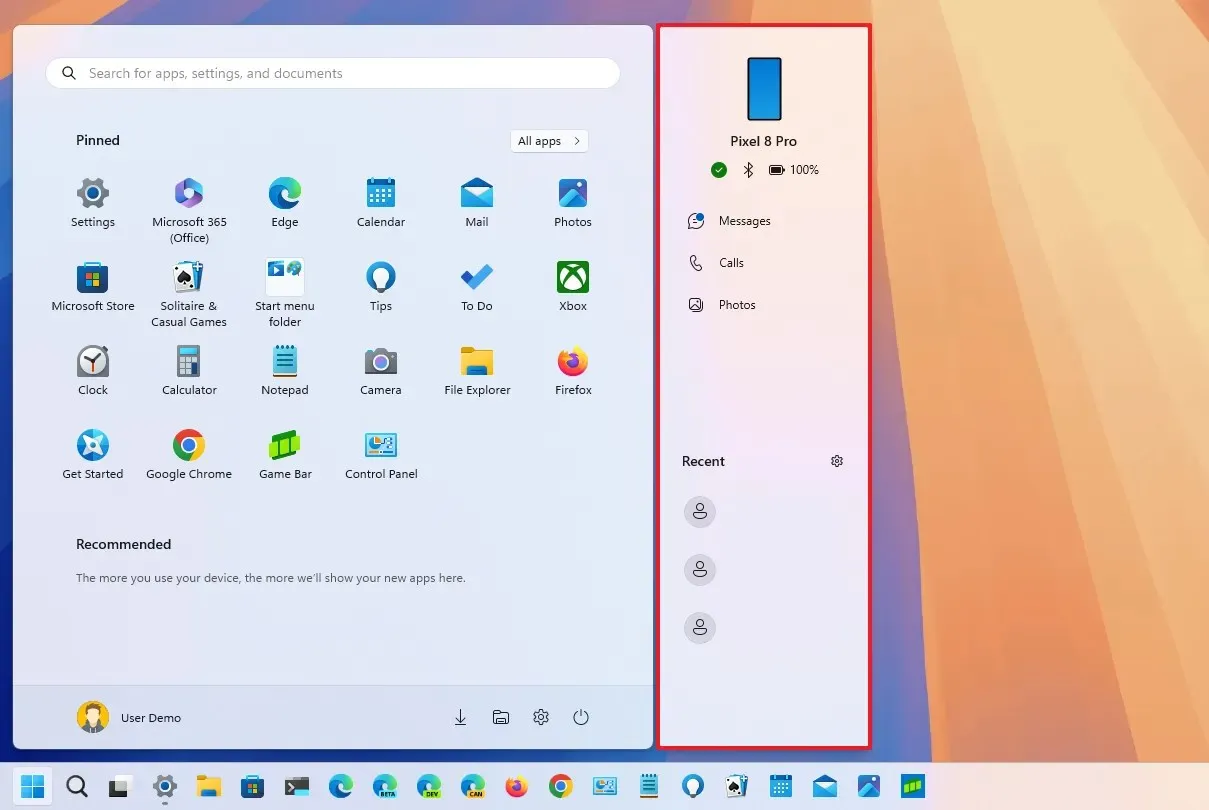
This feature intends to streamline interactions with your phone, encompassing notifications along with access to photos, messages, and calls—once linked through the Phone Link app. However, it serves primarily as shortcuts to specific functions within the app.
The accompanying update to the **Start** settings page introduces a **”Show mobile device in Start” ** option, allowing users to toggle the sidebar on or off.
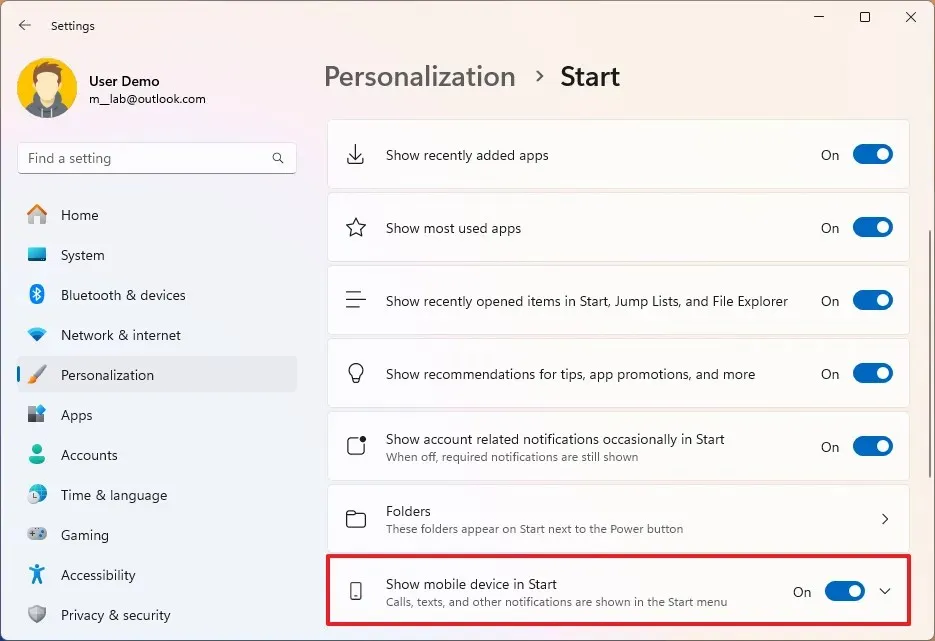
Currently, this feature is accessible only for Android devices, but support for iPhones is on the horizon with future updates.
Suppression of Notification Suggestions
With the latest notifications enhancement, users can now easily disable toast notifications that offer various action suggestions. This can be accomplished through the **”…” ** menu when the toast appears or by navigating to **Settings > System > Notifications** to switch off the **”Notification Suggestions” ** option from the notifications list.
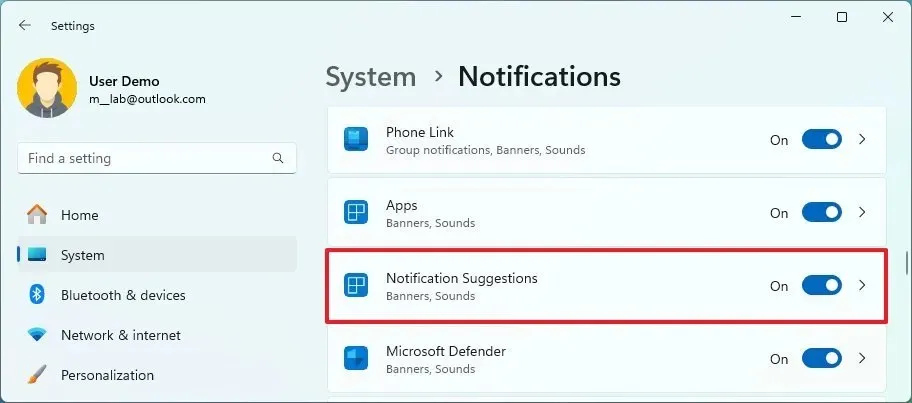
Enhancements to Windows Sandbox
The Windows Sandbox will now deliver updates directly from the Microsoft Store, alongside new capabilities supporting clipboard redirection, audio and video input control, and the ability to share folders with the isolated Windows 11 version. These features can be accessed via the menu in the upper-right corner, available in updates KB5044384 and KB5044380.

Detach Option for Virtual Drives in Disks & Volumes
In the storage enhancements, the **”Disks & Volumes” ** settings page now includes a feature to detach VHD or VHDX files. Previously, detaching a virtual drive that was added via the Settings app required the use of the older **”Disk Management” ** tool.
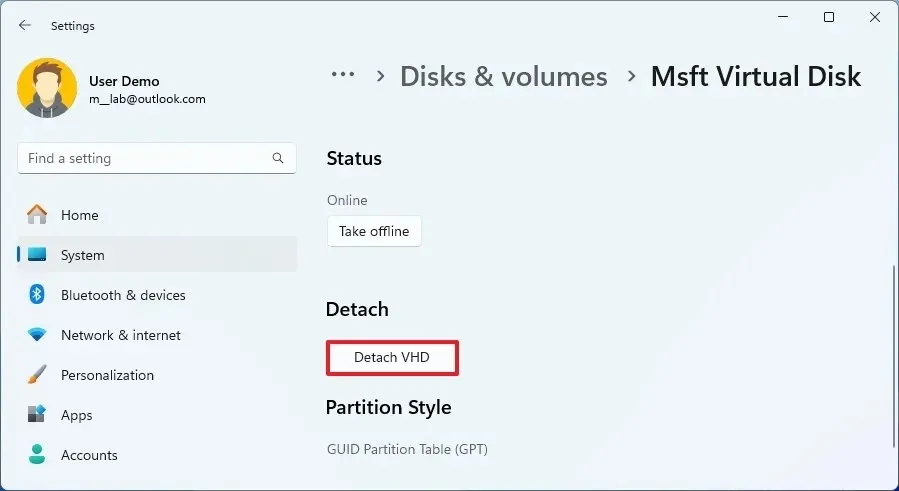
Revamped Wi-Fi Password Dialog
Under **System > Network & Internet > Wi-Fi**, the interface to display the wireless password has been redesigned to conform to the aesthetic of Windows 11.
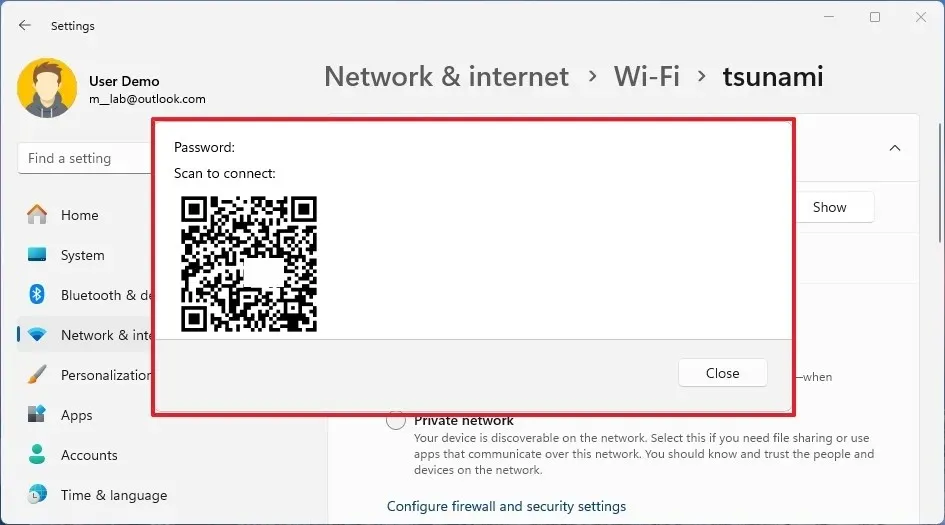
Customizable Copilot Key Settings
In updates KB5044384 and KB5044380, the **”Text input” ** page now features a new **”Customize Copilot key on the keyboard” ** option, enabling users to modify the action of the Copilot key on compatible keyboards.
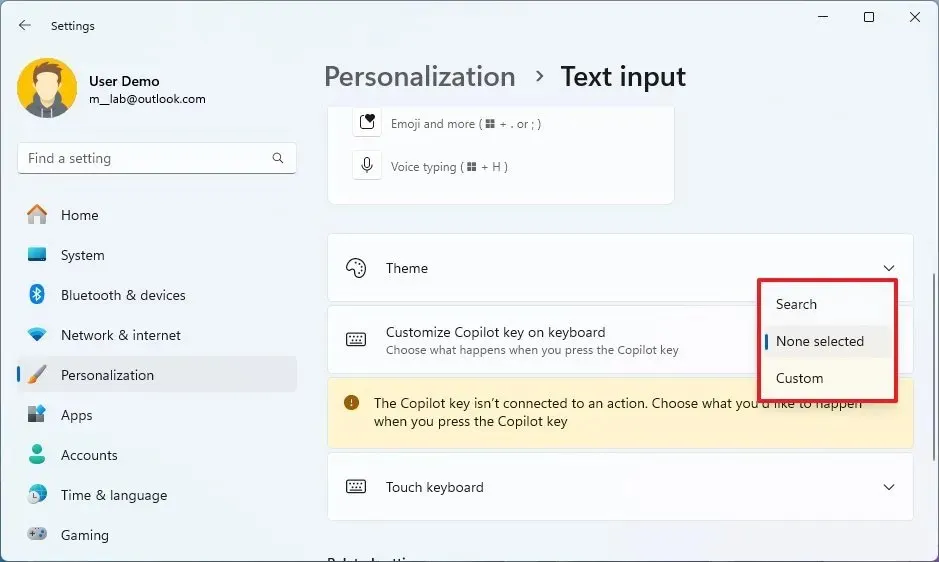
Initially meant for direct access to the chatbot, Microsoft has altered its strategy regarding AI on Windows by dropping the Copilot integration in favor of Windows Copilot Runtime, a suite incorporating over 40 different AI models aimed at delivering innovative features exceeding simple chatbot functionalities.
The recent tweaks now allow users to redefine the Copilot key to perform alternate functions such as opening Search, launching specific applications, or disabling the key altogether, which can be done through **Settings > Personalization > Text input** by selecting the **”Customize Copilot key on the keyboard” ** option.
Updates in Windows 11 Build 22631.4387 (KB5044380)
These are the primary updates soon to be available in version 23H2.
Gamepad Keyboard Layout
Microsoft is developing a new Gamepad layout for the on-screen keyboard designed to facilitate easier navigation and typing with an Xbox controller.
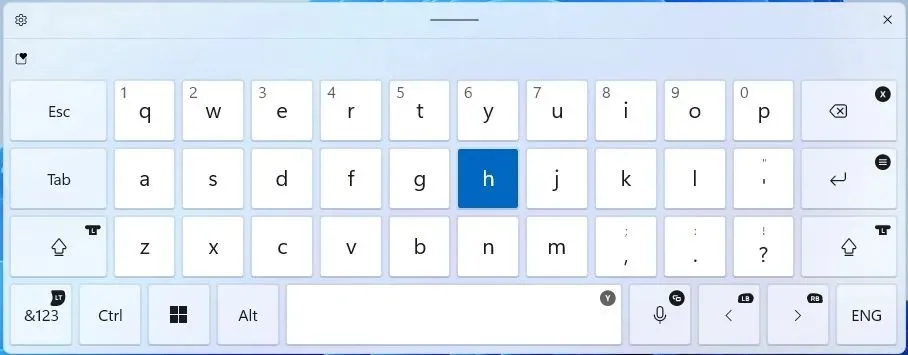
This layout assigns specific buttons such as **X, Y, LB, RB, LT**, and others to frequently used keys like **Backspace, Space, Left**, and **Right**, along with numbers. Additionally, a new vertical keyboard design has been introduced.
Personalized Offers in OOBE
Within the Out-of-box Experience, the **”Tailored Experiences” ** setting has been rebranded as **”Personalized offers.” **
Moreover, in **Settings > Privacy & Security**, the **”General” ** page has been updated and renamed to **”Recommendations & Offers,” ** with **”Tailored Experiences” ** now appearing as **”Personalized offers.” **
The **”Personalized offers” ** feature enables the system to avoid using your device information to enhance the operating system experience.
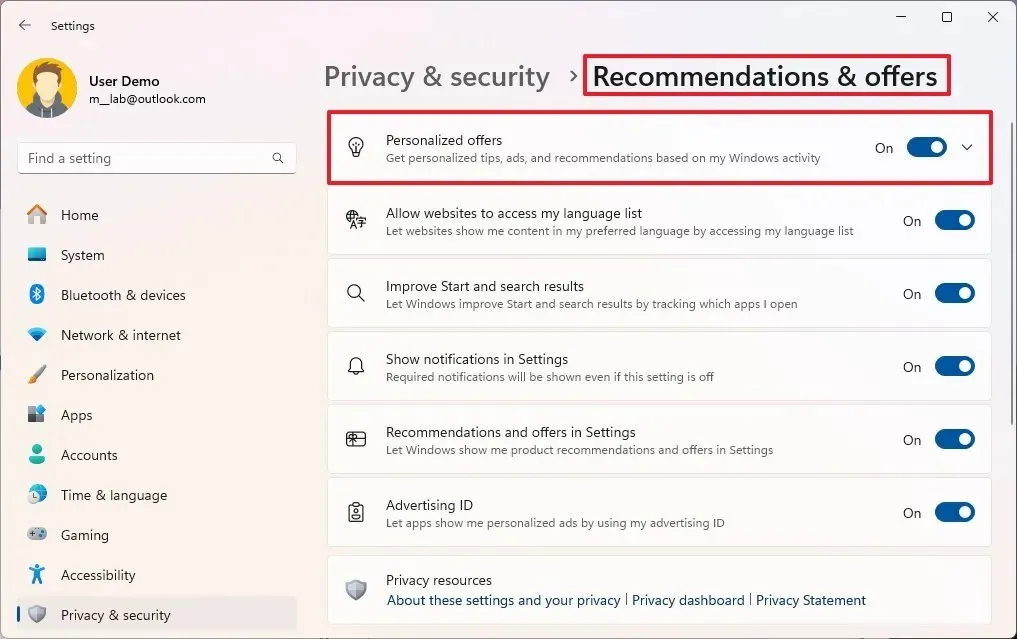
Additionally, each setting’s title has been updated with a unique icon for clearer identification.
Notably, the changes regarding Copilot key customization, notification features, and the Start menu sidebar are the same for both version 24H2 and 23H2.
Installation Procedure
To obtain this Windows 11 build, you must enroll your device in the **Release Preview Channel** through the “Windows Insider Program” settings located under the “Update & Security” section. After enrollment, you can initiate the build download via the “Windows Update” settings by enabling the **”Get the latest updates as soon as they’re available” ** option and clicking on the **”Check for Updates” ** button.
It’s crucial to understand that these changes will eventually be rolled out in a preview format in the Stable Channel and as an optional update with alternate build and KB numbers prior to their official launch on November 5, 2024.
Furthermore, these new features are not entirely novel; Microsoft has been trialing them through the Windows Insider Program for some time. Initially expected to launch with the Windows 11 24H2 release, the company is now making these functionalities available outside of the regular feature update cycle.
Leave a Reply