New Microsoft PC Manager Toolbar Displays Internet Speed Directly on Your Desktop
Recently, we assessed Microsoft PC Manager and discovered that it is quickly becoming a popular and effective free tool for cleaning and optimizing Windows systems. The latest update to the app has introduced a stellar feature that allows users to monitor real-time internet transfer rates right from their desktop.
What’s New with the PC Manager Toolbar?
After updating to version 3.14 of Microsoft PC Manager, navigating to the Toolbox menu will reveal the option to enable the Show toolbar on desktop feature.
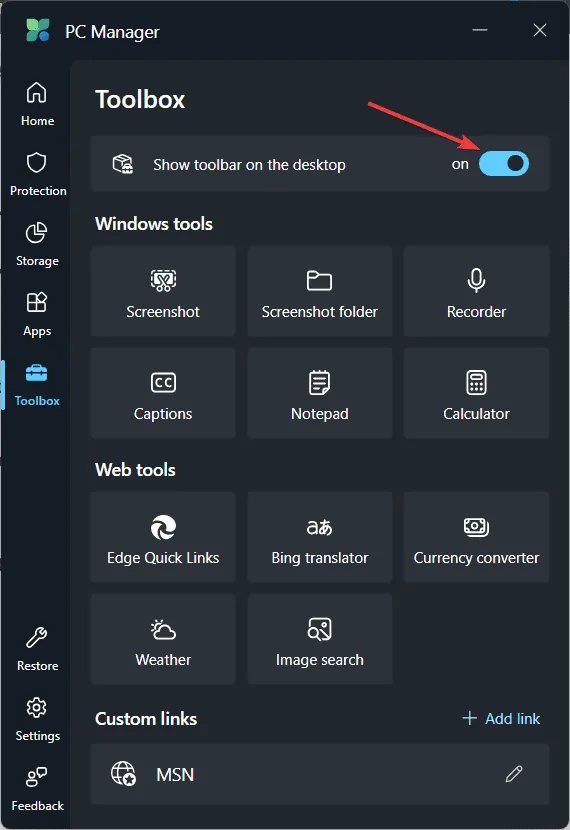
The PC Manager toolbar will instantly be displayed on your desktop, and you can reposition it to your desired location using your mouse. By default, the toolbar showcases a Boost button along with the live upload and download transfer rates.

We conducted a test by streaming a YouTube video and downloading various files, which allowed us to observe the fluctuating numbers in real time on our desktop. Adjacent to this live feed, you will find a screenshot tool, a Notepad shortcut, quick links to Edge (including an option to launch Office), and a handy search bar.
How Can I Personalize the PC Manager Toolbar?
As expected, there’s flexibility in customizing the options available on your toolbar. Simply click the three-dot icon and select Add tools.
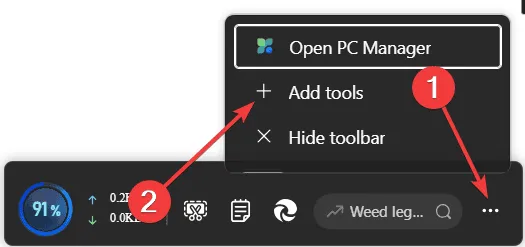
In the following window, you can choose to remove the screenshot tool or the Notepad icon, and replace them with various Windows utilities or web tools, such as a currency converter or image search functionality.
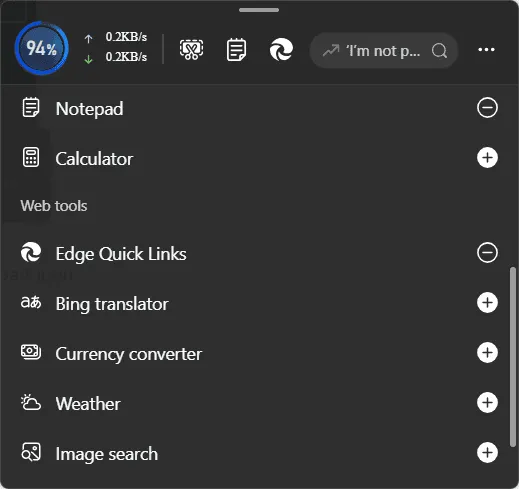
However, it’s important to note that you can only add up to six tools to the toolbar, and the Boost button as well as the network transfer display cannot be removed.
This feature appears to be a fantastic internet monitoring capability, beneficial for identifying any processes inadvertently consuming bandwidth. Additionally, it may help pinpoint network issues, although it does not provide in-depth analysis of the transfer rate figures.
Interestingly, the internet transfer rates are not displayed anywhere else within the app’s menus, making the toolbar the sole location for accessing this crucial data.
If you’re interested in acquiring the app, it’s straightforward. Simply search for Microsoft PC Manager in the Microsoft Store, or follow the highlighted link to reach it directly.
Are you currently using Microsoft PC Manager? Share your experiences with us in the comments section below.
Leave a Reply