MSVCP140_1.dll was Not Found: 6 Ways to Fix This Error
The MSVCP140_1.dll file is a Dynamic Link Library file that is part of the Microsoft Visual C++ Redistributable for Visual Studio 2015, 2017, and 2019. It is a necessary component used by many applications to ensure the proper functionality of the application.
An error message indicating that the MSVCP140_1.dll file is missing or not found means that the DLL file is corrupt or missing. Additionally, the application you are trying to run requires this file for proper operation.
What is the MSVCP140_1.dll?
MSVCP140_1.dll, also known as a Microsoft® C Runtime Library _1 file, is an essential component for running software applications created using the Visual C++ programming language.
There are several reasons why this error can occur, some of which are – missing or corrupt DLL, outdated or incompatible software, malware, registry errors, or hardware issues.
If the MSVCP140_1.dll file is missing or broken, it may cause various error messages, including:
- The program can’t start because MSVCP140_1.dll is missing from your computer.
- MSVCP140_1.dll missing.
- MSVCP140_1.dll is missing from your computer. Try reinstalling the program to fix this problem.
- MSVCP140_1.dll not Found.
- This application has failed to start because MSVCP140_1.dll was not found. Reinstalling the application may fix this problem.
How can I fix the MSVCP140_1.dll was not found error?
1. Use a dedicated DLL repair tool
MSVCP140_1.dll file is essential for running various programs on a Windows operating system that were developed using Microsoft Visual C++. Hence, if it is missing from your device, it is best to use a professional DLL repair tool instead of downloading the DLL file from shady sites.
2. Reinstall the Microsoft Visual C ++ Redistributable Package
- Visit the Visual C++ 2015 Redistributable download page on Microsoft’s official website, select the language, and click Download.
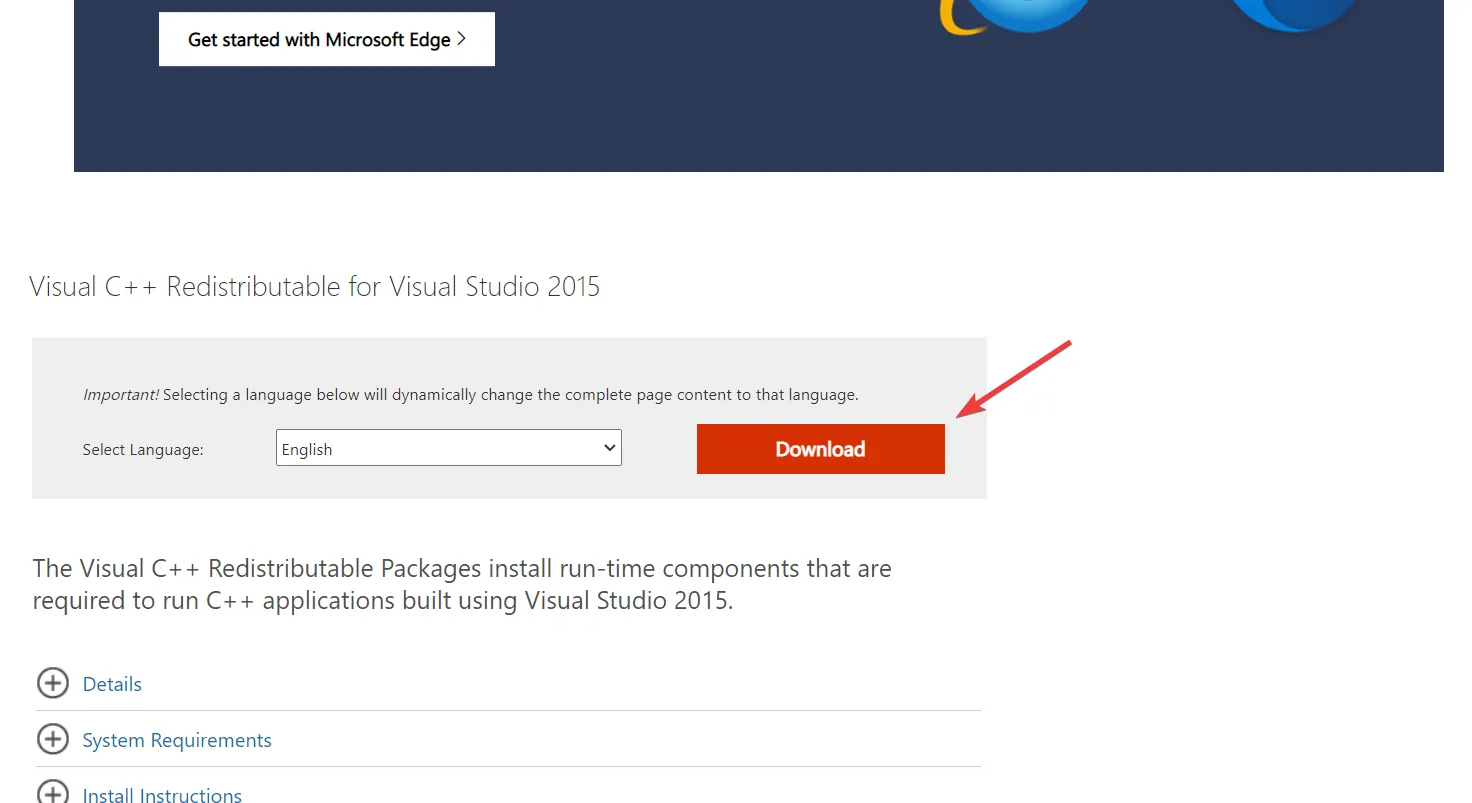
- Select the vc_redist.X64.exe option and click Next.

- After the file is downloaded, run the EXE file and follow the instructions to install it.
- Then, restart your PC.
As you know, the MSVCP140_1.dll is part of the Microsoft Visual C++ Redistributable package. Hence, reinstalling the Microsoft Visual C ++ Redistributable Package will easily fix this issue.
3. Clean install the program
- Press the Windows + R key to open the Run dialog box, type appwiz.cpl, and press Enter .

- Right-click the program that caused the error and choose Uninstall. Click Yes if prompted.
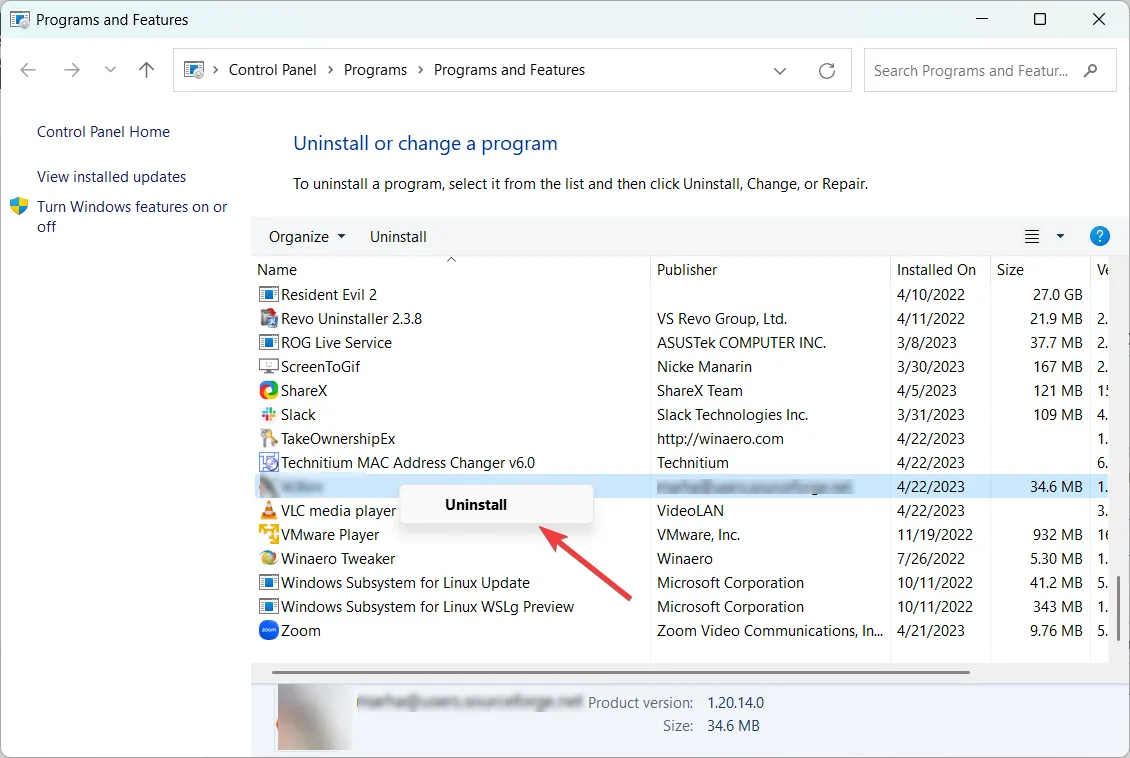
- After that, restart your computer and reinstall the program.
- Launch the app and see if the error appears again.
4. Re-register the DLL file manually
- Press Windows + R to open Run, type cmd, and press Ctrl + Shift + Enter to open the Command prompt in elevated mode.

- Click on Yes to the UAC prompt.
- Type the below command and press Enter :
regsvr32 msvcp140_1.dll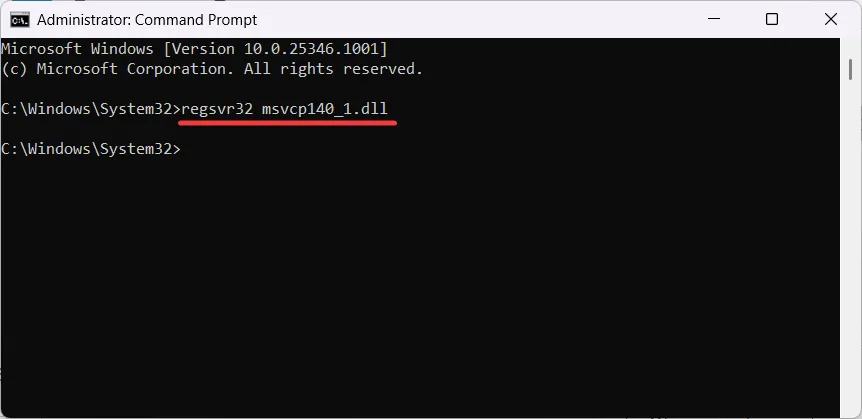
- Reboot your system to save the changes.
5. Run a full virus scan
- Press the Windows key, type in Windows Security in the Search menu, and press Enter .

- Go to the Virus & threat protection tab and click on Scan options on the right pane.
- On the Scan options page, select Full scan, and click Scan now.
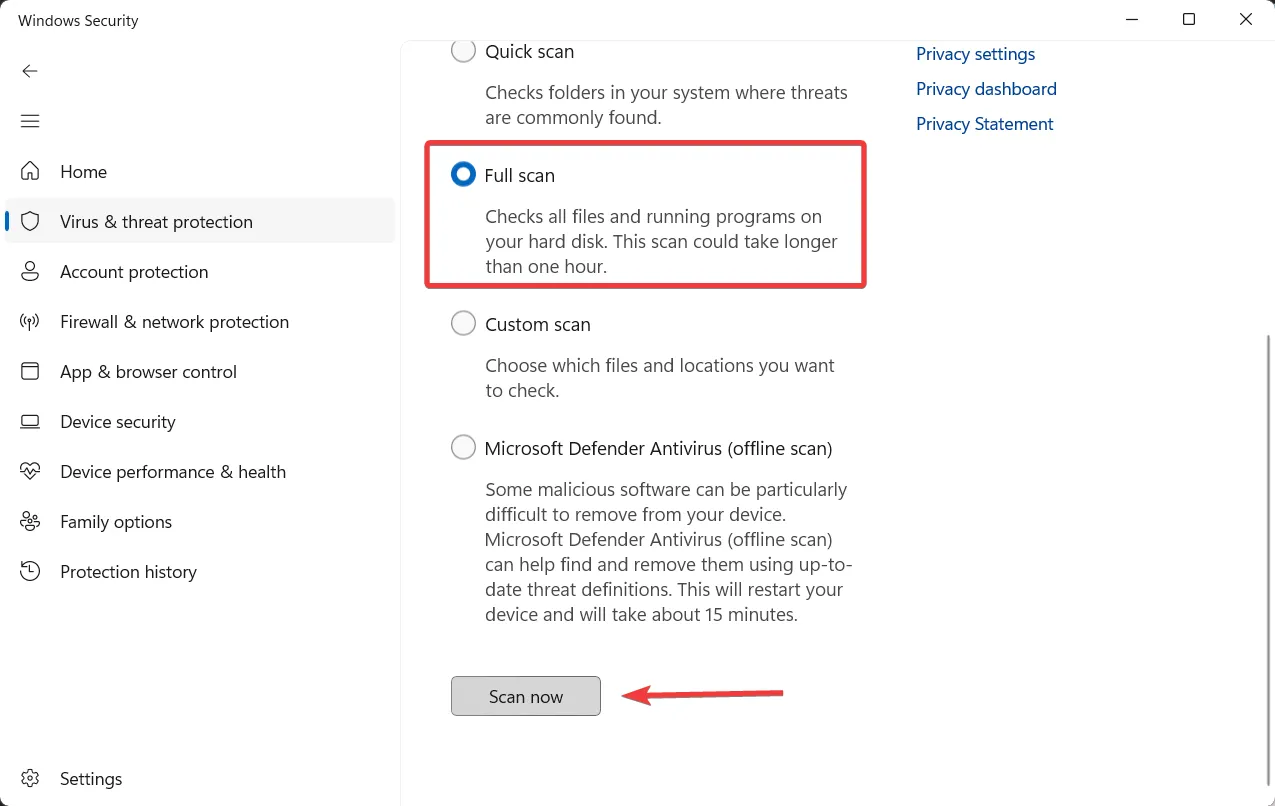
- After the scan is over, restart your computer.
6. Run the System Checker
- Press Windows + R to open the Run command box, type cmd, hold the Ctrl + Shift key, and click OK to run Command Prompt as administrator.
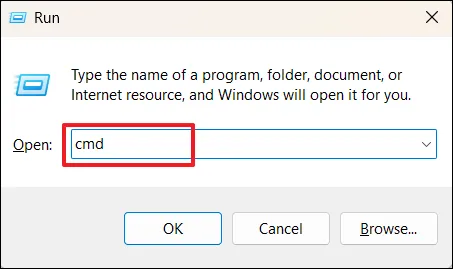
- Click Yes on the User Account Control (UAC) prompt window.
- Type the following command and press Enter :
sfc /scannow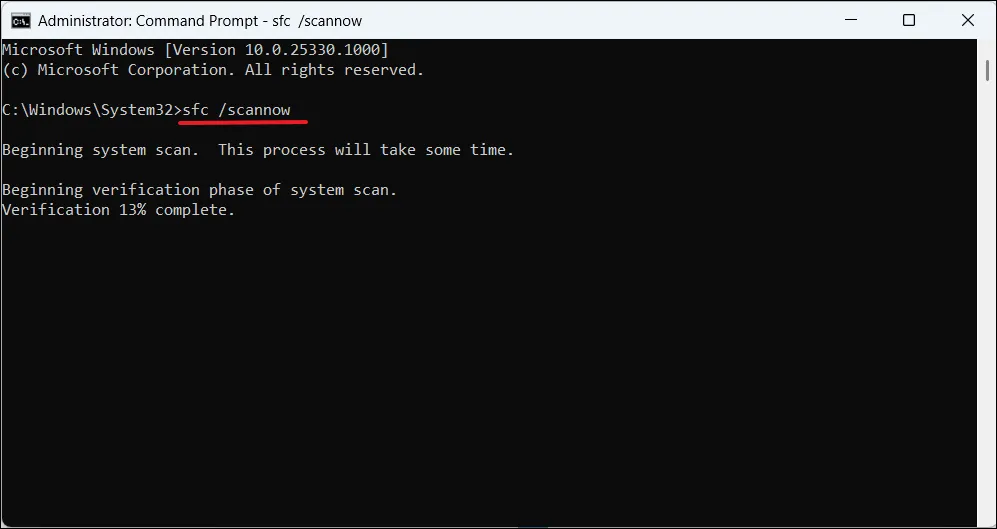
- Wait for the SFC tool to complete the scan, then restart your computer.
In conclusion, the MSVCP140_1.dll not found error can be a frustrating issue to deal with, but several effective solutions are available to fix it.
You can try using the suggested dedicated DLL repair tool Fortect, which will automatically scan and replace any damaged or missing DLL files.
By following these steps, you can successfully fix the MSVCP140_1.dll not found error and ensure your system runs smoothly without any further errors.
Leave a Reply