Msvcp110.dll Missing Error: 4 Ways to Fix It
Windows users have become accustomed to missing DLL errors on their PC. One such error included the msvcp110.dll, which is triggered during a software launch or installation.
If you’re experiencing the msvcp110.dll error, this article will briefly discuss some of the causes of the error and provide you with five ways to help you resolve the error.
What causes the msvcp110.dll missing error?
The msvcp110.dll error is commonly triggered by:
- Corrupt or Missing DLL Files – The primary cause of missing DLL files in Windows is a corrupt or missing DLL file. If the application you’re attempting to launch requires a DLL file that isn’t installed on your PC, you’ll trigger the msvcp110.dll error.
- Virus and Malware – Aside from missing DLL files, PCs infected with viruses can also trigger the msvcp110.dll error.
- Incorrect Registry Entries – If your Windows registry is damaged or has a couple of incorrect entries, you’ll experience a lot of errors.
- Faulty App Installations – If you experience errors while launching an app, it’s likely the app wasn’t correctly installed. Faulty app installations can cause the msvcp110.dll error and prevent the app from launching.
How can I fix the msvcp110.dll missing error?
1. Via a Dedicated DLL fixer
Missing DLL errors are a very big problem for Windows computers. To fix the error, users usually need to download and install the DLL file again. However, installing DLL errors involves a lot of technicalities, and usually poses a security risk due to the multitude of viruses and malware disguised as DLL files on the internet.
2. Install Microsoft Redistributable C++
- Press the Windows key, type the name of your browser, and hit Enter.
- Now, navigate to the official Microsoft Redistributable page.

- Scroll through the website to locate the download links, click on any of the corresponding x86 and x64 for 32-bit and 64-bit Windows respectively.
- The download will begin automatically, wait for the file to completely download, and click on the. exe file to run the installer wizard.
- Follow the onscreen instructions to complete the installation.
Before downloading the Microsoft C++ Redistributable, knowing your PC’s architecture is important to prevent you from downloading the wrong DLL file.
3. Run a Virus Scan
- Press the Press the Windows key, type in Windows Security, and hit Enter.
- In the next window, click on Virus & Threat Protection, and click Scan Options under the Current Threats option.
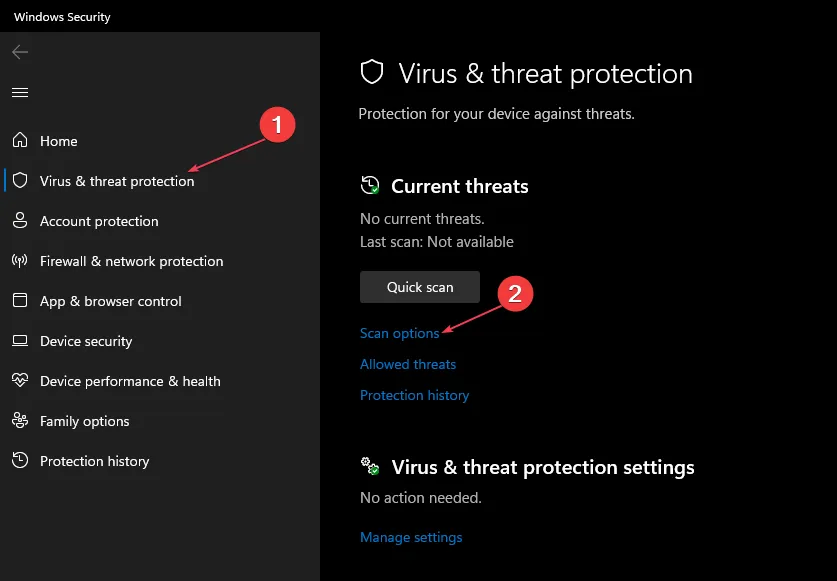
- Then, select Full Scan and click the Scan Now button to initiate the virus scan.
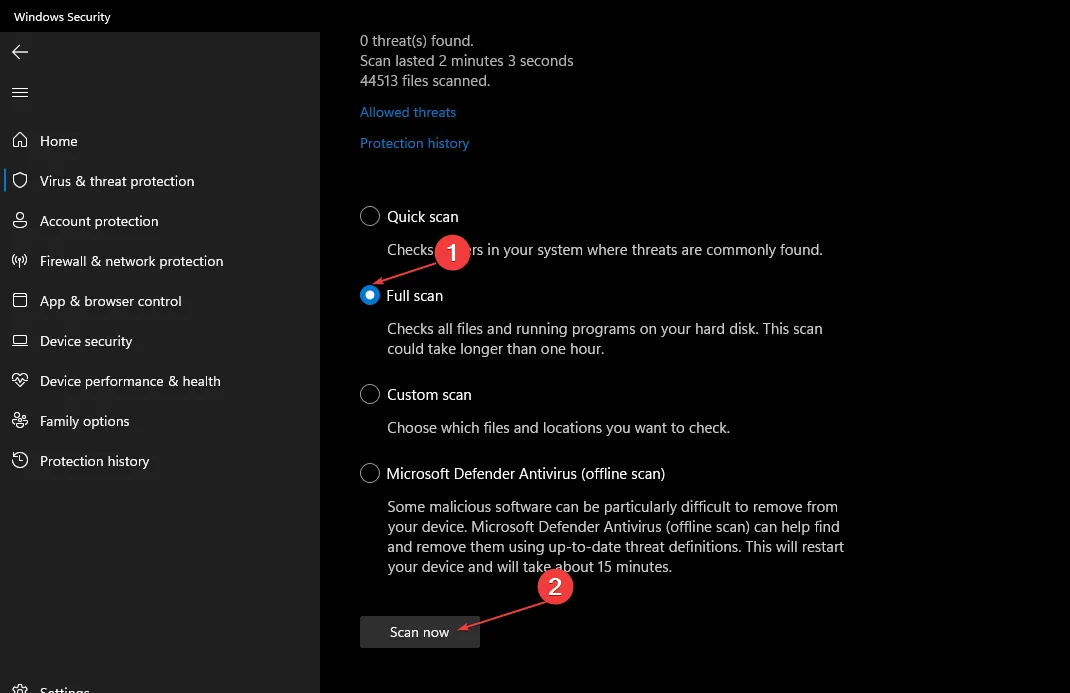
- Wait for the scan to complete and restart your PC.
Viruses are one of the common causes of errors in Windows PCs. If you’re experiencing the msvcp110.dll error, one of the ways to fix it is to run a virus scan.
4. Run a System Restore
- Left-click the Start menu, type restore and click Create a restore point.
- Select System Protection and choose System Restore button.

- In the Restore Files and Settings box, click Next.
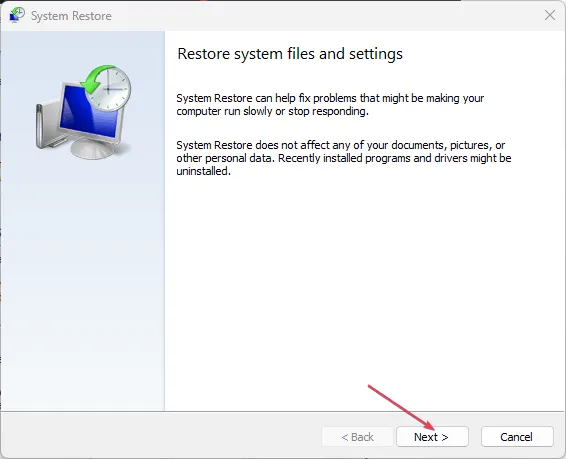
- In the next window, select the Restore Point that you wish to restore your PC to, and click Next.
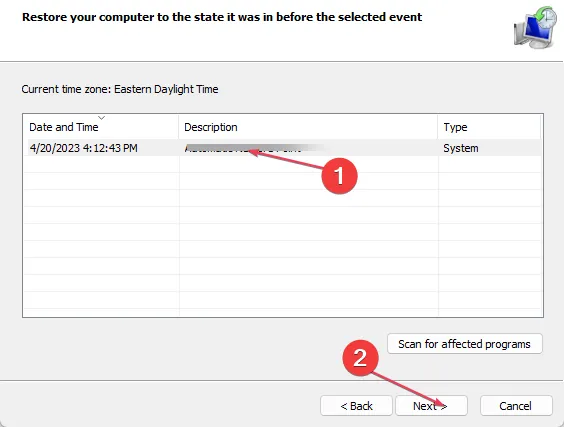
- Then, click Finish to complete the system restore.
Running a system restore can help you fix missing DLL errors in Windows. It’ll restore your PC to an earlier state where the msvcp110.dll error was non-existent. However, it’s essential to have a backup of your PC before performing a system restore because you can lose some important files in the process.
If you have alternative solutions to help resolve the msvcp110.dll error, let us know in the comments below.
Leave a Reply