Motioninjoy not working in Windows 11/10
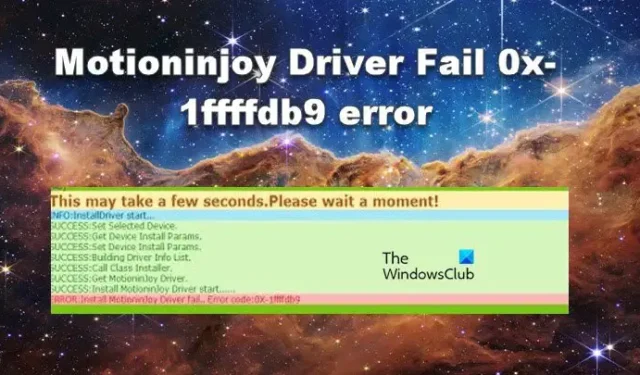
If Motioninjoy is not working in Windows 11/10, then this post may help you. Motioninjoy is a tool that allows us to use Play Station controllers with our computers. You can use PS3 controllers to play games on your system. However, as of late, a lot of users reported that they are unable to install the Motioninjoy driver and some even reported that they are not able to pair the device. In this post, we will address all these issues and see what you can do to resolve the issue.
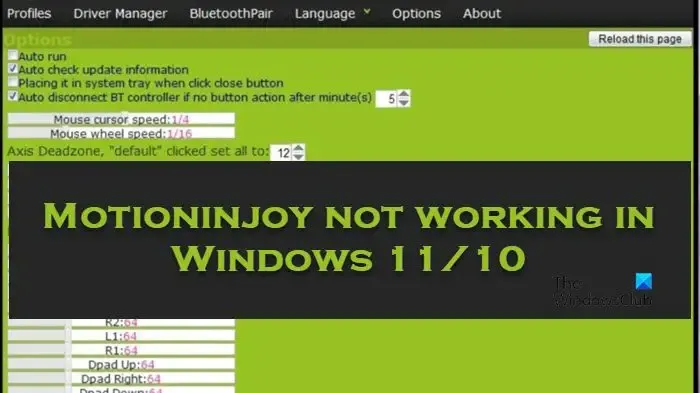
Fix Motioninjoy not working in Windows 11/10
If Motioninjoy is not working in Windows 11/10. execute the solutions mentioned below:
- Disable Driver Signature Enforcement
- Update the Audio driver
- Switch Date and Time
- Detach and Attach Motioninjoy driver
- Reinstall Motioninjoy
Let’s get started.
1] Disable Driver Signature Enforcement
Windows’ security feature, Driver Signature Enforcement, is a tool that protects the computer from malicious viruses and malware by preventing some applications from downloading on the PC. However, this can be one of the reasons why Motioninjoy is not working. Therefore, we are going to see how to disable them:
- Restart the computer with the advanced option. To do so, click on the Restart option while pressing the Shift Key.
- An advanced option screen with Choose an option title will appear, click on the Troubleshoot > Advanced options > Startup Settings.
- Next, on the Startup Settings screen, select the “Restart” button. Once restarted, click button 7 to disable driver signature enforcement.
After the completion of the process, the PC will start with this feature disabled, now install the driver, and see if this solution helps or not.
2] Update all your driver
The system’s driver helps our computer function properly by acting as a mediator between the operating system and hardware components. Outdated or corrupted drivers can also explain why Motioninjoy is not working. Updating Windows automatically downloads and installs the latest drivers; however, sometimes, manually updating it becomes necessary – and here’s how to do it:
- Click Win+I to open Settings and click on Update & Security > Windows Update.
- Now, in Windows update, Click on the View Optional updates link.
- Install the updates from the list of options available under Driver Updates.
You may also visit the manufacturer’s site to download the drivers.
3] Switch Date and Time
A lot of users recommended changing the date to 2014 or earlier, that’s because Montioninjob has been discontinued in that particular year, hence, we are going to do the same things, and hopefully, this will resolve the issue. Follow the steps prescribed below to change the Date and time.
- Click Win + I to open Settings, and then click on Time & Language option.
- Select the Date and time option and switch off the Set time automatically toggle key.
- In the Set the date and time manually option, click on the Change option.
- Set any date before 2014 and select the Change button.
If Motioninjoy is still not working, move on to the next solution.
4] Detach and Attach Motioninjoy device
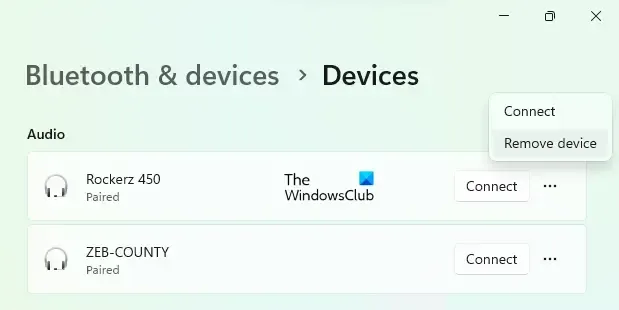
Since Motioninjoy cannot install its driver, we can remove the connected device and then add it again. To do the same, open Settings > Bluetooth & device > Device, then click on the three dots and select Remove devices. After doing the same, connect the device back and install the driver.
5] Reinstall Motioninjoy
That’s it!
How to fix Motioninjoy Driver Fail 0x-1ffffdb9 error?
Motioninjor Driver will fail with error code 0x-1ffffdb9 if the date and time are incorrect. In order to resolve the issue, what we can do is uninstall Motioninjoy from our computer and then change the date and time to match the requirement, check the third solution. Finally, you can install the app and your issue will be resolved.
How to install MotionJoy?
To install MotionJoy, you need its setup, and after installing DS3, open the app, and go to Driver Manager. Now, check the box next to the port and then click on Load Driver. You need to make sure to plug in the controller before installing the driver. Go to BluetoothPair and then pair your device. After following the given instructions, just use the tool to play the game using your PS3 controller.
Leave a Reply