Microsoft Teams meetings now include settings to control profanity in live captions
In February, Microsoft revealed a new feature that was coming soon to its Teams online meeting service about controlling the use of profanity in its Live Captions feature. Today, that new feature is being rolled out in the Teams Public Preview channel.
With the newly introduced toggle for turning on or off profanity filtering in live captions in Teams meetings, you are now able to control whether you want to continue to leverage the profanity filtering capability provided out of the box, or if you prefer to see every word as they were spoken.
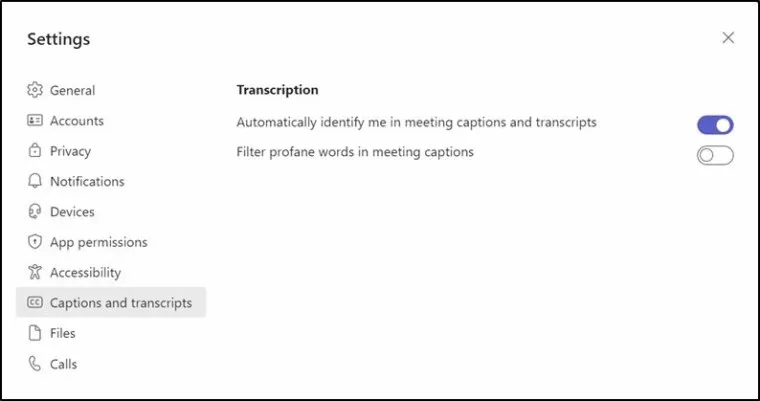
Here’s how to access the new profanity toggle in Teams:
- Go to the Settings and more option and click on it.
- Then click on the Settings selection.
- Then click on the Captions and transcripts option in the Settings menu.
- You should see the Filter profane words in meeting captions toggle. You can click it to turn it on to filter those kinds of words in Live Captions, or keep it off to retain those words in the captions.
The feature is being enabled for Windows and macOS Teams users at first. There’s no word on when or if it will be enabled for other Teams platforms.
Leave a Reply