Laptop battery stuck at 0, 50, 99% charging
This article shows what you can do if your laptop battery is stuck at 0, 50, 90% while charging. According to the reports, the Windows laptop battery gets stuck after reaching a specific percentage or level. For some users, the laptop battery does not get fully charged (100%), whereas, for some, the battery indicator does not go above a certain percentage.
Laptop battery stuck at 0, 50, 99% charging
If you find yourself in such a situation where your laptop’s battery gets stuck at 0, 50, or 90% while charging, you can use the solutions provided below. Before you proceed, we want to share a workaround with you. This workaround has worked for some users.
Disconnect the charger and let the battery drain completely. When the battery reaches 0%, your laptop will turn off automatically. Now, connect your charger and turn on your laptop. Check if the issue persists or not. If yes, follow the suggestions listed below.
- Make sure that you have not set a battery charge limit
- Manually calibrate your laptop battery
- Run the Power Troubleshooter
- Have you joined the Windows Insider Program?
- Uninstall the recent Windows Update
- Test your battery health
- Uninstall and reinstall your battery driver
- Update BIOS
Let’s see all these fixes in detail.
1] Make sure that you have not set a battery charge limit
Most laptops have the option to set a battery charge limit. You can do this by entering your system BIOS or UEFI. If you set a battery charge limit, your laptop will stop getting charged after reaching that limit. For example, if you set the 80% battery charge limit, when your laptop battery level reaches 80%, it will stop getting charged.
Check this in your BIOS/UEFI. If you have activated such a feature, disable it.
2] Manually calibrate your laptop battery
One more thing that you can try is to calibrate your battery manually. This method has proven effective for some users. Maybe it will work for you too.
3] Run the Power Troubleshooter
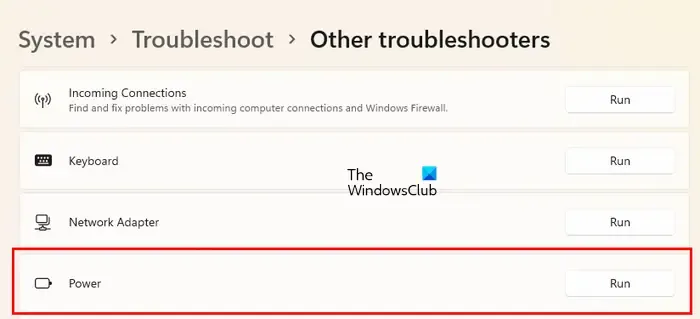
After the troubleshooting process gets completed, check if the issue persists.
4] Have you joined the Windows Insider Program?
Some users reported that the issue started occurring after they joined the Windows Insider Program. It has 4 Channels (earlier there were only 3). Canary is the newly added Channel. Users who want to test new features before their official release can join the Windows Insider Program. The updates that you receive after joining the Windows Insider Program may make your system unstable. Hence, it is possible that the issue is caused due to an update.
If you have joined a higher Insider Channel, you can switch to the lower one. This may fix the issue. But if you have joined the Canary Channel, switching to the lower Channel is not possible.
You can opt out of Windows Insider Program anytime, provided you are not on the Canary Channel. But if you want to leave the Windows Insider Program immediately, you have to do a Clean Installation of Windows.
5] Uninstall the recent Windows Update
If the problem has started occurring after installing a recent Windows Update, uninstall that update to fix the problem.
6] Test your battery health
The issue may also be associated with your laptop battery. We suggest you test your battery health. This step will let you know whether there is a hardware or software issue. You can use free laptop battery test software for this purpose.
7] Uninstall and reinstall your battery driver
One possible cause of this problem is an outdated, corrupted, or malfunctioned battery driver. Uninstall and reinstall your battery driver. Follow the steps provided below:

- Shut down your laptop.
- Unplug the charger and remove the battery.
- Press and hold the power button for 30 seconds. This step will drain the remaining charge.
- Now, re-insert the battery and turn on your laptop.
- Open the Device Manager.
- Expand the Batteries branch and uninstall the battery drivers.
- Restart your laptop.
8] Update BIOS
If the problem still persists, update your system BIOS.
Why does my laptop stuck on a certain battery percentage?
The most possible cause of this issue is the battery charge limit. You can set a battery charge limit in BIOS/UEFI. Other causes of this issue include a corrupted driver, a bad Windows Update, hardware issues, etc.
How do I reset my laptop battery level?
To reset your laptop battery, shut it down, unplug the charger, and then press and hold the power button for 30 seconds. Some laptops have a battery reset button. If your laptop has such a button, you can use it too.
Leave a Reply