KB5044384 Update for Windows 11 24H2 Disrupts Task Manager Processes
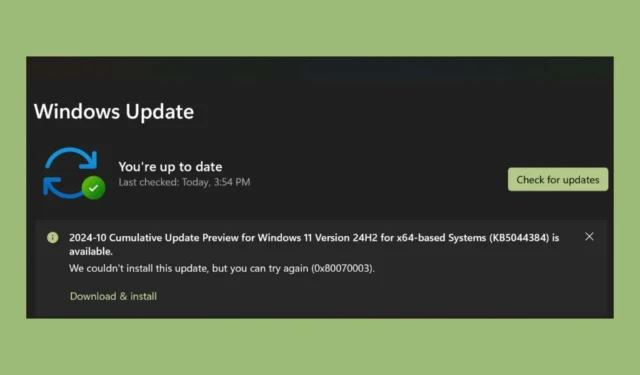
Following the various bugs reported with the latest Windows 24H2 update, another issue has surfaced concerning the KB5044384 non-security preview update from October 2024. As outlined in multiple discussions on Microsoft forums, users are encountering difficulties with the installation of KB5044384. Moreover, if the update does install, users may find that the Task Manager erroneously shows zero Windows Processes, despite active applications running in the background.
Microsoft has officially acknowledged this problem in their recent release notes for KB5044384:
Are there solutions for KB5044384 problems?
Unfortunately, there are no immediate fixes available, though Microsoft is actively working to resolve the issue. In the interim, if you’re among the many users unable to install this update, you might consider yourself fortunate. The installation error 0x80070003 is significantly less troubling than the Task Manager bug that likely follows a successful installation.
If you have already installed the update and are experiencing the 0 Processes error, navigate to Windows Update > Update History > Uninstall Updates, and remove it temporarily.
Given the array of issues stemming from the Windows 11 24H2 updates, you may want to disable the option to “Get the latest updates as soon as they’re available” in Windows Update until Microsoft resolves these problems.
As always, we will keep you updated with any new fixes or updates as they become available.
Users who install this update may experience a problem in which the count of Apps, Background Processes, and Windows Processes in Task Manager shows zero, even when applications are active. This issue is particularly evident on the Processes tab when the “Group by Type” view is activated.
Normally, users would see the number of processes listed next to each category (like Apps and Background Processes), providing a straightforward overview of what’s running. However, due to this glitch, Task Manager displays (0) for every group, irrespective of how many processes are genuinely active.
Images Credit: Windowsreport.com


Leave a Reply