Jvm.dll Missing or Not Found: Fix It in 5 Steps
Dynamic Link Libraries (DLL) like jvm.dll are integral to the seamless running of many processes on the Windows operating system.
What is the JVM dll?
As you may guess, this DLL is associated with the JVM (Java Virtual Machine) and JRE, integral for the smooth running of Java apps on the Windows OS.
Jvm.dll is responsible for memory management, exception handling, interpretation and loading of Java bytecode, and offering other runtime services for Java apps.
The library is stored in the JRE or JDK bin directory and gets loaded on memory by Java apps when needed for program execution.
What do I do if jvm.dll is missing on my device?
Some of our readers have noted that a few prerequisite solutions may save you time in troubleshooting. So, before trying anything complex, do the following:
- Reboot your device – A simple restart forces problematic processes to end and may resolve minor bugs that trigger the missing error.
- Reinstall the app – If an app specifically triggers the error, uninstall and reinstall it with a fresh copy downloaded from the official website.
- Restore from the Recycle Bin – If the file has been accidentally deleted, getting it back from the bin is most convenient.
However, if none of the above work, you may proceed to more elaborate solutions below.
1. Use dedicated DLL tools
We recommend using the Fortect tool. Even though it works best for DLLs native to the Windows OS, it is an excellent option for third-party files like jvm.dll because it reconciles compatibility issues that can trigger the missing error.
2. Manually download the DLL
You should download jvm.dll from a trusted website, extract it and place it in the same directory as the program that triggers the error before launching the said app.
You must use only trusted sources because DLLs are an easy way for malicious programs to be introduced to your computer.
However, if you have one, a better option may be transferring it from a backed-up location.
3. Install Java on your device
Since the DLL comes bundled with Java Development Kit and the Java Runtime Environment, installing Java should fix any missing issues you face.
Before you install the app, you should ensure you do not have an old Java installation or uninstall any old Java installations first.
4. Run a file scan
- Press Windows + R , type cmd, and hit Ctrl + Shift + Enter .
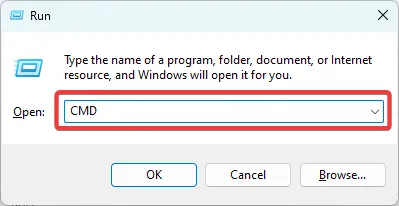
- Type the script below and hit Enter.
sfc /scannow - Wait while the scan executes; it may sometimes take several minutes.
We love hearing from you, so please let us know which fixes were most effective.
Leave a Reply