How to Upload a PDF to ChatGPT
ChatGPT has proved to be a great tool for numerous professionals and students. You can create summaries, ask it helpful questions, have it guide you through various tasks, and much more. However, if you have been using ChatGPT for a while, then you must have noticed that there is no way to upload a file to ChatGPT. This could be a bit of a conundrum if you planned on using ChatGPT to help you with a book or a document in PDF format. So how do you upload a PDF file to ChatGPT? Well, there is a way, and here’s how you can use it on your PC or phone using a browser app like Google Chrome.
Upload PDF to ChatGPT: Step-by-step guide
There are multiple extensions that use the ChatGPT API to add interesting and new features to ChatGPT. Among these are various tools that allow you to upload and analyze PDF files. However, most of these tools are paid with certain restrictions on their language model.
Step 1: Start by visiting chat.openai.com in your browser and log into your account.
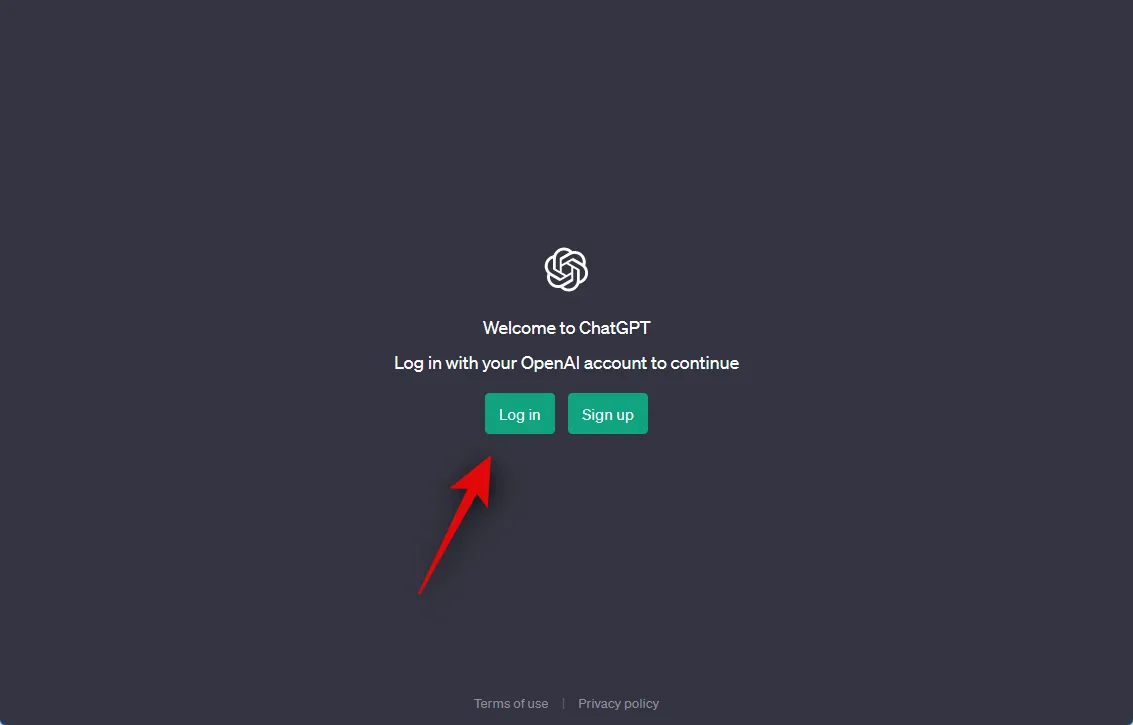
Step 2: Once you’re logged in, visit platform.openai.com/account/api-keys. Click + Create new secret key once the webpage is open in your browser.
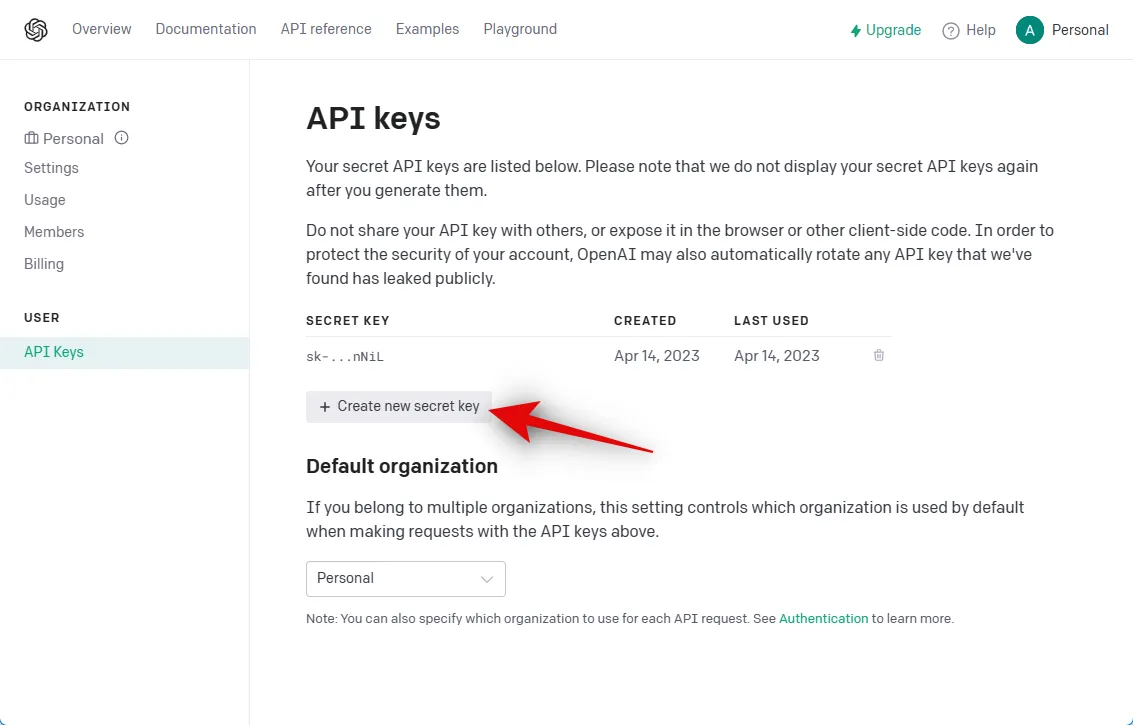
Step 3: A new API key will now be generated for your OpenAI account. This key can’t be viewed again, so we recommend you copy and note it down in a safe place.
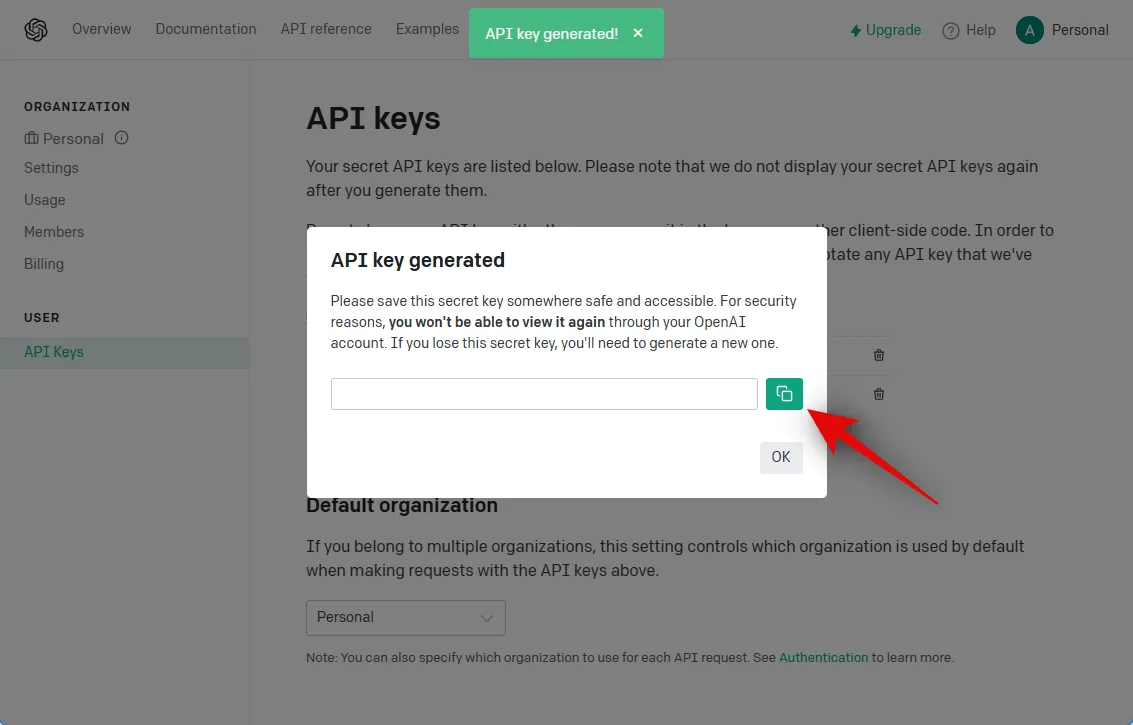
Step 4: Next, visit huggingface.co/spaces/pritish/BookGPT.
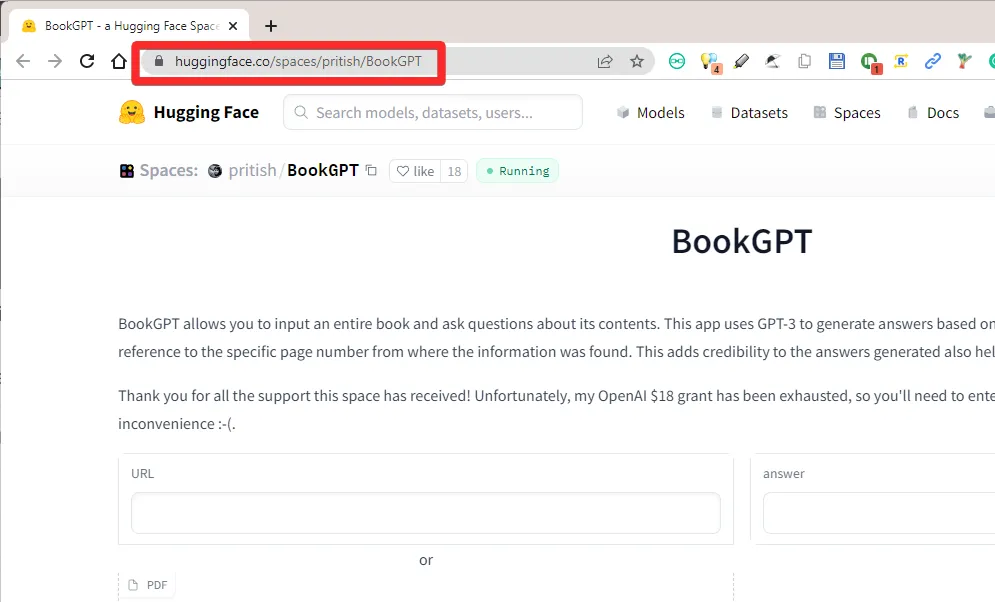
Step 5: Once open, paste the copied API key under OpenAI API Key.
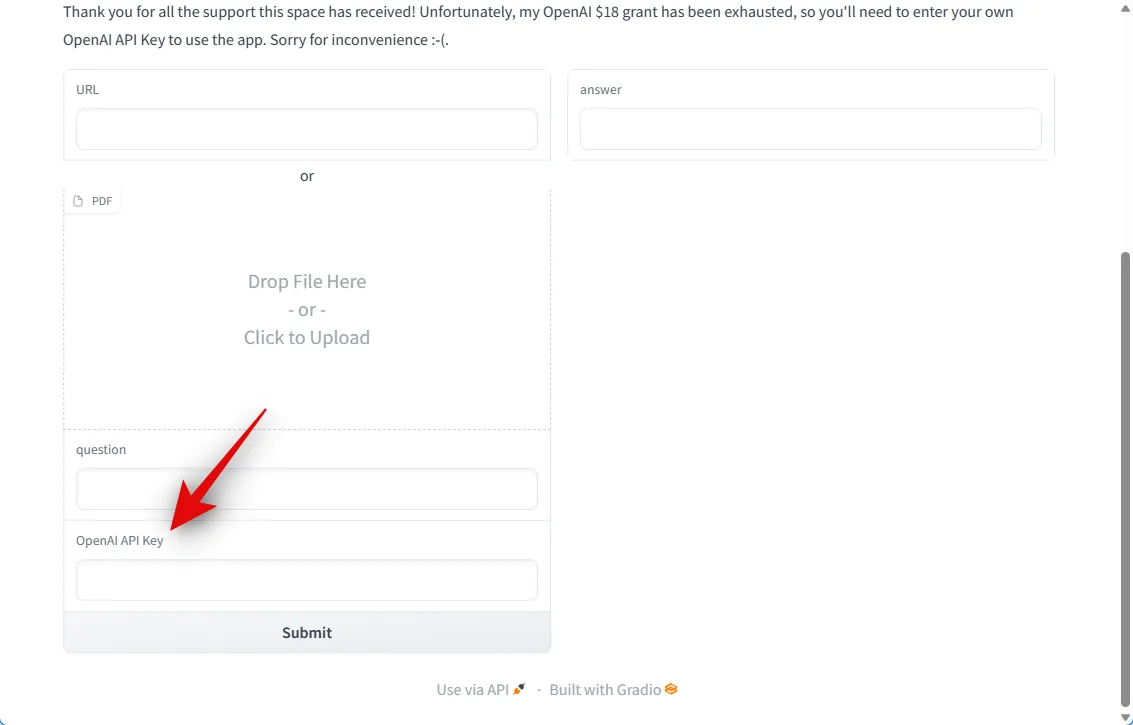
Step 6: Now type in the question you need to ask under Question. You don’t need to ask a question specifically. This field can contain any prompt for ChatGPT, including creating summaries, notes, and more.
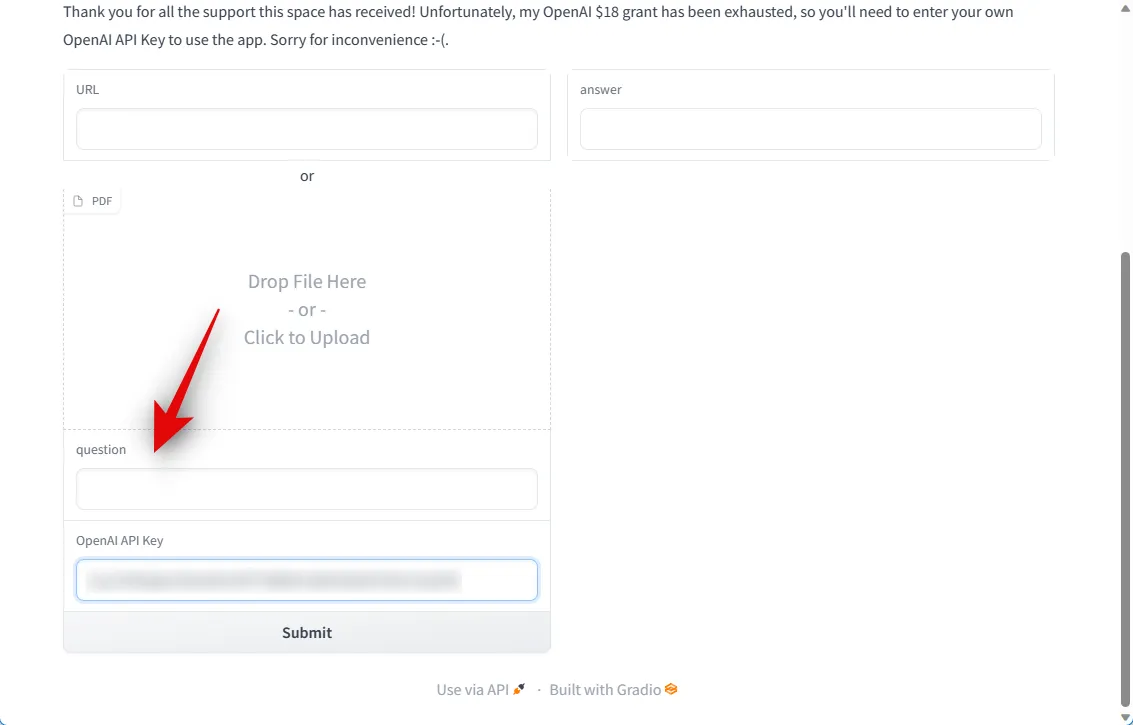
Step 7: Now drag and drop your PDF file under PDF.
Step 8: You can also provide a link for the PDF file under URL if it is publically hosted and accessible.
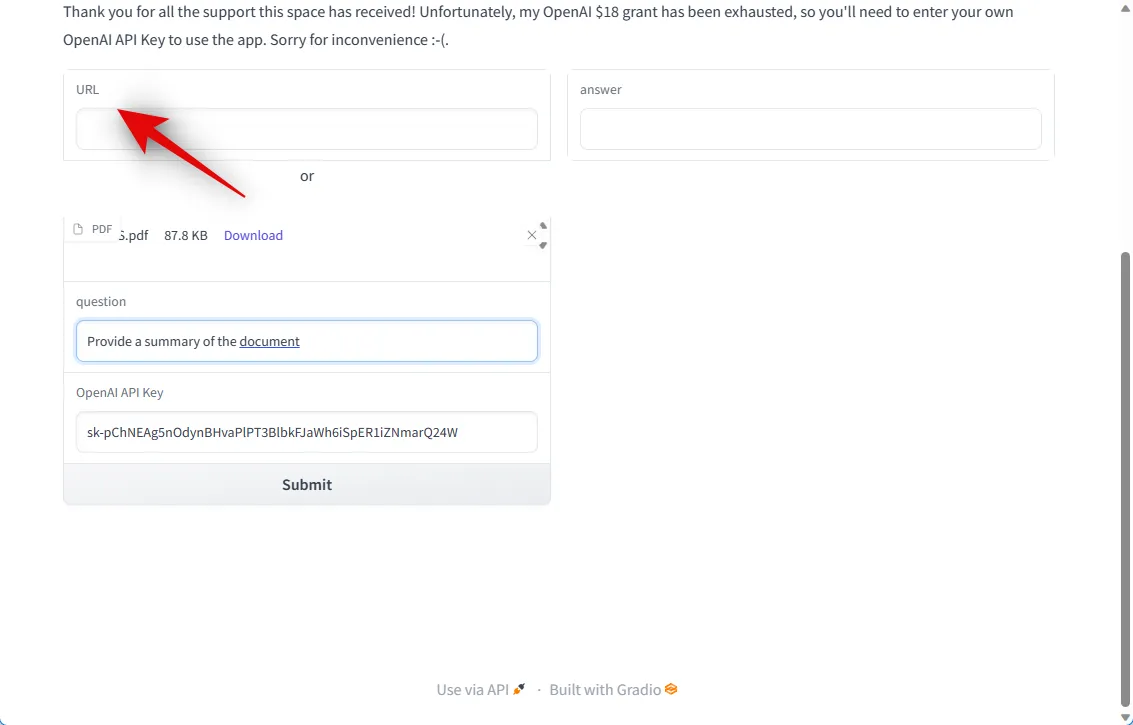
Step 9: Now simply click Submit.

Step 10: BookGPT will now process your query and analyze the PDF file.
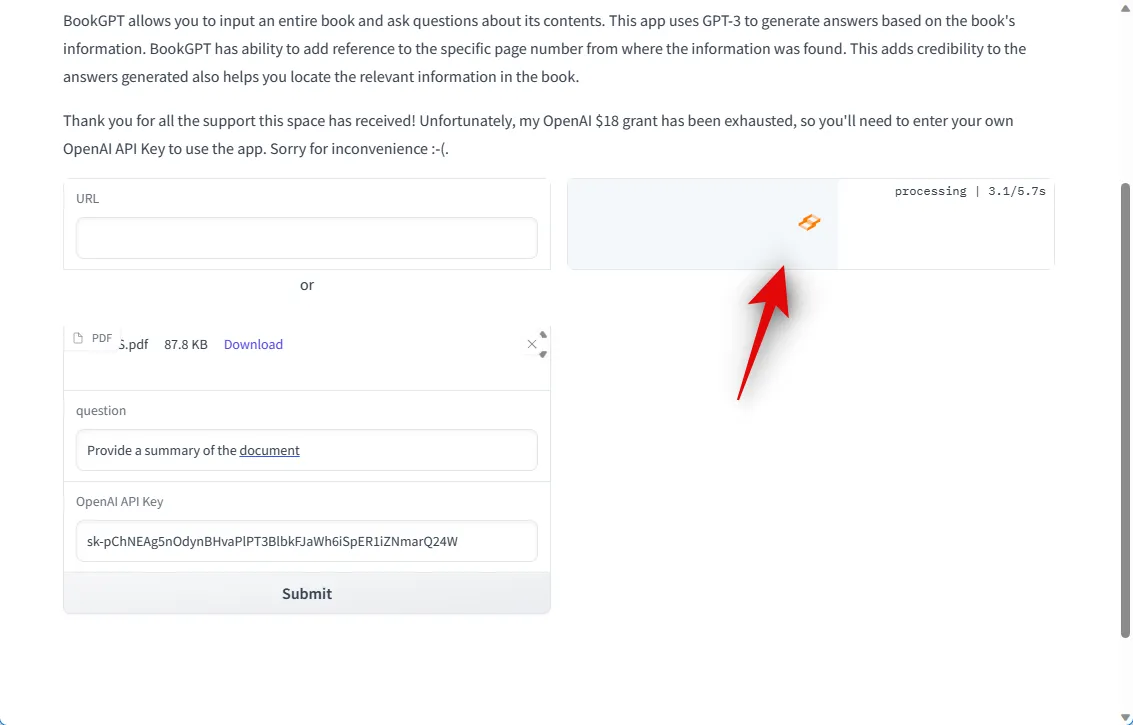
Step 11: Once done, your answer will be available under answer on your right.

And that’s how you can upload and use a PDF file with ChatGPT.
Leave a Reply