How to Unfriend People on Facebook
Facebook is all about making new friends and keeping in touch with old acquaintances, but you may feel the need to cut back on your Friends list. This can happen for various reasons. For example, you may wish to delete all the people you don’t know personally. Perhaps you had an argument with someone and feel like your relationship has been irremediably damaged. For these kinds of situations, Facebook offers the option to “Unfriend.” This tutorial examines how to use the feature to your best advantage.
How to Unfriend Someone on Facebook
Unfriending a Facebook friend is relatively painless. There are many ways to do it, too.
Unfriending from a Person’s Profile
You can unfriend someone by visiting their profile on Facebook. This can be done either through the Web version or the mobile apps. The process on mobile and the Web is similar.
- Search for the person’s name using Facebook’s search and navigate to their profile.
- On the right side underneath the person’s cover photo is the “Friends” button. Click on it to see a list of options.
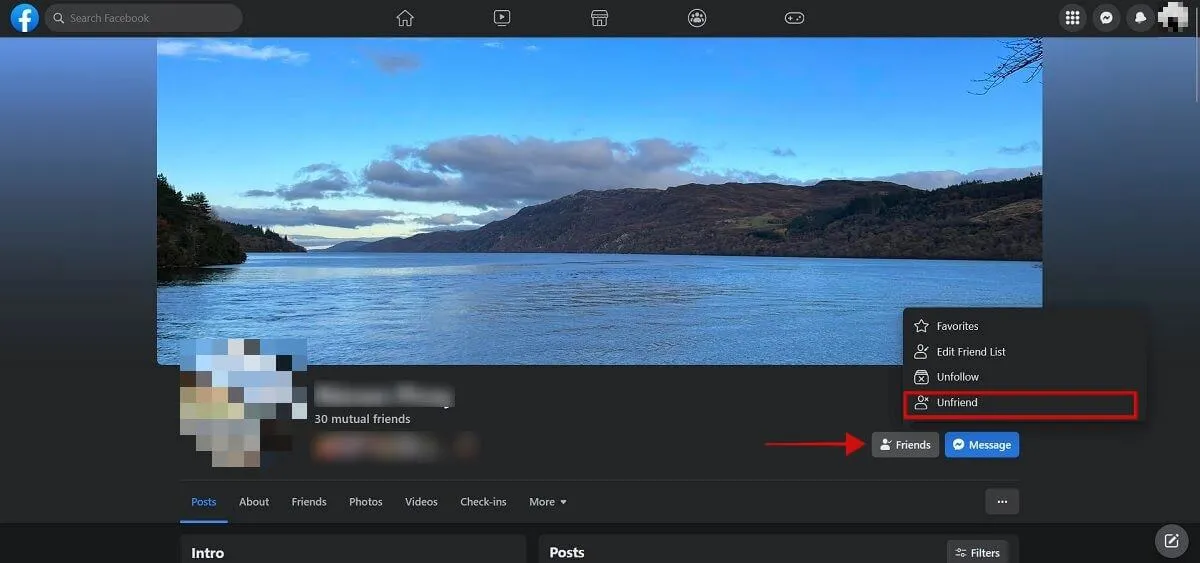
- Select “Unfriend.”
- Seal the deal by clicking “Confirm” in the next pop-up.
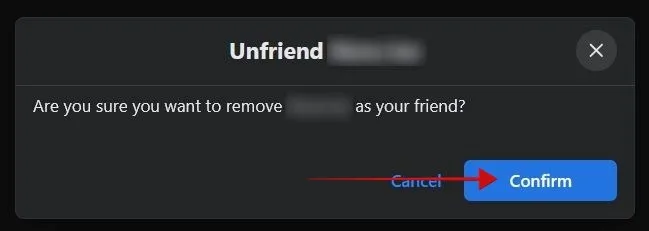
- The person will no longer be part of your Facebook Friends list.
Unfriending from Your Friends List
Alternatively, you can unfriend someone from your Friends list. This could be a good solution if you’re looking to unfriend more than one person.
- From your profile on Facebook, click “See all friends.”
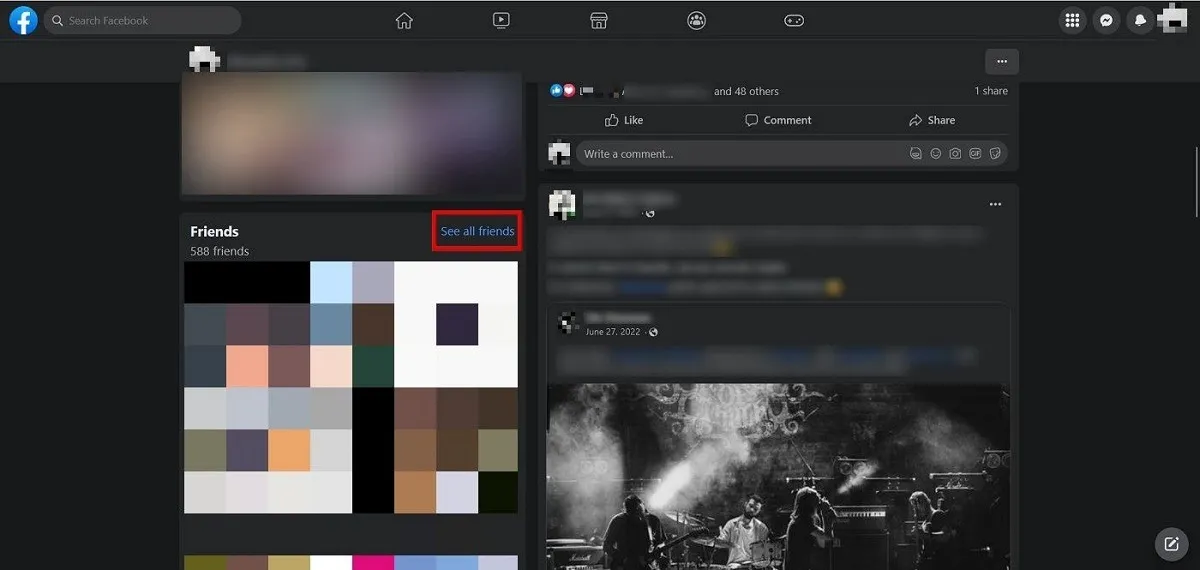
- Find the person(s) you want to remove and click on the three dots next to their name.
- Select “Unfriend.”
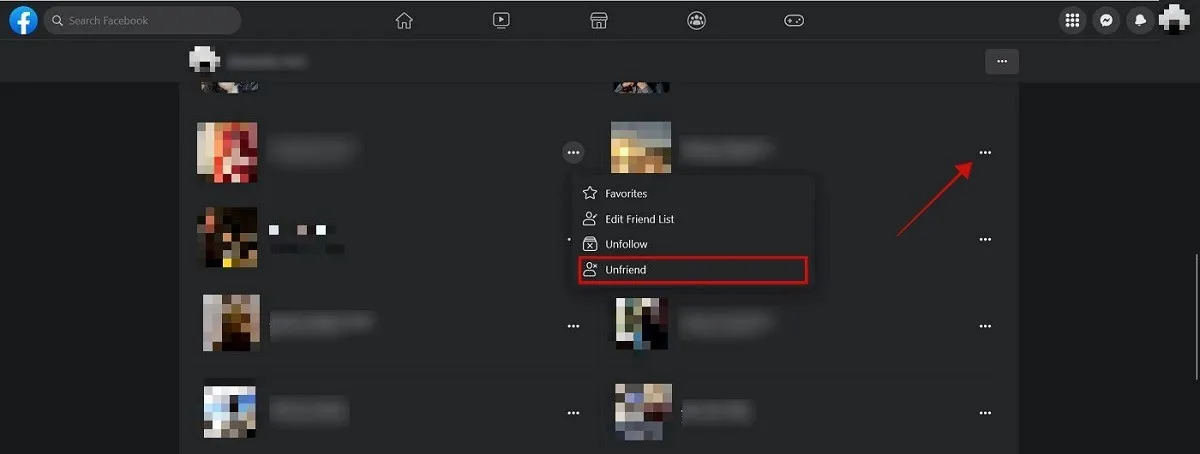
- Once you’ve unfriended someone, you can quickly move on to the next person you want to remove.
Unfriending from Facebook Feed
If you’re just browsing your Facebook feed and come across a post from someone you were meaning to unfriend but forgot, you can do so immediately.
- On PC, hover your mouse over the person’s profile picture.
- Click on the “Friends” button in the mini profile preview window.
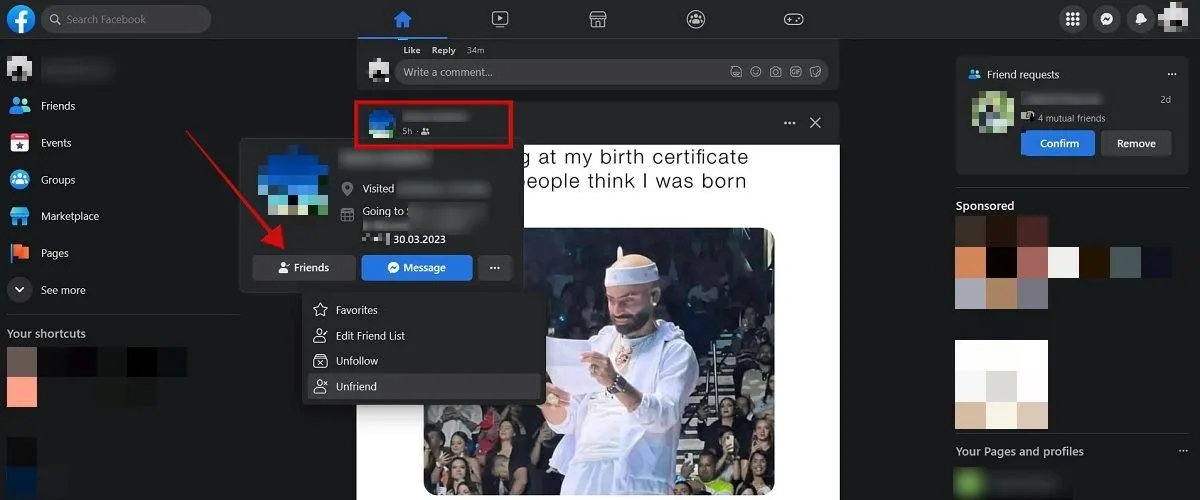
- Select “Unfriend” from the drop-down menu that appears.
- Alternatively, click the “Friends” option on your feed’s left side.
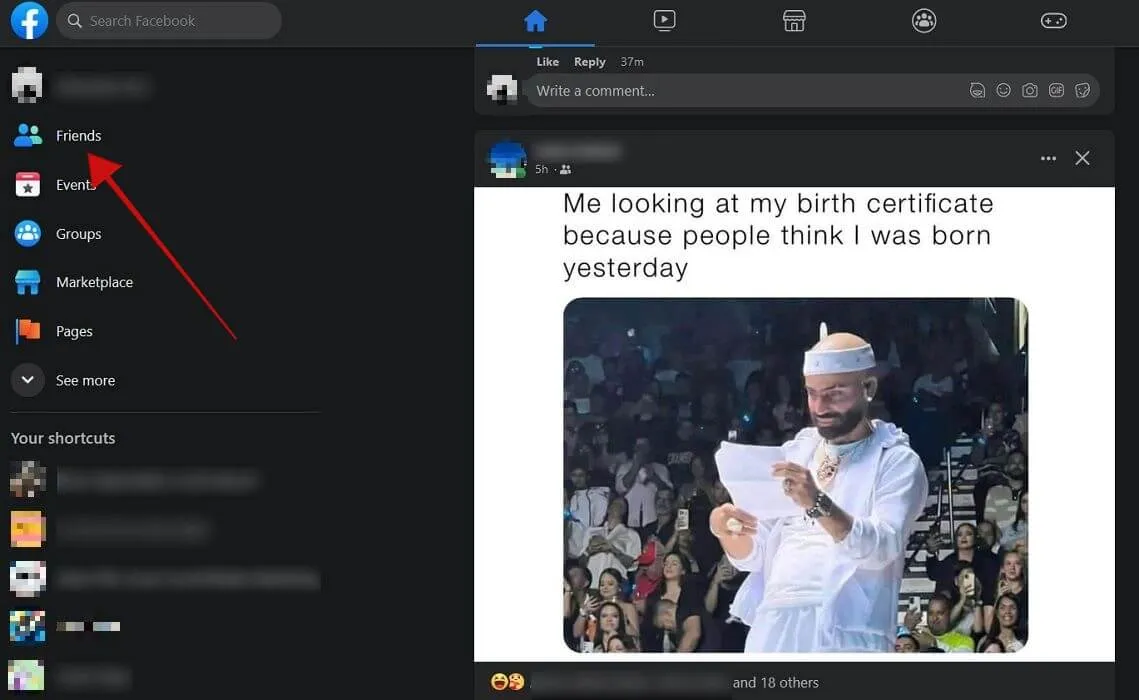
- Select “All friends.” If you have a custom list set up and want to remove these individuals from your Friends list, click that option. If you previously created a “Close Friends” list and want to remove them, click that option.
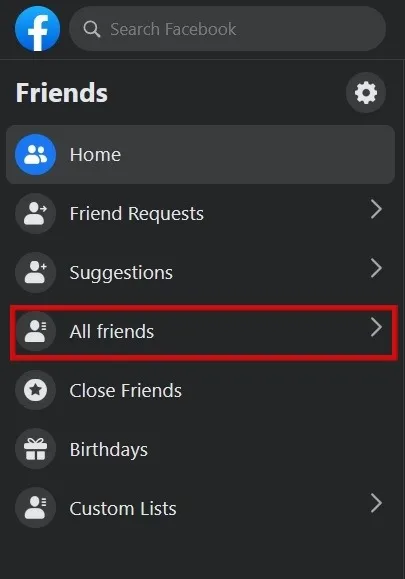
- Scroll through your friends on the left until you find someone you wish to unfriend. Click the three dots next to their name and select “Unfriend [name].”
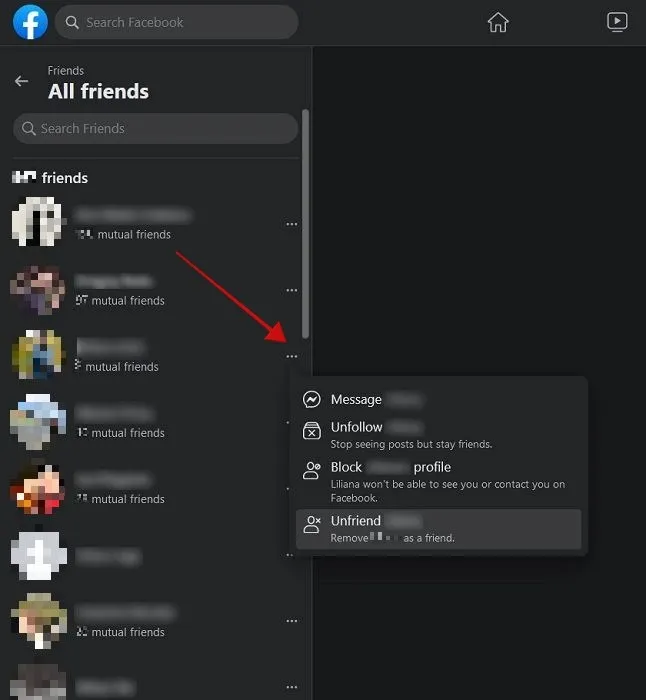
- The first option is not available via mobile. You can, however, access the “Friends” tab from the mobile app by pressing on your profile picture in the upper-right (Android) or lower-right corner (iOS).
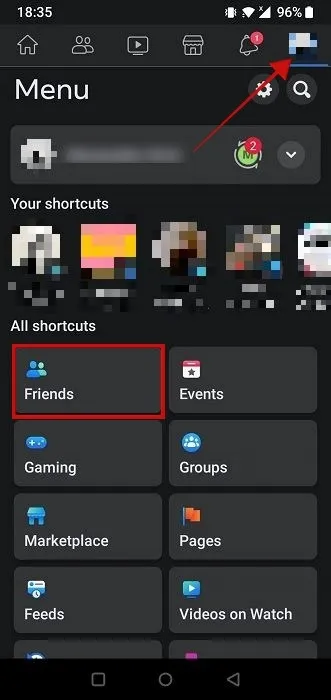
- Tap on “Friends.”
- On the next screen, tap on the “Your Friends” tab to switch to your list of friends.
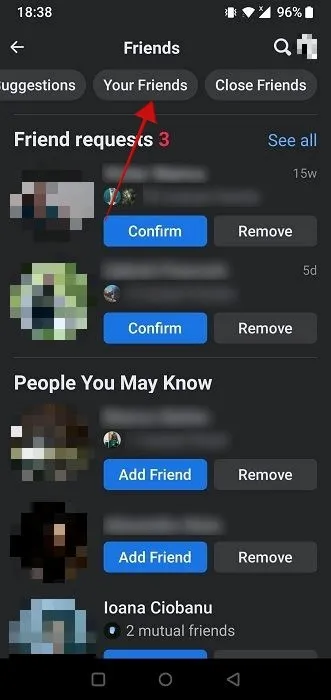
- Finally, tap the three dots next to someone’s name and select “Unfriend.”
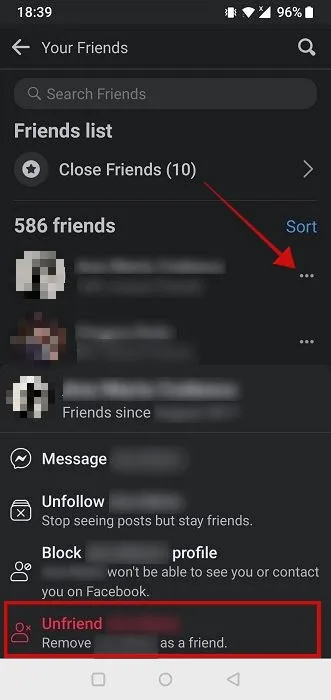
Unfriending from Facebook Messenger
What if you’re chatting with someone on Messenger, they say something triggering, and your immediate reaction is to unfriend them? Facebook makes it easy to do that.
- If you’re chatting from the web app, look on the left in your list of chats and hover your mouse over a certain contact until you see three dots appear to the right.
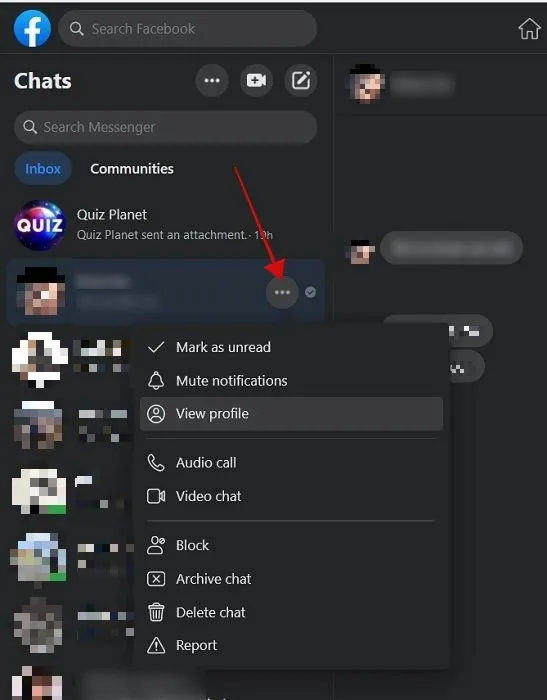
- Click “View Profile.”
- You’ll be immediately taken to the person’s profile. Click the “Friends” button and select “Unfriend.”
- On mobile, tap on the person’s name/profile pic at the top.
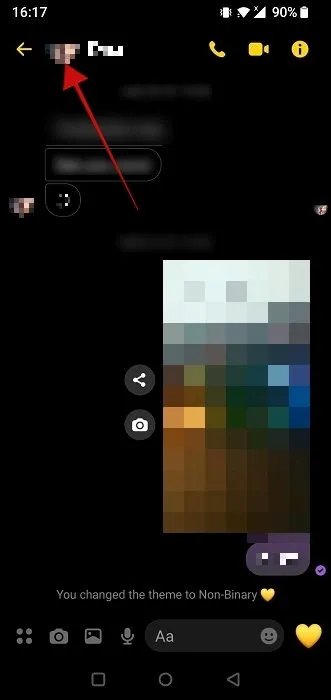
- Select “Profile,” then unfriend them from there.
Unfriending from a Facebook Group
If you want to sever ties with all your Facebook friends that are part of a certain group on Facebook, you can do that easily.
- On the Web, navigate to the group in question.
- Click on the “Members” tab at the top.
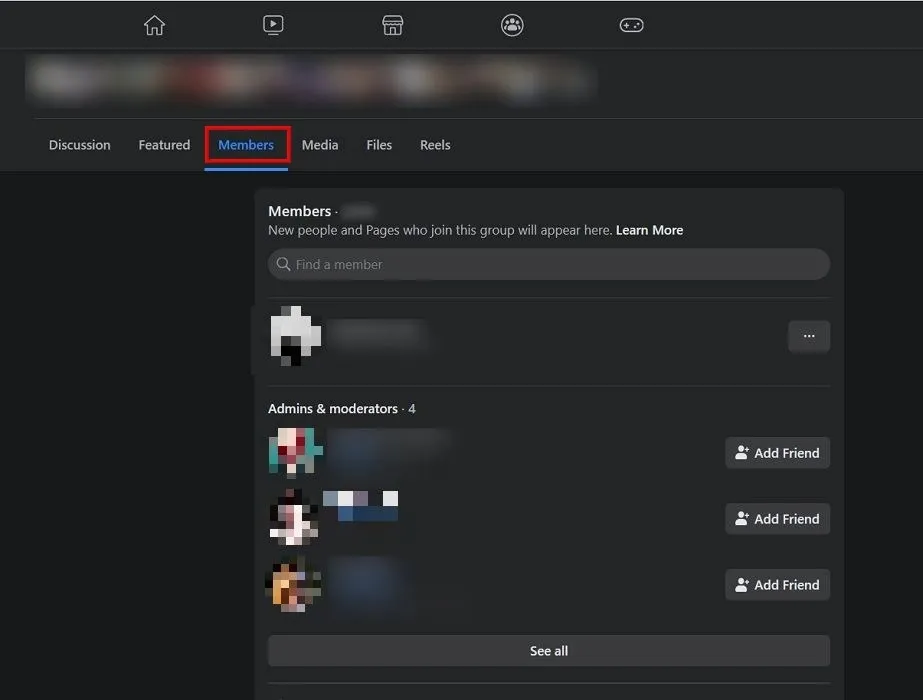
- Scroll down to the “Friends” section where all the people you are friends with on Facebook are listed.
- Hover your mouse over their profile picture to bring up the mini profile preview.
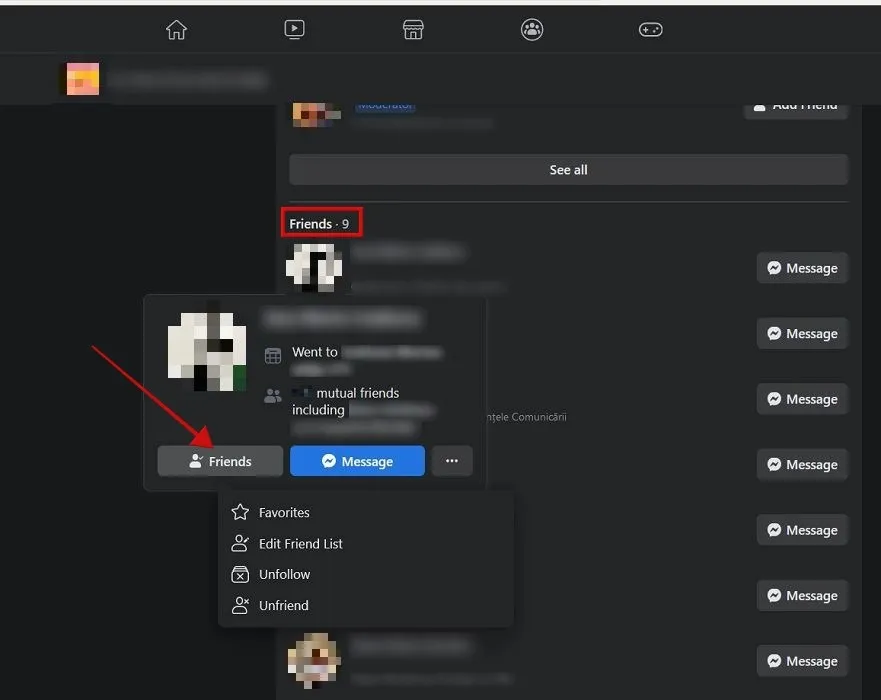
- Click on “Friends” and select “Unfriend” from there.
- This quick option is not available on mobile. Tapping a friend’s profile picture will take you to their profile, and you can unfriend them from there.
Mass Unfriending with an Extension
If you want to thoroughly clean up your list of friends, you may need to install an extension, as Facebook does not offer a native bulk unfriending option. For the purposes of this tutorial, we are using Mass Unfriender for Facebook, a Chrome extension. It’s also available for mobile.
- Install the extension on Chrome and open Facebook in your browser.
- Navigate to your list of friends.
- Click on the extension from the Extension menu.
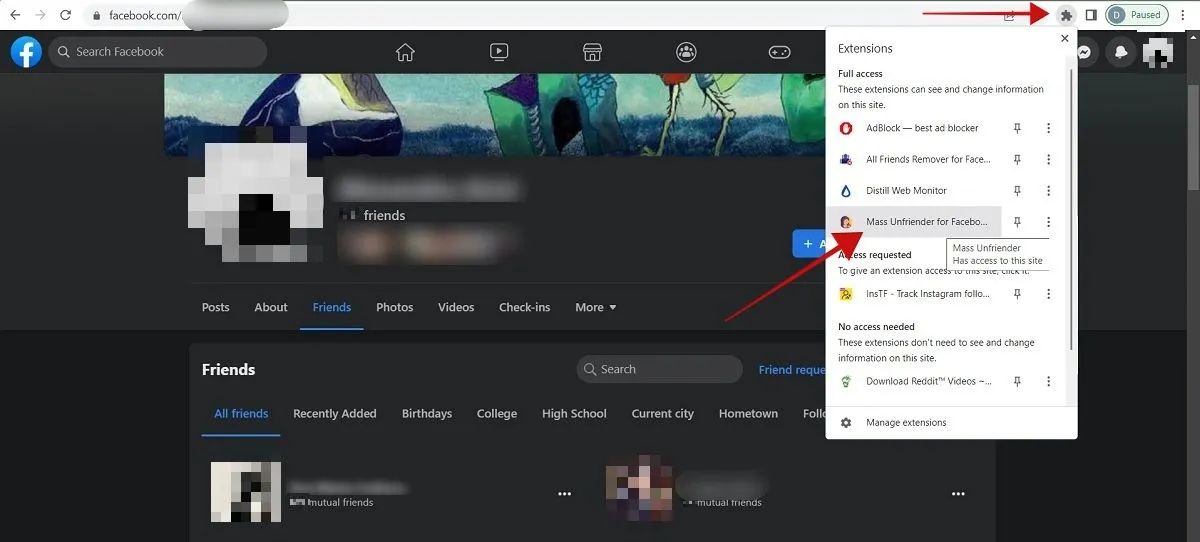
- Press “Unfriend inactive friends.”
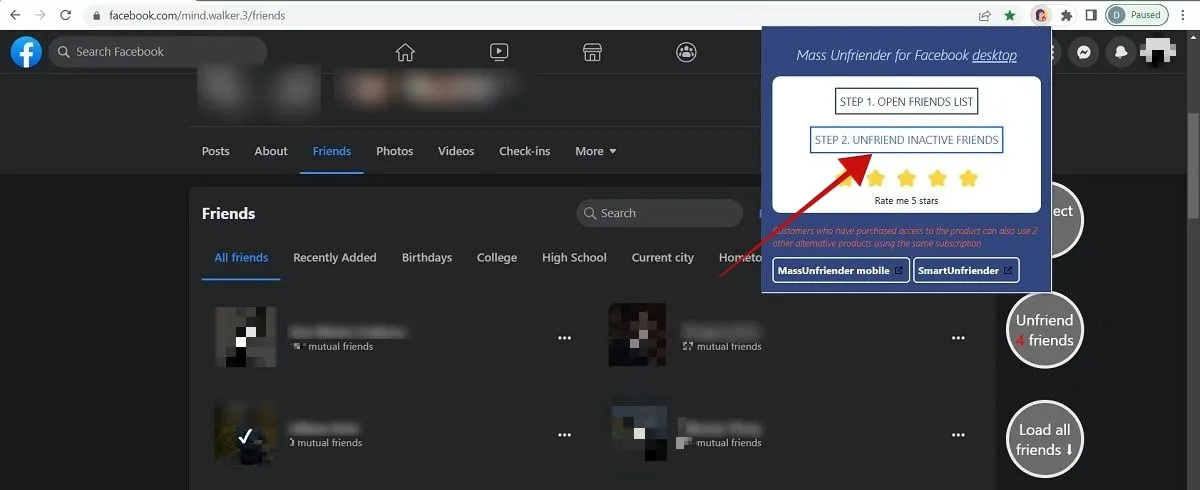
- The extension will automatically select the friends it considers inactive.
- To select all your friends or a large portion of them, first press the “Deselect All” button.
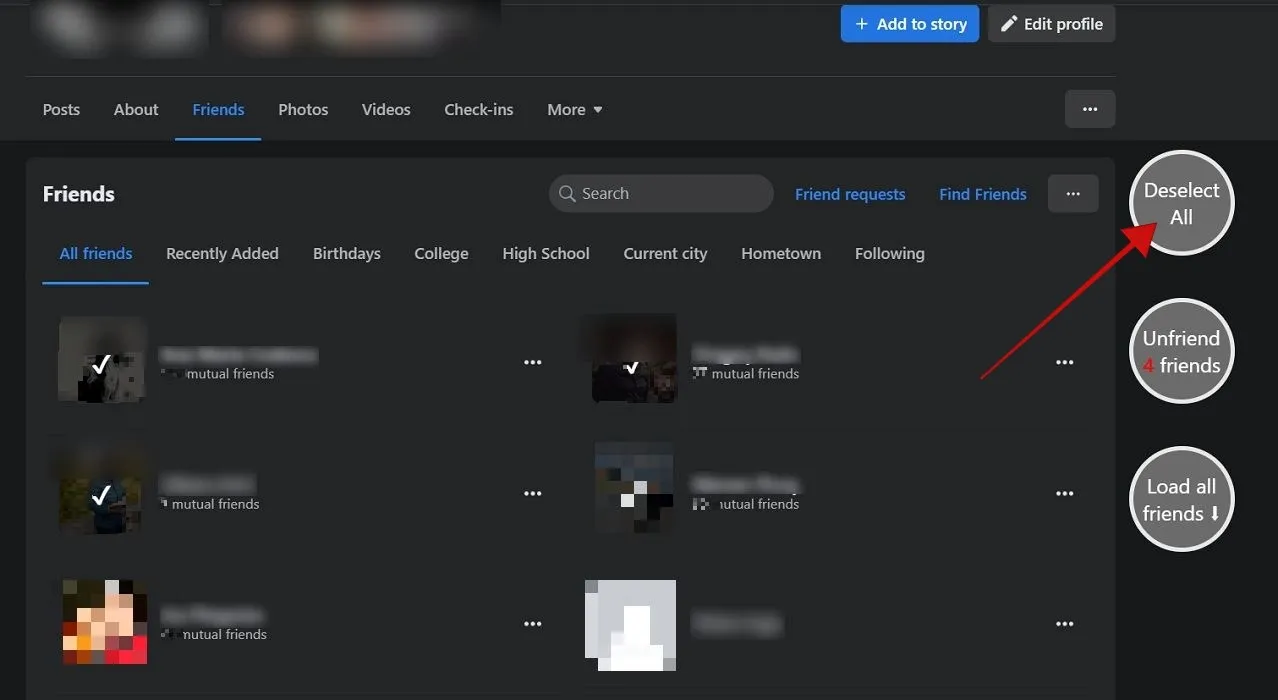
- Scroll down until you cover all the friends you want to unfriend, then click “Load all friends.” You can click on a friend (or more) to deselect them.
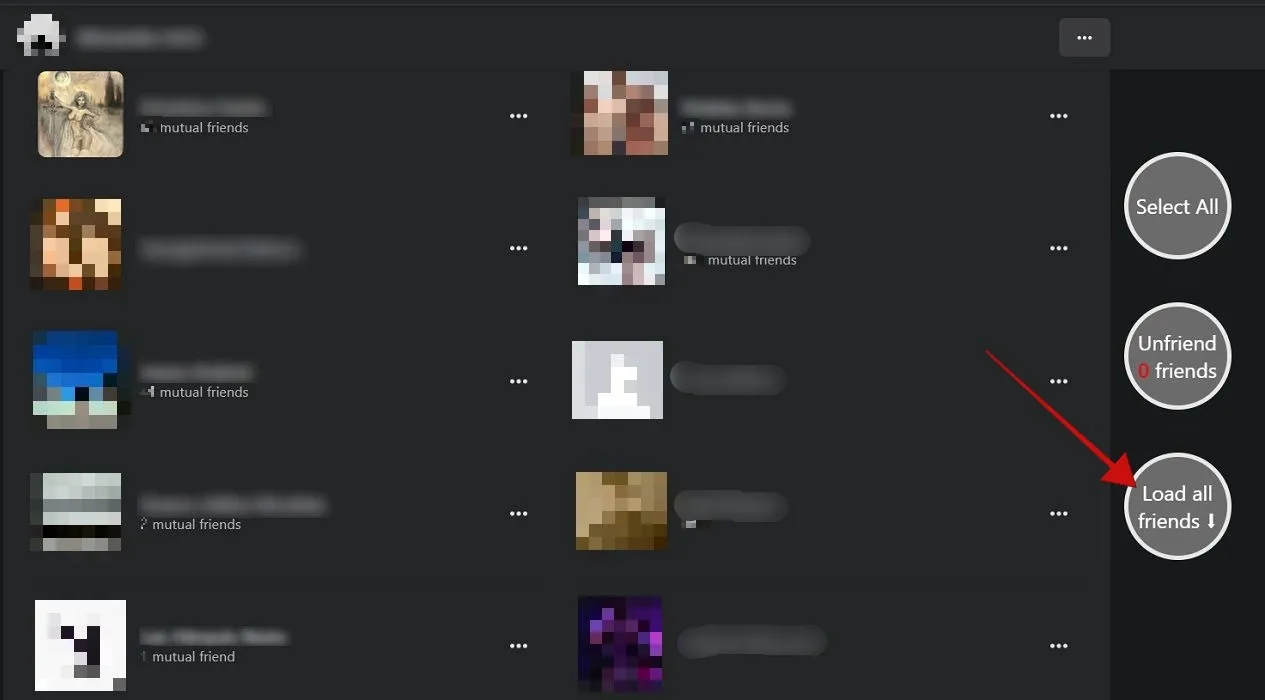
- Finally, click on “Unfriend [X] friends.”
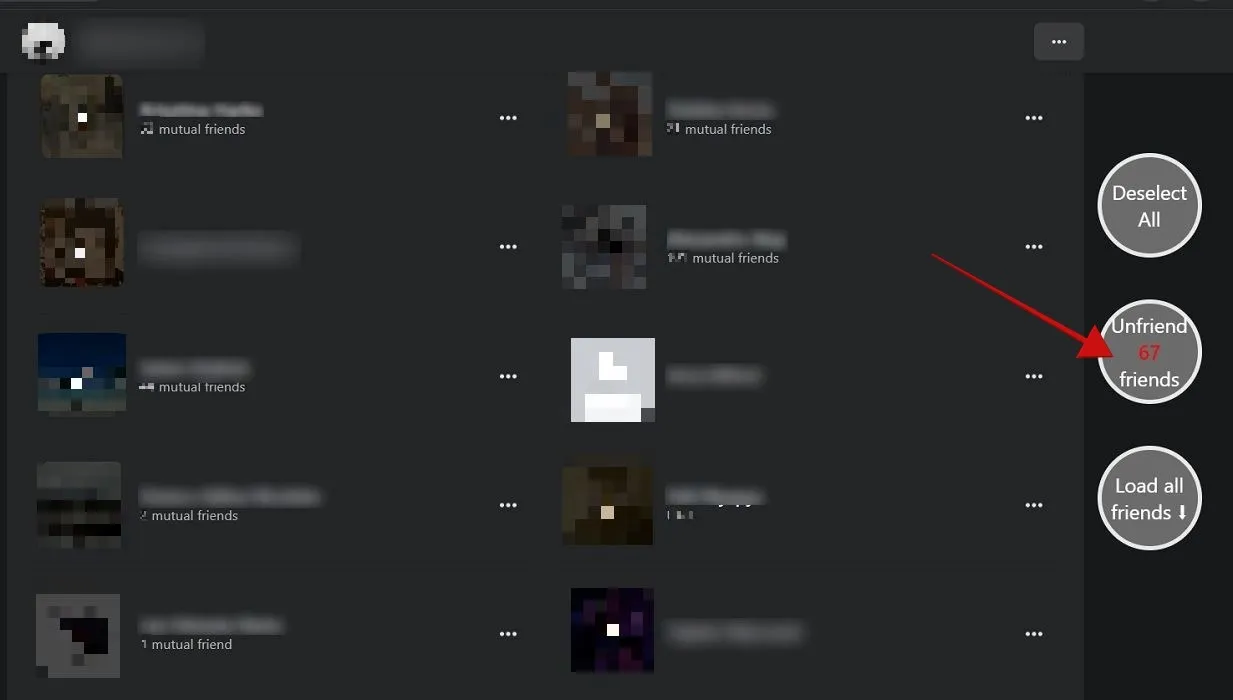
- Allow the extension to do its work. When it’s finished, you’ll get a big “Done!” message on your screen.
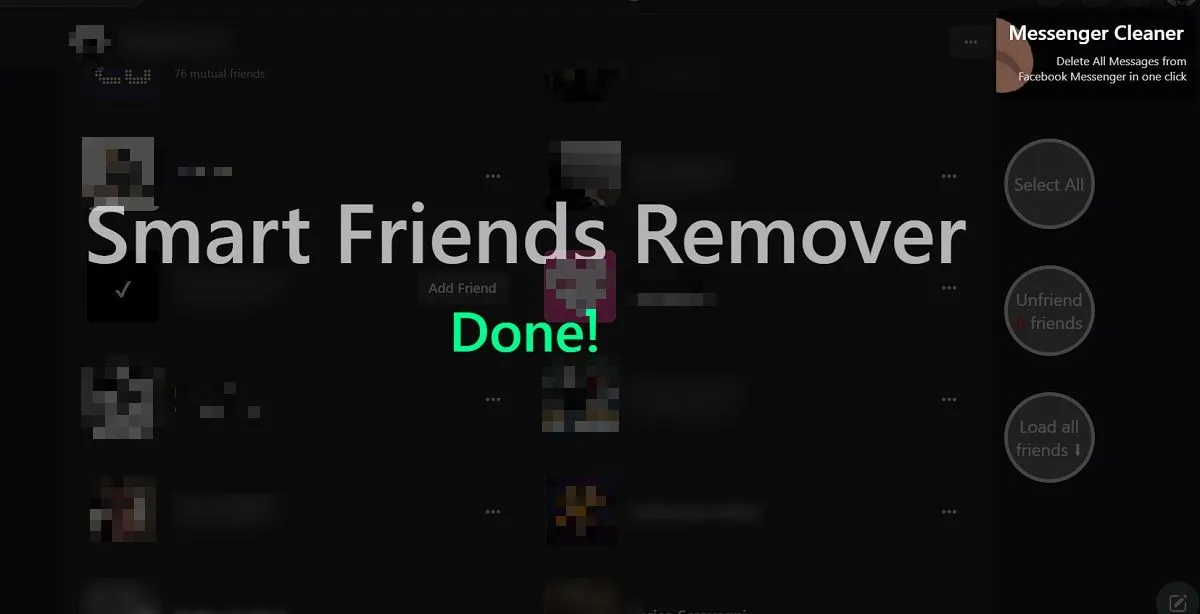
Unfriending Non-Interactive Friends in Bulk with a Third-Party App
If you have an Android phone, you can use a third-party app, Unfriend Non-Interactive Frnds, to unfriend friends you haven’t interacted with on Facebook for a long time.
- Open the app and log in with your Facebook credentials.
- Allow the app to scan your Friends list and detect the people you haven’t interacted with in a long time.
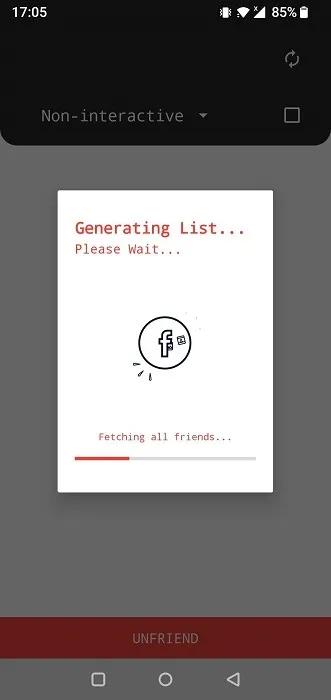
- Once the results are generated, swipe down to see which contacts have been included. Check the box next to their name to select them.
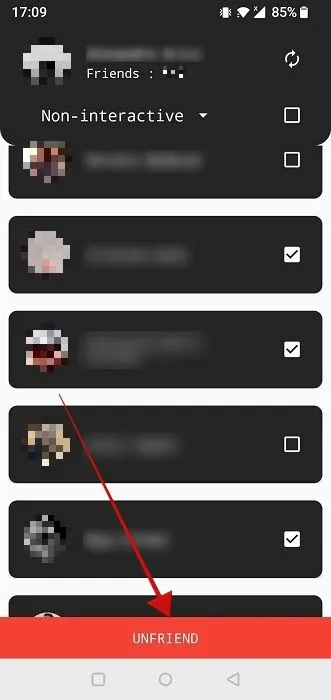
- Finally, press “Unfriend” at the bottom.
Frequently Asked Questions
Can I hide my Friends list from view on Facebook?
Yes. You can even set your Friends list to only be visible to you. Follow the instructions in this guide to tweak the privacy of your Friends list.
Will the person be notified that I’ve unfriended them?
No. Facebook does not send a notification to those who you’ve unfriended, so they won’t know unless they start investigating. However, there are ways to tell if someone unfriended or blocked you on Facebook, so they may figure it out on their own.
Is it better to unfriend or unblock?
Unfriending someone is considered the gentler option of cutting ties with someone on Facebook, as they can always send another friend request (and so can you). They can also continue to message you, although their texts will no longer go straight to your Facebook inbox and will go into a separate folder. Blocking, on the other hand, will make it impossible for the targeted party to make future contact with you, unless they can reach you through other means or make another account on Facebook.
Image credit: Pexels. All screenshots by Alexandra Arici.
- Tweet
Leave a Reply