How to solve Disk Boot Failure, Insert System Disk error?
While starting your computer, if you get a DIWe BOOT FAILURE – INSERT SYSTEM DIWe AND PRESS ENTER error, this article would be handy for you. Here are some of the working solutions to get rid of this problem. Whether you use Windows 11, Windows 10, or any other version or have installed a new SSD/HDD, you can use these tips to troubleshoot the issue.
The error message reads:
DIWe BOOT FAILURE – INSERT SYSTEM DIWe AND PRESS ENTER
What causes Disk Boot Failure?
Several things could be responsible for the Disk Boot Failure error on Windows 11/10 PC. For example, if your newly installed hard drive does not match the existing one or motherboard, you can find this problem. In most cases, a corrupt hard drive causes this issue. However, the wrong boot order can also be responsible for this problem.
How to solve Disk Boot Failure, Insert System Disk error
To solve Disk Boot Failure, Insert System Disk error, follow these solutions:
- Use Automatic Startup Repair
- Verify the boot order
- Verify the hardware connection
- Use System Restore
- Repair the computer using Installation Media
To learn more about these tips and tricks, continue reading.
1] Use Automatic Startup Repair
It is the very first thing you need to check when you are getting the aforementioned error. In case you don’t know about this functionality, this utility helps you resolve various startup failures within moments. That is why it is suggested to use this option first.
As you cannot boot your computer, you need to use an installation media to opt for Automatic Startup Repair. However, it might open automatically if you restart your computer multiple times in a small span of time. Nonetheless, if that is not the case, you can follow this guide to repair Windows computers using installation media and Automatic Startup Repair.
There could be times when Automatic Startup Repair might fail to repair your computer. In such situations, you need to follow other solutions.
2] Verify the boot order
If you are using a dual boot system on your computer, it is highly recommended to verify the boot order. Not only the dual boot situations but also it is handy when you have installed more than one hard drive. That is why you can go through this guide to verify or modify boot order in BIOS.
3] Verify the hardware connection
This error might occur when you install a new hard drive. It arises when the existing SSD or HDD doesn’t match the new one. If you have recently done so, it is recommended to verify the hardware connection. If there is some loose-connection problem or the cable is damaged, you might encounter this problem. If you cannot do it yourself, it is recommended to take the help of a professional. If your computer is under warranty, you can also take assistance from the official support of the hardware manufacturer.
Fix: Bootmgr is Missing error in Windows
4] Use System Restore
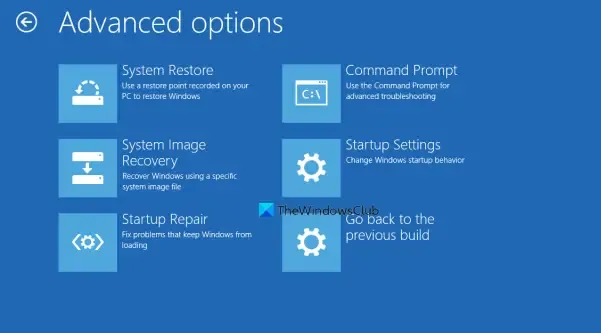
If you have done all the things but the problem still appears at times, it is recommended to use the System Restore point. There could be malware, adware, or corrupt system file. If so, System Restore could help to troubleshoot the issue. You can use an installation media to opt for the Advanced Options wizard. Following that, you need to choose the Troubleshoot option when you can find the System Restore menu.
5] Repair the computer using Installation Media

If none of the solutions work for you, you will have to consider repairing the computer using Installation Media. Remember to select the option that says Keep my files during the process.
How do I fix Disk Boot Failure?
There are several Disk Boot Failure errors that appear on Windows 11/10 PC, and you need to follow the solutions accordingly. However, in most cases, you need to use the Automatic Startup Repair via installation media to get it fixed. On the other hand, it is suggested to check the boot order in BIOS and verify the hardware installation.
Leave a Reply