How to see what folder an email is in Outlook
Microsoft Outlook protects your security by filtering your email messages and sending spam emails to the Junk folder, which is later deleted and protects against phishing & malicious files hidden in email attachments. You can set passwords to email messages you don’t want others to see. Sometimes, you might want to find the folder path of your email but do not know how. In this tutorial, we will show you how to see what folder an email is in Outlook.
How to see what folder an email is in Outlook
Follow the steps to see what folder an email is in Outlook:
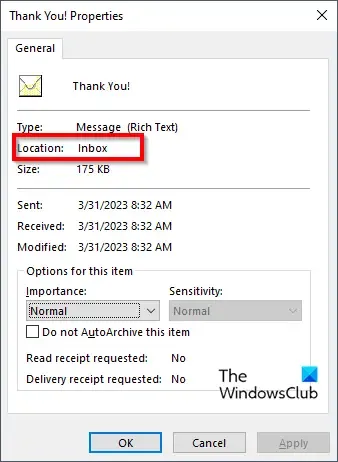
- Launch Outlook.
- Select a message and press the Alt + Enter key to open the Properties box.
- The Properties box will showcase the information about the message, such as the Name, Type, Location, Size, and more.
- Thus you will be able to see what folder an email is in.
Find the folder path of email messages in Outlook
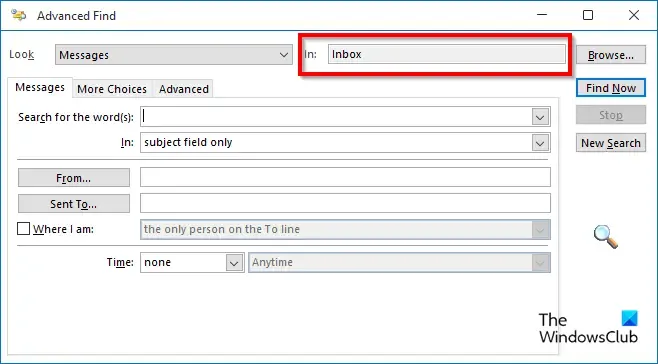
You have another way to do this.
- Select the message, then press the Ctrl +Shift+ F keys.
- An Advanced Find dialog box will open.
- The field Look in reveals the folder path of the folder.
We hope you understand how to find the folder path of email messages in Outlook
What is the path file to a folder?
A path is a string of characters to identify a location where a file or folder is stored in a directory structure. Paths are stored hierarchically, where components are separated by a delimiting character.
How do I change the path of a folder in Outlook?
If you want to change the path of a folder by moving it from its location. There are two methods that you can use to move the folder from its location:
- Click and drag the folder to a new location within a mailbox.
- Right-click the folder and select Move Folder from the context menu. A dialog box will open. Choose a new location for the folder.
Leave a Reply